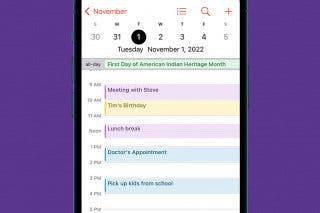How to Delete Calendar Events on Your iPhone
Learn how to remove single calendar events and repeating events.

By Ashleigh Page
May 27, 2021
Updated May 27, 2021

By Ashleigh Page
May 27, 2021
Updated May 27, 2021
Deleting events from your iPhone calendar is a simple process—with a few quick taps you can clear clutter of canceled appointments. There are two types of events you might want to delete from your iPhone: a single event and an event series. A single event is a one-time event saved in your Calendar app (such as your call with a friend). An event series is a recurring event (like your weekly coffee meeting on Fridays). In either case, the process is the same except that deleting a recurring event requires an extra step.
Related: How to Create & Add Events to Calendar on iPhone & iPad
Delete a Single Event
- Open the Calendar app, and navigate to the event you wish to delete. You can do this by either searching for the event name at the top or tapping on the day of the event to view it.

- Tap the event to select and open it.

- Tap Delete Event at the bottom of the screen.
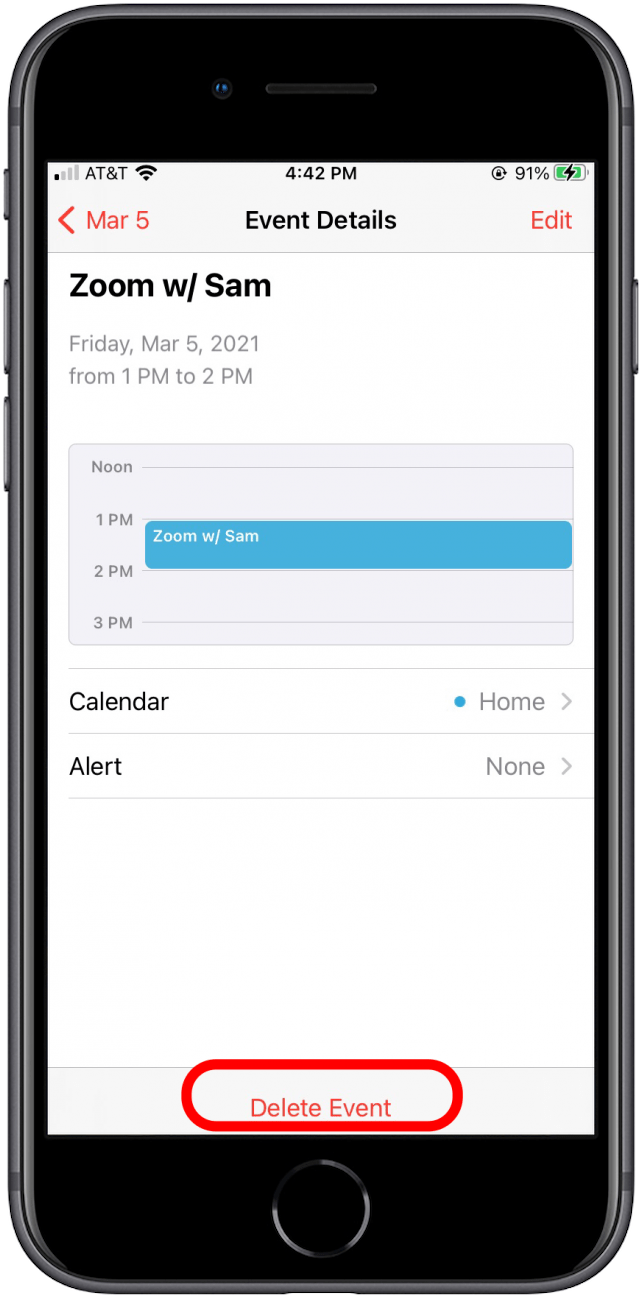
- Tap Delete Event from the pop-up window to confirm you want to remove this event.
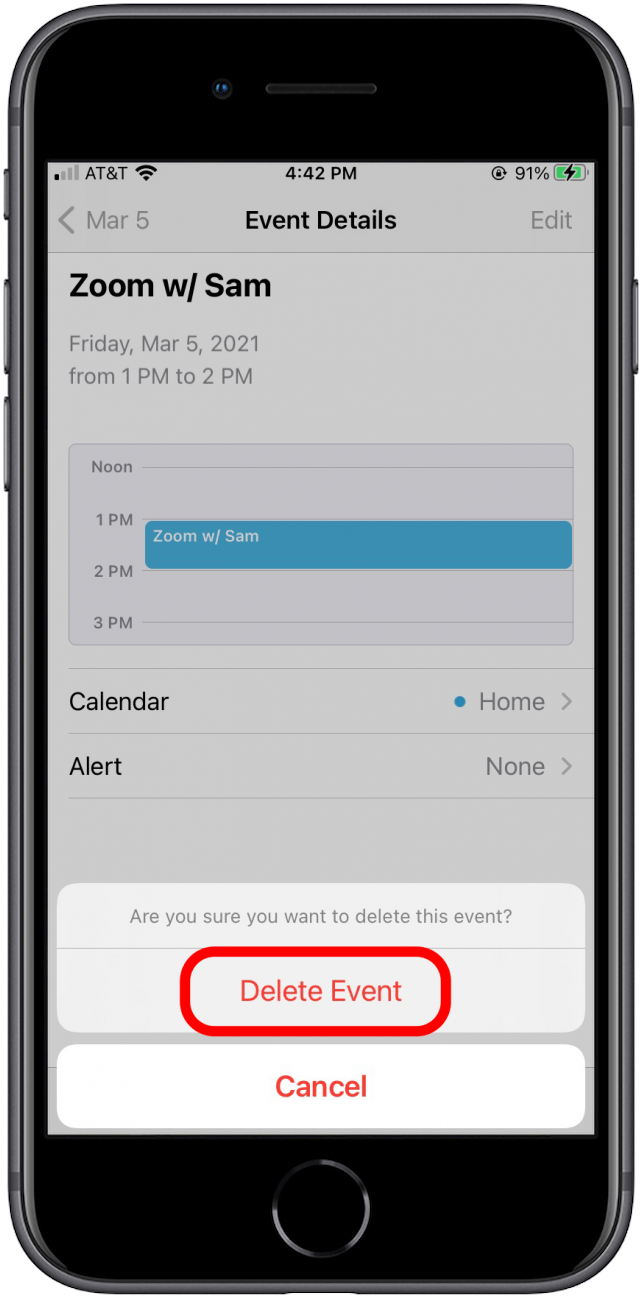
Delete a Recurring Event
- Open the Calendar app, and navigate to the event you wish to delete. You can do this by either searching for the event name at the top or tapping on the day of the event to view it.
- Tap the event to select and open it.

- Tap Delete Event at the bottom of the screen.

- From the pop-up window, you will have two options:
- Tap Delete This Event Only if you only want to delete this week’s event.
- Tap Delete All Future Events if you want to remove the entire event series from your calendar. (Say goodbye to those Friday coffee meetings!)
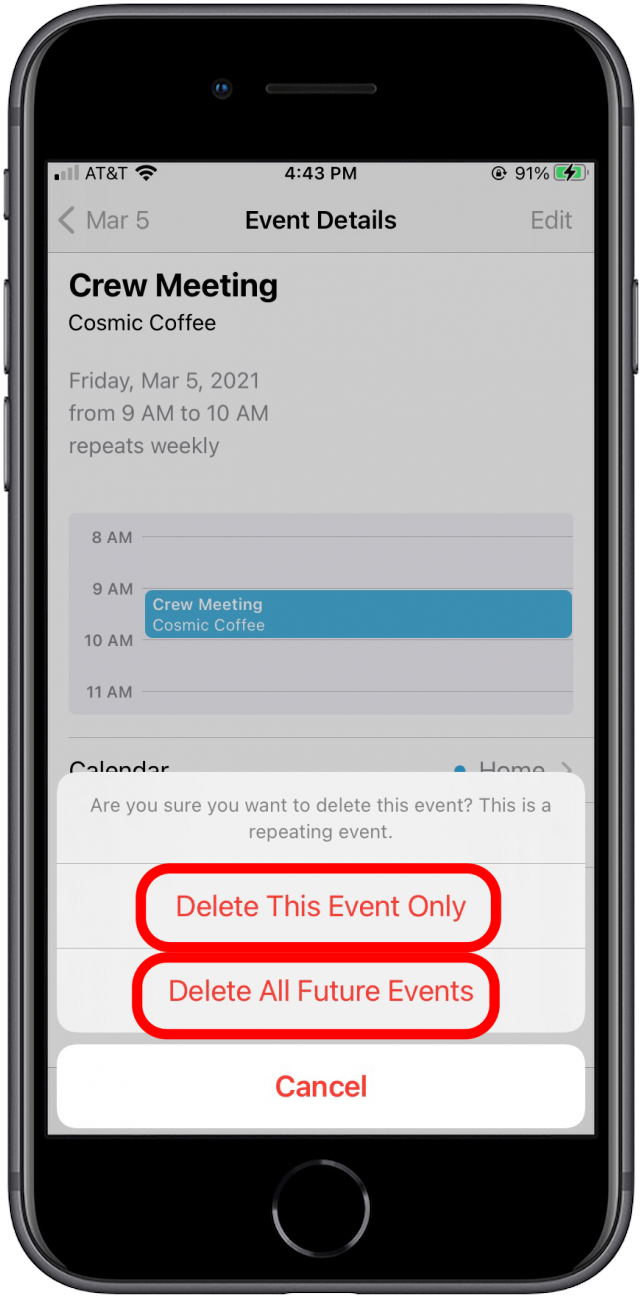
And just like that, you’re off to a great start on clearing that calendar clutter!

written by
Ashleigh Page
Ashleigh Page is an Associate Editor for iPhone Life. A longtime Apple enthusiast with a Bachelor's in English and Computer Science and three years of experience writing about tech, Ashleigh has written and tested hundreds of articles about devices and features within Apple's ecosystem. She specializes in iPhone, iPad, AirPods, and Mac content and has authored a 60-page in-depth guide about the Apple Maps app. Based in North Carolina, Ashleigh is often crafting whimsical (and sometimes nonsensical) short stories and hiking when she's not working.
Learn about Ashleigh 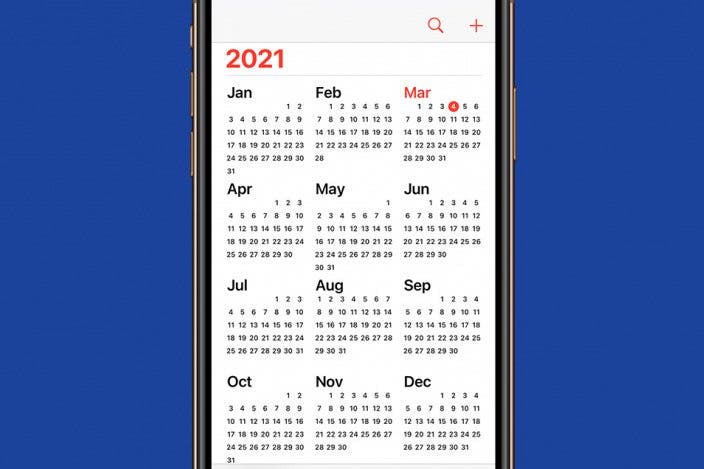

 Amy Spitzfaden Both
Amy Spitzfaden Both
 Leanne Hays
Leanne Hays
 Rachel Needell
Rachel Needell

 Olena Kagui
Olena Kagui
 Michael Schill
Michael Schill
 Ashleigh Page
Ashleigh Page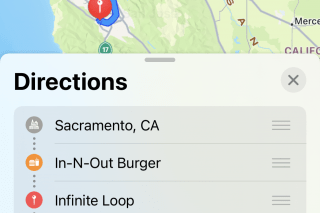
 Rhett Intriago
Rhett Intriago




 Cullen Thomas
Cullen Thomas