How to Delete or Add a People Album on iPhone
Learn how to add or remove your iPhone's people albums with these steps.


Starting with iOS 10, Apple added the album People to the Photos app on iPhone. In general, it’s a very handy feature for finding pictures of a particular person. If you often take group photos, the People album does the work of finding photos of the people in that group for you. But what if there’s a particular person whose People album you want to delete or one you'd like to add? You can do both. Here’s how to delete or add a People album in Photos on iPhone.
How to Remove a People Album in Photos on iPhone
- Open the Photos app on your iPhone.
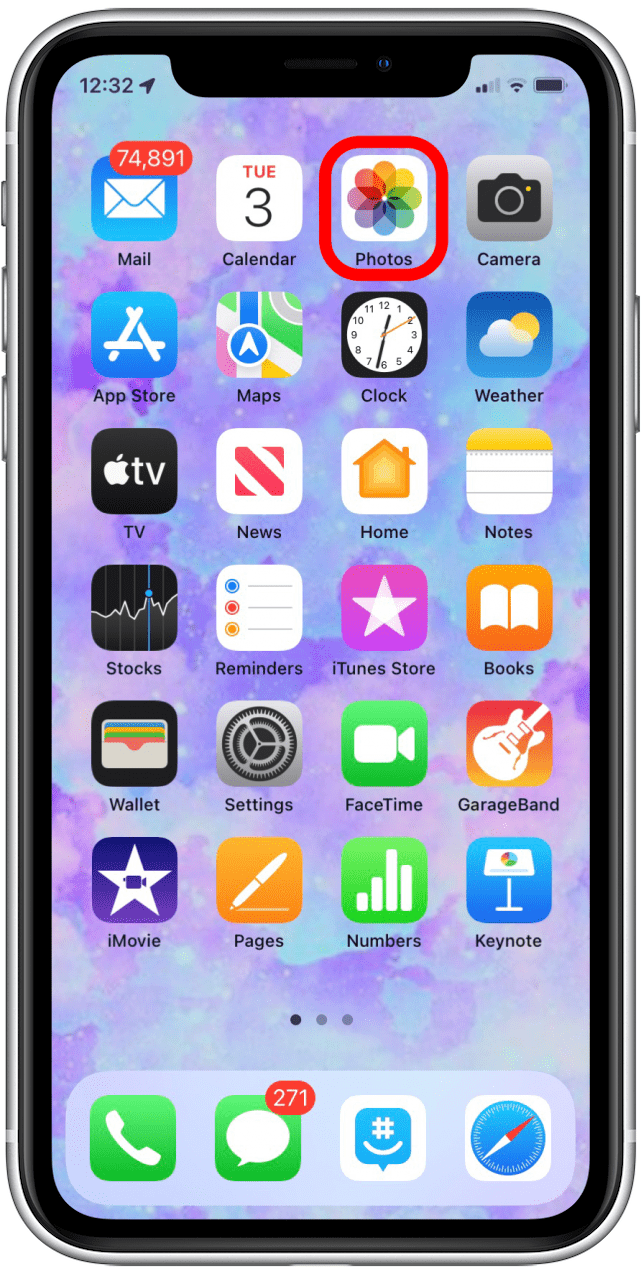
- Navigate to the Album tab.
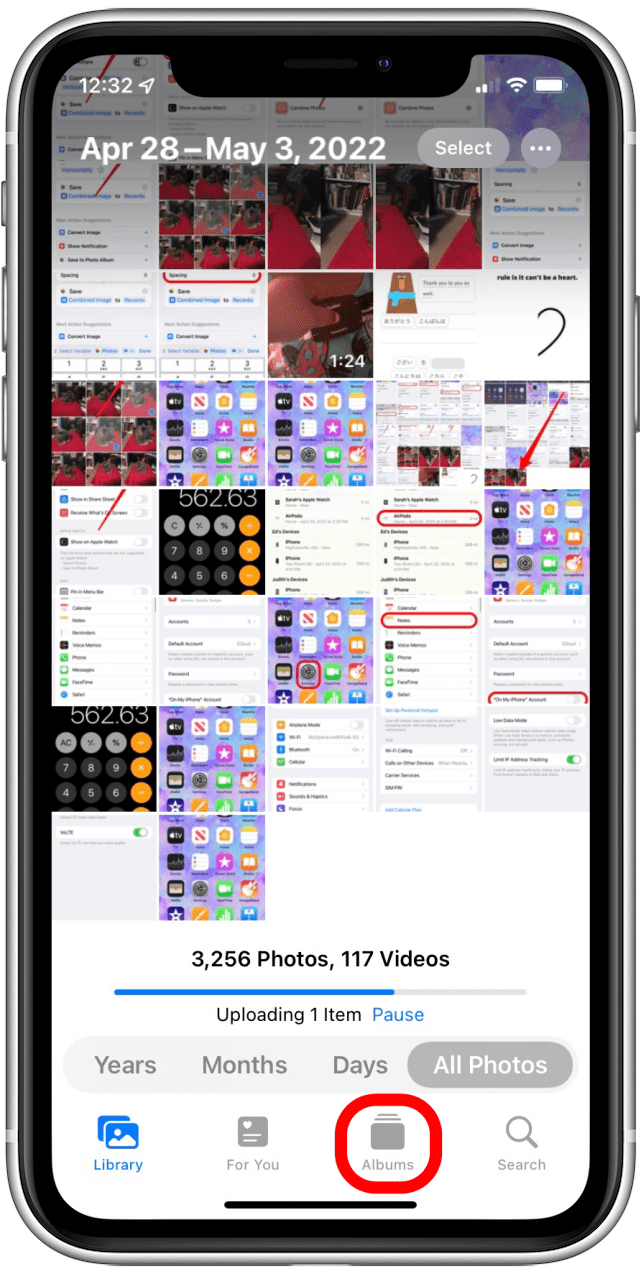
- In the People & Places section, tap People.
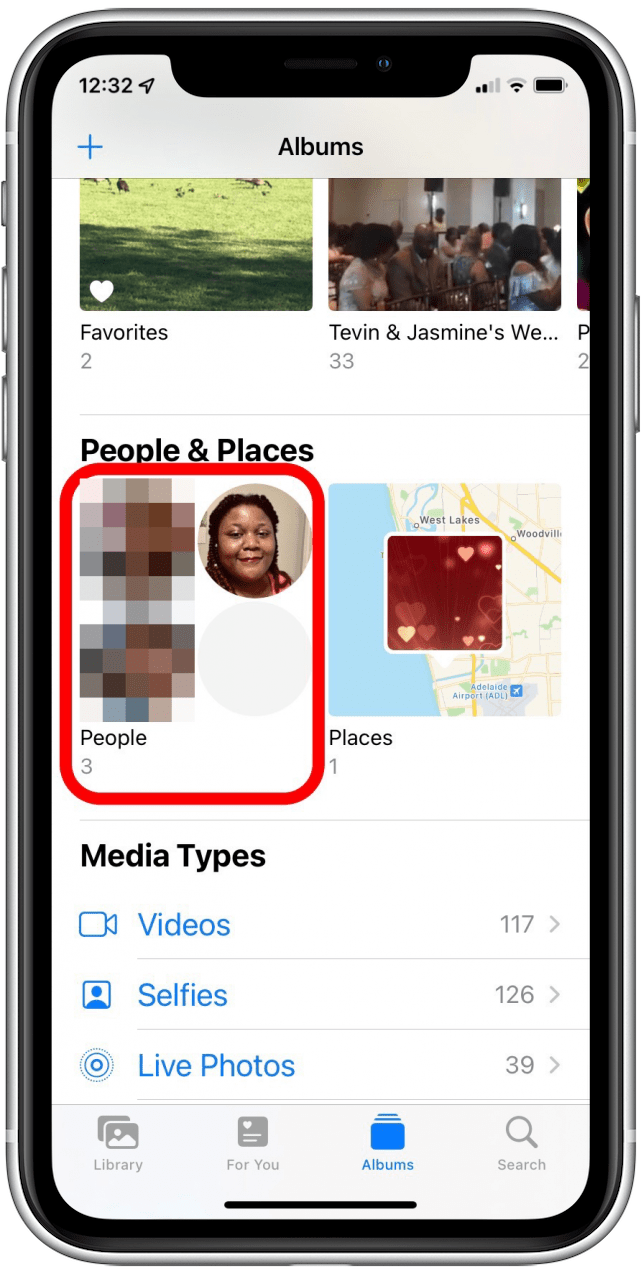
- Tap the person’s album that you want to delete.

- Tap the blue dots icon in the top right corner.
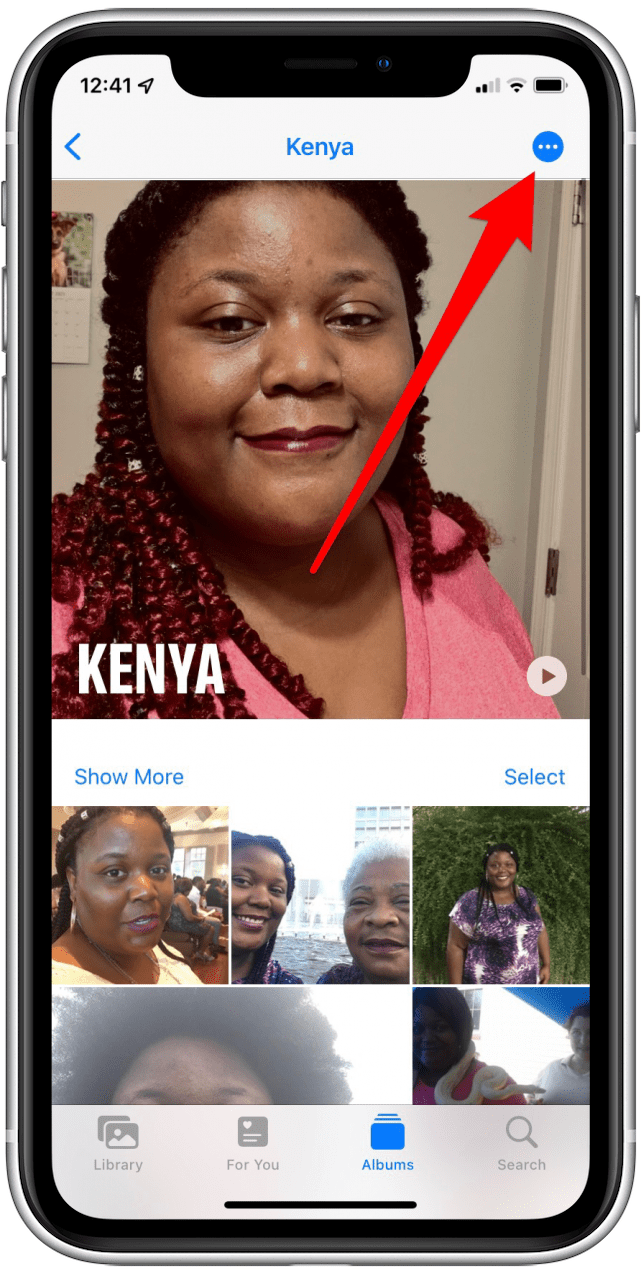
- Tap on Remove This Person (or Person's Name) from People.
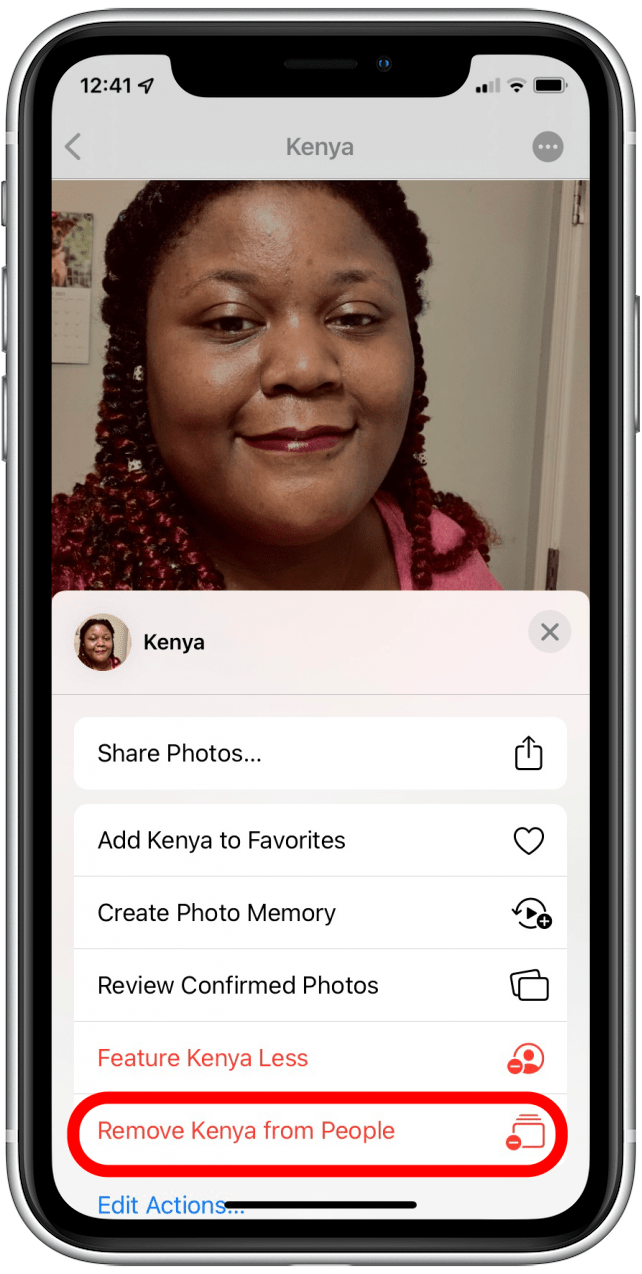
- Tap Remove from People Album.
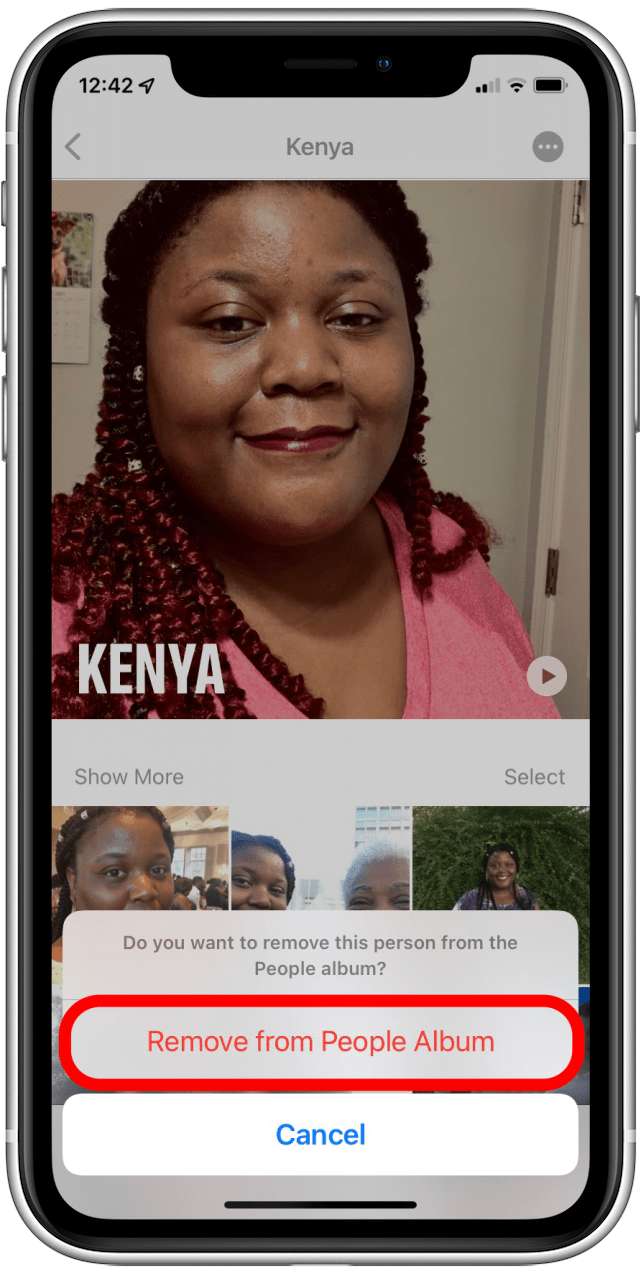
That's all there is to it! If you're having trouble with the People album identifying pets, here's how to fix it.
How to Add a People Album in Photos on iPhone
Now you've removed a set of pictures from your People album, but those photos are still on your phone. As well, your iPhone still knows that these pictures are all of the same person, so it's possible to put the album back together later if you want; here's how.
- Tap on a picture of the person that you removed from your People album.
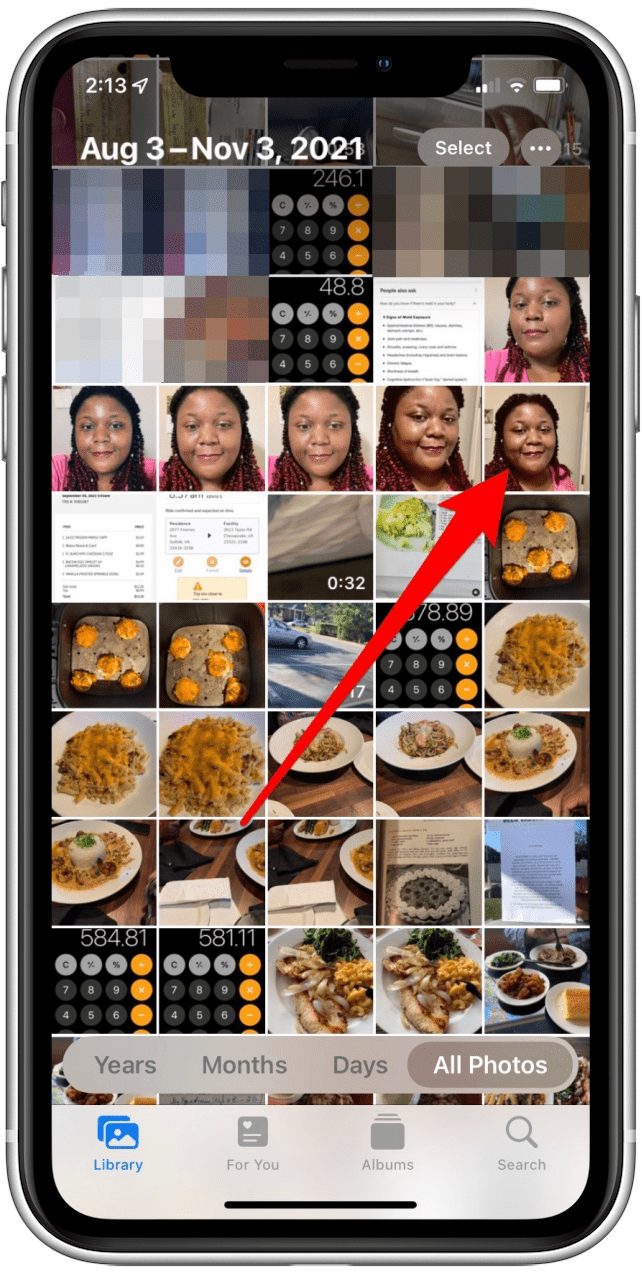
- Tap the Info icon.

- Tap on the mini icon of the person's picture.
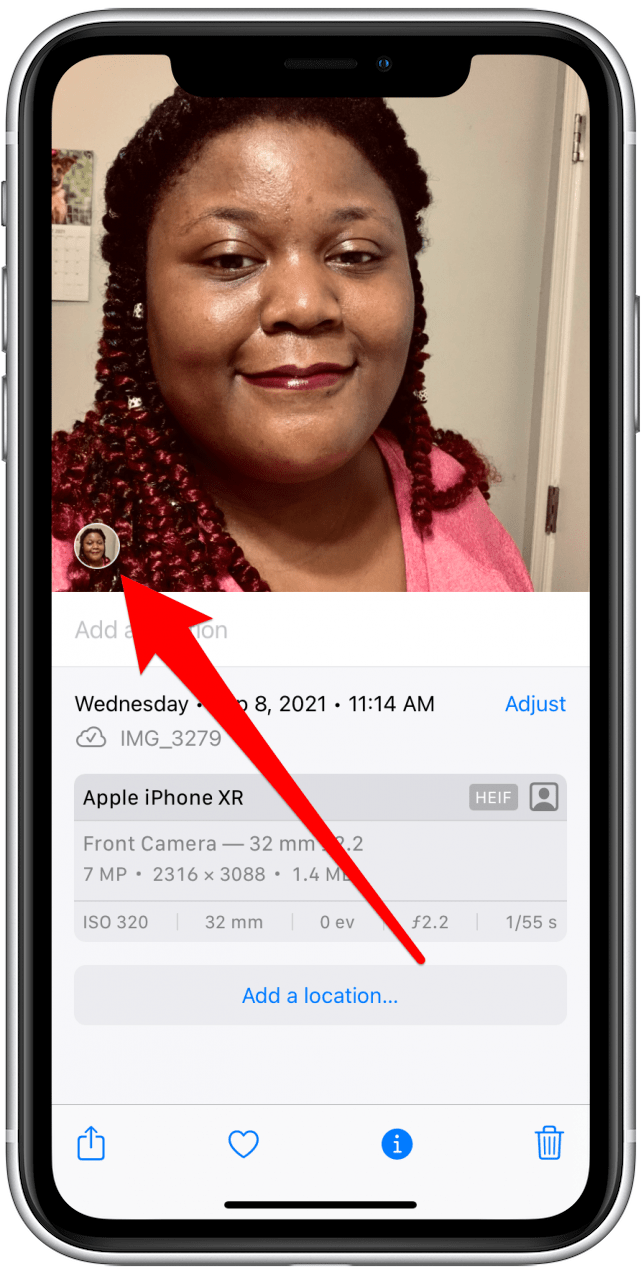
- Tap All Photos/All Photos of (Person's Name).
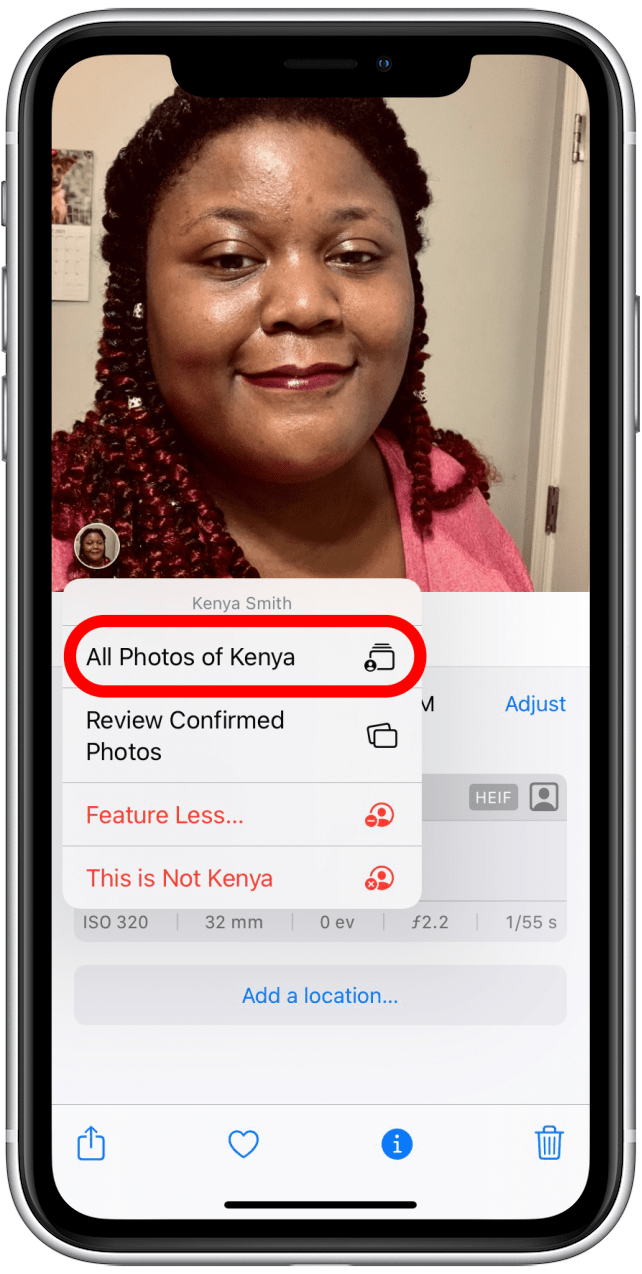
- Now that person's album becomes visible again, tap on it.

The person you removed from your People album is now restored. Now that you know how to delete people from your People album, be sure to read our article on how to delete frequently visited sites in Safari.
How to Add People to People Album on iPhone
This tip will work to add people to your People album that your iPhone hasn't automatically included, as well. Simply tap on a photo of the person you'd like to add to your People album, swipe up on their photo, then tap the Add To People Album option. Voila!
Want to learn some more on how to use the Photos app? Please read our article on how to change featured photos in Memories.
Every day, we send useful tips with screenshots and step-by-step instructions to over 600,000 subscribers for free. You'll be surprised what your Apple devices can really do.

Conner Carey
Conner Carey's writing can be found at conpoet.com. She is currently writing a book, creating lots of content, and writing poetry via @conpoet on Instagram. She lives in an RV full-time with her mom, Jan and dog, Jodi as they slow-travel around the country.
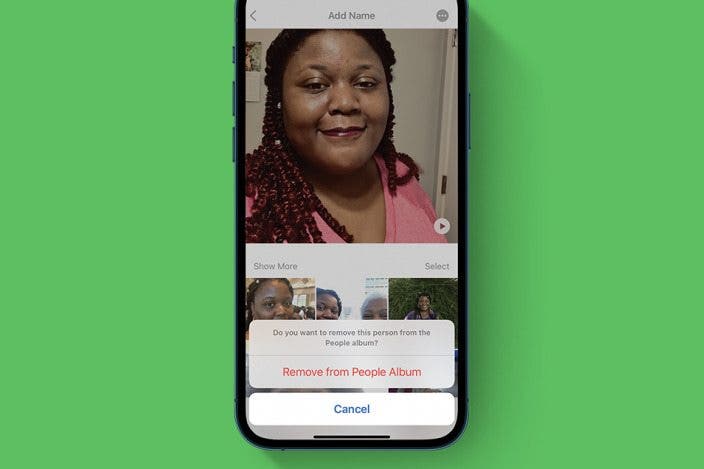

 Rachel Needell
Rachel Needell
 Olena Kagui
Olena Kagui
 Amy Spitzfaden Both
Amy Spitzfaden Both

 Leanne Hays
Leanne Hays
 Cullen Thomas
Cullen Thomas


 Rhett Intriago
Rhett Intriago




