How to Delete Apps on iPhone & iPad


What To Know
- To remove an app from an iPhone long press the app icon, tap Remove App, Delete App, then Delete.
- To delete multiple apps on iPhone, touch and hold a blank spot on your Home screen, tap the minus sign on the apps you want to remove, and tap Done.
Are you wondering how to delete apps on your iPhone or iPad? If you need to know how to uninstall apps on an iPhone, or how to delete multiple apps on an iPhone, we have you covered. Here's how to delete apps.
How to Uninstall Apps on iPhone & iPad
Let's go over how to delete apps for iPad or iPhone. If you want to unclutter your Home screen by deleting apps you don't use, you need to know how to uninstall an app on iPhone. Here's how to remove apps from your iPhone:
- Touch and hold the app you want to uninstall. You can do this with app icons on your Home Screen, or in your App Library. Either works!
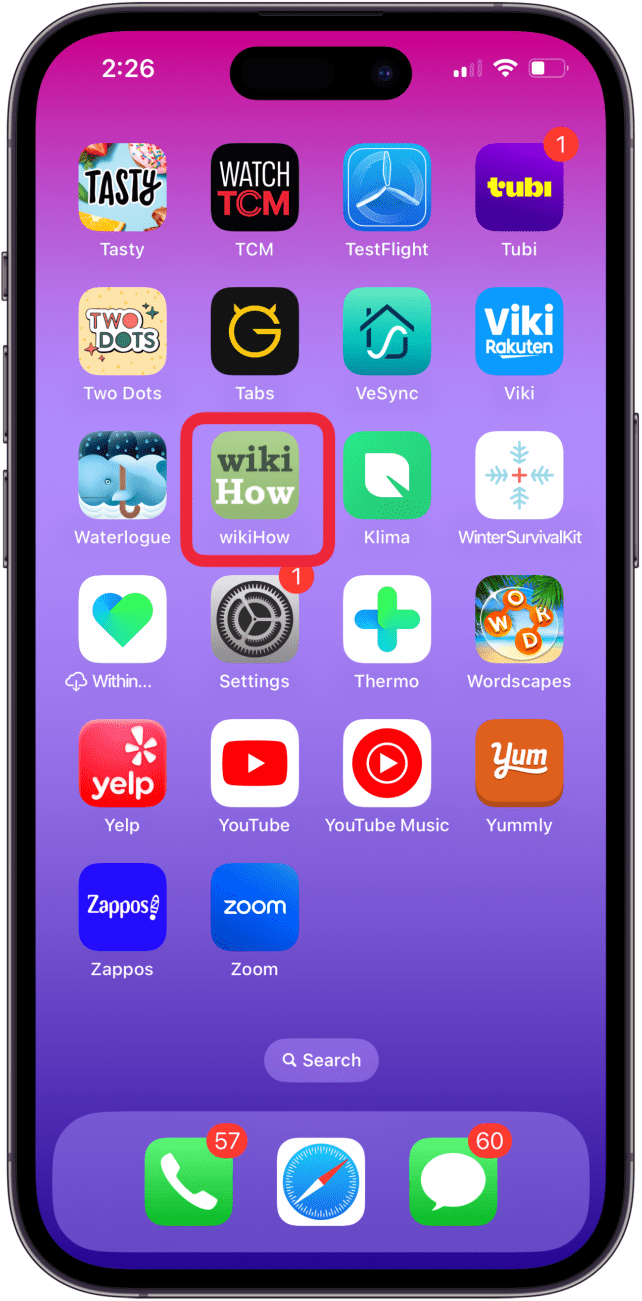
- If you only want to remove that one app, tap Remove App.
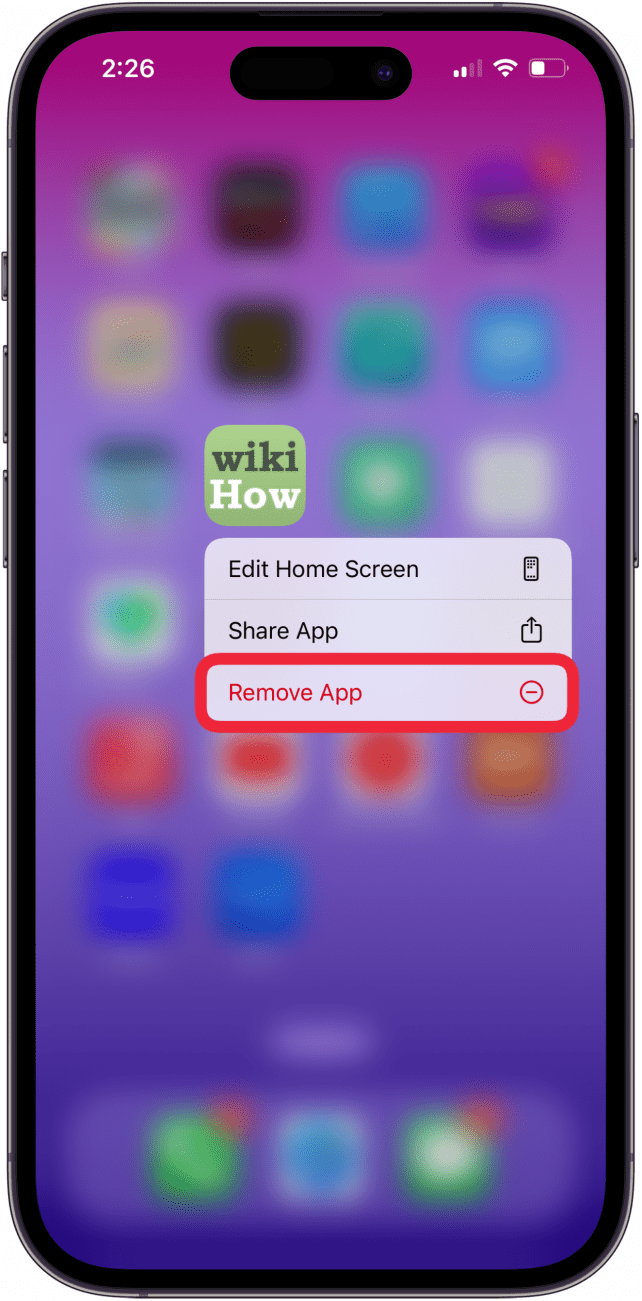
- Tap Delete App from the menu that appears. (The other option, Remove from Home Screen, will banish the app to your App Library.)
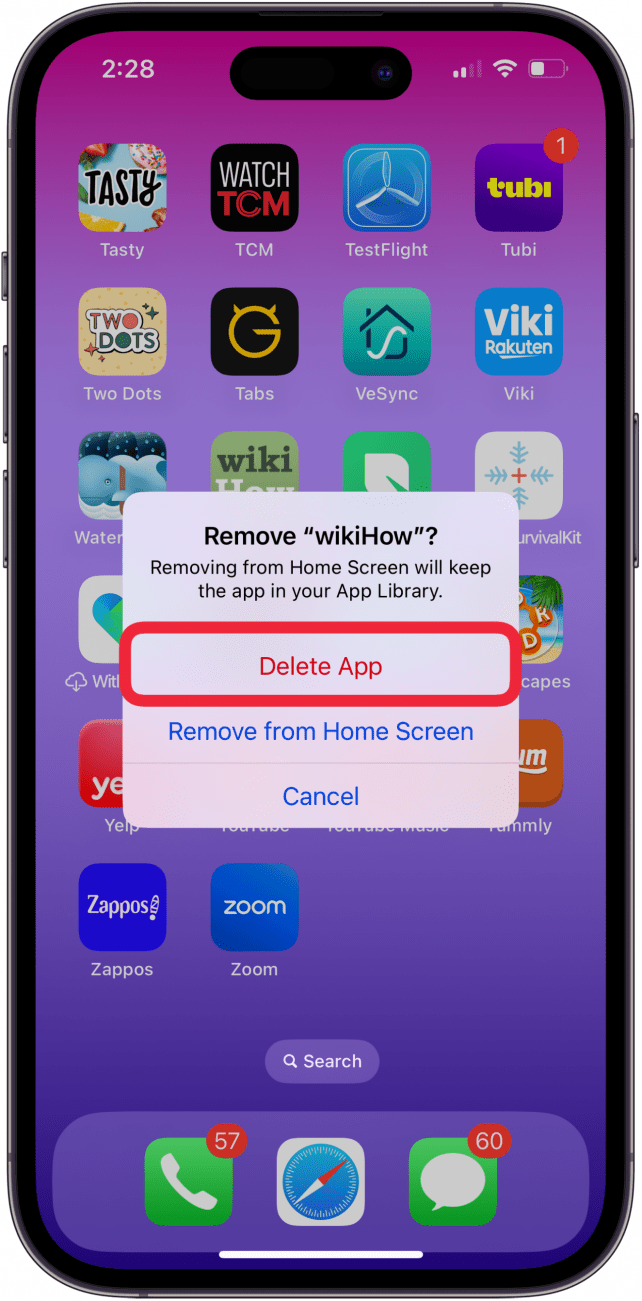
- Tap Delete to confirm that you want to delete the iPhone app.

Now you have permanently deleted this app from your iPhone or iPad. If you want to learn how to delete apps in batches, read on.
How to Remove Apps from iPhone & iPad in Multiples
If you have a lot of apps you want to delete at once, the method below may be a quicker way to remove apps from your iPhone or iPad. Here's how to delete multiple apps on iPhone:
- If you want to delete a bunch of apps, long-press any blank space on your iPhone's Home Screen. Your Home Screen will enter jiggle mode. (You can also tap Edit Home Screen from the Quick Actions menu in the steps above to access jiggle mode.)
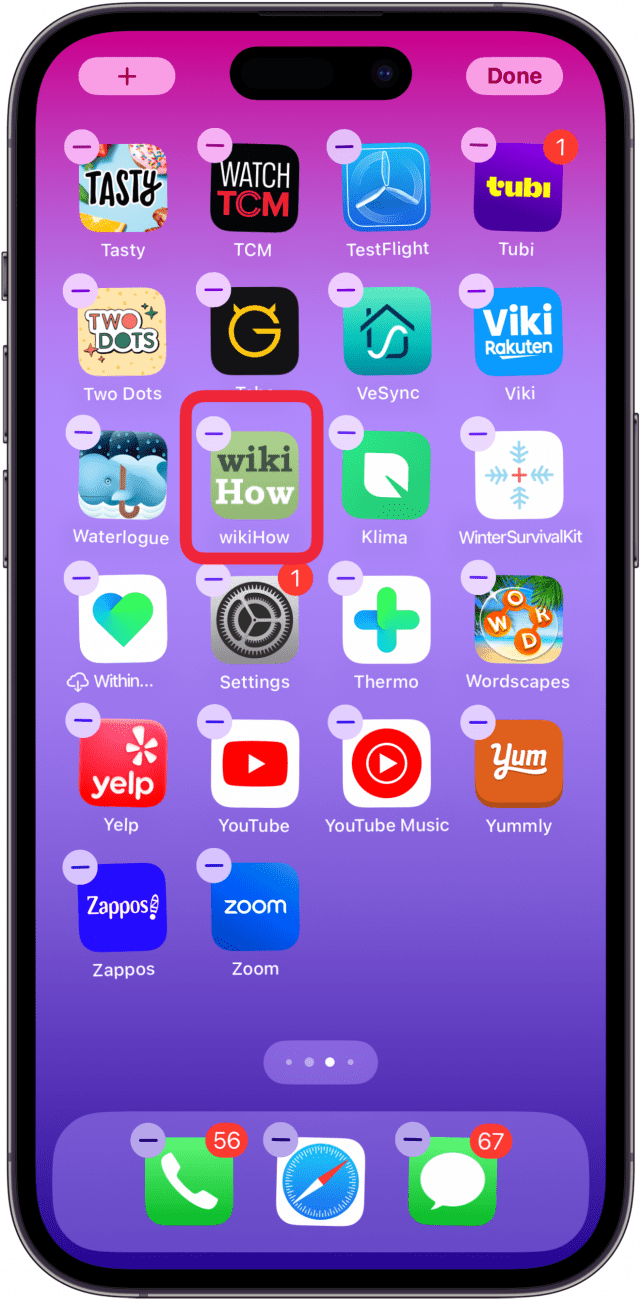
- Find the app you want to remove, tap the minus icon, then tap Delete App.
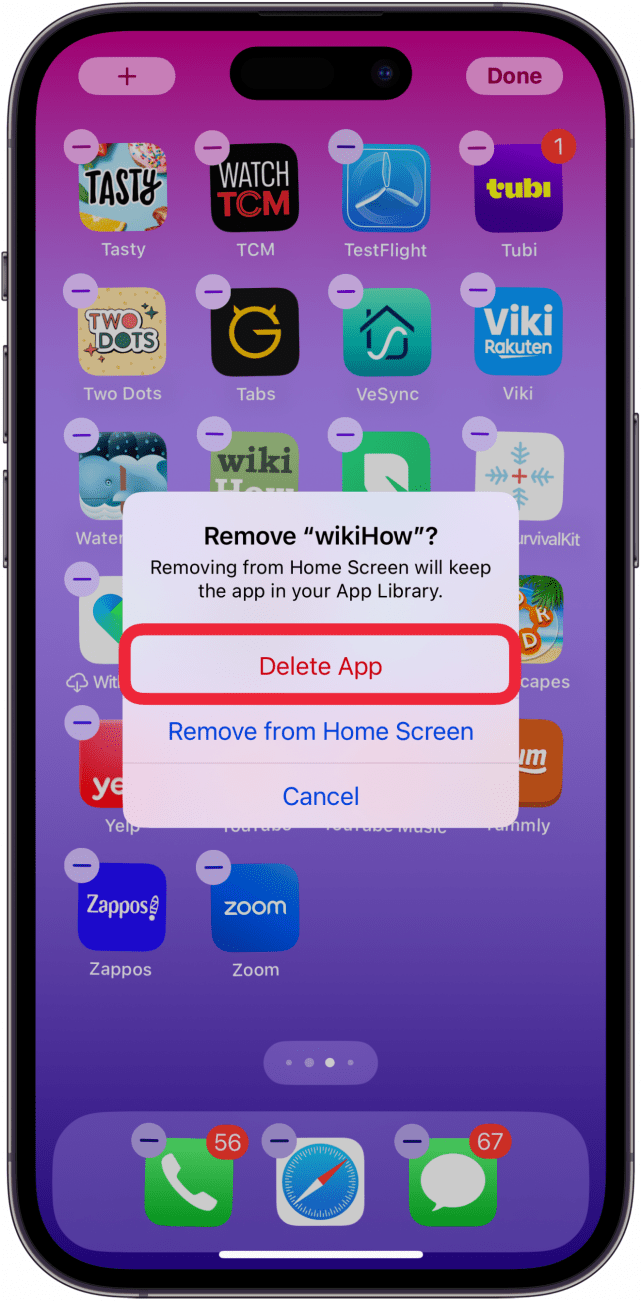
- Confirm by tapping Delete.

- The app you just deleted will disappear from your screen. Repeat to delete even more apps. Tap Done at the upper-right corner of your screen when you're finished deleting apps.
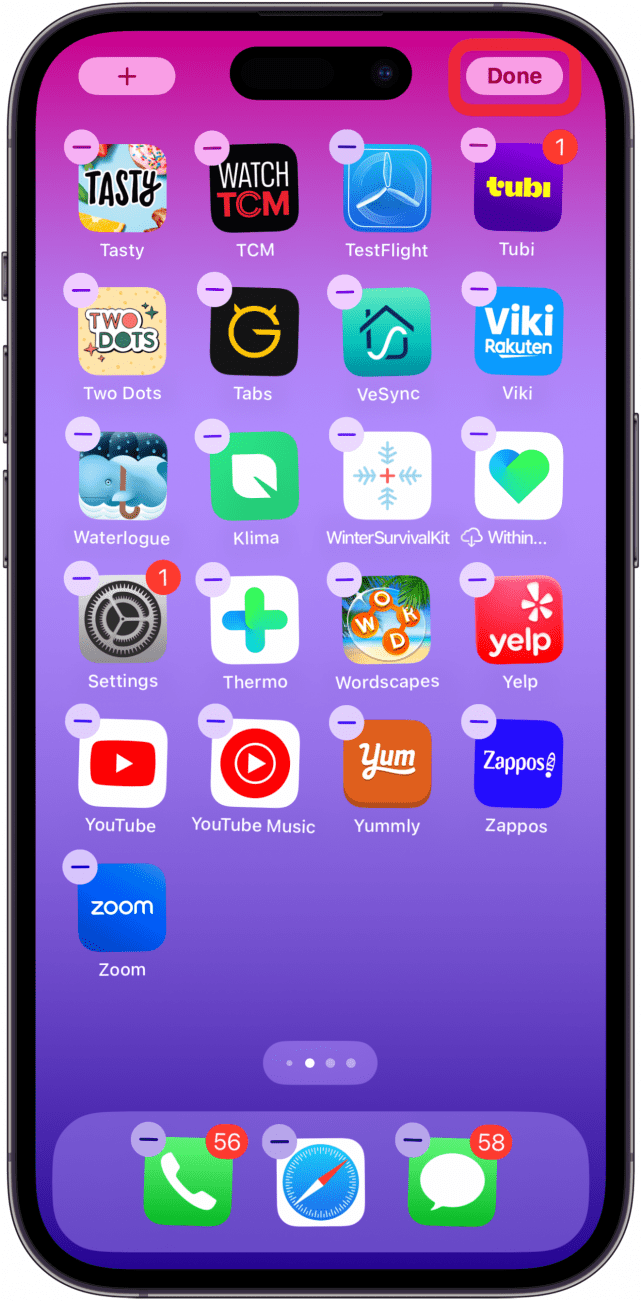
We hope learning how to remove apps from your iPhone or iPad has helped you uninstall apps that you don't need anymore. If you want to save storage without deleting apps, we have a tutorial on how to offload unused apps. To learn more about how to use apps on your iPhone, check out our free Tip of the Day newsletter.
FAQ
- Why can't I delete an app? Deleting an app from iPad or iPhone is usually possible, unless it's an Apple app you can't delete from your iPhone or iPad. Your iPhone or iPad may also have parental controls enabled that prevent you from deleting apps.
- Can I remove Apple TV apps? Yes! We have a tutorial that shows you two ways to delete Apple TV apps.
- Can you show me how to delete Apple Watch apps? For sure; there are three ways to delete Apple Watch apps, and we have an article that shows you all three.
- How do I get back uninstalled apps on my iPhone and iPad? We taught you how to uninstall apps on your iPhone, but what if you want them back? Don't worry; if you remove apps from iPhone, you can reinstall those apps later!

Cullen Thomas
Cullen Thomas is a senior instructor at iPhone Life. For ten years as faculty at Maharishi University, Cullen taught subjects ranging from camera and audio hardware to game design. Cullen applies a passion for gadgetry to answer questions about iPhones, iPads, Macs, and Apple cloud services; to teach live classes; and to specialize in the privacy and security aspects of the Apple ecosystem. Cullen has dual degrees in Media & Communications and Literature, and a Masters degree from the David Lynch Graduate School of Cinematic Arts.
Offline, Cullen designs videogames with Thought Spike Games, writes fiction, and studies new nerdery.
Mastodon: @CullenWritesTech@infosec.exchange
Email: cullen@iphonelife.com
Signal: @cullen.99
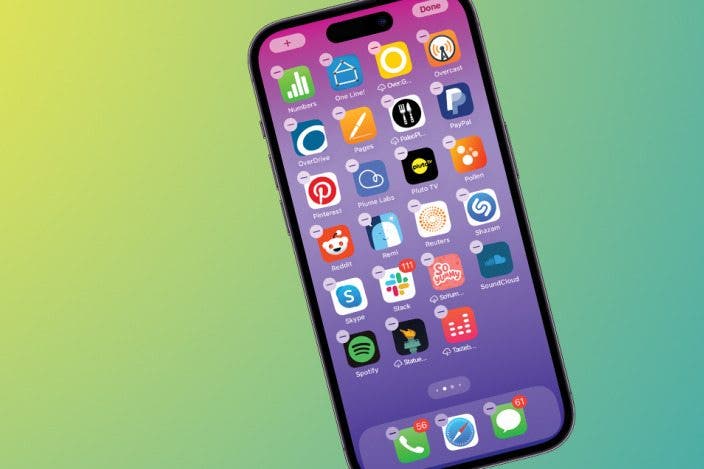

 Cullen Thomas
Cullen Thomas
 Rhett Intriago
Rhett Intriago
 Olena Kagui
Olena Kagui


 Leanne Hays
Leanne Hays

 Ashleigh Page
Ashleigh Page

 Rachel Needell
Rachel Needell

 Amy Spitzfaden Both
Amy Spitzfaden Both

 Susan Misuraca
Susan Misuraca
