How to Download Large Apps without WiFi


Want to download large apps without Wi-Fi? Since Apple introduced iOS 13, you can download apps over 200 MB using cellular data. By default, your iPhone will ask for permission to download large apps. That can get really annoying if you have unlimited data and frequently download large apps. This tip will teach you how to download apps on the iPhone using cellular data without having to give permission every time. Let’s dive in with how to allow large apps to download over cellular data.
Related: iPhone Other Storage: What it Means & How to Remove It
How to Change Download Settings for Cellular Data
- Go to the Settings app.
- Select iTunes & App Store.
- Under Cellular Data, select App Downloads.
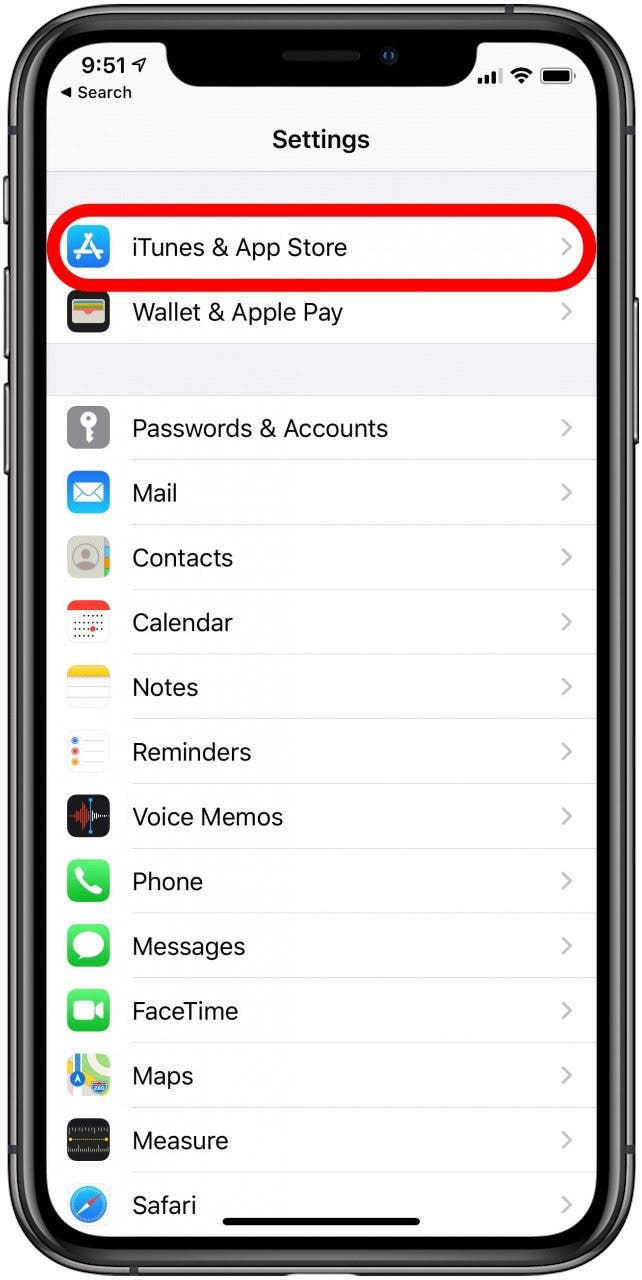
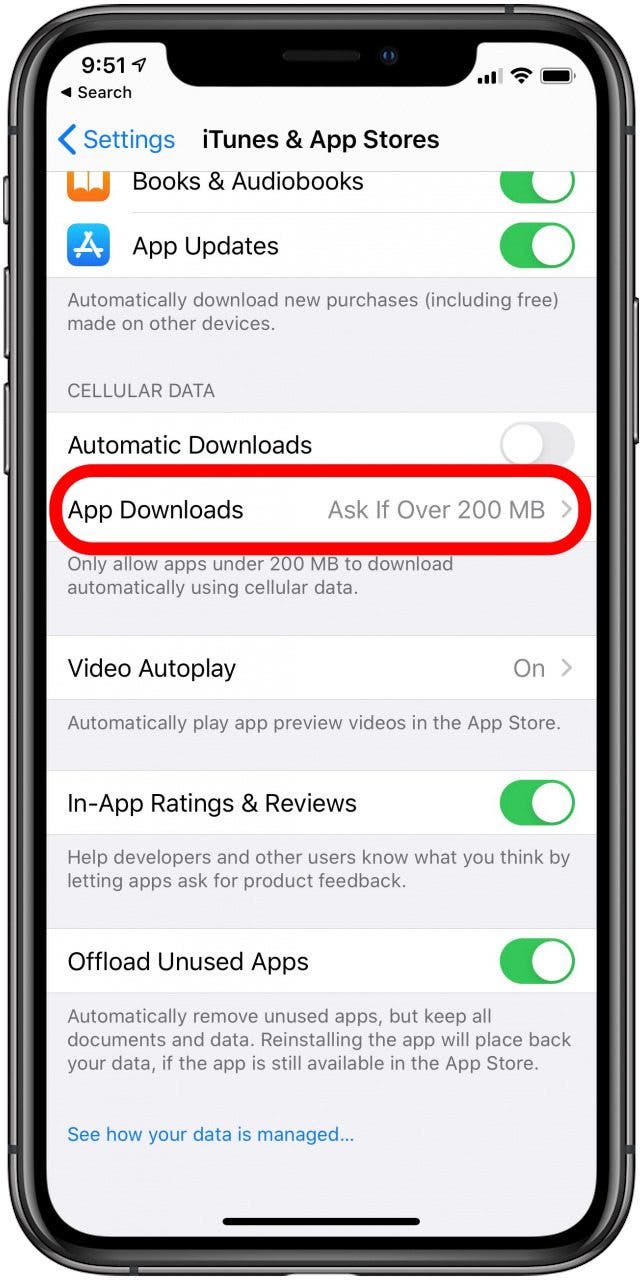
- Select Always Allow. This will let you download apps of any size over cellular data without having to give permission each time.
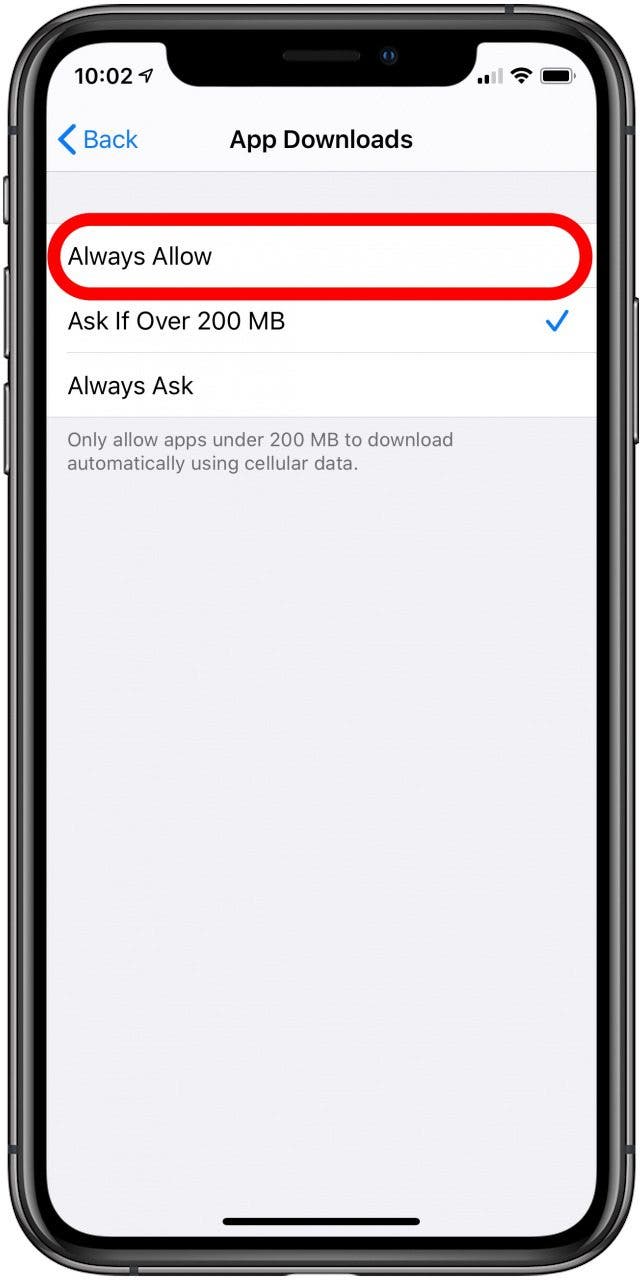
That’s it! Next time you purchase a large app that you want to install, you won’t have to give your iPhone permission to complete the download.

Tamlin Day
Tamlin Day is a feature web writer for iPhone Life and a regular contributor to iPhone Life magazine. A prolific writer of tips, reviews, and in-depth guides, Tamlin has written hundreds of articles for iPhone Life. From iPhone settings to recommendations for the best iPhone-compatible gear to the latest Apple news, Tamlin's expertise covers a broad spectrum.
Before joining iPhone Life, Tamlin received his BFA in Media & Communications as well as a BA in Graphic Design from Maharishi International University (MIU), where he edited MIU's literary journal, Meta-fore. With a passion for teaching, Tamlin has instructed young adults, college students, and adult learners on topics ranging from spoken word poetry to taking the perfect group selfie. Tamlin's first computer, a Radioshack Color Computer III, was given to him by his father. At 13, Tamlin built his first PC from spare parts. He is proud to put his passion for teaching and tech into practice as a writer and educator at iPhone Life.
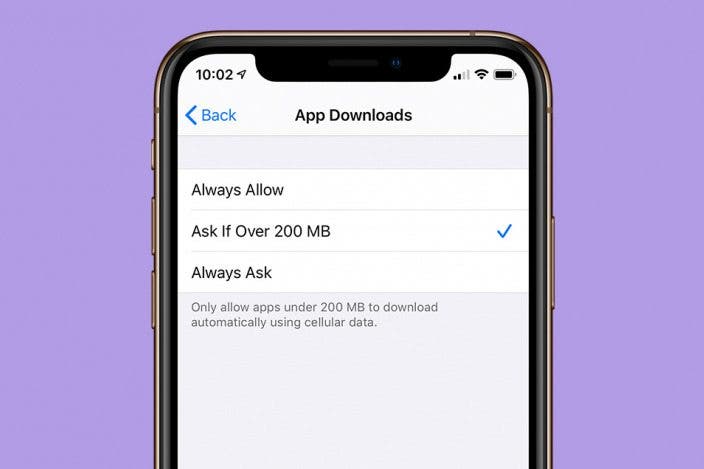

 Olena Kagui
Olena Kagui

 Rhett Intriago
Rhett Intriago
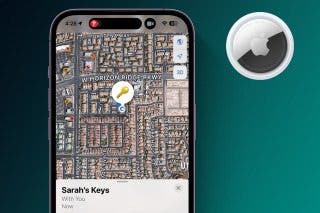

 Devala Rees
Devala Rees
 Susan Misuraca
Susan Misuraca

 Rachel Needell
Rachel Needell


 August Garry
August Garry
 Leanne Hays
Leanne Hays

