How to Drop a Pin in Apple Maps
Use a pin to quickly mark an exact spot in the Maps app.


Dropping a pin is an easy way to temporarily mark a spot on the map so that you can easily find or retrace your steps to a marked location. This is especially useful when giving people directions to a large area without an address (such as a city park). Let's cover how to pin your location on the iPhone Maps app.
Related: How to Create Your Own Apple Maps Guides
Why You’ll Love This Tip
- Drop a pin to share your precise location or the exact location of a difficult-to-find destination.
- Use a pin to easily retrace your steps to a previous location, such as your parked car.
How to Pin a Location in Apple Maps
Just remember, a pin is a temporary marker! You can only drop one pin at a time, so if you mark a location, make sure to save the address before dropping another pin, as this will erase your previously marked location. For more navigation tips, consider checking out our free Tip of the Day Newsletter. Now, here's how to mark a location on Apple Maps.
- Open the Maps app.
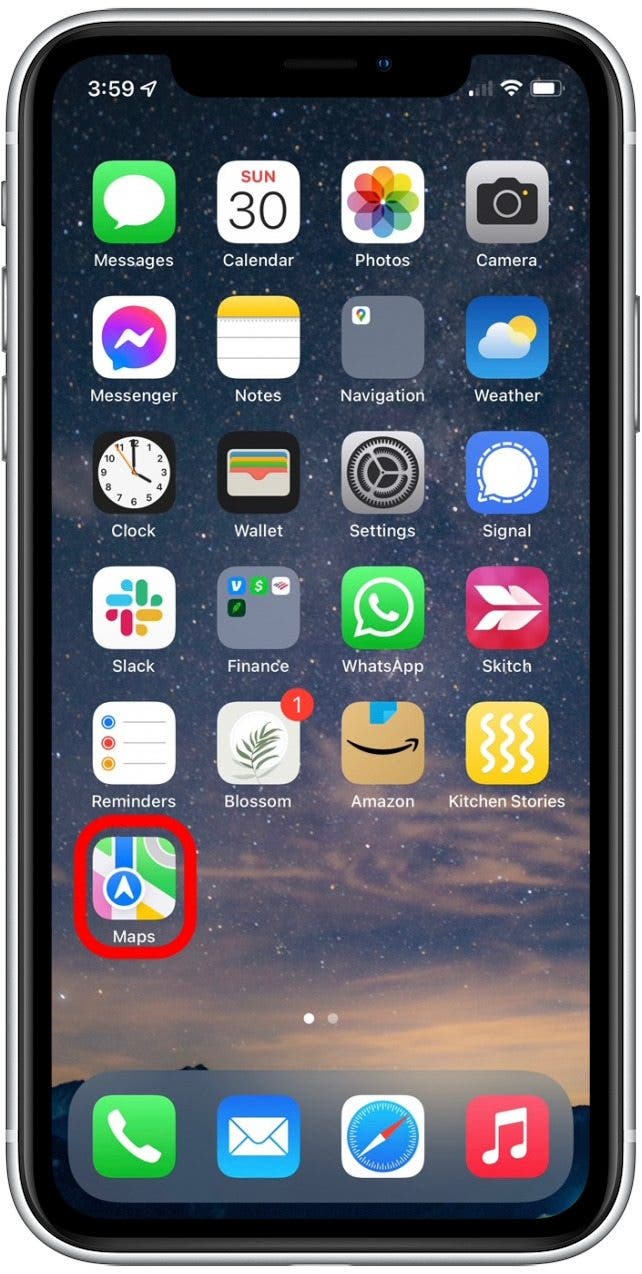
- Type in an address or swipe across the map to navigate to where you want to drop a pin.
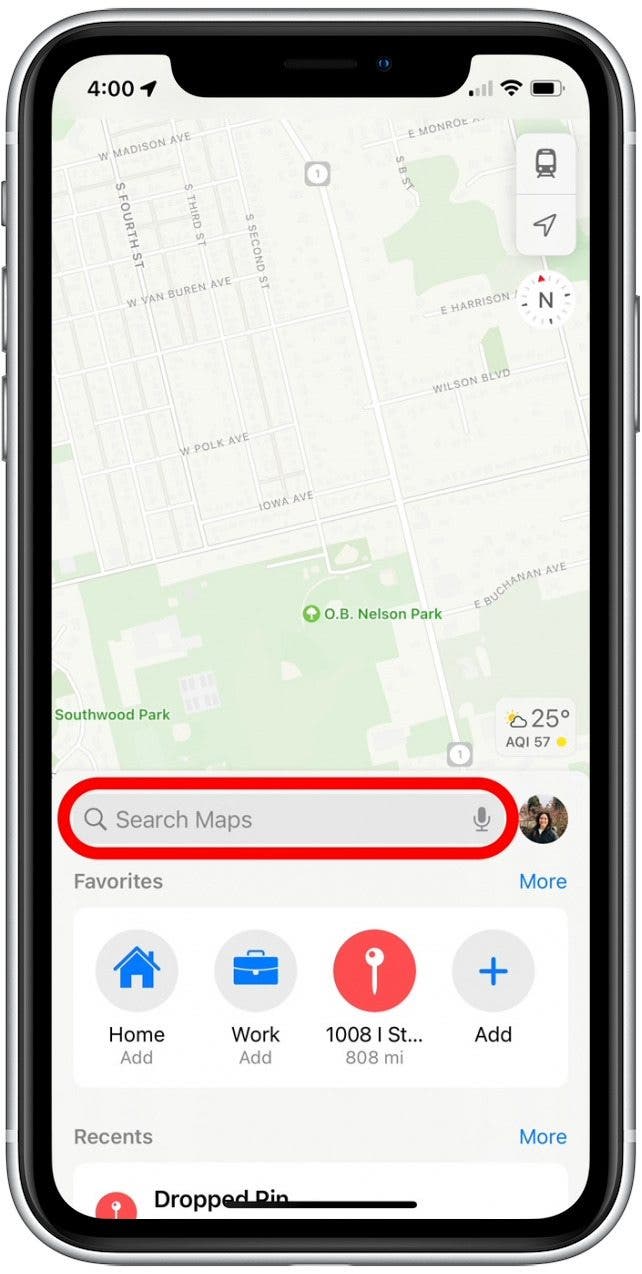
- Press and hold on an area of the map to drop a pin there.
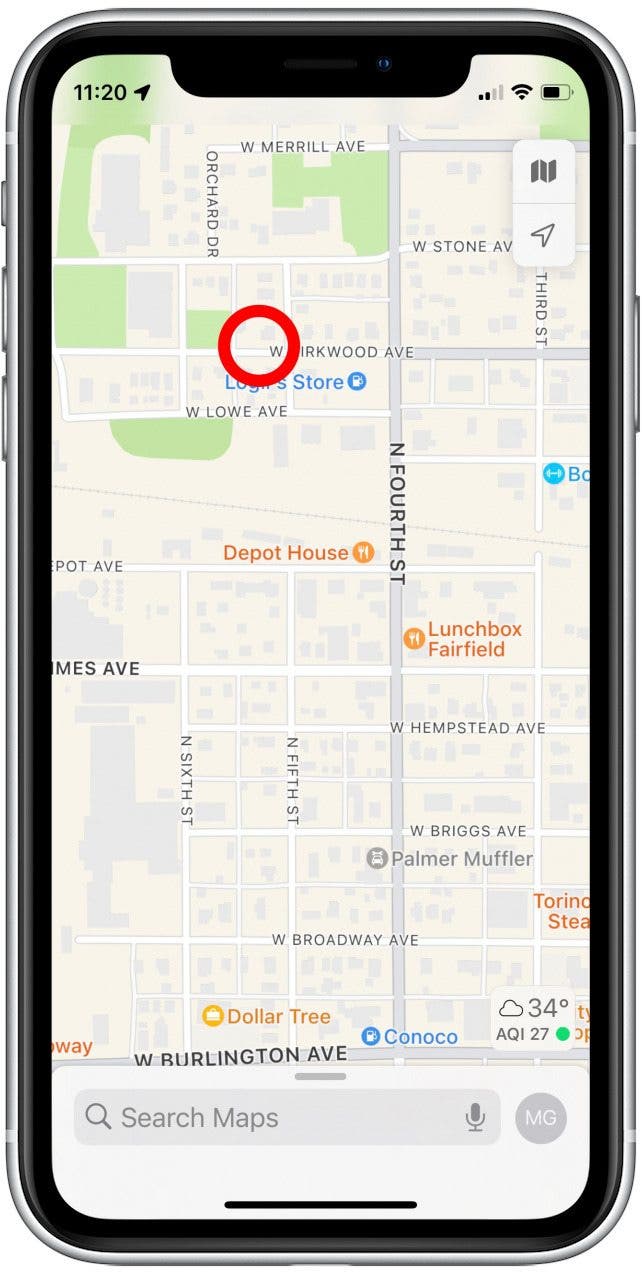
- Tap Move if you need to adjust the pin's location.
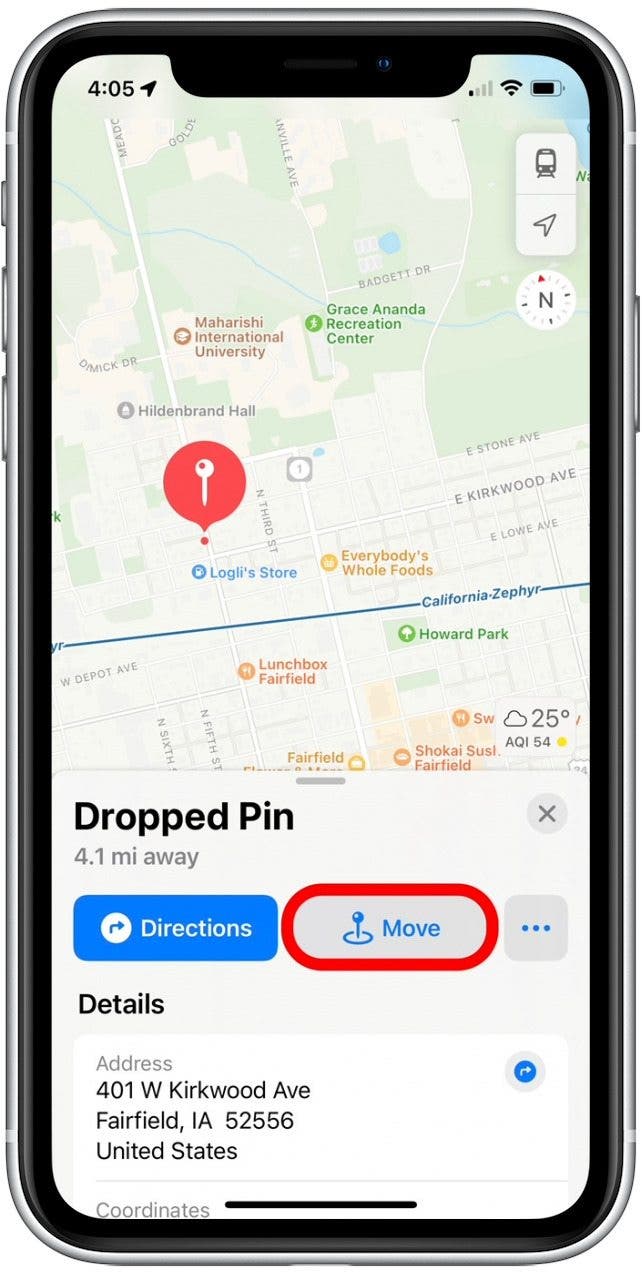
- Swipe across the screen to drag the map and shift the pin to the desired location.
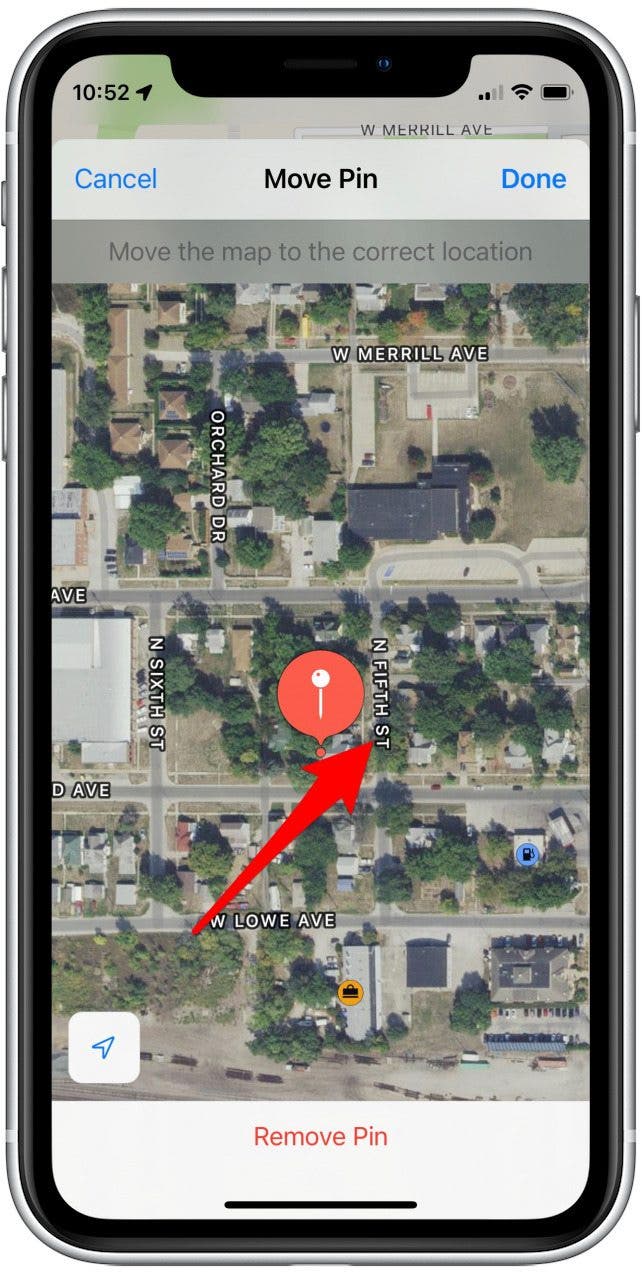
- If you change your mind about dropping the pin, tap Remove Pin to delete it from the map.
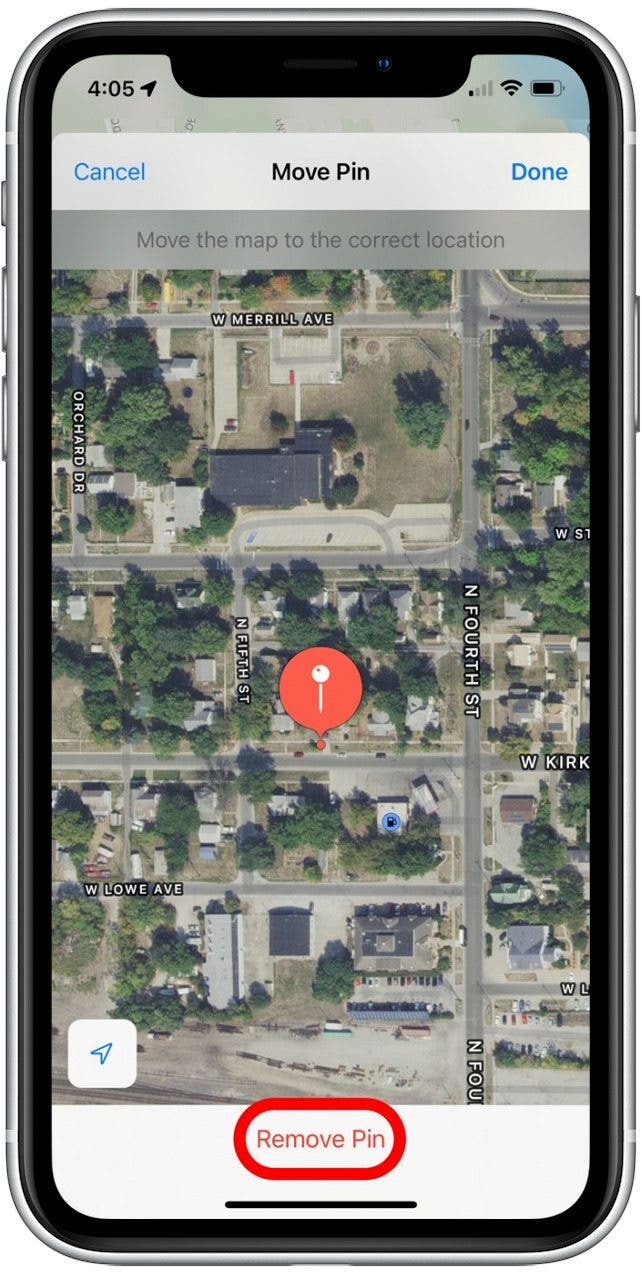
- Tap Done to save the pin’s location.
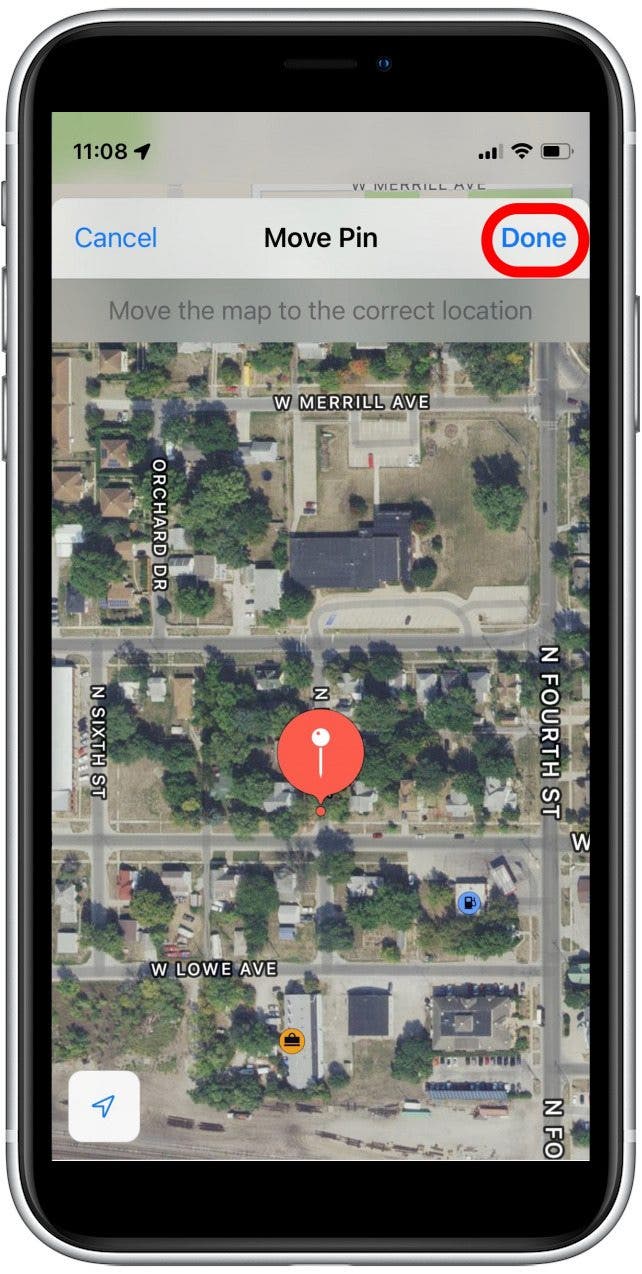
You can now get directions to this location. Don't forget to save the pin's location before dropping another pin, as you will lose the previously marked location!
Every day, we send useful tips with screenshots and step-by-step instructions to over 600,000 subscribers for free. You'll be surprised what your Apple devices can really do.

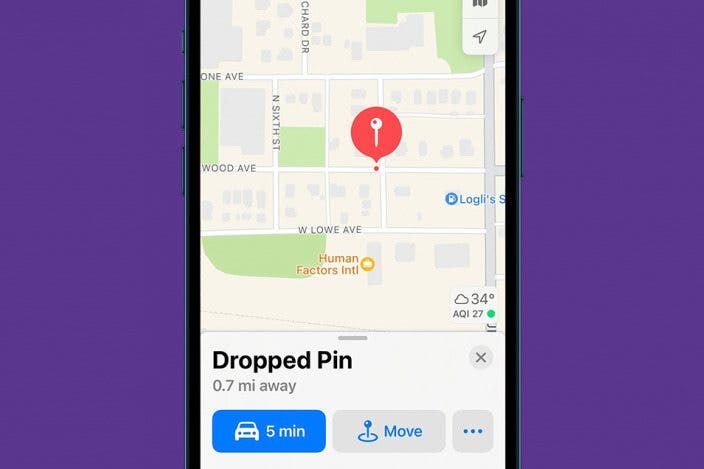

 Rhett Intriago
Rhett Intriago
 Amy Spitzfaden Both
Amy Spitzfaden Both
 Rachel Needell
Rachel Needell
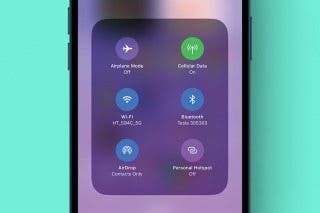
 Olena Kagui
Olena Kagui
 Susan Misuraca
Susan Misuraca

 Cullen Thomas
Cullen Thomas
 Leanne Hays
Leanne Hays

 Devala Rees
Devala Rees



 Donna Schill
Donna Schill