How to Duplicate a Photo or Video on Mac
Learn how to copy a picture or video on your Mac in three easy steps.


This Mac Photos app tip will allow you to make a duplicate of a photo or video so you can work on the copy and leave the original untouched. Here’s how to make a copy of a picture or video on a Mac.
Related: How to Zoom in & Out of a Photo on Mac
Why You'll Love This Tip
- Make a copy of a picture or video before editing to leave the original photo untouched.
- Make more than one copy to have several versions with multiple editing techniques.
How to Duplicate a Picture or Video on Mac
Here's how to copy a picture or video in the Photos app on your Mac. Of course, you can work on your original picture and revert the changes later but, sometimes it’s nice to have the original and an edited version. For more great Photos app tutorials, including how to add filters to photos on an iPhone, check out our free Tip of the Day.
- Open the Photos app and double-click the photo or video you want to copy.

- Right-click on the photo, then click Duplicate 1 Photo, or press Command-D on your keyboard.

- If you’re copying a Live Photo, you can click Duplicate to keep it as a Live Photo or Duplicate as Still Photo to save as a still.
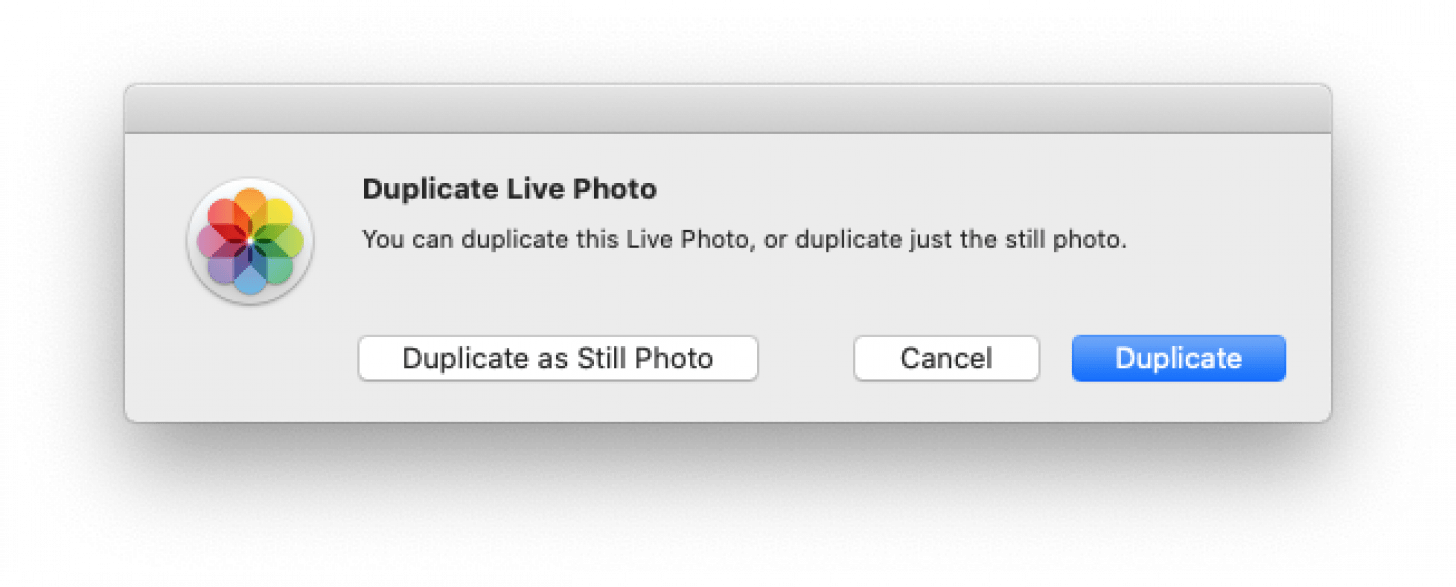
If you enjoyed this tip, you might also like to learn how to copy and paste photo edits on a Mac.

Leanne Hays
Leanne Hays has over a dozen years of experience writing for online publications. As a Feature Writer for iPhone Life, she has authored hundreds of how-to, Apple news, and gear review articles, as well as a comprehensive Photos App guide. Leanne holds degrees in education and science and loves troubleshooting and repair. This combination makes her a perfect fit as manager of our Ask an Expert service, which helps iPhone Life Insiders with Apple hardware and software issues.
In off-work hours, Leanne is a mother of two, homesteader, audiobook fanatic, musician, and learning enthusiast.
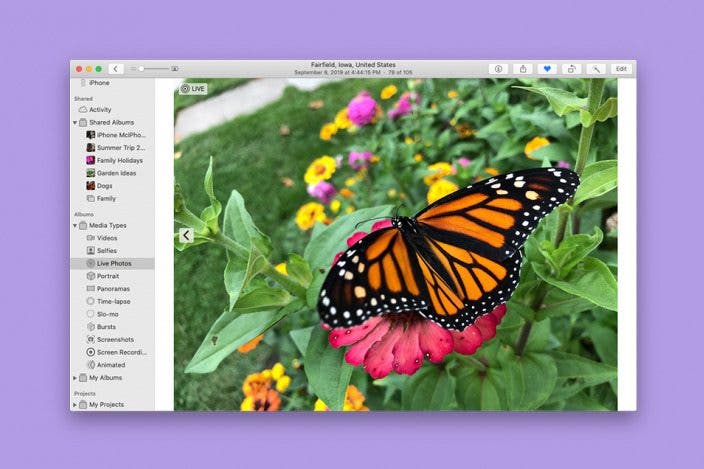
 Amy Spitzfaden Both
Amy Spitzfaden Both
 Leanne Hays
Leanne Hays

 Rhett Intriago
Rhett Intriago

 Susan Misuraca
Susan Misuraca
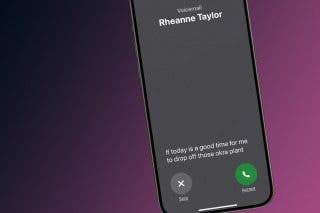



 Olena Kagui
Olena Kagui



