How to Edit Images in Messages on iPhone (iOS 15 Update)


Gone are the days of editing images in the Photos app before sending them to a friend. With iOS 10 on iPhone, you can edit an image right from the Messages app with just a couple taps. You can also mark up the image from Messages, allowing you to draw on the photo before sharing it with a friend. If you want to edit a photo or image in Messages, you can do so easily and have access to all the same options as within Photos app. Here’s how to edit images in Messages on iPhone.
Related: How to Disable Raise to Wake in iOS 10 on iPhone
- Open the Messages app.
- Start or continue a conversation thread with the person you want to send the edited image to.
- Tap the camera icon.
- Tap the arrow next to the text box to expand the menu.
- Tap the camera icon.
- Tap the photo you want to edit. This will place it in the text box.
- Tap the image that’s in the text box.
- This will bring up the screen with options to Markup or Edit the image. Tap Edit.
- From here, you can resize or reorient the photo, add a filter, or change the color profile of the image to your liking. Tap Done to accept the changes.
- Tap Done again to add the changes to the message.
- Tap the send arrow.
What’s nice about making edits in the Messages app is that your original photo will remain unchanged within the Photos app. Your friend will receive the image with edits, but you’ll still have the original.

Conner Carey
Conner Carey's writing can be found at conpoet.com. She is currently writing a book, creating lots of content, and writing poetry via @conpoet on Instagram. She lives in an RV full-time with her mom, Jan and dog, Jodi as they slow-travel around the country.
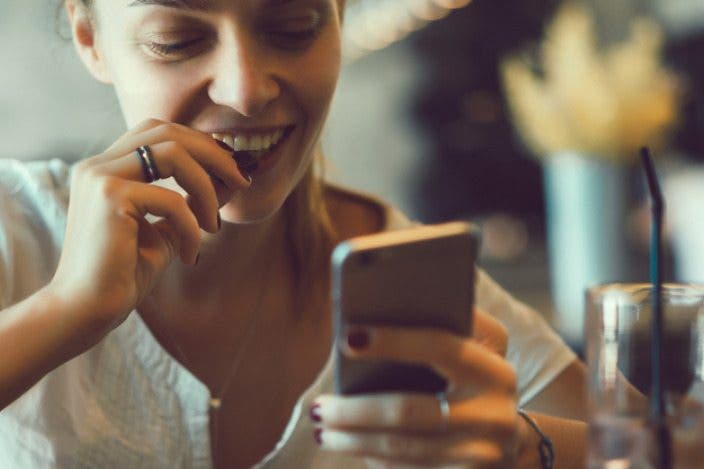

 Rachel Needell
Rachel Needell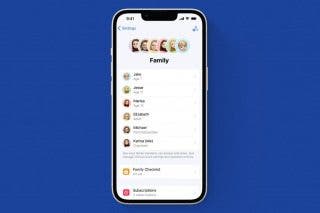
 Amy Spitzfaden Both
Amy Spitzfaden Both
 Ashleigh Page
Ashleigh Page

 Rhett Intriago
Rhett Intriago

 Olena Kagui
Olena Kagui

 Leanne Hays
Leanne Hays





