Automatically Keep Your iPhone Up-to-Date


It's important to update iPhone software regularly, so why not make your iOS updates automatic? Instead of getting notified when it's time for an iOS update and putting it off, you can enable your iPhone to download the iPhone software update by itself when the new iOS update becomes available. Read on to find out how to enable automatic updates on your iPhone.
Why You'll Love This Tip:
- Keep your iPhone up-to-date without having to manually install software.
- Ensure your iPhone is safeguarded with the latest bug fixes and security patches.
How to Enable Automatic Updates on iPhone
System Requirements
While this tip will work on any version of iOS, some of the extra options are only available on iOS 16 or newer. Find out how to update to the latest version of iOS.
When you turn on automatic updates on your iPhone, it will download and install new updates overnight without your input. This ensures you have the newest features, as well as the latest bug fixes and security patches. Just leave your iPhone locked, charging, and connected to Wi-Fi, and the iPhone update will happen automatically. For more information on the latest version of iOS, sign up for our free Tip of the Day newsletter. Now, here's how to get each new iOS update on your iPhone automatically:
- Open the Settings app, and tap General.
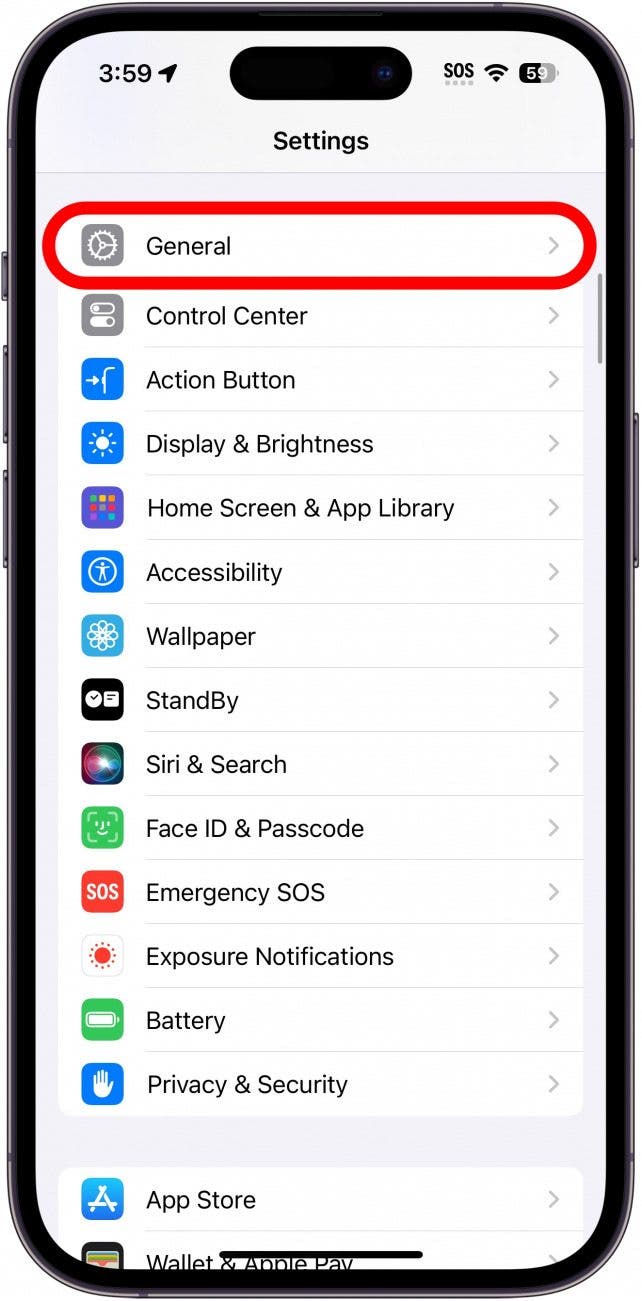
- Tap Software Update.
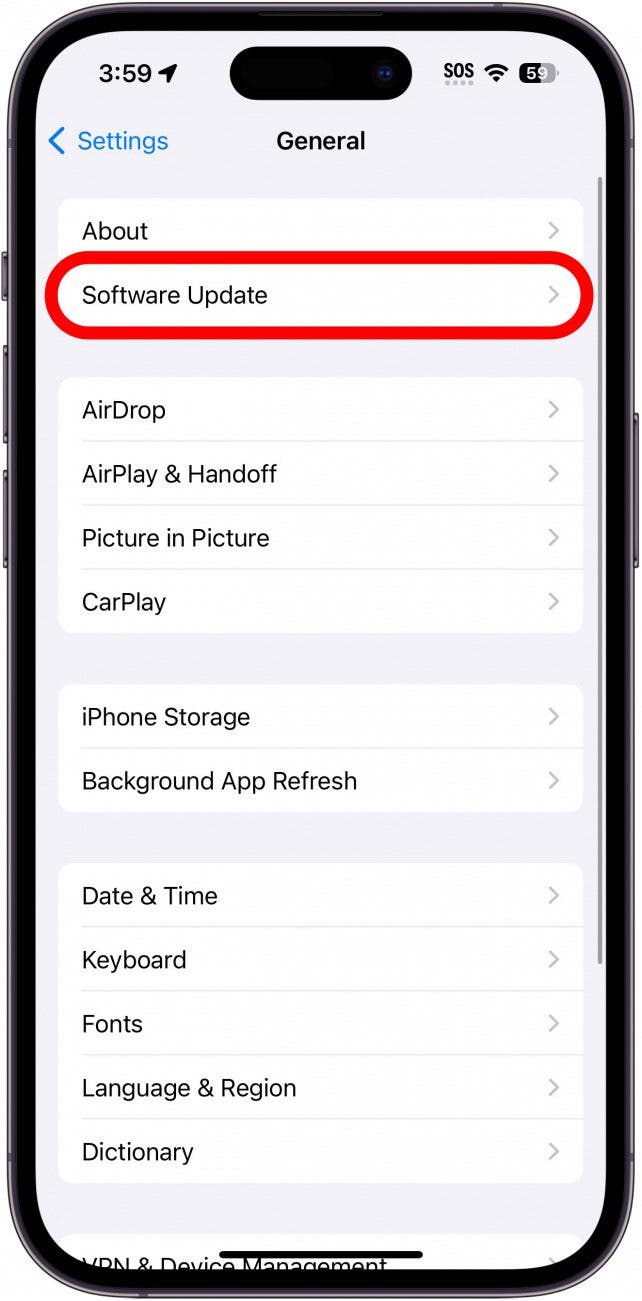
- Tap Automatic Updates.
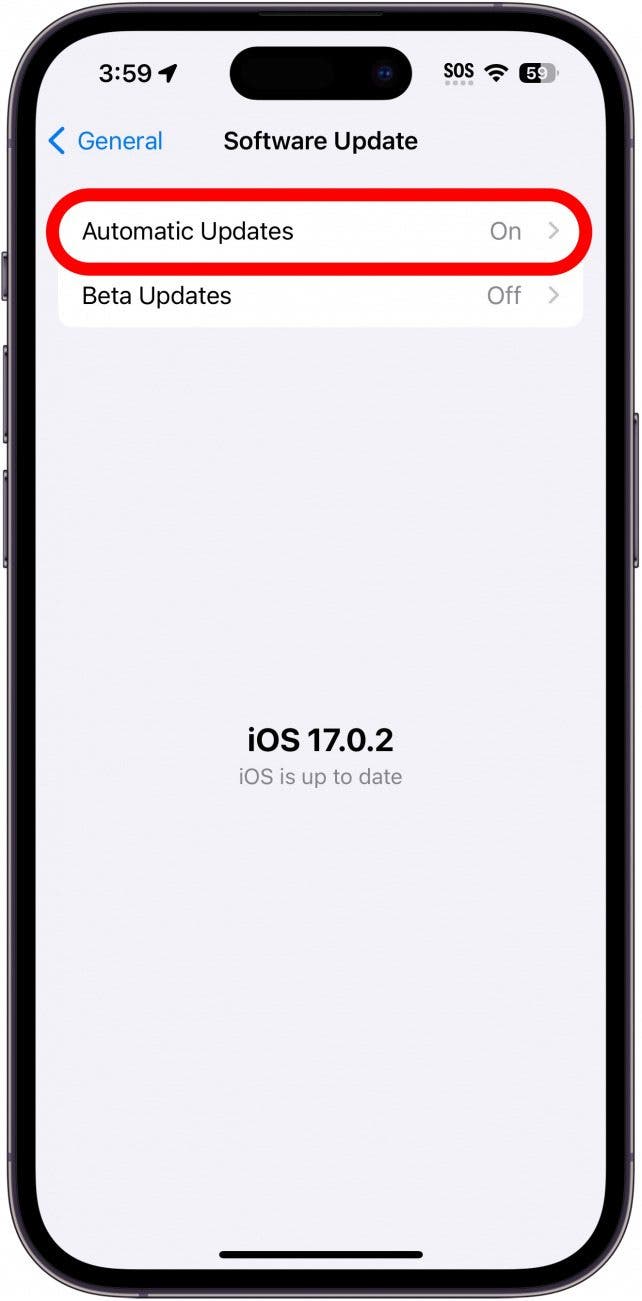
- You have a few options here. Under Automatically Install, you can toggle on iOS Updates and/or Security Responses & System Files. When these toggles are on, your iPhone will automatically install the newest software updates, as well as security patches, once they have been downloaded.
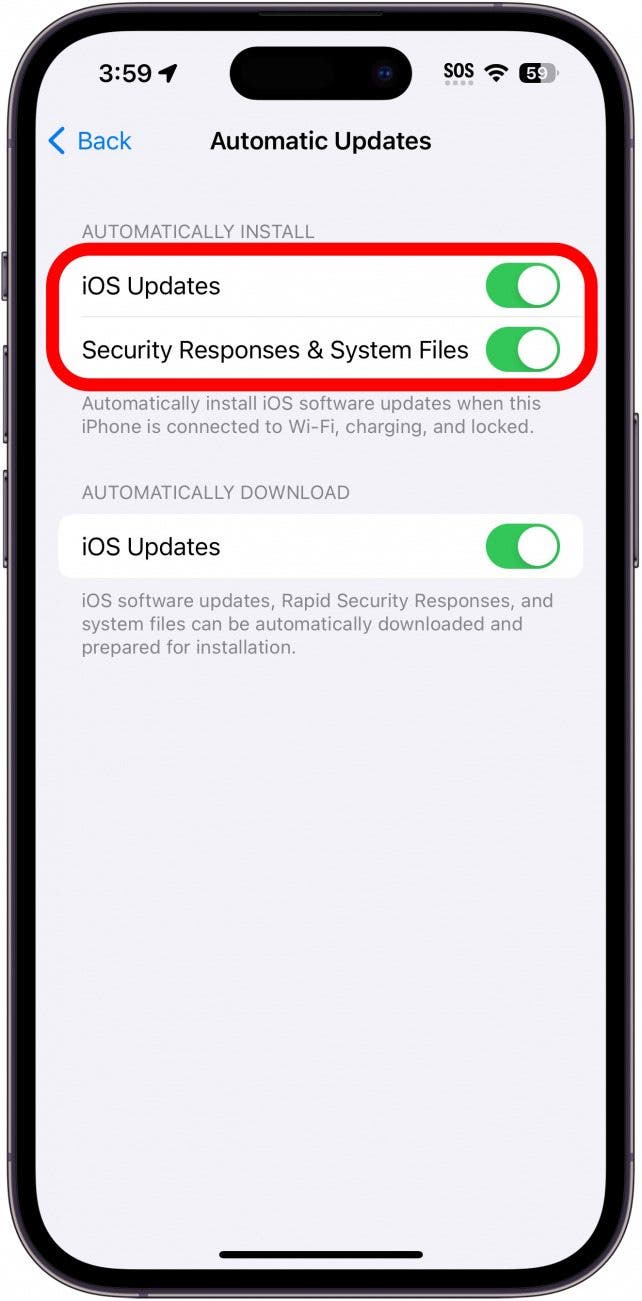
- Under Automatically Download, you can toggle on or off iOS Updates. When toggled on, this will automatically download the latest updates. If you have this toggled on, but not the toggles in the previous step, your iPhone will download the updates but not install them.
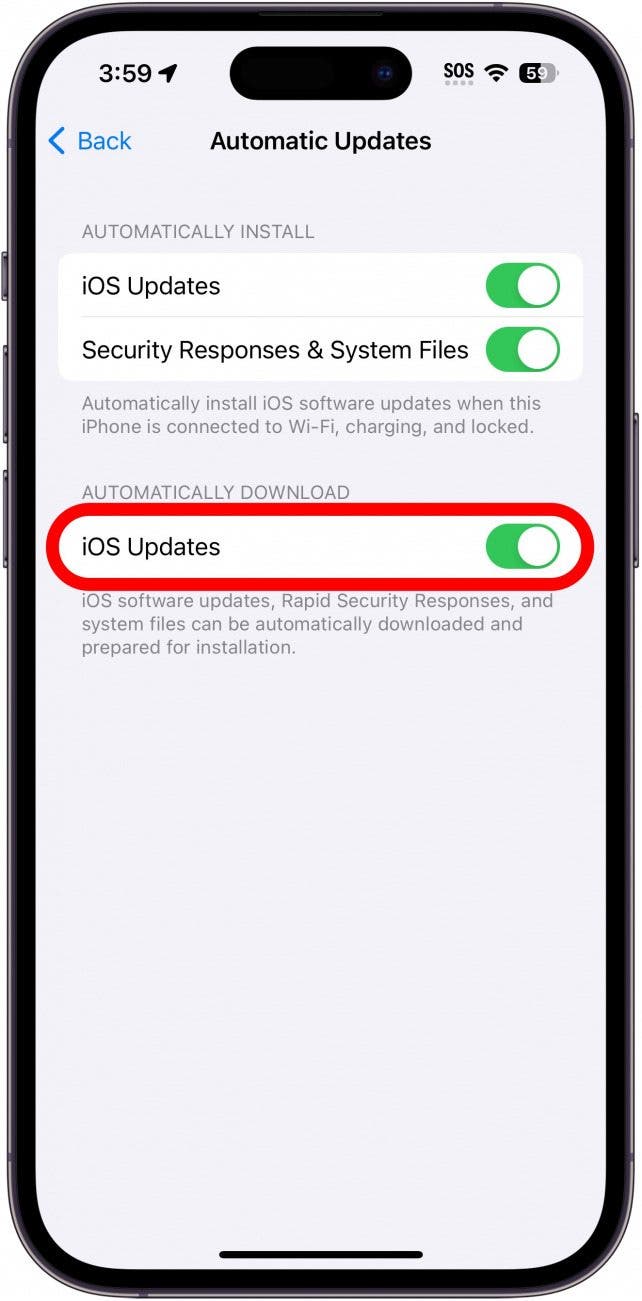
Now you'll have one less thing to remember to do, because your iPhone will do it for you! Or, if you'd rather know how to turn off automatic updates on your iPhone, you can follow the same steps and simply disable each toggle. Next, find out the fastest way to update your apps.

Hallei Halter
Hallei is a 2018 graduate of Maharishi University of Management with a BFA in Creative & Professional Writing. She's currently working on a novel about people using witchcraft to clean their houses.
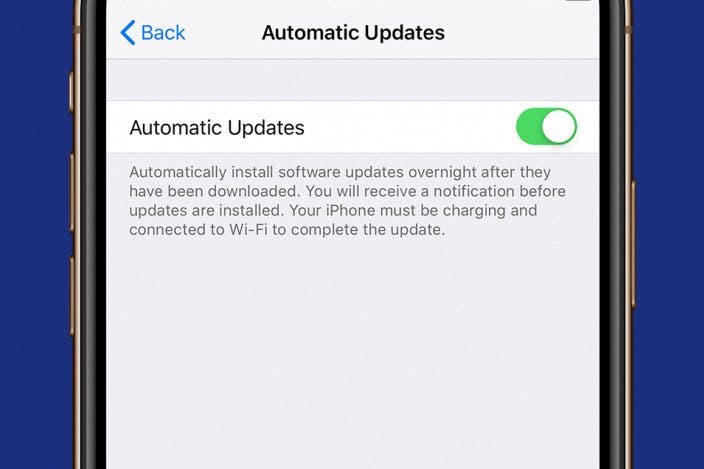

 Olena Kagui
Olena Kagui
 Rhett Intriago
Rhett Intriago
 Cullen Thomas
Cullen Thomas
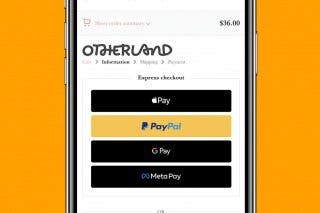
 Belinda Sanmiguel
Belinda Sanmiguel
 Rachel Needell
Rachel Needell
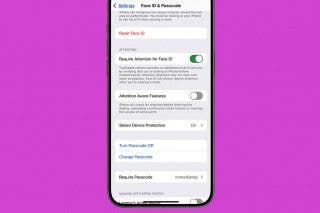
 Leanne Hays
Leanne Hays
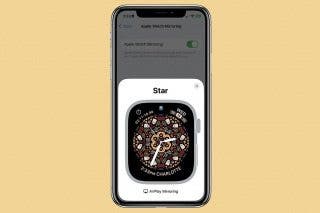

 Amy Spitzfaden Both
Amy Spitzfaden Both
 Devala Rees
Devala Rees


