How to Exclude Songs from Shuffle in Apple Music


Going to your library of songs in Apple Music and hitting Shuffle can be a freeing experience when you don't want to limit yourself to one album, artist, or playlist, but few things ruin a mood quite like an unexpected Christmas song popping up on your playlist. So what do you do when you want to shuffle almost all of you songs but want to leave a couple options out? Here is how to exclude a song from Shuffle on your iPhone or iPad.
How to Exclude Songs from Shuffle on the iPhone
You'll need to open up Music on your Mac or iTunes on your PC or older Mac to do this. On your computer:
- Open Music.
- Find the song you wish to exclude.
- Right click on the three dots to the right of the download or plus icon.
- Click Get Info.
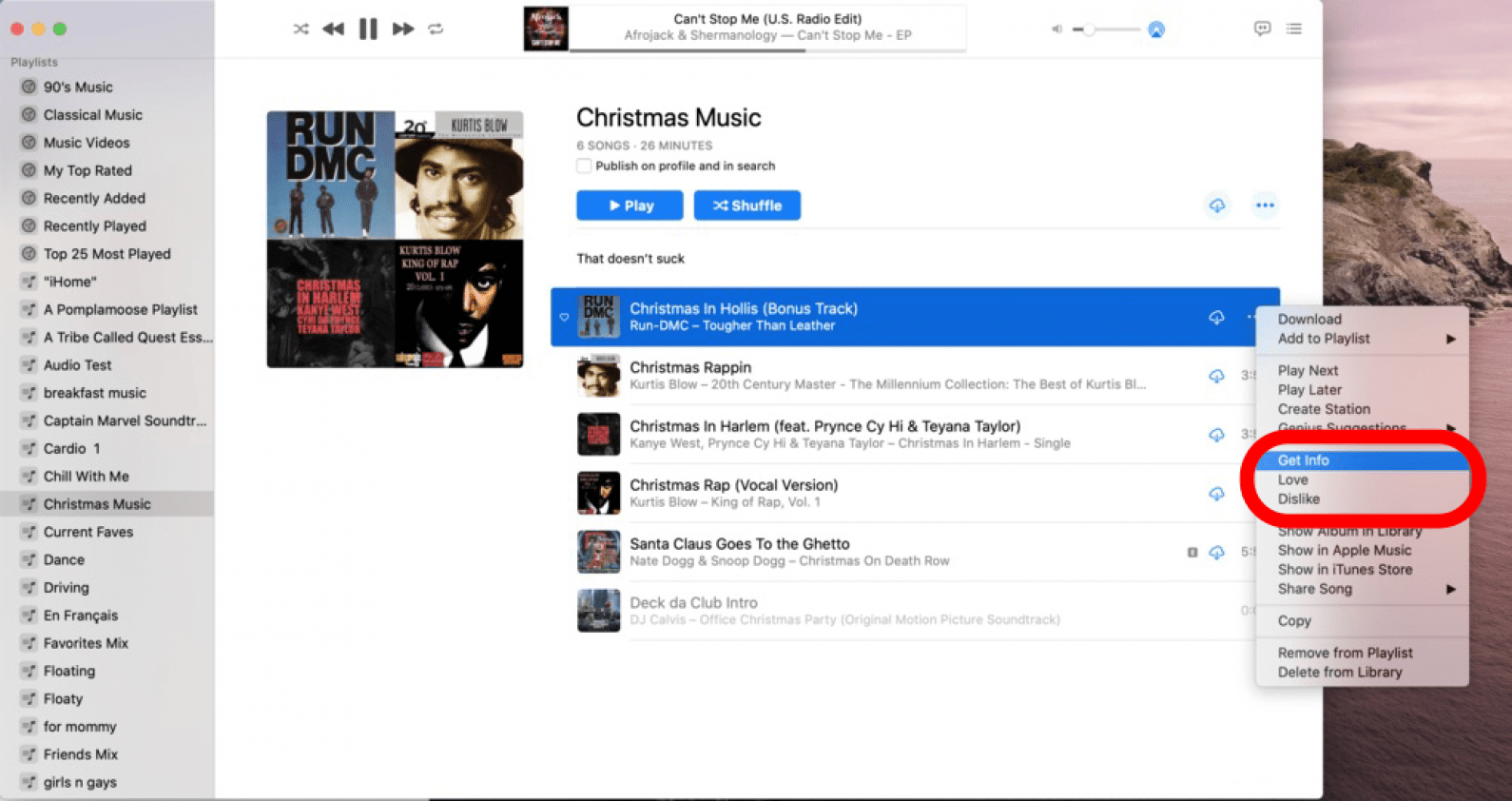
- Click the tab that says Options.
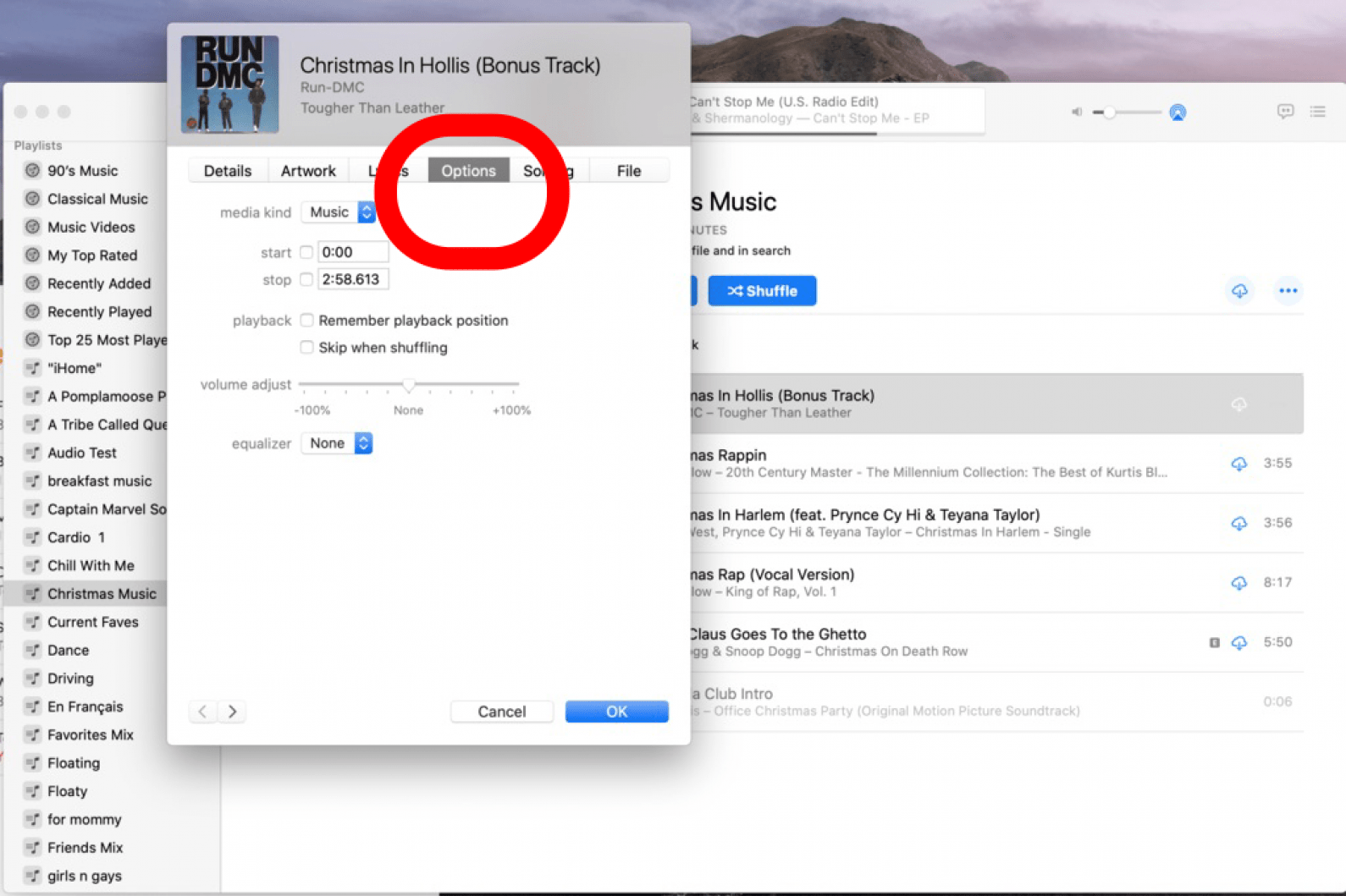
- Find the box that says Skip when shuffling and click it so you see a check mark.
- Click OK.
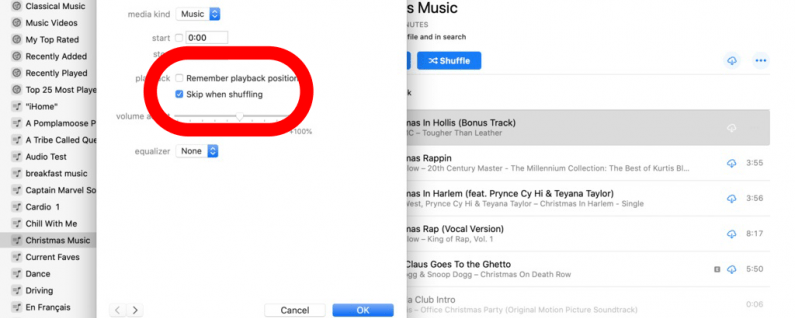
Now you can hit Shuffle in your Apple music song library in peace, without worrying about "Deck the Halls" interrupting your summer vibe. No more need to skip songs while shuffling, just take out what doesn't belong and enjoy your library! For more great tutorials on Apple products, check out our free Tip of the Day.

Amy Spitzfaden Both
Amy Spitzfaden-Both is the Managing Editor for iPhone Life magazine and an award-winning novelist, with over 10 years of experience in the publishing industry. She specializes in Apple news and rumors, health and fitness tech, and parenting in the digital age. She graduated from MIU with a BA in Literature and Writing.
Amy lives in New Hampshire with her husband and daughter. When she’s not writing or glued to her iPhone, she enjoys hiking, traveling, and creating her own tea blends.
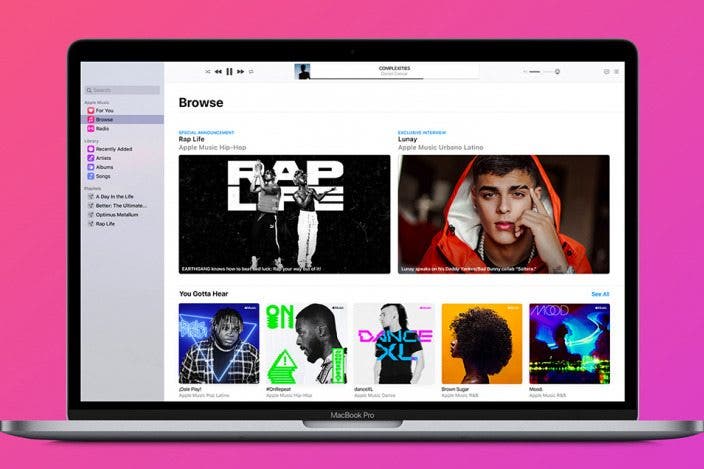
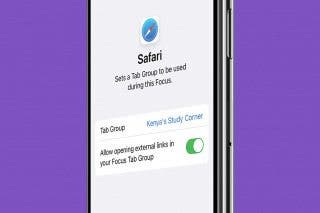
 Kenya Smith
Kenya Smith
 David Averbach
David Averbach
 Olena Kagui
Olena Kagui

 Rhett Intriago
Rhett Intriago
 Amy Spitzfaden Both
Amy Spitzfaden Both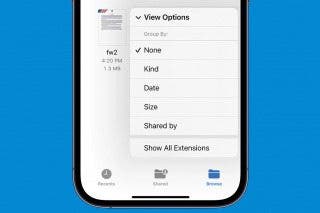

 Rachel Needell
Rachel Needell
 Belinda Sanmiguel
Belinda Sanmiguel

 Leanne Hays
Leanne Hays



