How to Exit Full Screen: Mac Shortcut
There are two ways to exit full-screen mode on your Mac; we'll show you how!


We will teach you how to exit the full screen on your Mac. You can do this the traditional way by clicking the green button on your open window. You can also use the full-screen Mac shortcut on your keyboard.
How to Use the Mac Minimize Shortcut to Exit Full Screen
The full-screen shortcut on Macs can help you enter and exit full screen by pressing command + control + F. You need to push all of these keys at once while your window is open to enter full screen and again to exit full screen.
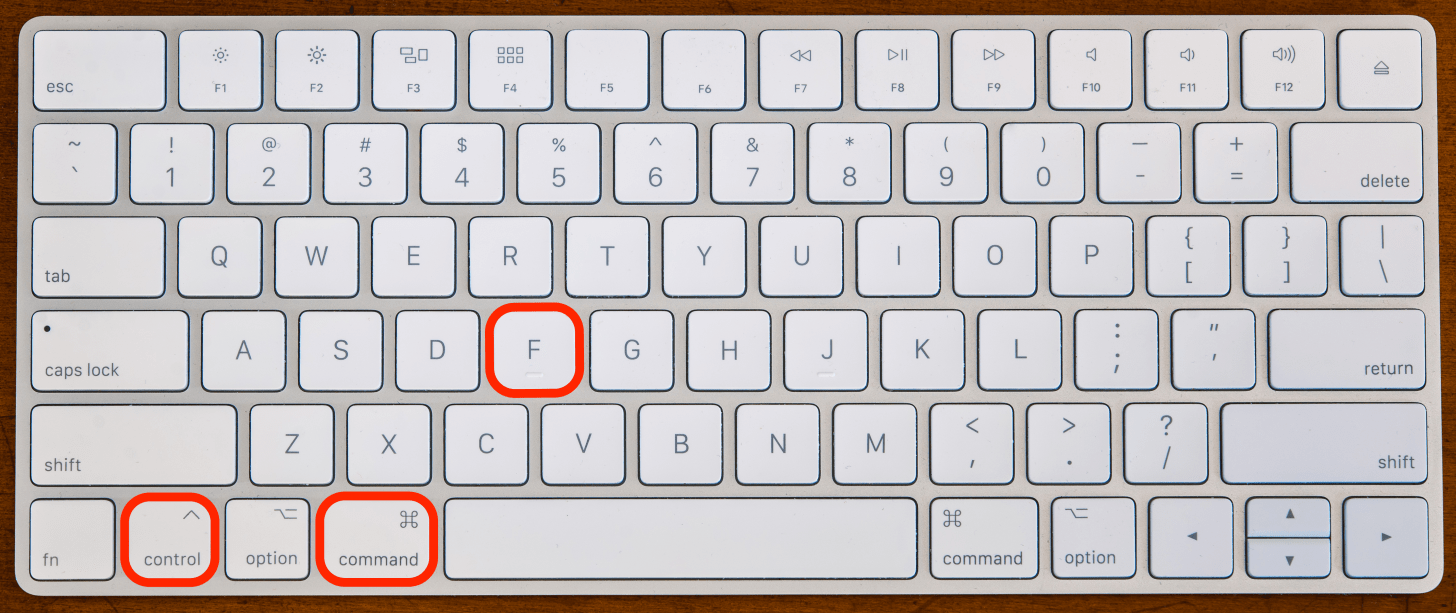
How to Minimize Screen on Mac
Another way to minimize the screen is to click the full-screen button, which is the green button located in the top-left corner of your window. If your window is already in full-screen mode, you might not see the button unless you hover over the top of the window with your cursor.
- With your window in full screen, hover over the top of the window with your cursor until the three colored buttons appear.
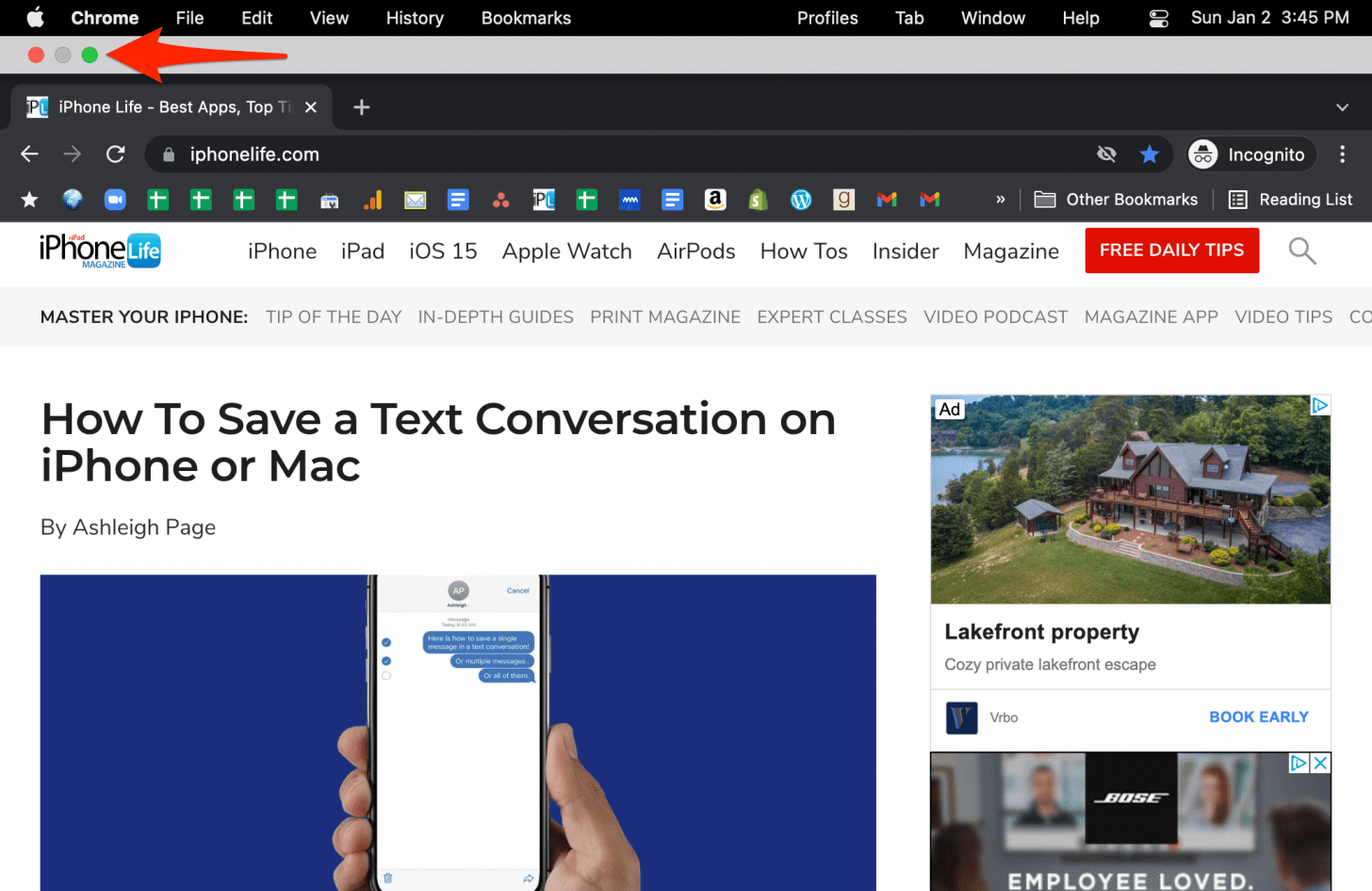
- Click on the green button to minimize your window.
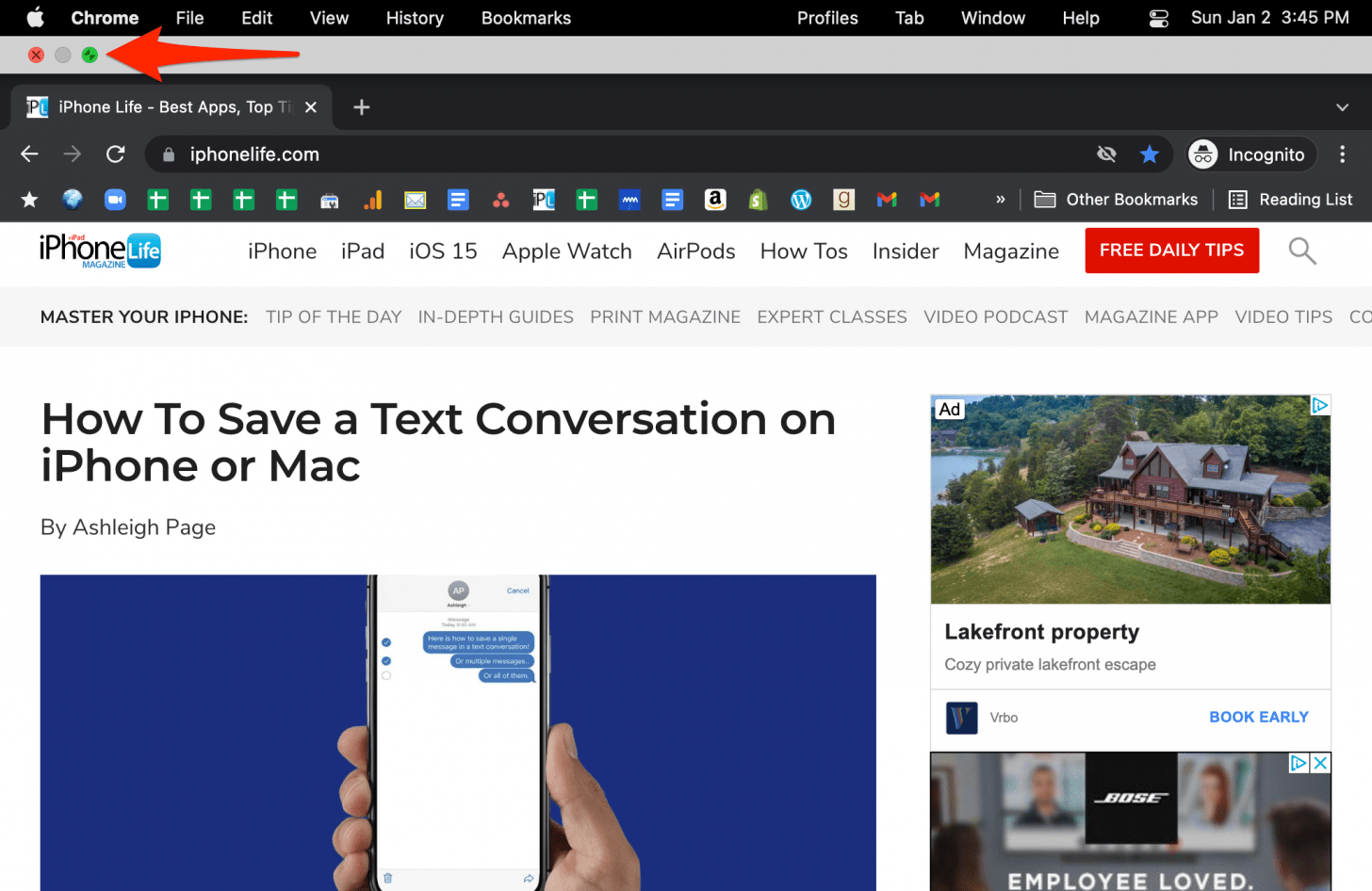
- Click on the green button again to maximize it.
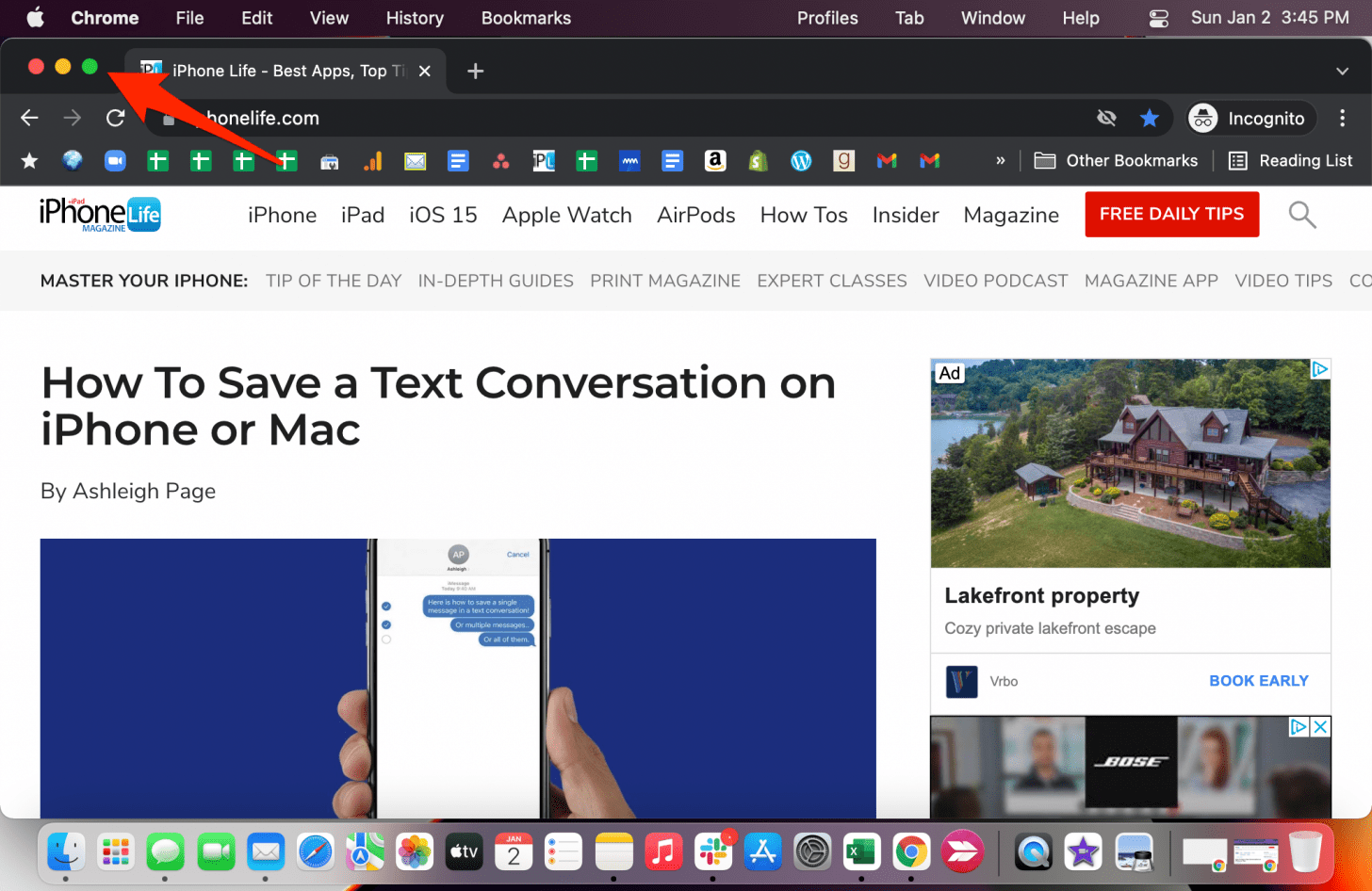
Now you know how to get out of full-screen mode on your Mac! If you want to learn more about your Apple devices, including how to manage displays on Macs, sign up for our free Tip of the Day newsletter. Don't forget to check out our macOS Guide, available for free to iPhone Life Insiders, for even more helpful Mac tips!

Olena Kagui
Olena Kagui is a Feature Writer at iPhone Life. In the last 10 years, she has been published in dozens of publications internationally and won an excellence award. Since joining iPhone Life in 2020, she has written how-to articles as well as complex guides about Apple products, software, and apps. Olena grew up using Macs and exploring all the latest tech. Her Maui home is the epitome of an Apple ecosystem, full of compatible smart gear to boot. Olena’s favorite device is the Apple Watch Ultra because it can survive all her adventures and travels, and even her furbabies.


 Hal Goldstein
Hal Goldstein
 Rhett Intriago
Rhett Intriago
 Cullen Thomas
Cullen Thomas
 Olena Kagui
Olena Kagui

 Ashleigh Page
Ashleigh Page
 Susan Misuraca
Susan Misuraca
 Donna Schill
Donna Schill



 Rachel Needell
Rachel Needell

 August Garry
August Garry