How to Fix iPad Sound Not Working


Did your iPad’s sound mysteriously stop working? Have you lost audio while playing music or using apps? If you have no sound on your iPad, and you've already tried rebooting it to no avail and you know there are no headphones plugged in, follow these steps to fix the most common causes of iPad sound not working.
We've already written a comprehensive iPad multitasking guide, gone over what to do if your iPad is slow, and what to do if your iPad or iPhone won't update. For more great iPad troubleshooting advice, check out our free Tip of the Day.
Unmute Your iPad to Fix Sound
There's a Mute setting within Control Center on your iPad, which is handy, but it also means you might have accidentally turned it on if you go in there often. Or maybe you were sharing your iPad with someone else and that person enabled Mute and forgot to turn it back off.
- Open the Control Center. (If your iPad does not have Face ID, open Control Center by swiping up from the bottom. If your iPad does have Face ID, access Control Center by swiping down from the upper right corner.)
- Find the Mute button (it looks like a bell) and make sure it's not turned on, which will ensure sound is enabled on your iPad.
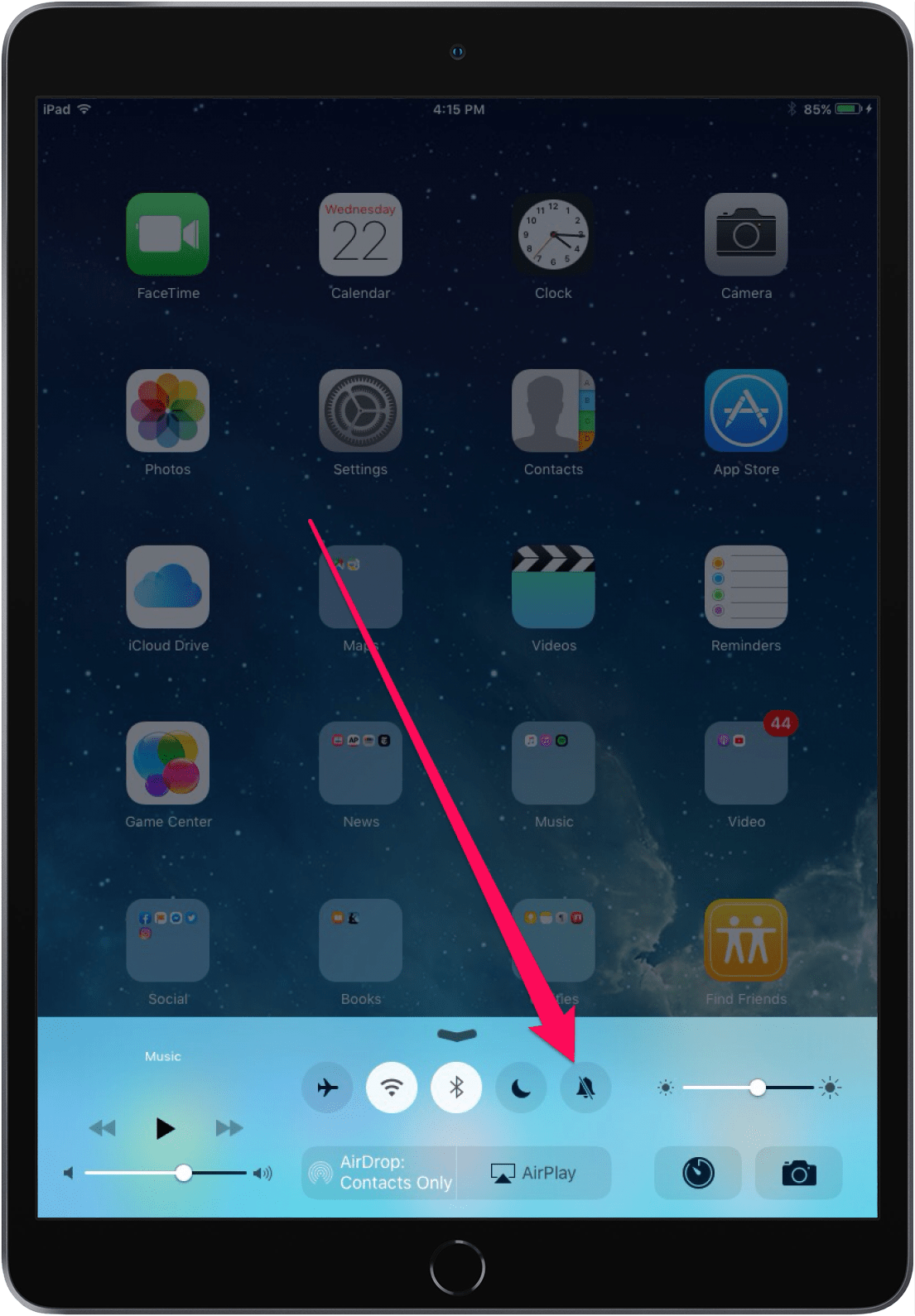
Older model iPads have a Mute switch on the side of the device. If you have an older iPad, check to make sure this button is off.
Check Do Not Disturb
Another setting to check is your iPad’s Do Not Disturb feature, which can also be found in Settings or in Control Center.
- Go to Settings, then Do Not Disturb.
- Make sure Do Not Disturn is not enabled. If it is already in the correct mode, it couldn’t hurt to toggle it on and off again.
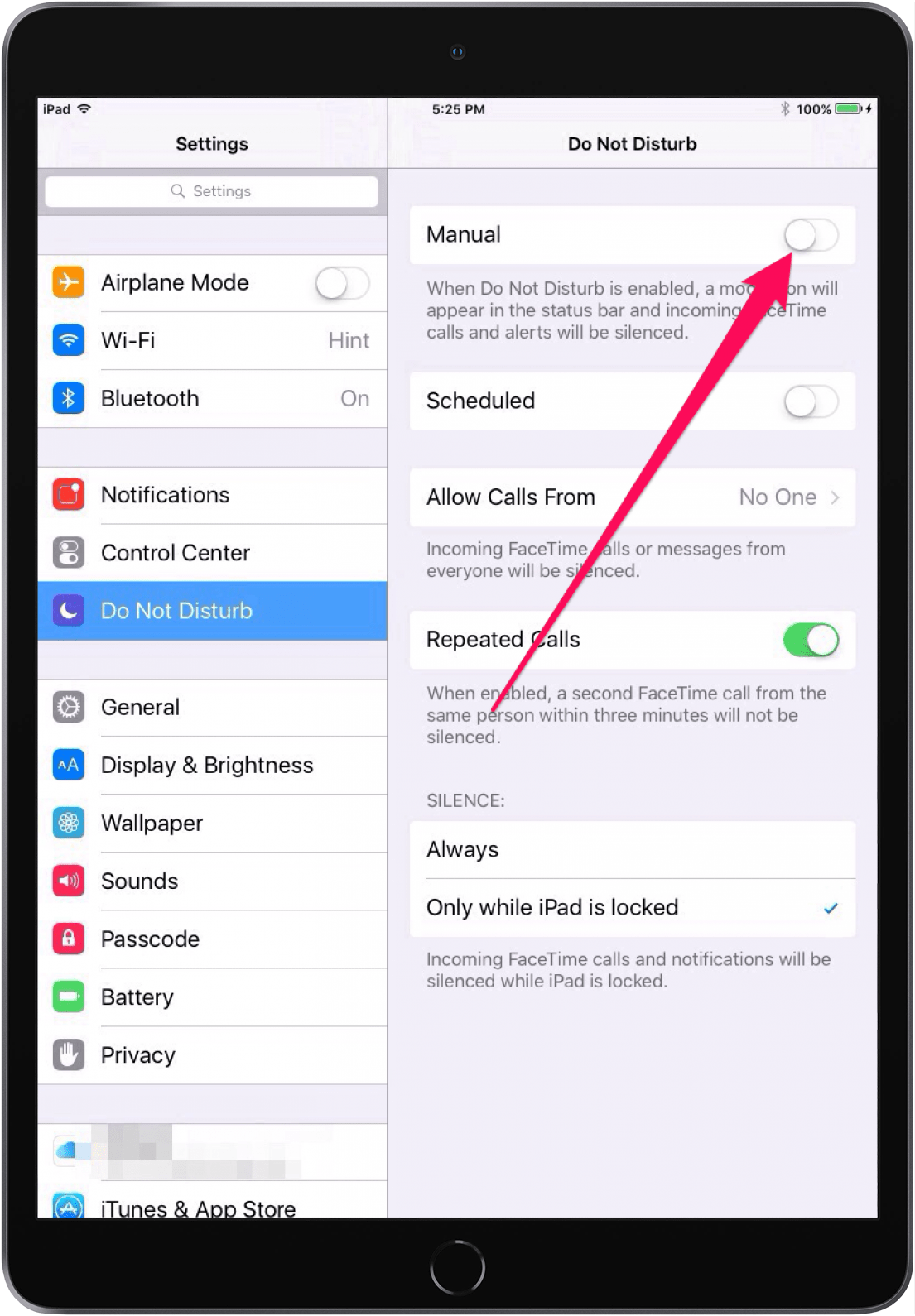
Check Bluetooth
If your iPad is connected to an external device, like speakers, that means Bluetooth is enabled and your iPad itself will not produce sound.
- Go to Settings, then Bluetooth.
- Make sure this is turned off. Like in the previous step, even if it’s already off, toggling it on and off again may successfully activate sound.

Turn up the Volume within an App
Sometimes a conflict between apps is the reason behind sound not working. This could happen if you frequently go back and forth between apps. Also, most video game apps have their own volume control that’s separate from the iPad’s own volume setting.
- Open the app that has no sound.
- While in that app, use the Volume Up button on the side of the iPad to increase the app’s volume.
Reset Network Settings
If none of the above steps work, try resetting your network settings. This has been known to correct an iPad’s sound issue and it won’t erase your iPhone like a factory reset would, so it’s worth a try. It will casue your iPad to forget all Wi-Fi networks and Bluetooth devices and you will need to rejoin and re-pair.
- Go to Settings, then General, then tap Reset.
- Tap Reset Network Settings.

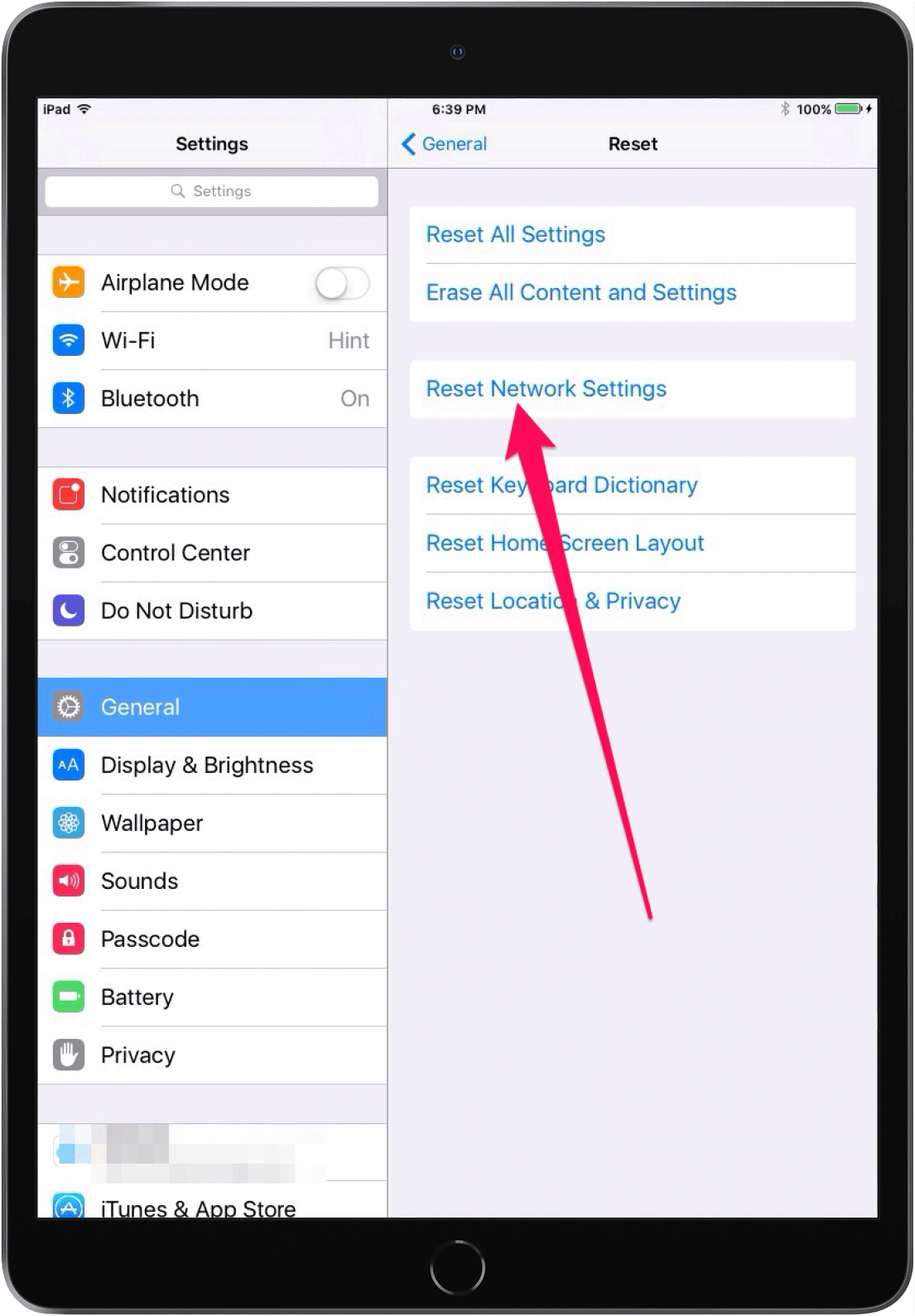
Mysteriously losing sound on an iPad is more common than you might think. Before cleaning the headphone jack or contacting Apple Support, give the above steps a shot. It’s likely that one of them will fix the issue.
Top image credit: Farknot Architect / Shutterstock.com

Amy Spitzfaden Both
Amy Spitzfaden-Both is the Managing Editor for iPhone Life magazine and an award-winning novelist, with over 10 years of experience in the publishing industry. She specializes in Apple news and rumors, health and fitness tech, and parenting in the digital age. She graduated from MIU with a BA in Literature and Writing.
Amy lives in New Hampshire with her husband and daughter. When she’s not writing or glued to her iPhone, she enjoys hiking, traveling, and creating her own tea blends.

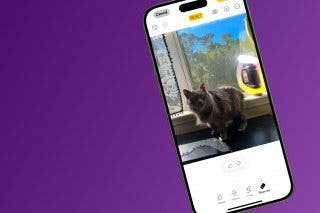
 Rhett Intriago
Rhett Intriago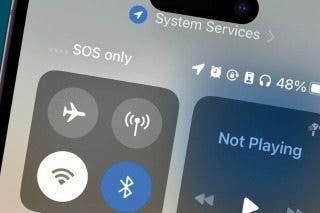
 Rachel Needell
Rachel Needell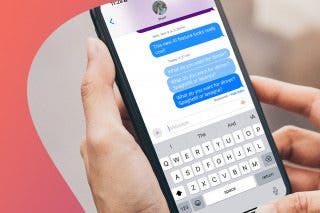


 Leanne Hays
Leanne Hays

 Susan Misuraca
Susan Misuraca




 Amy Spitzfaden Both
Amy Spitzfaden Both
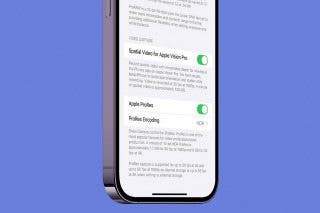
 Olena Kagui
Olena Kagui

 Cullen Thomas
Cullen Thomas