How to Format Email in the iPhone Mail App
How do you format an email on your iPhone? It's easy, and you have just as many options as on a computer when it comes to bold text, indents, and more!


This article will tell you how to format an email in the Mail app on your iPhone. Rich text email, including bold text and fonts, has come to the iPhone! Starting in iOS 13 and continuing in iOS 14, you can format emails to your pleasure in the Mail app by simply composing an email, selecting the text you want to format, and then tapping the "Aa" option just above the keyboard. A menu of text formatting options will replace the keyboard, and you can format your email like a pro. Here’s how to format your text in the Mail app on an iPhone.
Related: How to Create New Folders in the Mail App on Your iPhone
How to Format Emails on the iPhone
- Open the Mail app.
- Create a new message (or reply to a message thread).

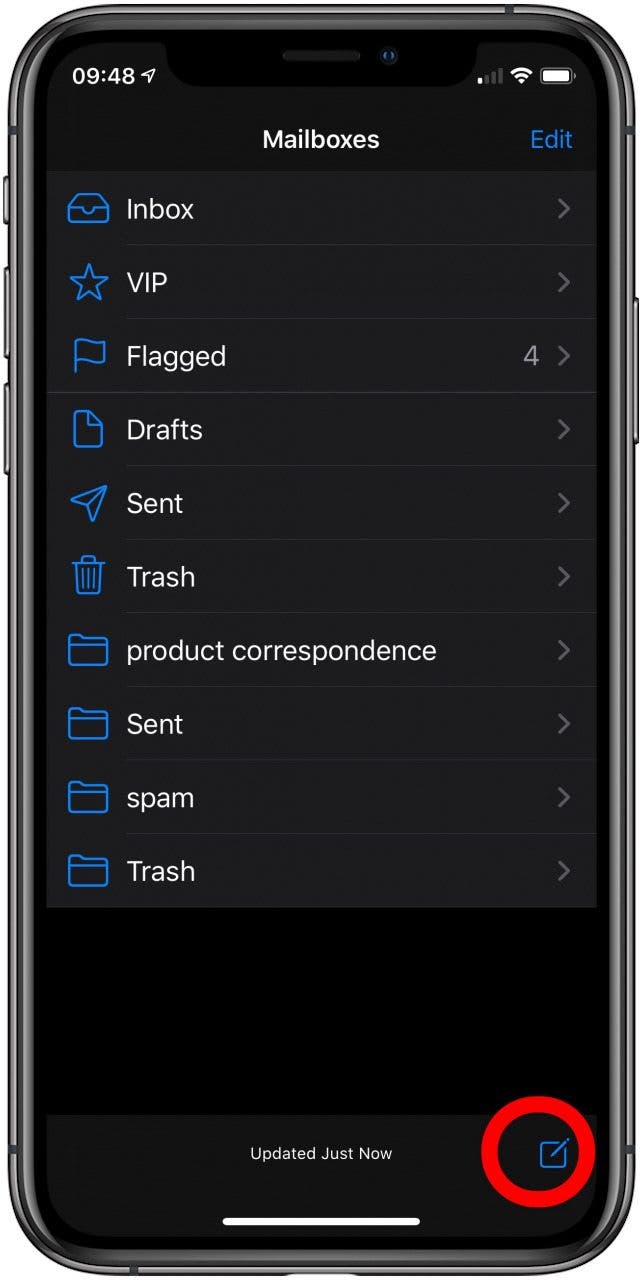
- Compose the text you wish to format.
- Long press on the text to select a word; drag the grab points to select more or less text.
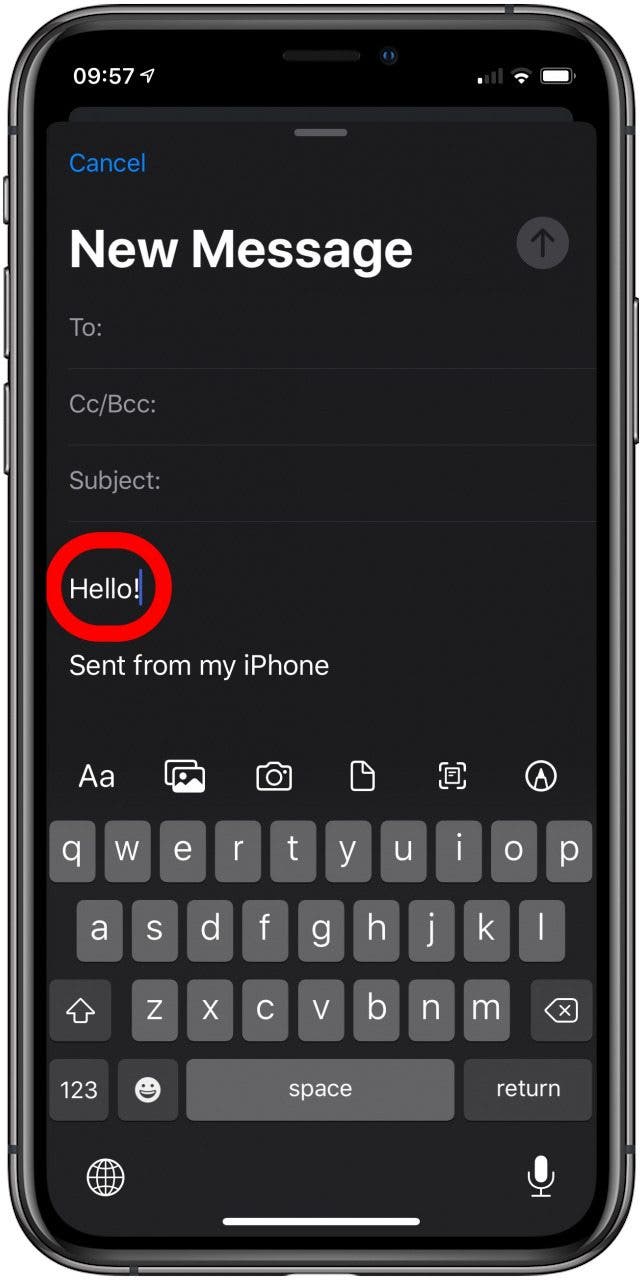

- Tap the Aa option that appears on the left side of the menu at the top of the keyboard. A menu of text formatting options will appear.
- Choose the options you wish to apply.
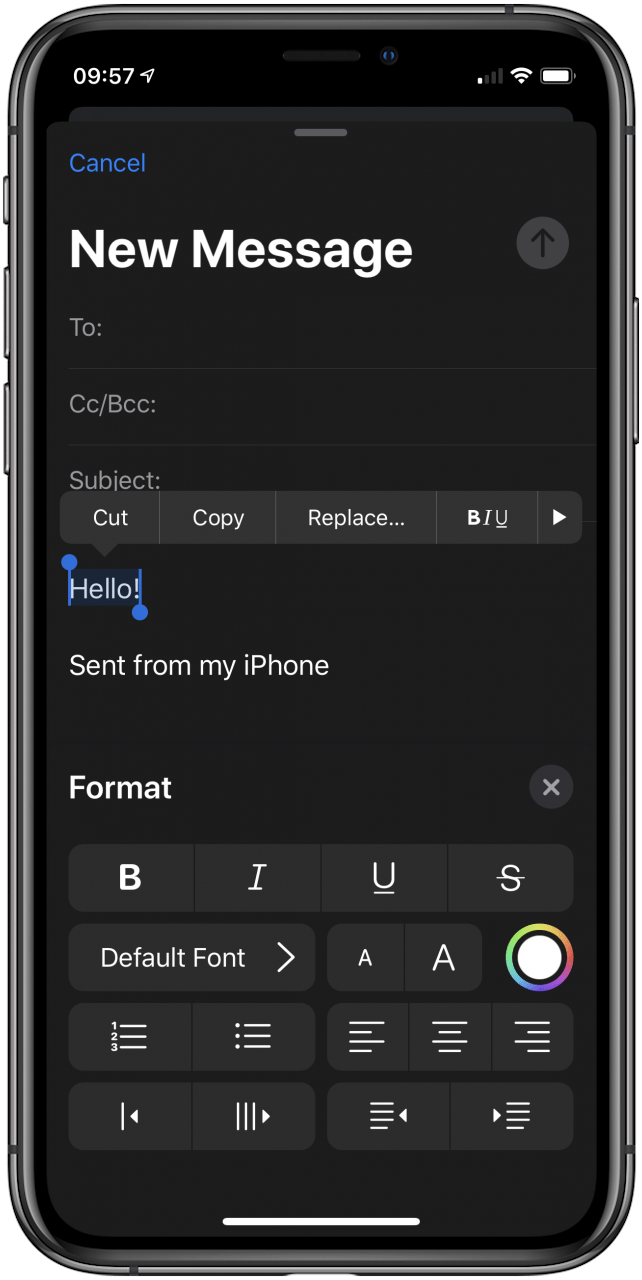
- Press the X at the top right of the menu to finish formatting and return to composing.
- That’s it! Now you know how to apply rich text formatting in the Mail app on the iPhone.
Every day, we send useful tips with screenshots and step-by-step instructions to over 600,000 subscribers for free. You'll be surprised what your Apple devices can really do.

Cullen Thomas
Cullen Thomas is a senior instructor at iPhone Life. For ten years as faculty at Maharishi University, Cullen taught subjects ranging from camera and audio hardware to game design. Cullen applies a passion for gadgetry to answer questions about iPhones, iPads, Macs, and Apple cloud services; to teach live classes; and to specialize in the privacy and security aspects of the Apple ecosystem. Cullen has dual degrees in Media & Communications and Literature, and a Masters degree from the David Lynch Graduate School of Cinematic Arts.
Offline, Cullen designs videogames with Thought Spike Games, writes fiction, and studies new nerdery.
Mastodon: @CullenWritesTech@infosec.exchange
Email: cullen@iphonelife.com
Signal: @cullen.99
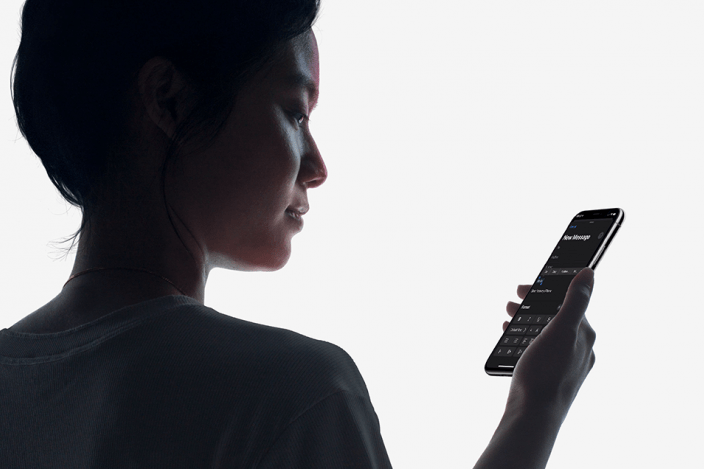

 Olena Kagui
Olena Kagui
 Leanne Hays
Leanne Hays


 Linda Ruth
Linda Ruth
 Amy Spitzfaden Both
Amy Spitzfaden Both
 Devala Rees
Devala Rees
 Cullen Thomas
Cullen Thomas
 Rachel Needell
Rachel Needell

 Rhett Intriago
Rhett Intriago



