How to Give Your iPhone a New Name


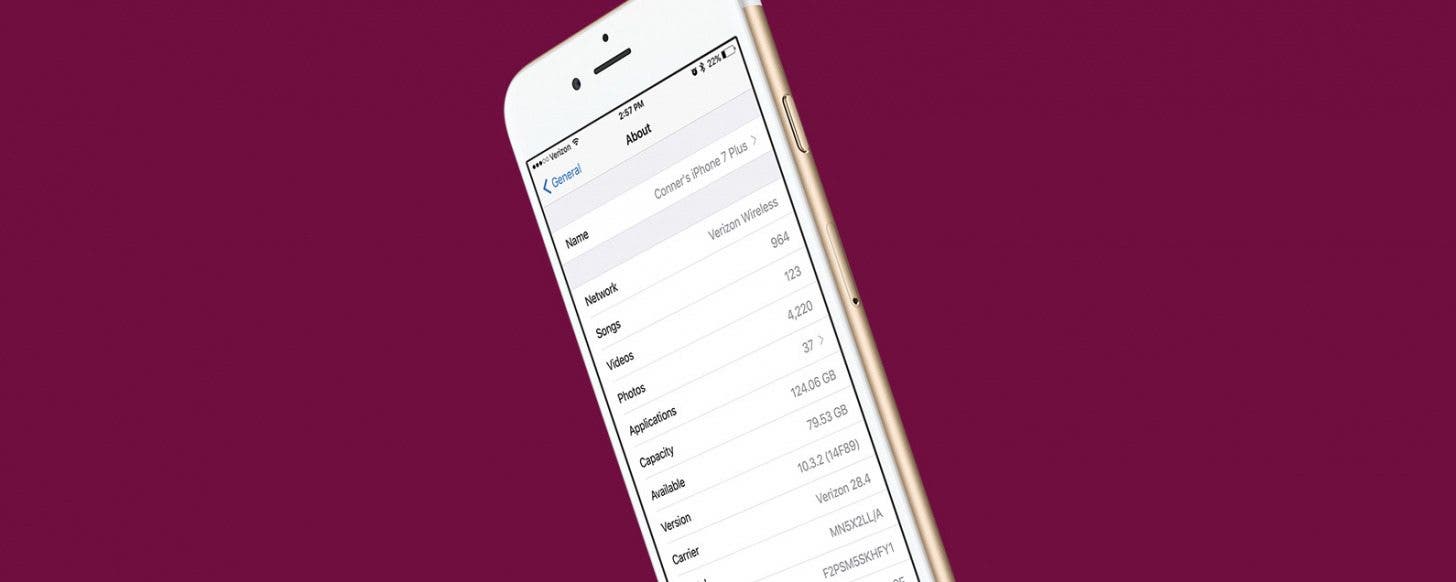
Your iPhone is given a default name when you first set it up. That name appears in a few different places such as on iTunes when you plug in your iPhone or in Find My iPhone when you’re looking for it or another device. When you check to see what devices are using your Apple ID, all of your devices will be listed by name. So why not have some fun with it? Whether you want to rename it for clarity or just to be silly, here’s how to give your iPhone a new name.
Related: How to Manage Your Apple ID Account in Settings on iPhone
How to Give Your iPhone a New Name
-
Open Settings.
-
Tap General.
-
Select About.
-
Tap Name.
-
Edit the name by tapping on it.
-
Once you’re satisfied, tap Done.

Conner Carey
Conner Carey's writing can be found at conpoet.com. She is currently writing a book, creating lots of content, and writing poetry via @conpoet on Instagram. She lives in an RV full-time with her mom, Jan and dog, Jodi as they slow-travel around the country.
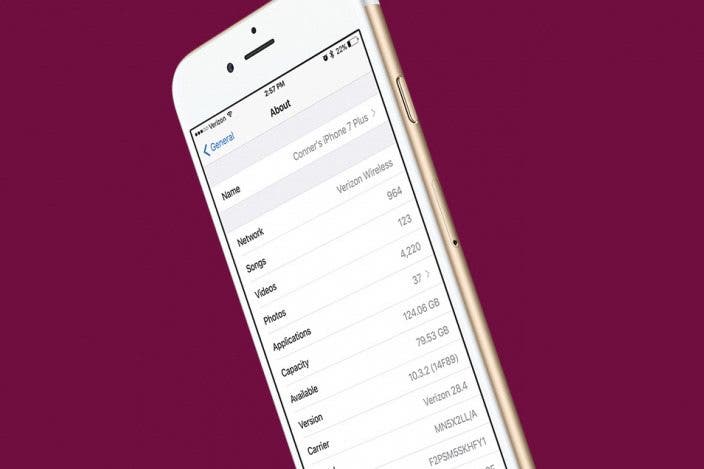

 Leanne Hays
Leanne Hays
 Rhett Intriago
Rhett Intriago

 Olena Kagui
Olena Kagui
 Amy Spitzfaden Both
Amy Spitzfaden Both



 Kenya Smith
Kenya Smith
 Devala Rees
Devala Rees


 Susan Misuraca
Susan Misuraca

 Rachel Needell
Rachel Needell
 August Garry
August Garry