How to Manually Add Passwords to Your iPhone


The Passwords app is connected to iCloud Keychain, allowing you to easily save passwords on your iPhone. Once you save your username and password for a website, Keychain will auto-fill your information when you go to the website. Sound convenient? Below, we'll show you how to add passwords to iCloud Keychain using the Passwords app.
Why You’ll Love This Tip
- Save usernames and passwords for quick and easy access.
- Avoid having to memorize your login information.
How to Save Passwords on iPhone
System Requirements
This tip works on iPhones running iOS 18 or later. If you are on an earlier version of iOS, you can find Passwords in the Settings app. Find out how to update to the latest version of iOS.
Thanks to the Passwords app and iCloud Keychain, daily life can be far more convenient by saving time when you need to login to any of your online accounts. If you don't have one of your accounts saved already, adding saved passwords to your iPhone is a pretty simple process. Here's how to save a password on iPhone:
- Open the Passwords app.
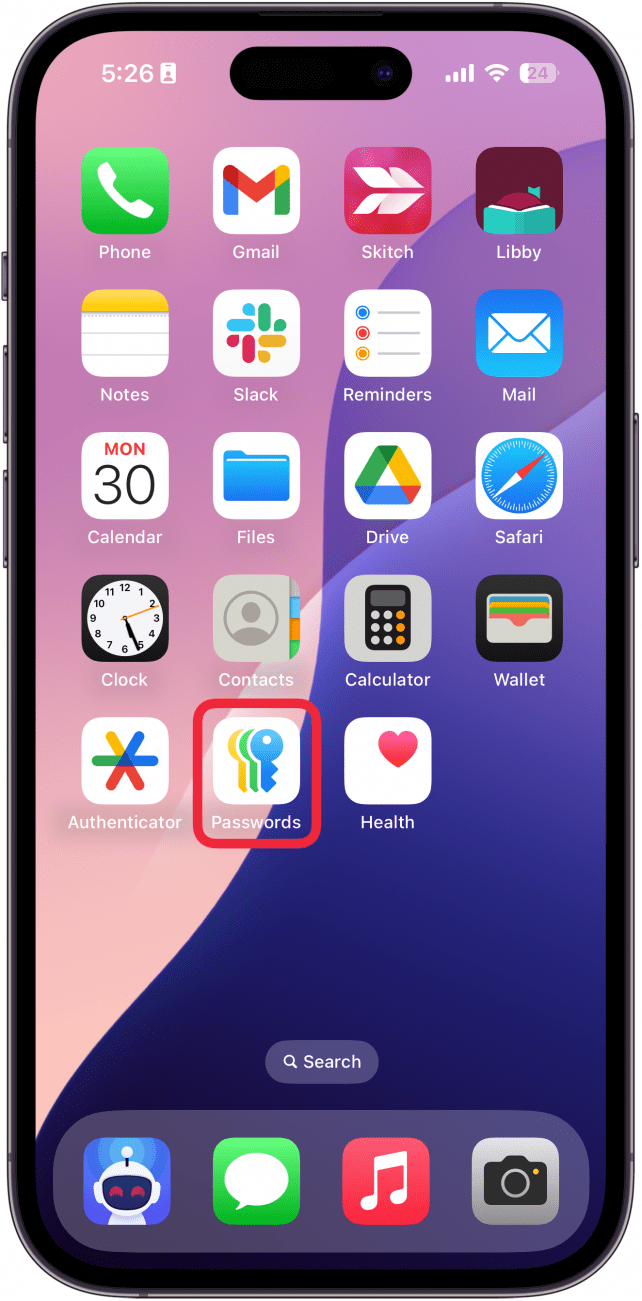
- Tap the plus icon in the lower-right corner.
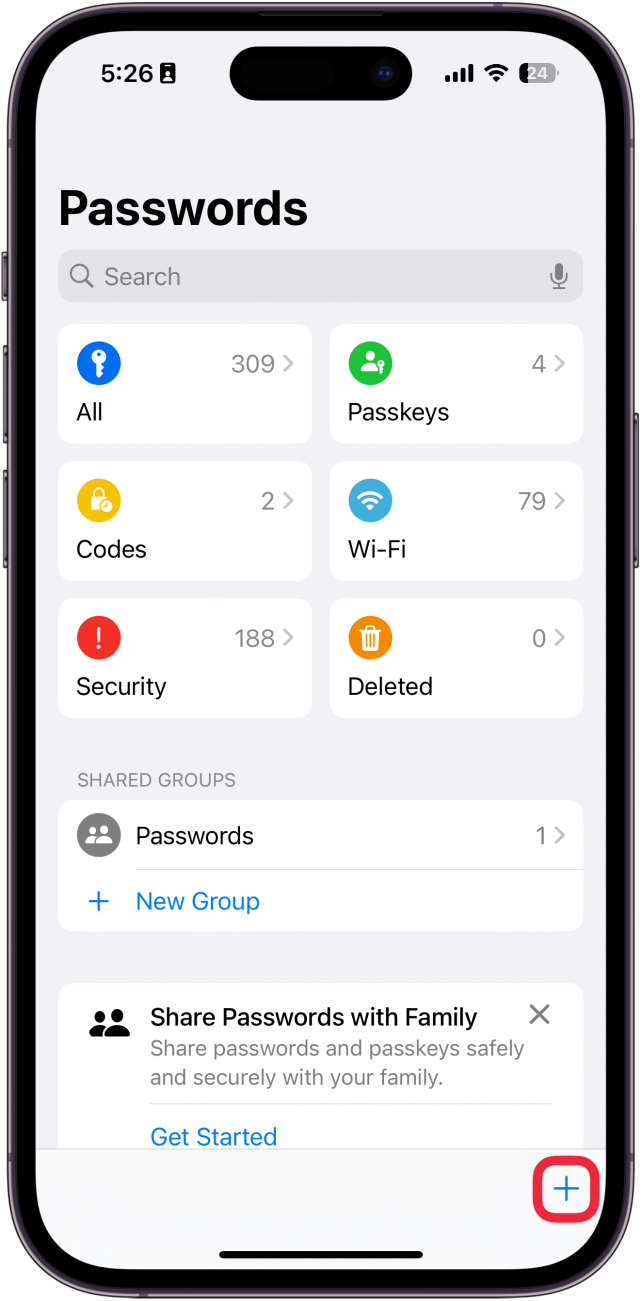
- Enter the website for the account you want to add.
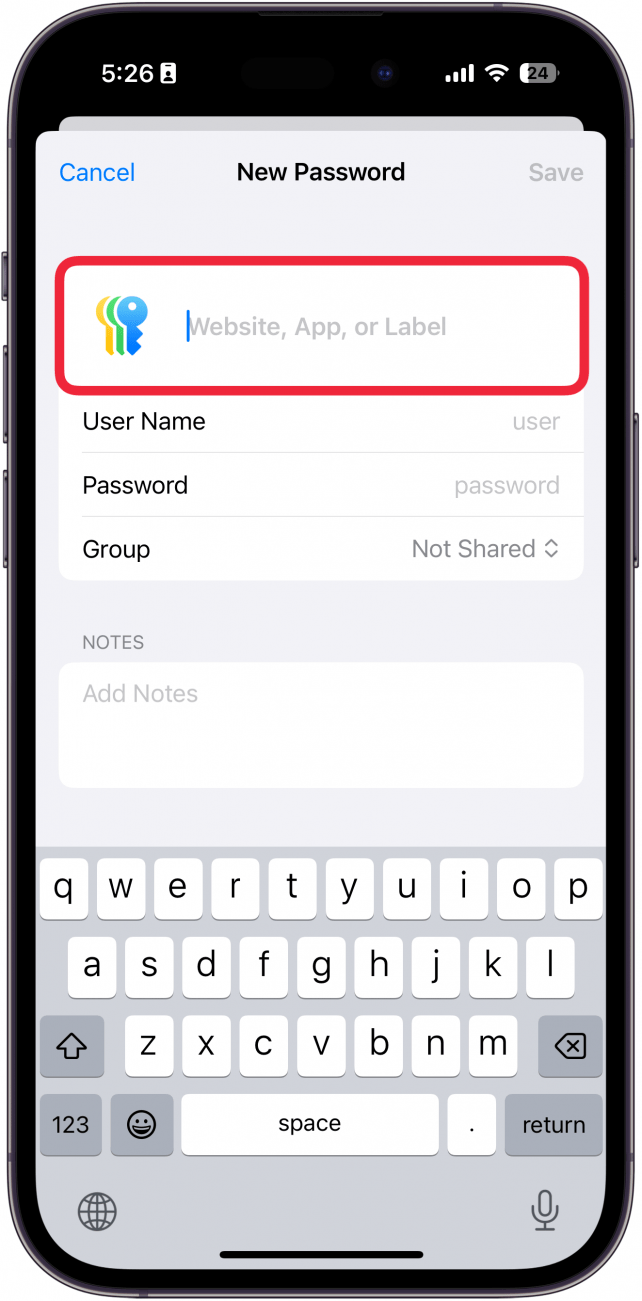
- Type in the username. Your keyboard might suggest a username for you.
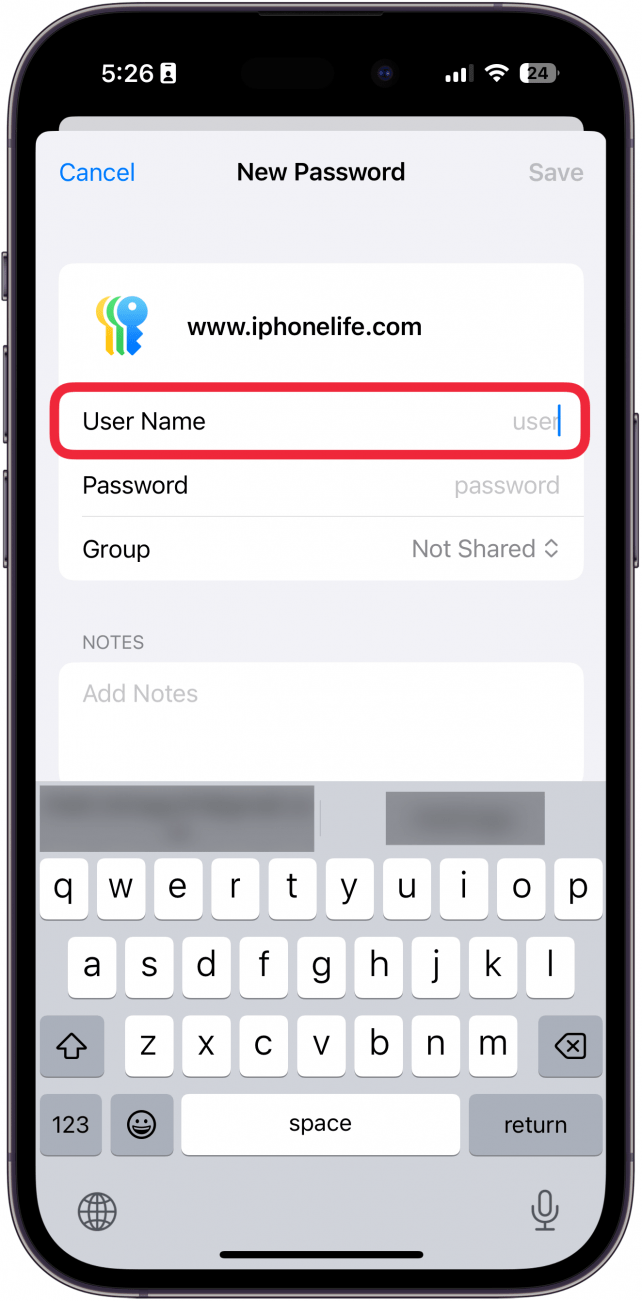
- Type in the password.
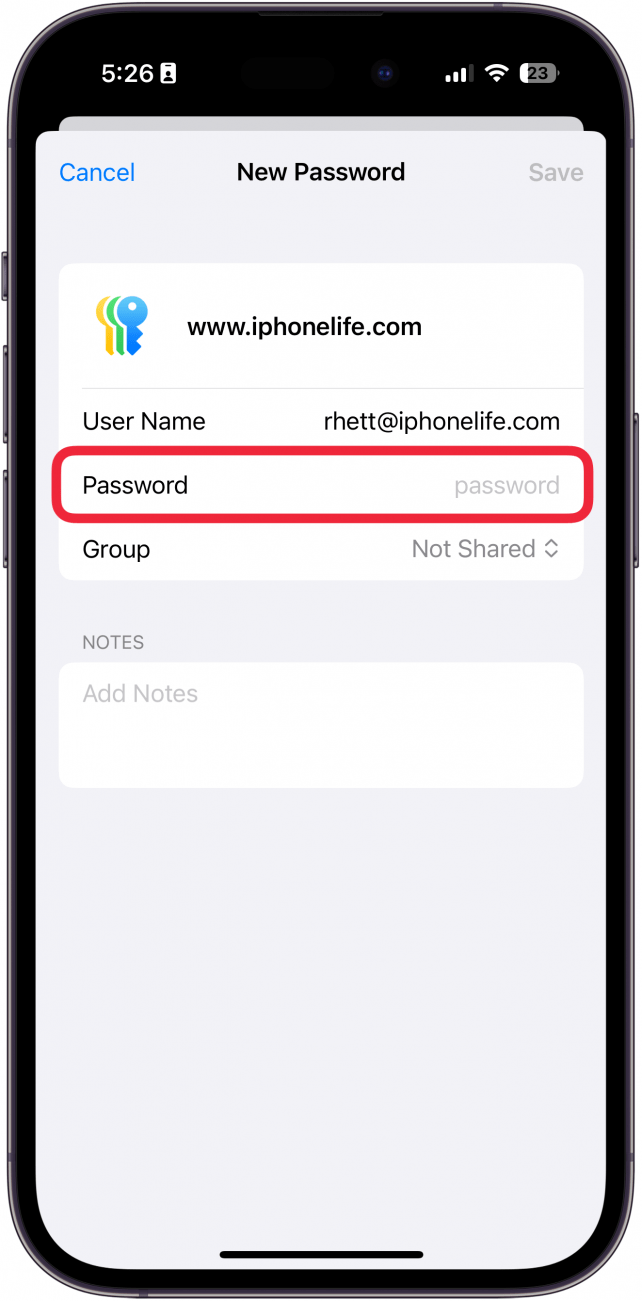
- Add Notes if there's anything extra you want to remember about this password.
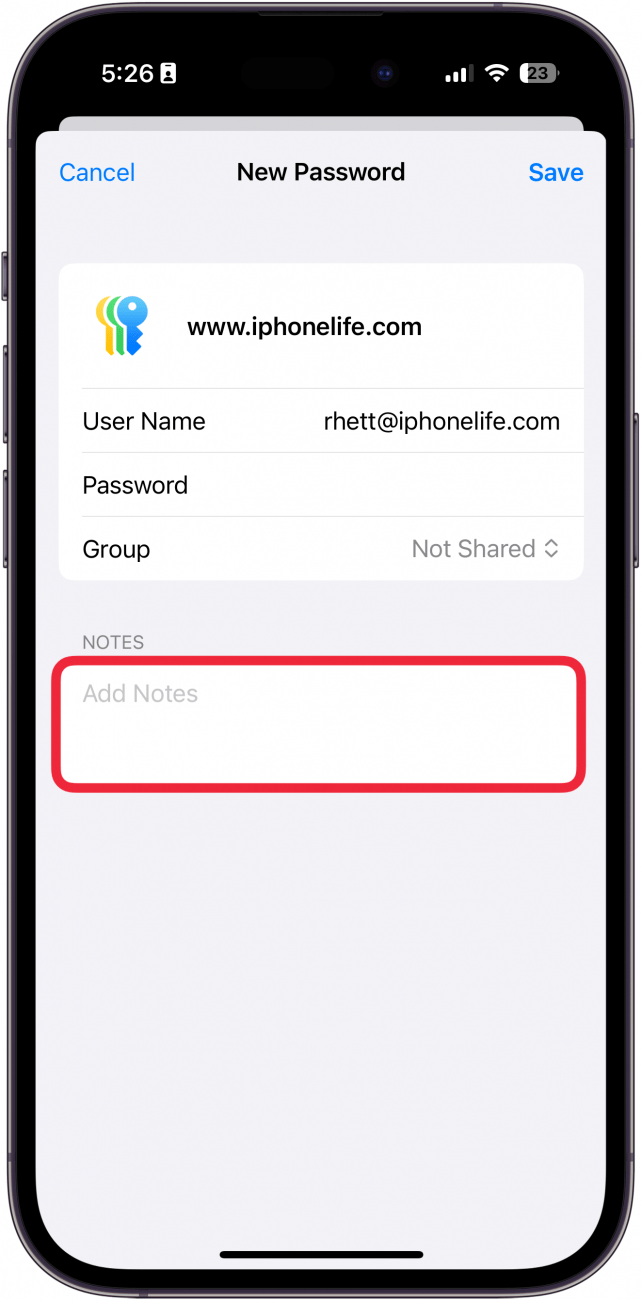
- Tap Save to save the password to iCloud Keychain.
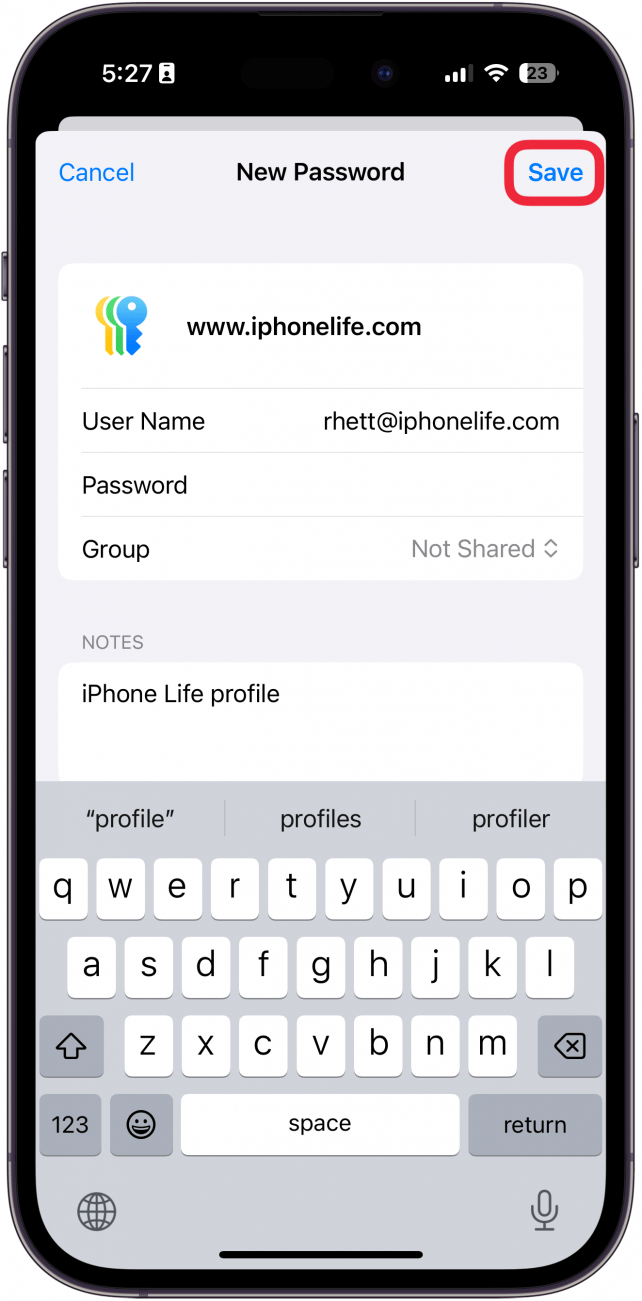
Pro Tip
If you are not sure you can manually create a good enough password, learn how to use iCloud Keychain to create strong passwords. This can be a safer option!
That's how to add a password to your iPhone. Now whenever you go to that site, you will be asked if you want to log in with the information saved in your iPhone. Your saved information will then auto-fill the fields, and you'll confirm with your passcode or Face ID to log into the account. It's that simple! Now that you've added passwords to your iCloud Keychain, you can also securely share your newly created password with others.
Every day, we send useful tips with screenshots and step-by-step instructions to over 600,000 subscribers for free. You'll be surprised what your Apple devices can really do.

Rhett Intriago
Rhett Intriago is a Feature Writer at iPhone Life, offering his expertise in all things iPhone, Apple Watch, and AirPods. He enjoys writing on topics related to maintaining privacy in a digital world, as well as iPhone security. He’s been a tech enthusiast all his life, with experiences ranging from jailbreaking his iPhone to building his own gaming PC.
Despite his disdain for the beach, Rhett is based in Florida. In his free time, he enjoys playing the latest games, spoiling his cats, or discovering new places with his wife, Kyla.
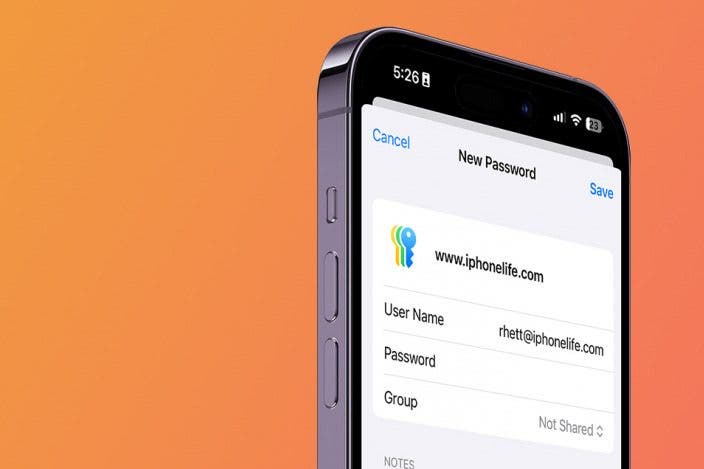

 Rhett Intriago
Rhett Intriago
 Olena Kagui
Olena Kagui

 Brian Peters
Brian Peters


 Sarah Kingsbury
Sarah Kingsbury
 Cullen Thomas
Cullen Thomas
 Amy Spitzfaden Both
Amy Spitzfaden Both




 Rachel Needell
Rachel Needell