How to Move a Note into a Folder in the Notes App on the iPhone & iPad


The Apple Notes app is a convenient organizer app for everything from planning projects to writing down your grocery list. The Notes app allows users to create folders so they can group related notes. Sometimes I'll make a note and later realize it's in the wrong folder. Other times I won't put the note in a folder, and it will end up in the general Notes folder by default. The Notes app has a simple way to fix this; you can move a note to another folder, or start a new folder. If you've been wondering, "how do I move a note to a folder in the Notes app?", read on.
Related: iPhone Notes Disappeared? Your Guide to Troubleshooting the iPhone Notes App
Organized Notes: How to Put Notes into Folders in the Notes App on the iPhone & iPad
Once your notes are organized into a folder, you can share that whole folder of notes with anyone else who needs it. Here's how to move your notes into folders:
- Open the Notes app.
- If needed, use the upper-left arrow to return to the main screen, which will have Folders at the top in bold. Depending on your settings, you'll see headers such as iCloud (for notes accessible in iCloud), On My iPhone (for notes stored locally on your phone), Gmail, or other email accounts.
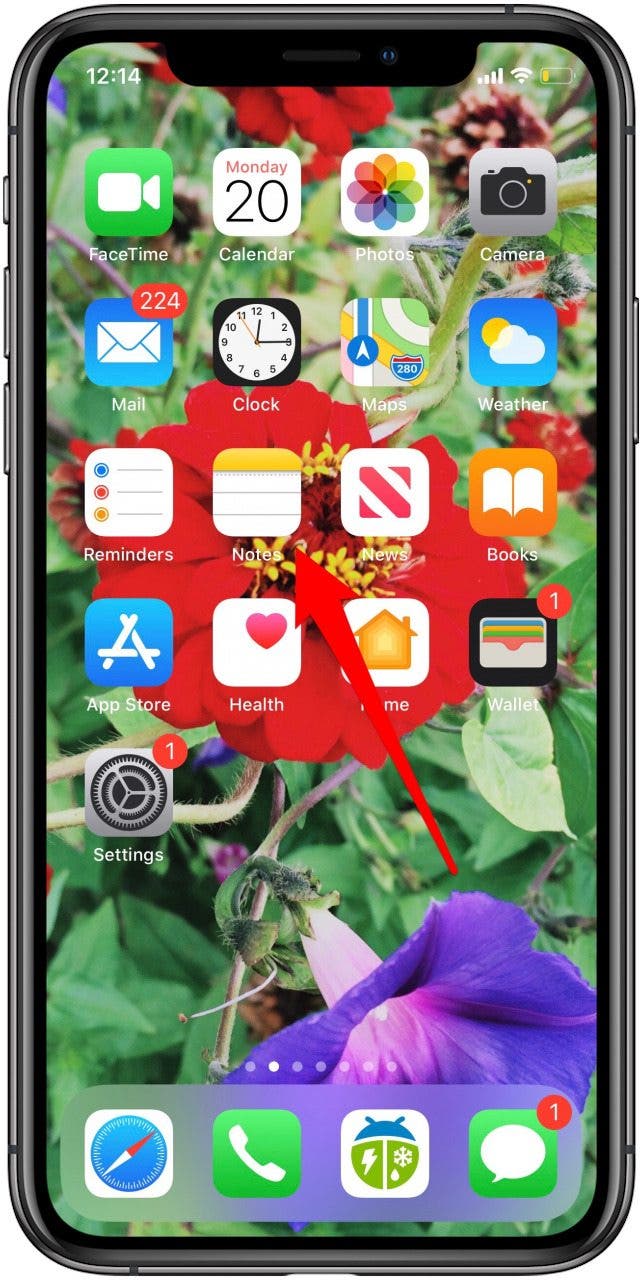

- Tap the main folder, such as All iCloud, or the subfolder your note is in. In this example, the note I want to transfer is in the Notes folder.
- Tap the three dots in the upper right corner.

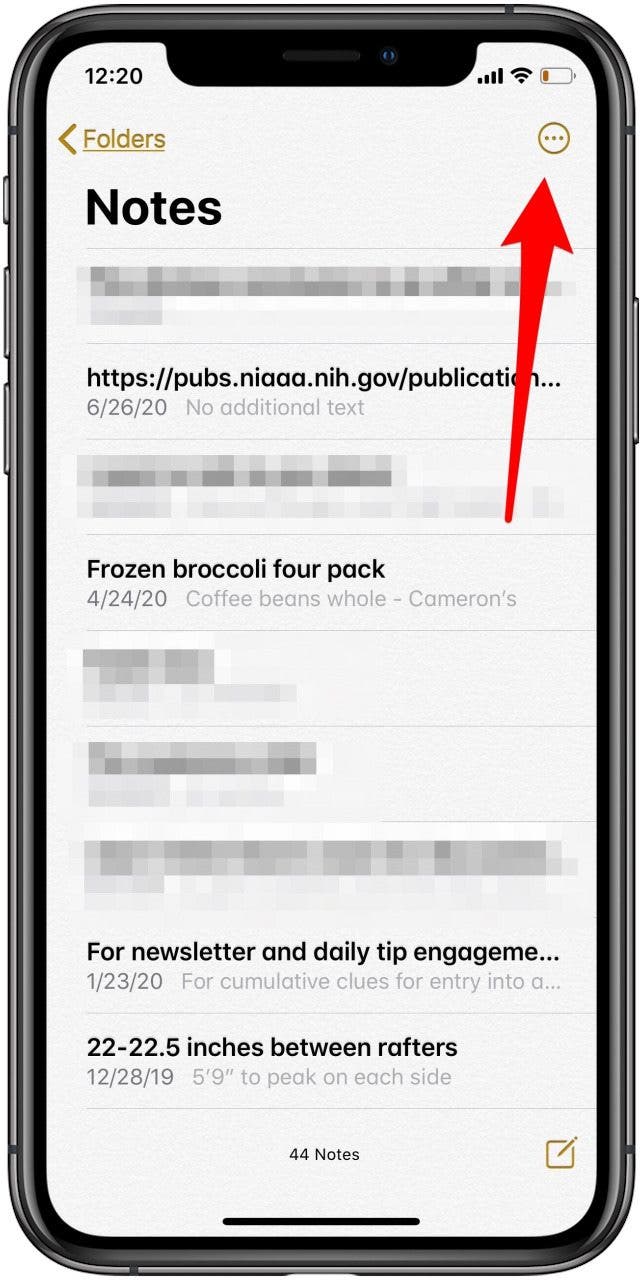
- Tap Select Notes.
- Then tap the circle to the left of your note, then tap Move To in the lower-left corner.

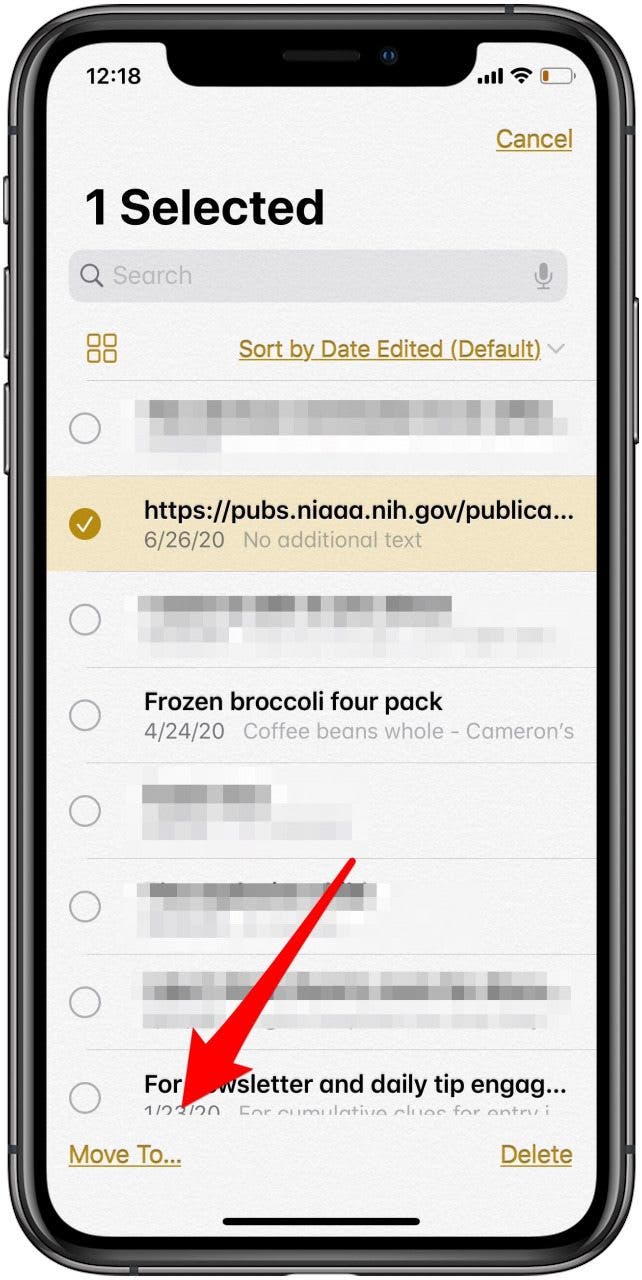
- Tap the folder you want to move the note into, or tap New Folder to create a new folder to deposit your note in.
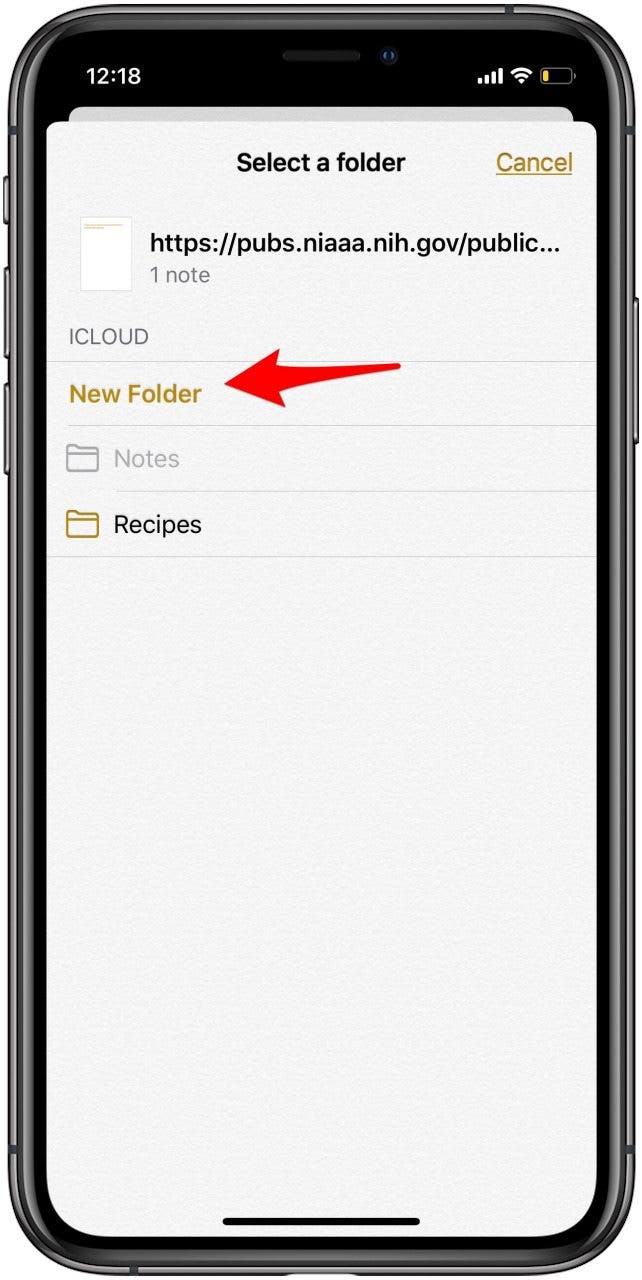
Now you are better able to use the Notes app to keep organized! If you updated your iPhone and now ask "Where are my notes?" we have the answer for you!
Check out our free Tip of the Day for more great Apple tutorials.
Top image credit: Mooshny / Shutterstock.com
Every day, we send useful tips with screenshots and step-by-step instructions to over 600,000 subscribers for free. You'll be surprised what your Apple devices can really do.

Hallei Halter
Hallei is a 2018 graduate of Maharishi University of Management with a BFA in Creative & Professional Writing. She's currently working on a novel about people using witchcraft to clean their houses.
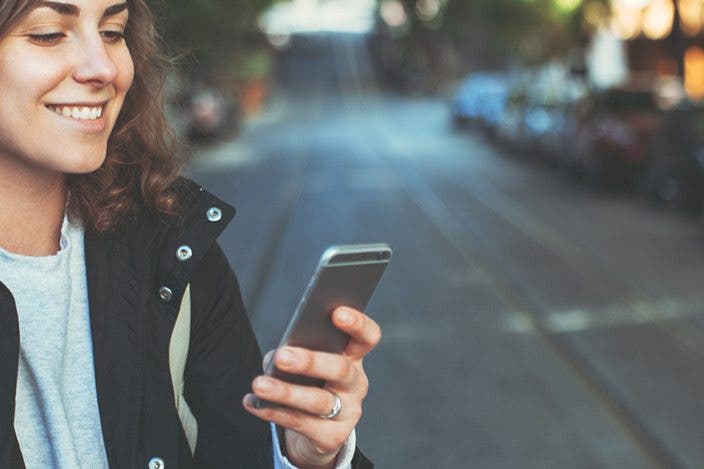

 Olena Kagui
Olena Kagui
 Leanne Hays
Leanne Hays
 Devala Rees
Devala Rees
 Rhett Intriago
Rhett Intriago

 Rachel Needell
Rachel Needell








