How to Move Multiple Apps at Once on the iPhone Home Screen


If you like to download and try out new apps, you know how quickly the Home Screen on your iPhone can become a disorganized mess. We've already gone over how to move apps on the iPhone, as well as how to create app folders; but there's a cool trick that makes it easier than ever to rearrange an entire Home Screens of apps at once or to drag multiple apps in to a folder at once on your iPhone. Let's get started learning how to quickly and easily get all those app icons where you want them on your Home Screen.
Related: How to Organize Your iPhone Dock
How to Move Multiple Apps at Once on the iPhone
If you find that this tip isn't working for you, try turning your iPhone off and on again. Also, you need to use two fingers at once for this tip to work.
- Long press an app icon until the action menu pops up. Select Edit Home Screen to enter wiggle mode.
- Hold your finger on an app you want to move. At the same time, tap another app. The second app will move on top of the first app you selected, creating a stack.
- While holding down your finger, continue tapping apps until all the apps you want are in the stack.
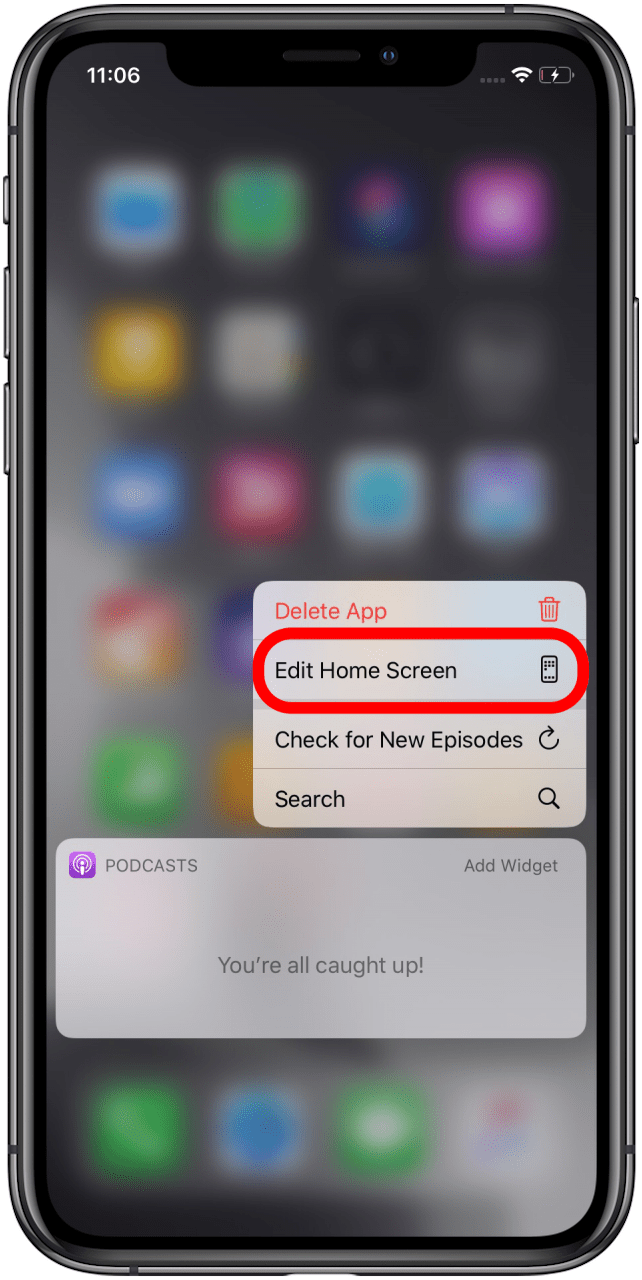
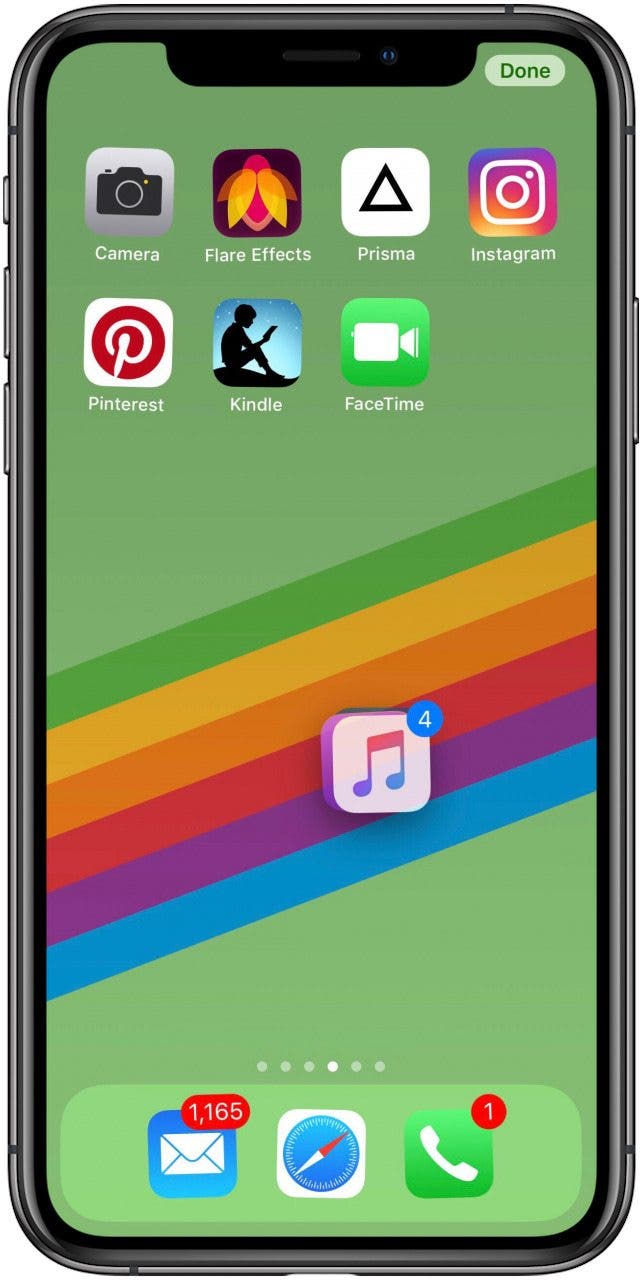
- Move the stack of apps to a different Home Screen by dragging them to the left or right edge of the screen.
- You can add the apps to a folder by dragging the stack onto a folder.
- Let go, and all the apps will be released to the new Home Screen or folder.

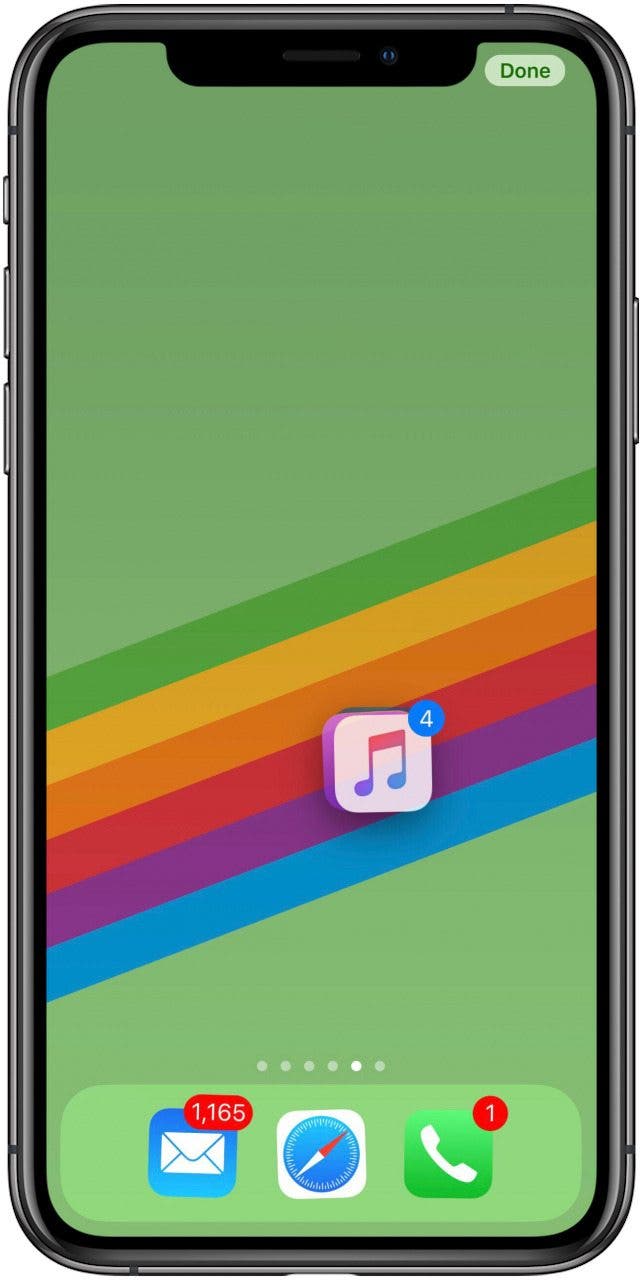
- Tap Done or, on earlier models of the iPhone, press the Home Button to exit wiggle mode.
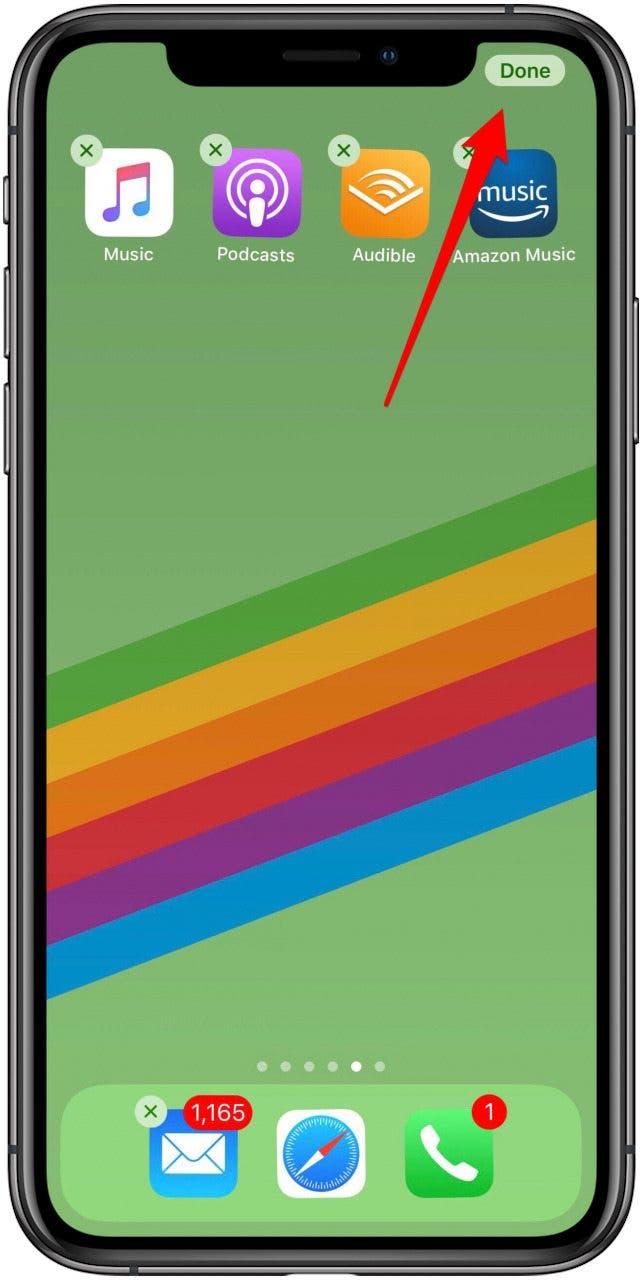
Now, you can organize your apps, Home Screens, and folders faster by moving multiple app icons at once instead of one at a time!
Every day, we send useful tips with screenshots and step-by-step instructions to over 600,000 subscribers for free. You'll be surprised what your Apple devices can really do.

Leanne Hays
Leanne Hays has over a dozen years of experience writing for online publications. As a Feature Writer for iPhone Life, she has authored hundreds of how-to, Apple news, and gear review articles, as well as a comprehensive Photos App guide. Leanne holds degrees in education and science and loves troubleshooting and repair. This combination makes her a perfect fit as manager of our Ask an Expert service, which helps iPhone Life Insiders with Apple hardware and software issues.
In off-work hours, Leanne is a mother of two, homesteader, audiobook fanatic, musician, and learning enthusiast.
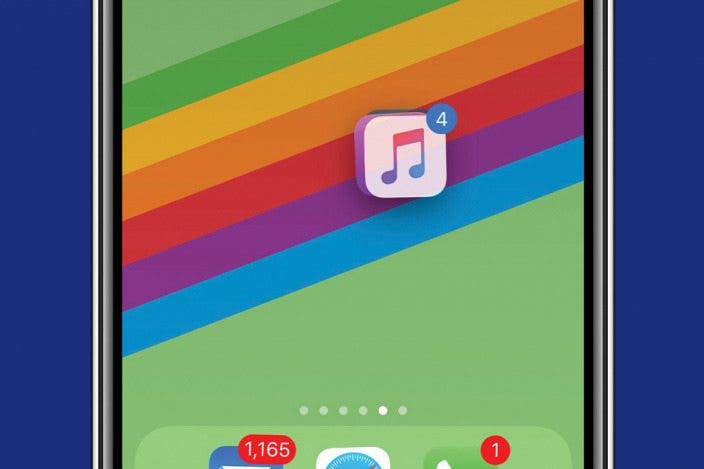

 Rachel Needell
Rachel Needell
 Leanne Hays
Leanne Hays
 Rhett Intriago
Rhett Intriago
 Amy Spitzfaden Both
Amy Spitzfaden Both




 Olena Kagui
Olena Kagui


 Ashleigh Page
Ashleigh Page



 Susan Misuraca
Susan Misuraca