How to Mute Audio & Pause the Video in a FaceTime Call
If you need a moment of privacy during a FaceTime call, you can mute the audio or pause the video function without ending the call.


If you need some privacy during a FaceTime call, you have two options. You can mute FaceTime audio or pause FaceTime video during a call on your iPhone or iPad. Here's how to mute the sound or stop the video feed during a call in the FaceTime app.
Related: Does FaceTime Use Data? Here’s How Much & How to Turn FaceTime Data Off
We've already gone over how to use FaceTime to make a call, how to make a group FaceTime call, and how to use call waiting in FaceTime. For more great FaceTime tutorials, check out our free Tip of the Day. Now, let's learn how to mute and pause a FaceTime call.
If you'd like even more privacy while on a FaceTime call, read through our article to learn how to blur your background.
How to Mute Yourself During a FaceTime Video Call
- Tap the call window, then tap the Microphone button.
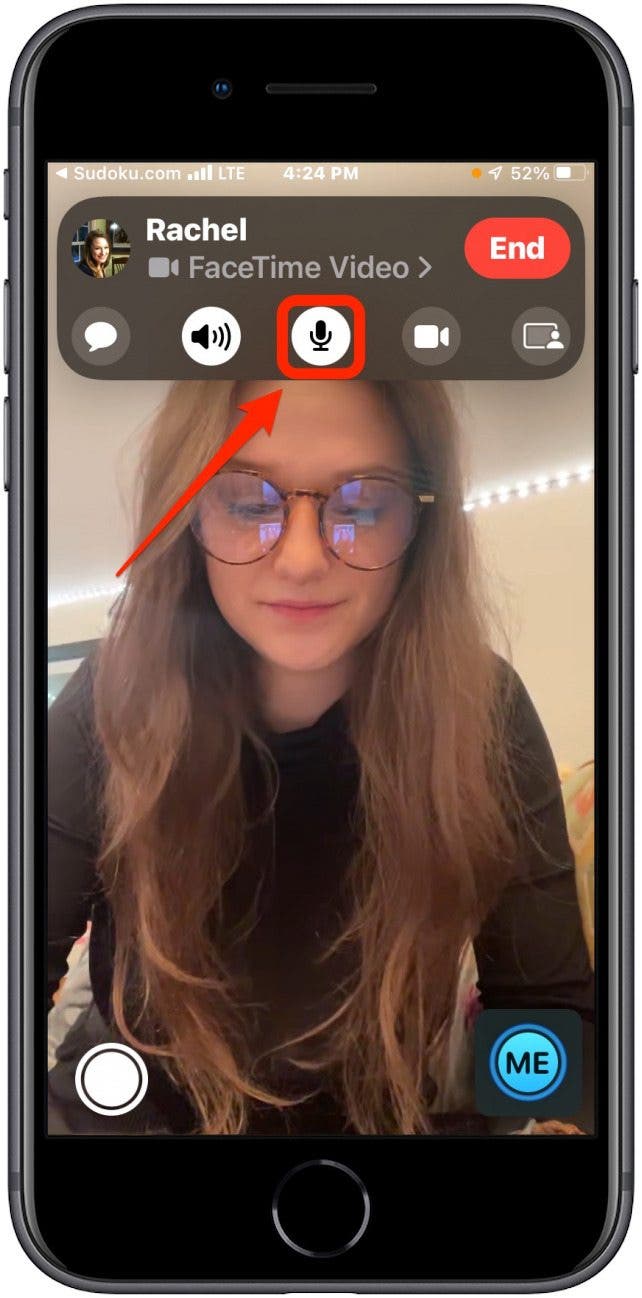
- You can still hear the other person on the call, but they won’t be able to hear you.
- To un-mute yourself, tap the Microphone button again. The button will be white when the mic is on and gray when it is off.
How to Pause FaceTime Video During a Call
- Tap the call window, then tap the little Video Camera button.
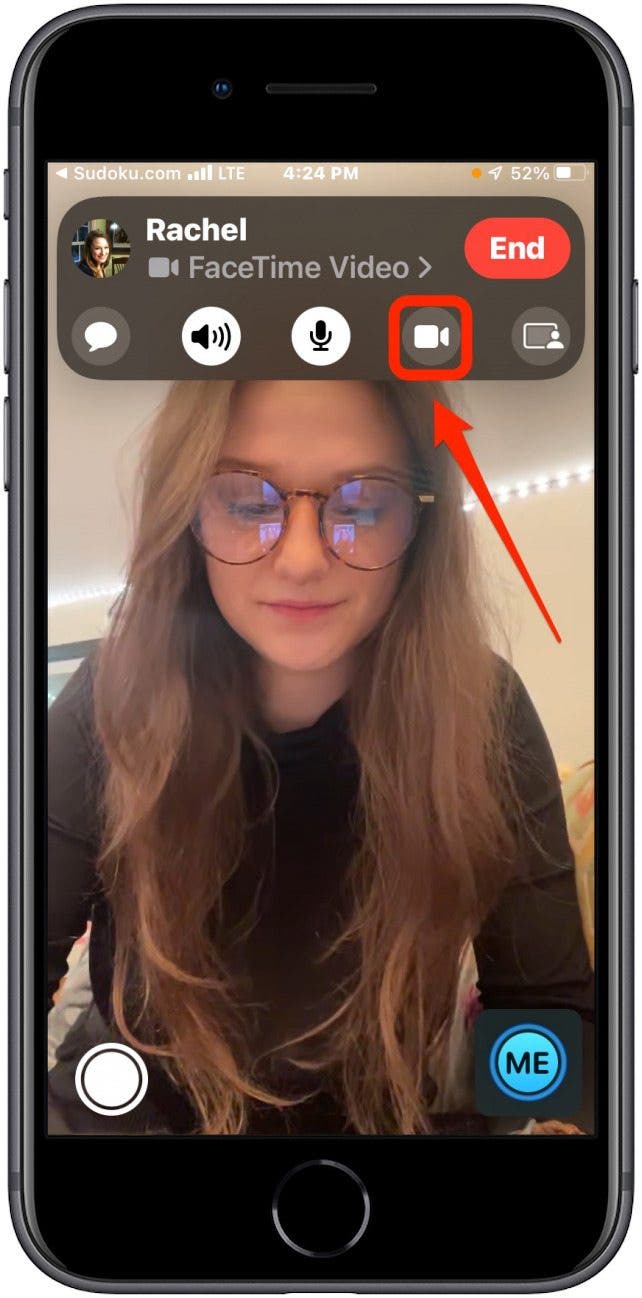
- You will still be able to see the other person on the call, but they are no longer able to see you.
- Tap the Video Camera button again to restart your video. Remember, the button will be white when the camera is on and gray when it is off.
Now that you know how to adjust some settings on your FaceTime call to pause the video and mute the volume, you can enjoy that chocolate chip cookie, judgment-free. If you want a little help understanding audio from the other end, learn how to use Live Captions.
Every day, we send useful tips with screenshots and step-by-step instructions to over 600,000 subscribers for free. You'll be surprised what your Apple devices can really do.

Rich Hall
Rich Hall has written about Handheld and Pocket computers for the last 13 years. He is the Editor of Pocket PC magazine and former editor of The HP Palmtop Paper, the NEC Ultralite Connection and the HP Portable Paper. He began his career as a high school Math and English teacher. Rich lives in Fairfield, Iowa, with his wife, Lucinda, and their children, Robert and Ella. You can contact him at Rich@PocketPCMag.com.
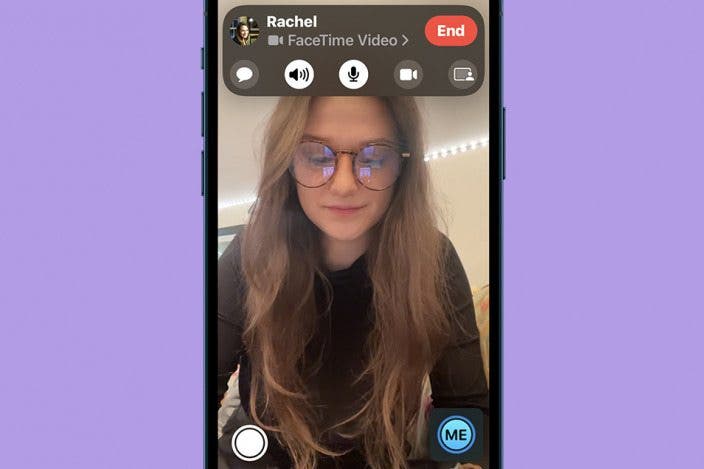

 Rhett Intriago
Rhett Intriago

 Amy Spitzfaden Both
Amy Spitzfaden Both

 Leanne Hays
Leanne Hays
 Olena Kagui
Olena Kagui




 Rachel Needell
Rachel Needell



