How to Optimize Your iPhone Music Storage


Need to free up space on your iPhone, but having a hard time parting with absolutely anything it contains? I don’t know about you, but I’m that person with a 64 GB iPhone that has 35 GB of music—in other words, way more than I could ever listen to. That storage could be put to better use; and now with iOS 10, it can be, without any of my Apple Music disappearing. Optimizing your iPhone music storage in iOS 10 is pretty easy to do and completely automatic. Optimizing storage on iPhone means selecting a minimum amount of storage your music can take up and allowing your iPhone to remove the downloads of all that extra music you rarely listen to. Here’s how to optimize your iPhone music storage.
Related: How to See Lyrics on iPhone While Listening to Music
I love this feature because it helps me create more storage on my iPhone automatically but all my music will still be available in the iCloud Music Library. That means my collection will be intact without my iPhone storage being more than fifty percent music. To turn on automatic music storage optimization:
-
Open the Settings app.
-
Tap Music.
-
Select Optimize Storage.
-
Toggle on Optimize Storage.
-
Under Minimum Storage you’ll see five options: None, 4 GB, 8 GB, 16 GB, and 32 GB.
-
Select the amount of music you want your iPhone to keep downloaded on your iPhone.
Top Image Credit: mirtmirt / Shutterstock.com

Conner Carey
Conner Carey's writing can be found at conpoet.com. She is currently writing a book, creating lots of content, and writing poetry via @conpoet on Instagram. She lives in an RV full-time with her mom, Jan and dog, Jodi as they slow-travel around the country.


 Rhett Intriago
Rhett Intriago
 Leanne Hays
Leanne Hays

 Sarah Kingsbury
Sarah Kingsbury
 Susan Misuraca
Susan Misuraca

 Olena Kagui
Olena Kagui

 August Garry
August Garry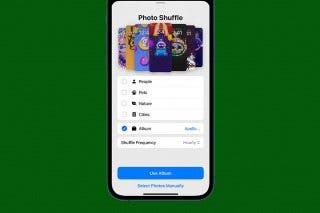




 Amy Spitzfaden Both
Amy Spitzfaden Both
