How to Pin a Tab in Safari on iPhone
Pinning tabs in Safari is a very useful feature to help you keep your important sites organized and readily available


Want to eliminate the chances of accidentally closing an important tab for a website you use all the time? Pin it, and it will always be there, ready and waiting for you. Here's how to do it.
Why You'll Love This Tip
- Never accidentally close an important tab again.
- Pinned tabs are low profile to save space for other things.
How to Pin a Tab in Safari
Pinning tabs is very easy to do and can both help you stay organized and keep you from losing your most important, frequently accessed tabs. For more helpful information on organizing Safari, see our guide on creating tab groups, and make sure to sign up for our free Tip of the Day newsletter to get tips on all the new iOS features.
- First, of course, you have to open Safari and navigate to whatever web page you'd like to pin. I'm going to pin the Wikipedia page for the iPhone since it's something I need to check out pretty regularly.

- Once you're on the page you want to pin, tap the Tabs icon in the lower right of the screen.
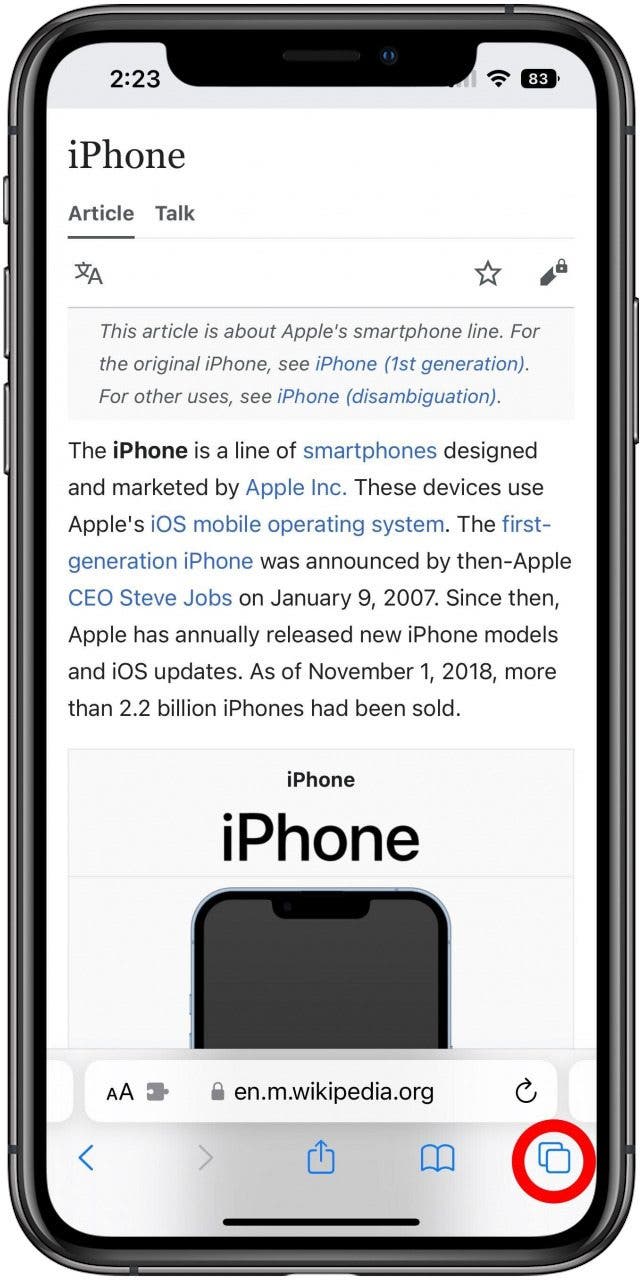
- Long press on the tab for the webpage to open a menu with several options.
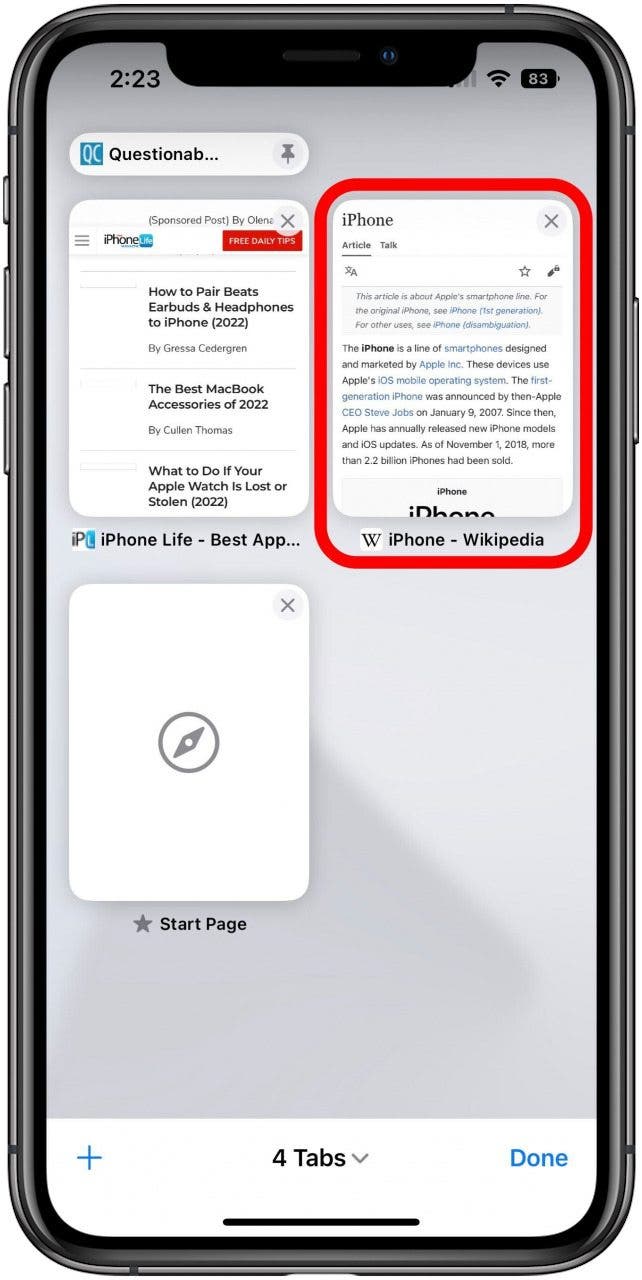
- There are a lot of options here to help you organize your Safari tabs, but the one we're interested in right now is Pin Tab. Tap it.
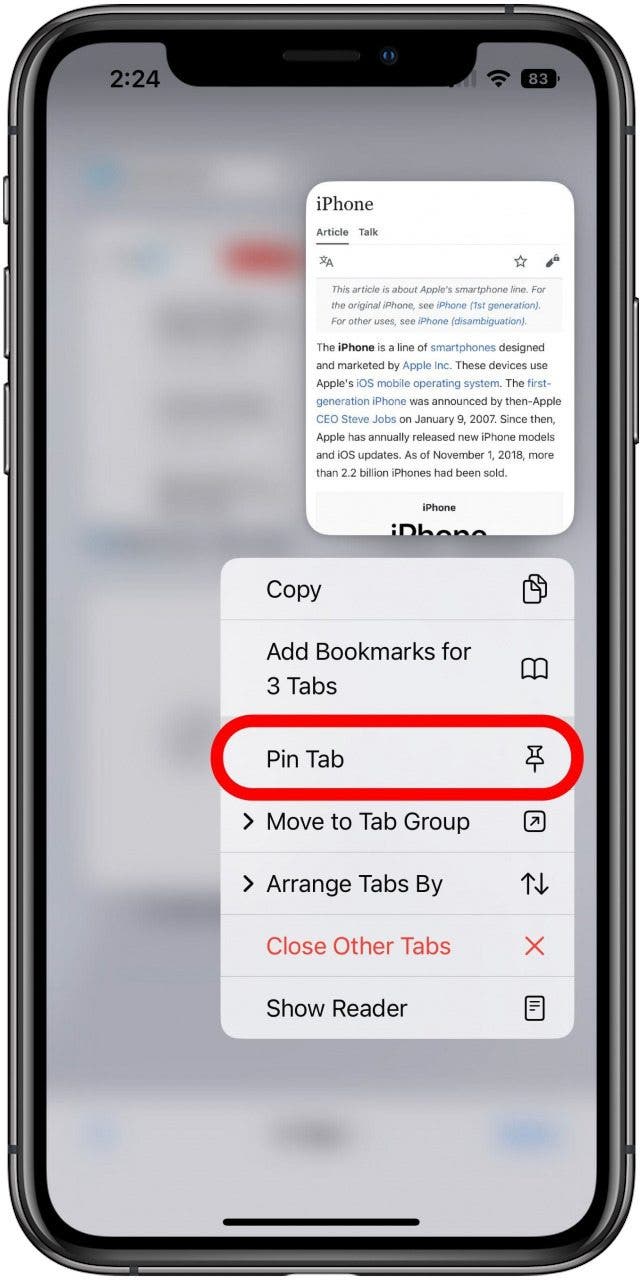
- The newly pinned tab will collapse down to just its name, keeping it out of the way but still accessible, and preventing you from closing it unless you unpin it first.

Every day, we send useful tips with screenshots and step-by-step instructions to over 600,000 subscribers for free. You'll be surprised what your Apple devices can really do.


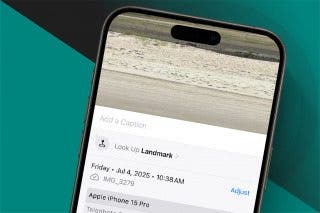
 Rachel Needell
Rachel Needell
 Olena Kagui
Olena Kagui
 Amy Spitzfaden Both
Amy Spitzfaden Both
 Rhett Intriago
Rhett Intriago





 Nicholas Naioti
Nicholas Naioti
 Leanne Hays
Leanne Hays



 Susan Misuraca
Susan Misuraca