How to Post a Live Photo on Facebook from iPhone


You can post Live Photos on Facebook, but you have to turn the Live Photo into a video or GIF first. (Instagram also supports these formats). Once you’ve turned your Live Photo into a video or GIF, you can share live images on social media.
Why You’ll Love This Tip:
- Share your favorite Live Photos on social media as a video or GIF.
- Don't lose out on the fun moments Live Photos capture when posting to Facebook.
How to Post Live Pictures on Facebook
System Requirements
This tip was performed on an iPhone 16 Pro running iOS 18.3. Learn how to update to the latest iOS.
Can you put a Live Photo on Facebook? Yes, but you'll need to convert it to a video or a GIF first in order to see the movement. We'll go over how to turn the Live Photo into a video and then post it to Facebook. If you want to post a GIF of your Live Photo to Facebook, learn how to turn a Live Photo into a GIF. Once you've converted from Live Photo to video or GIF format, you can post the image to Facebook. For more great Live Photo and social media tutorials, like how to fix Instagram crashing on iPhone, check out our free Tip of the Day.
- On your iPhone, open the Photos app.
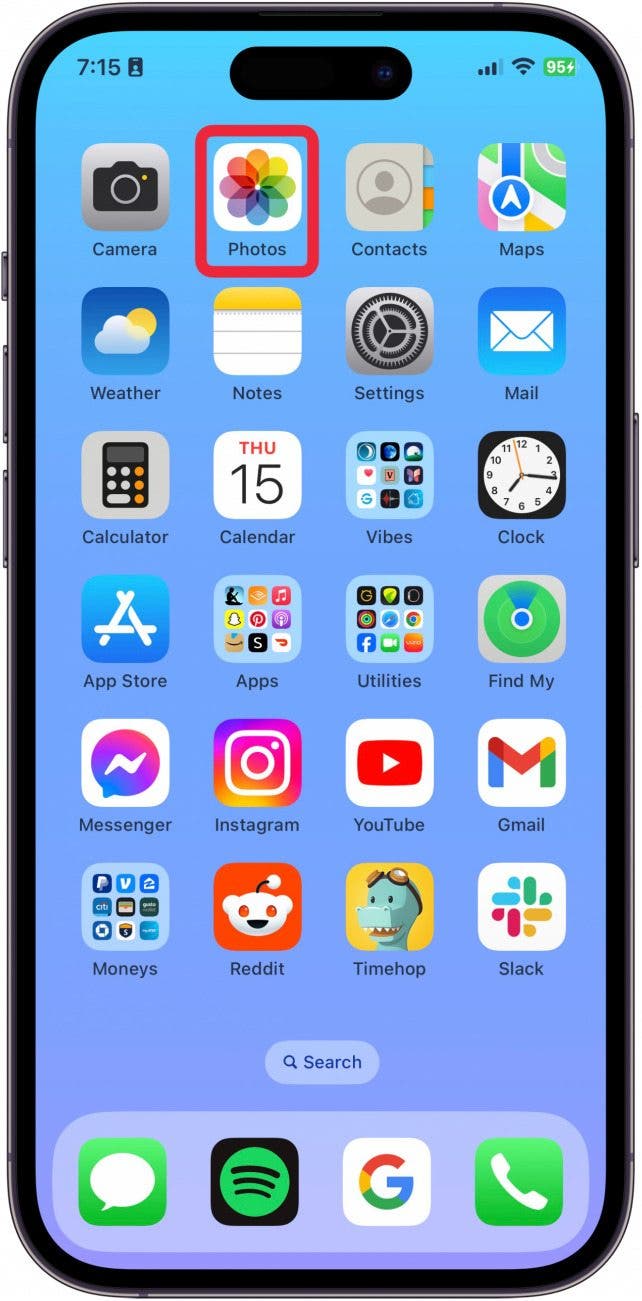
- Scroll down to Media Types and tap Live Photos.
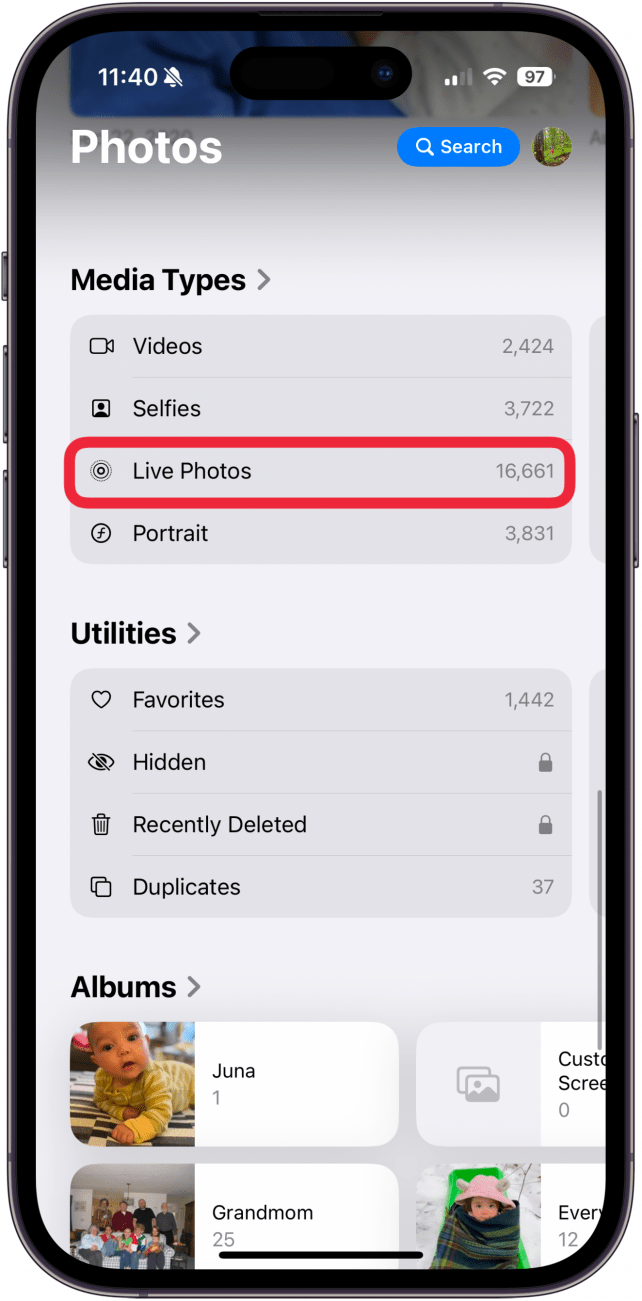
- Select the photo you want to post to Facebook.
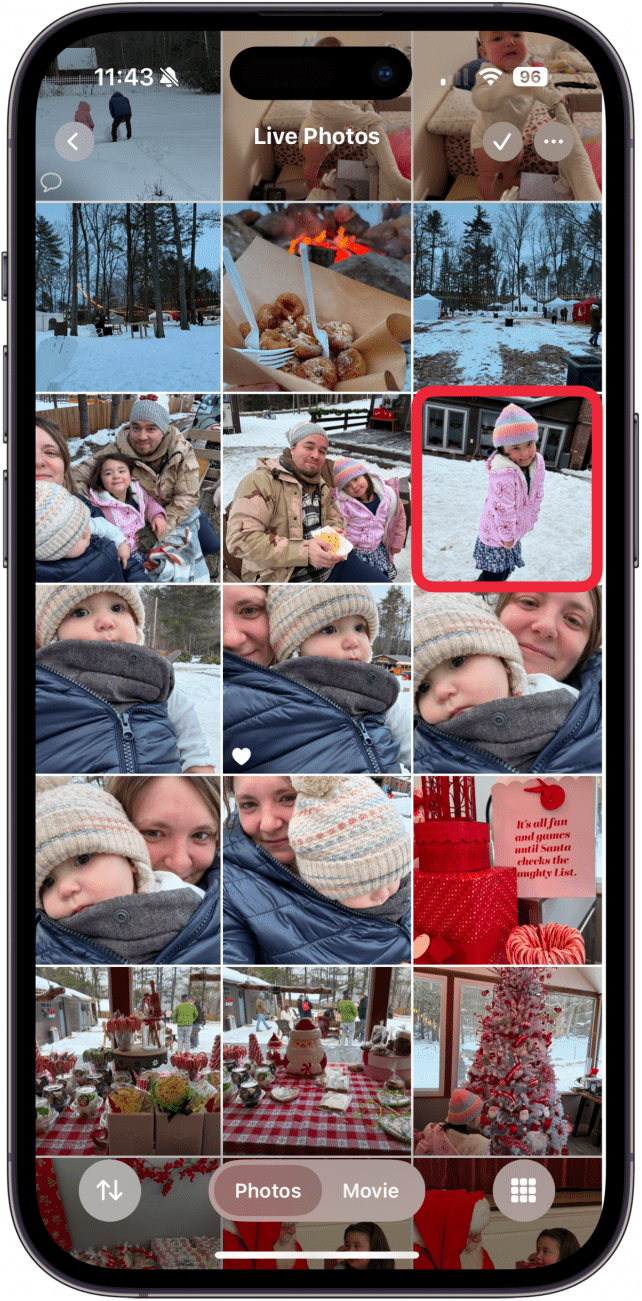
- Tap the More icon in the top right.
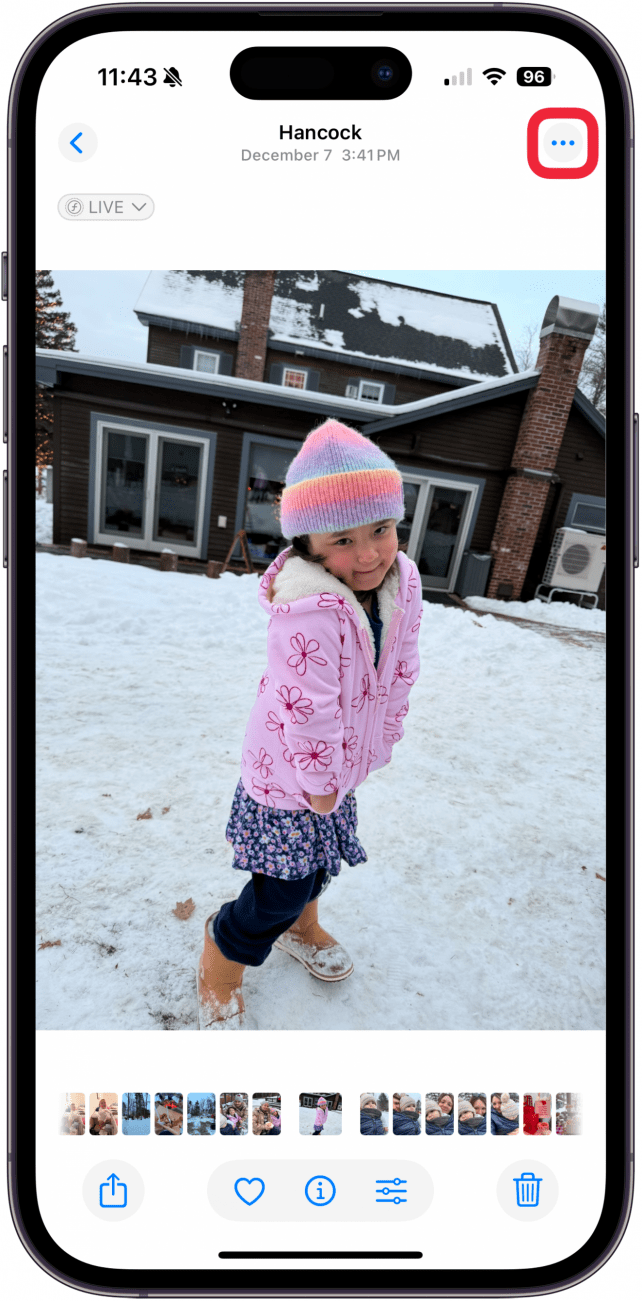
- Tap Save as Video.
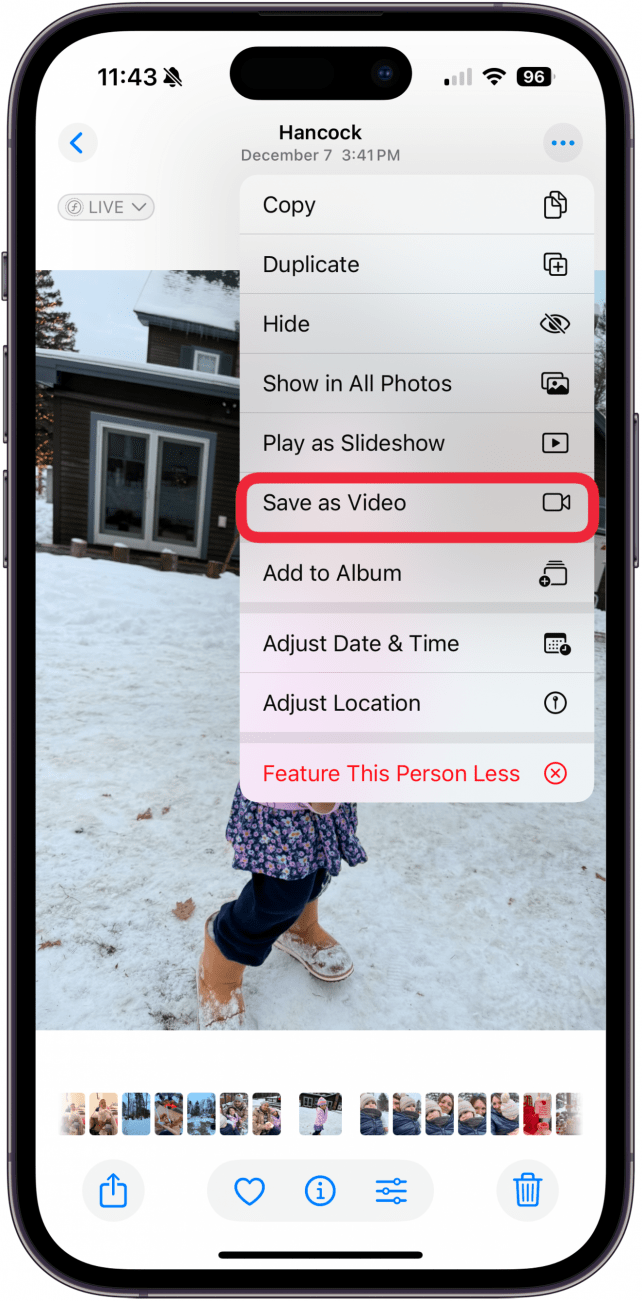
- Scroll up to go back to your Library.
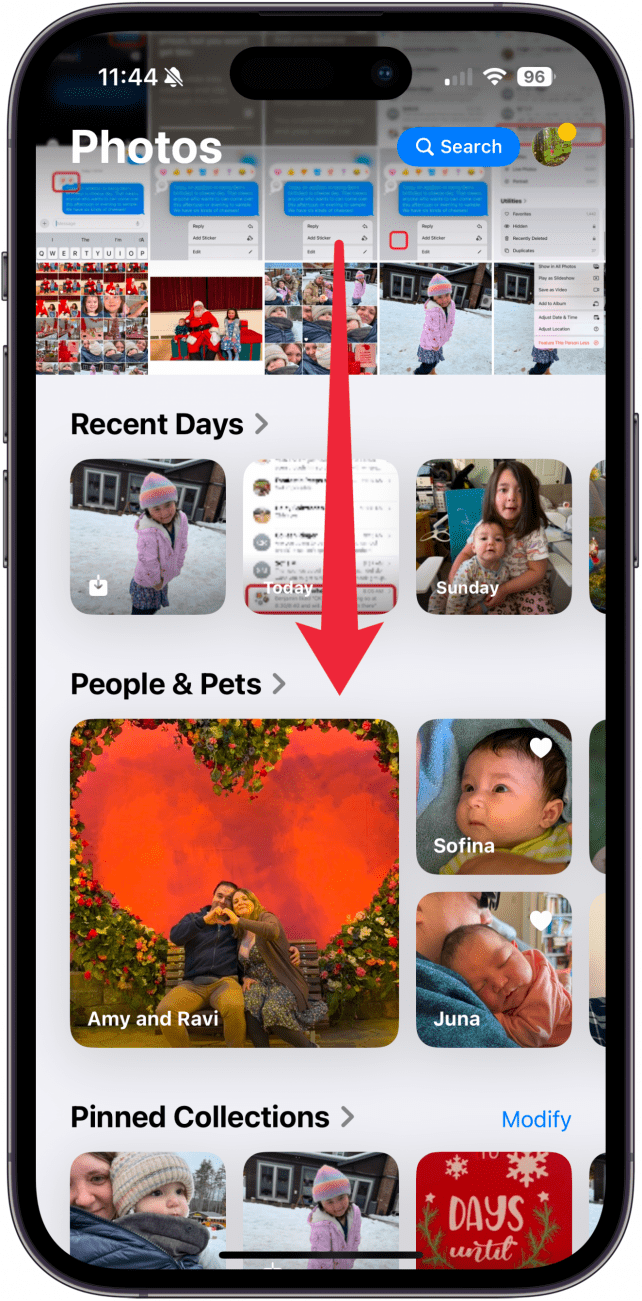
- Find the original image in your camera roll. The video should be right next to it. Tap the new video.
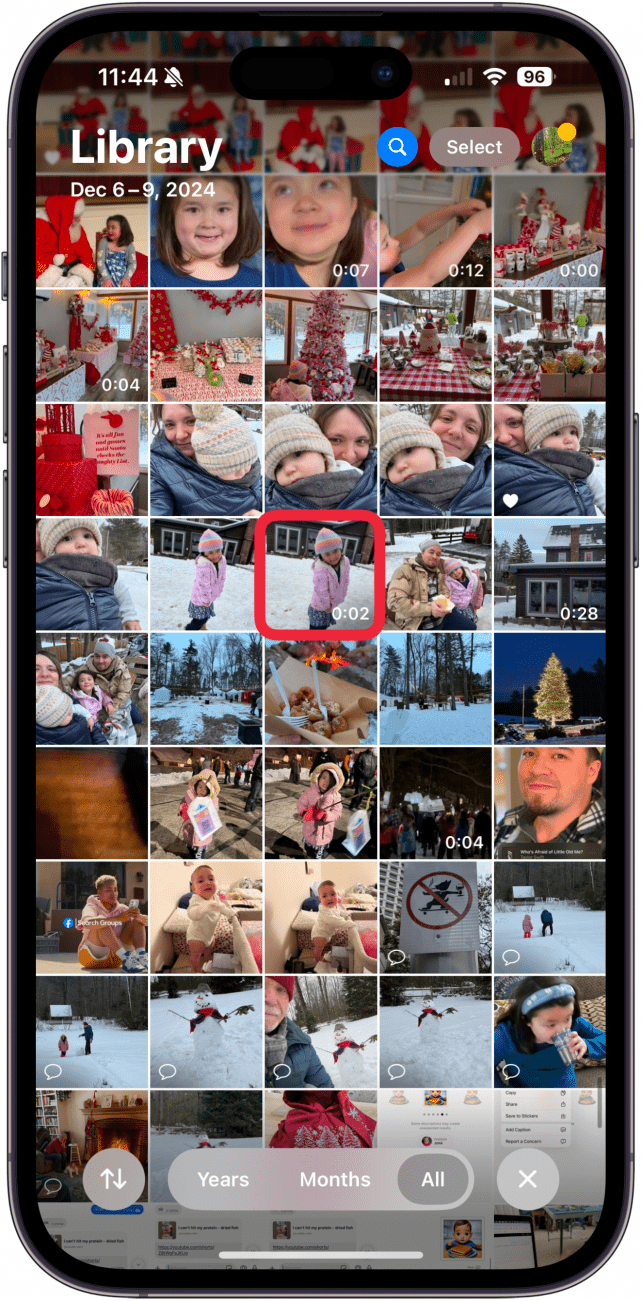
- Tap the Share button.
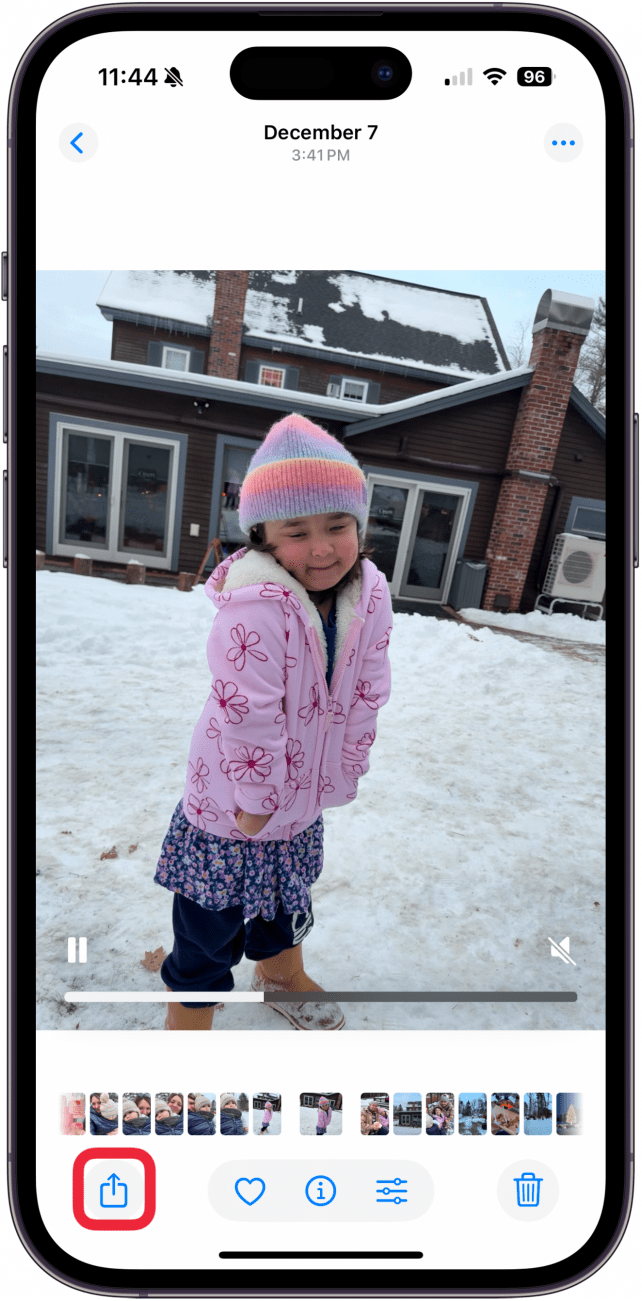
- Tap Facebook. You might need to tap More to find it if it isn't immediately suggested.
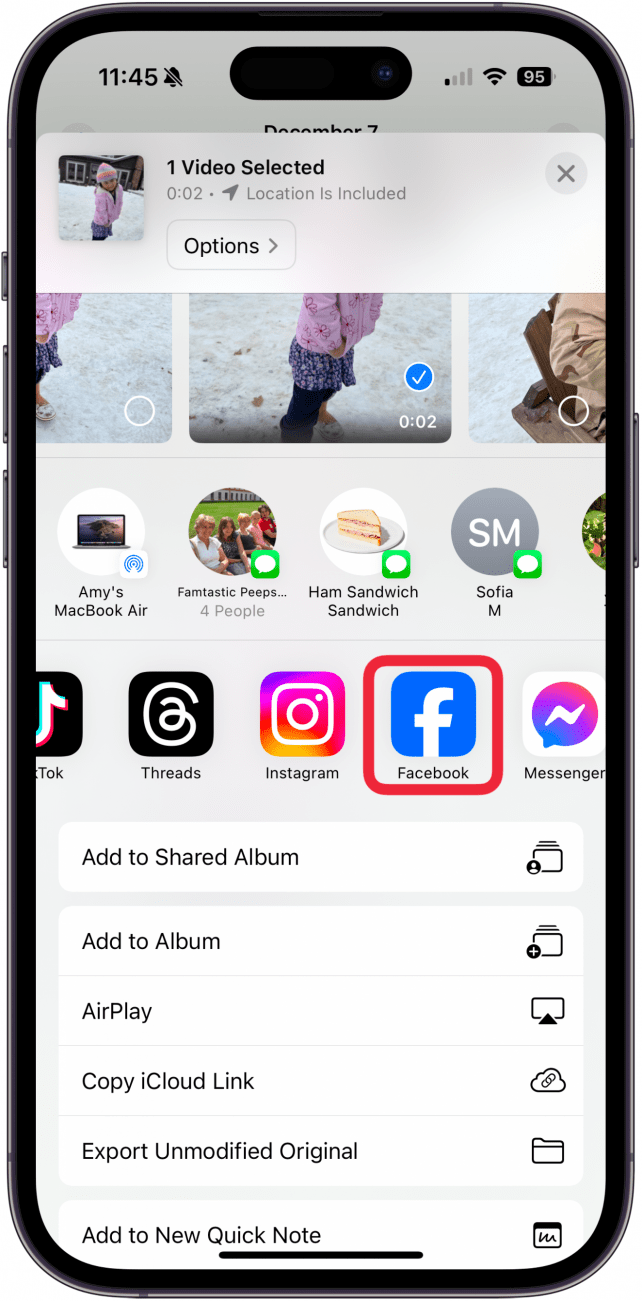
- From here, you'll be asked where on Facebook you want to post the video. Tap Feed to post to the Facebook feed.
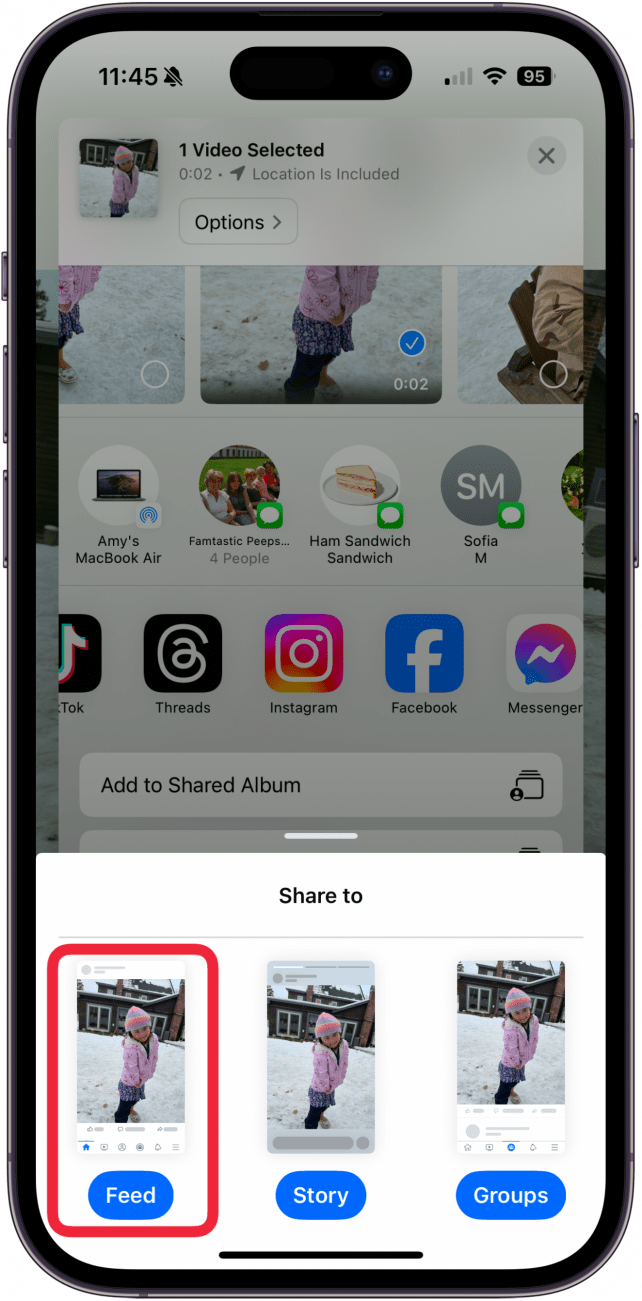
- Add a caption if you like, and then tap Post.
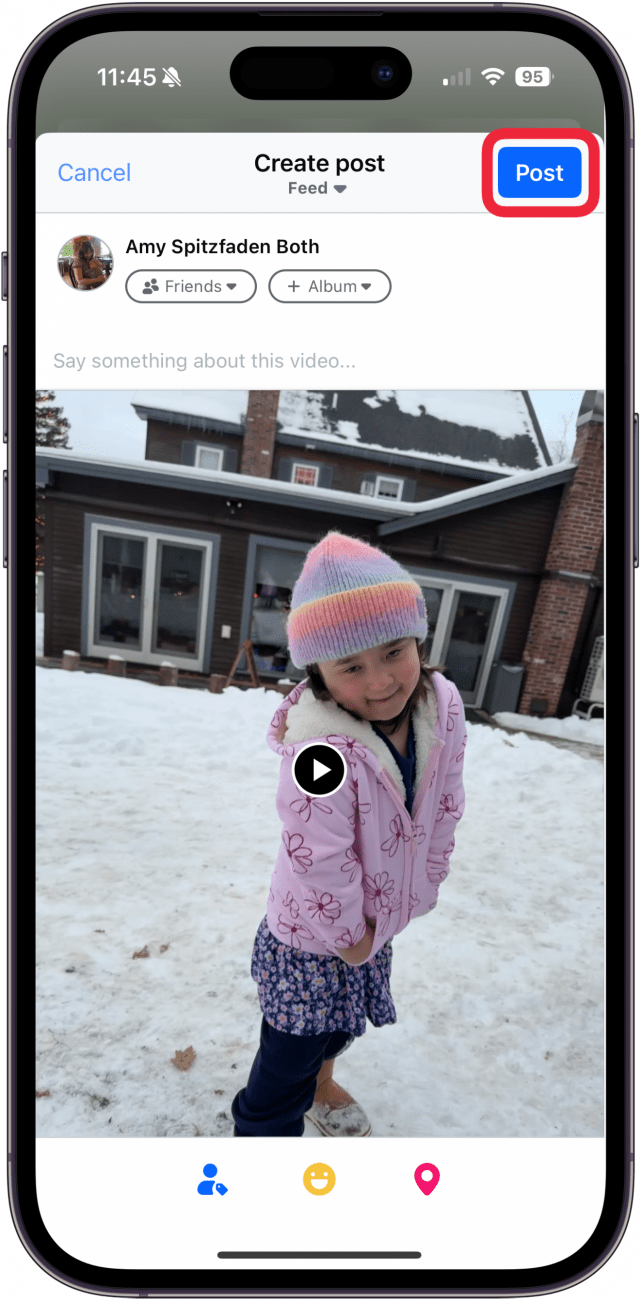
Now, you can sit back and let the likes roll in. Next, learn how to screen share using Facebook Messenger!
Every day, we send useful tips with screenshots and step-by-step instructions to over 600,000 subscribers for free. You'll be surprised what your Apple devices can really do.

Leanne Hays
Leanne Hays has over a dozen years of experience writing for online publications. As a Feature Writer for iPhone Life, she has authored hundreds of how-to, Apple news, and gear review articles, as well as a comprehensive Photos App guide. Leanne holds degrees in education and science and loves troubleshooting and repair. This combination makes her a perfect fit as manager of our Ask an Expert service, which helps iPhone Life Insiders with Apple hardware and software issues.
In off-work hours, Leanne is a mother of two, homesteader, audiobook fanatic, musician, and learning enthusiast.
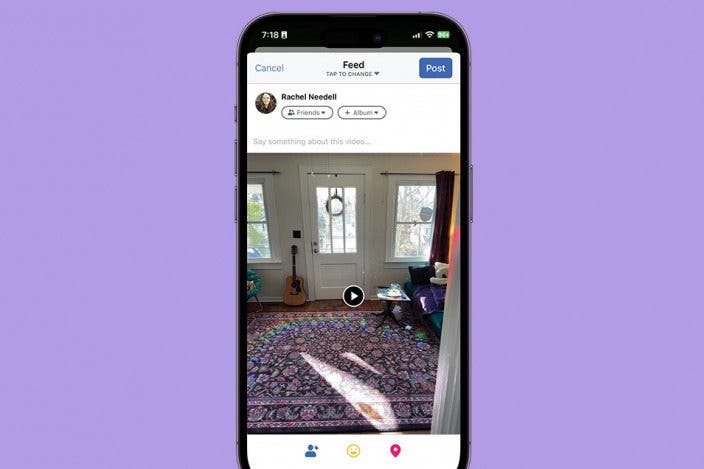

 Amy Spitzfaden Both
Amy Spitzfaden Both
 Rachel Needell
Rachel Needell
 Leanne Hays
Leanne Hays

 Susan Misuraca
Susan Misuraca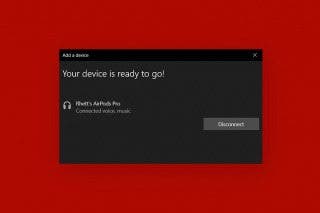
 Rhett Intriago
Rhett Intriago
 Olena Kagui
Olena Kagui
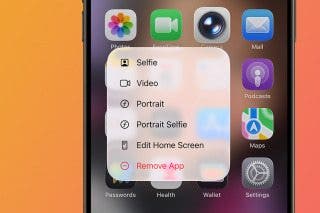





 Cullen Thomas
Cullen Thomas