How to Print Lists in the Reminders App on an iPhone & iPad


For those who love printing physical documents instead of staring at them on their iPhone, this Reminders app trick is a must-have! We'll show you how to print lists from the Reminders app on your iPhone so you can check things off your to-do list anywhere.
Why You'll Love This Tip
- Print your grocery list to take with you to the grocery store.
- Post shared to-do lists on the fridge where everyone in the house can see them.
How to Print Reminders on iPhone
System Requirements
This tip works on iPhones running iOS 16 or later, and was tested on an iPhone 16 Pro Max running iOS 26. Learn how to update to the latest iOS.
For more helpful iPhone how-tos, sign up for our free Tip of the Day newsletter. Here's how to print Reminders app lists:
- Open the Reminders app.
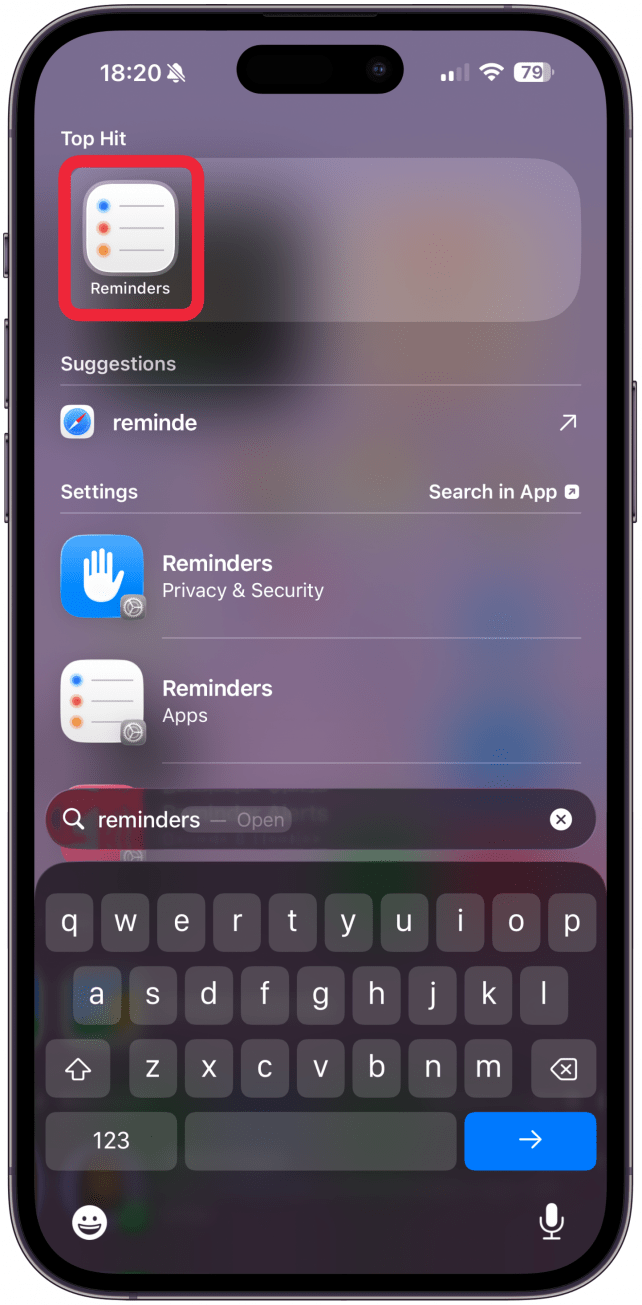
- Select the list you'd like to print.
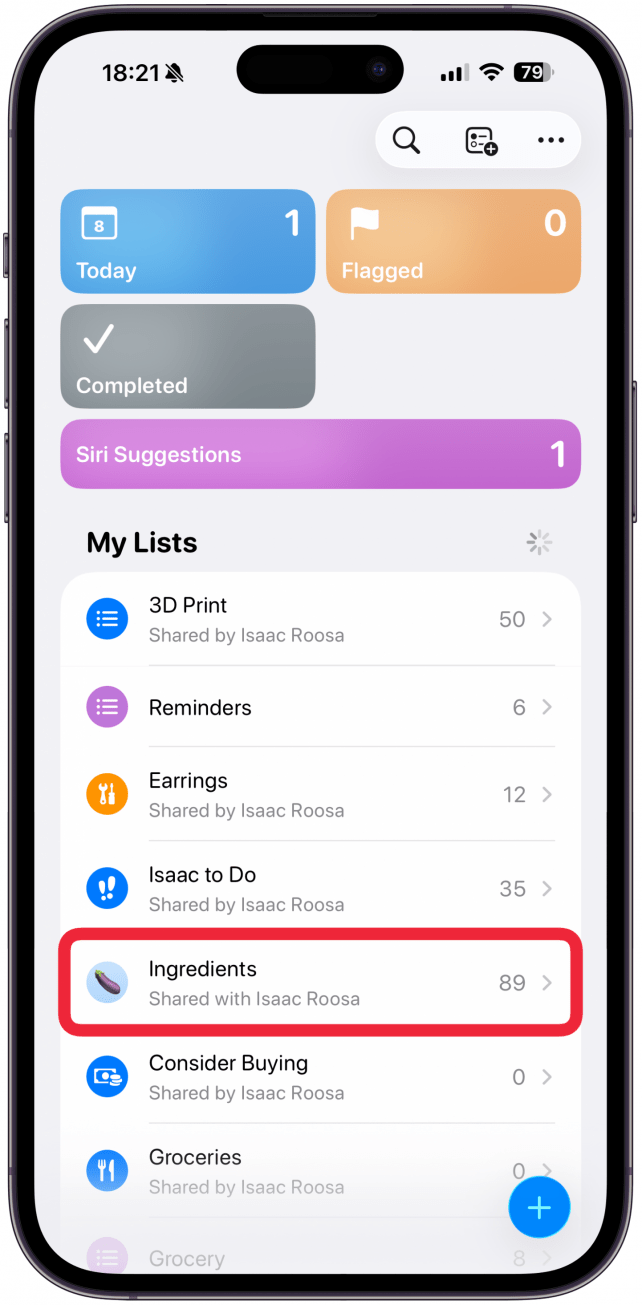
- Tap the more icon (the three dots) in the top-right corner of your screen.
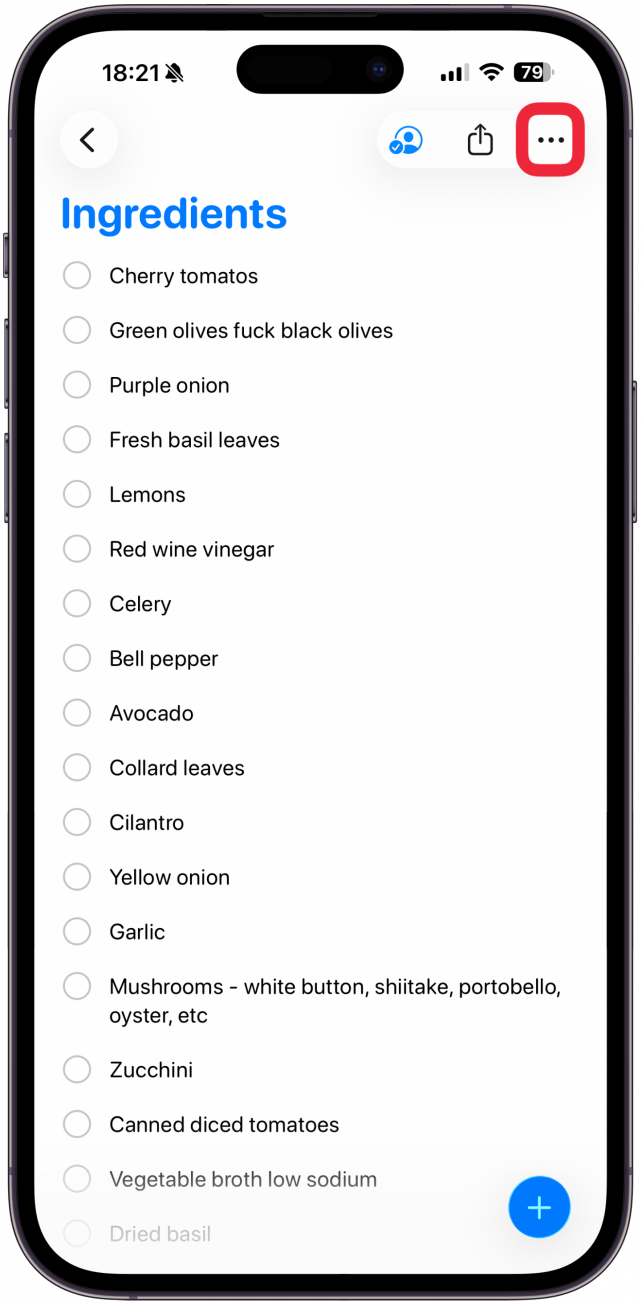
- Tap Print.
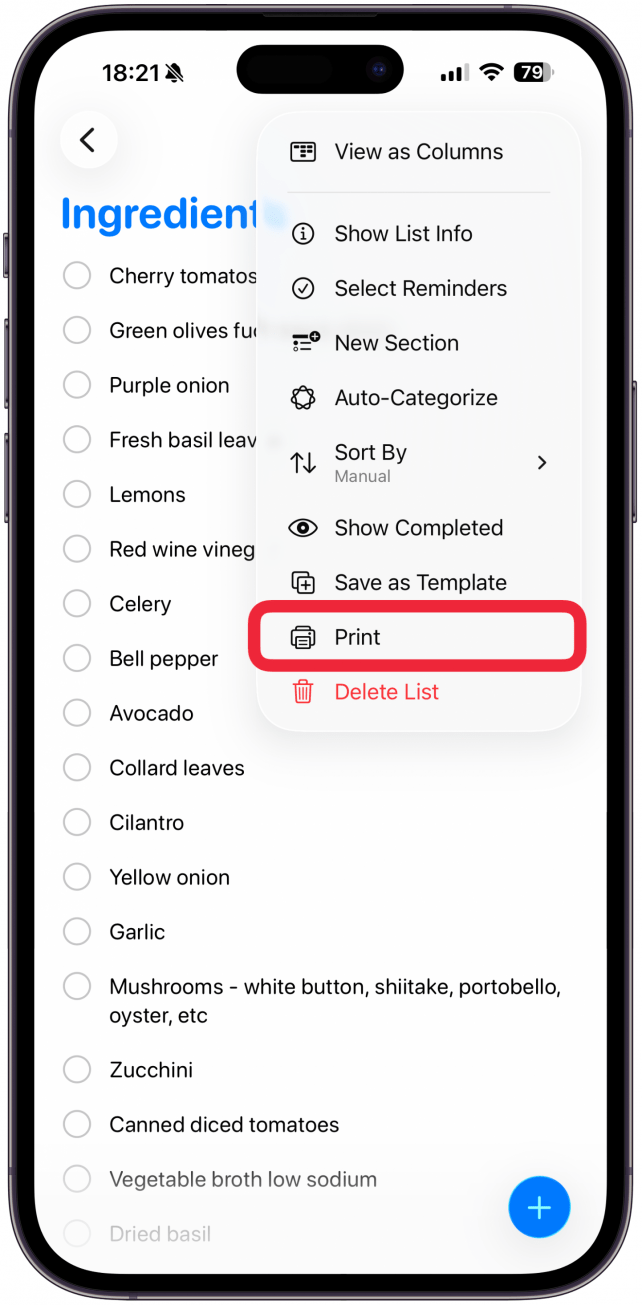
- If you've recently used AirPrint, a printer might already be selected. If not, you will have to tap Select Printer and then select the printer you wish to use.
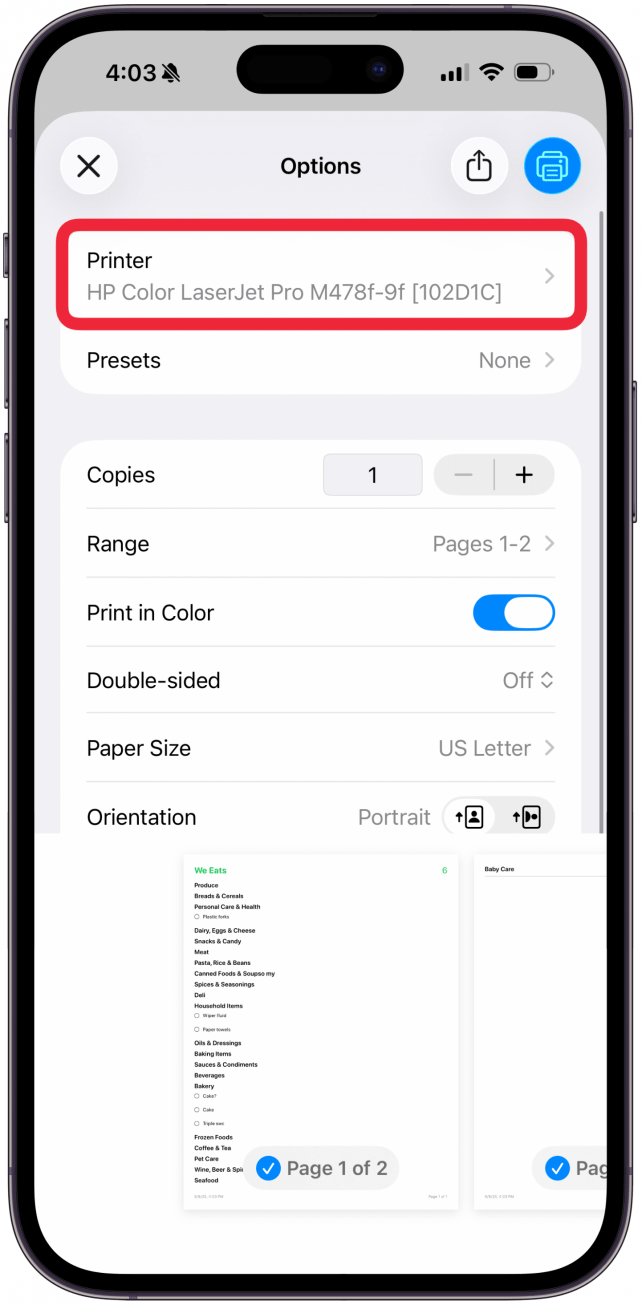
- Tap the Print icon.
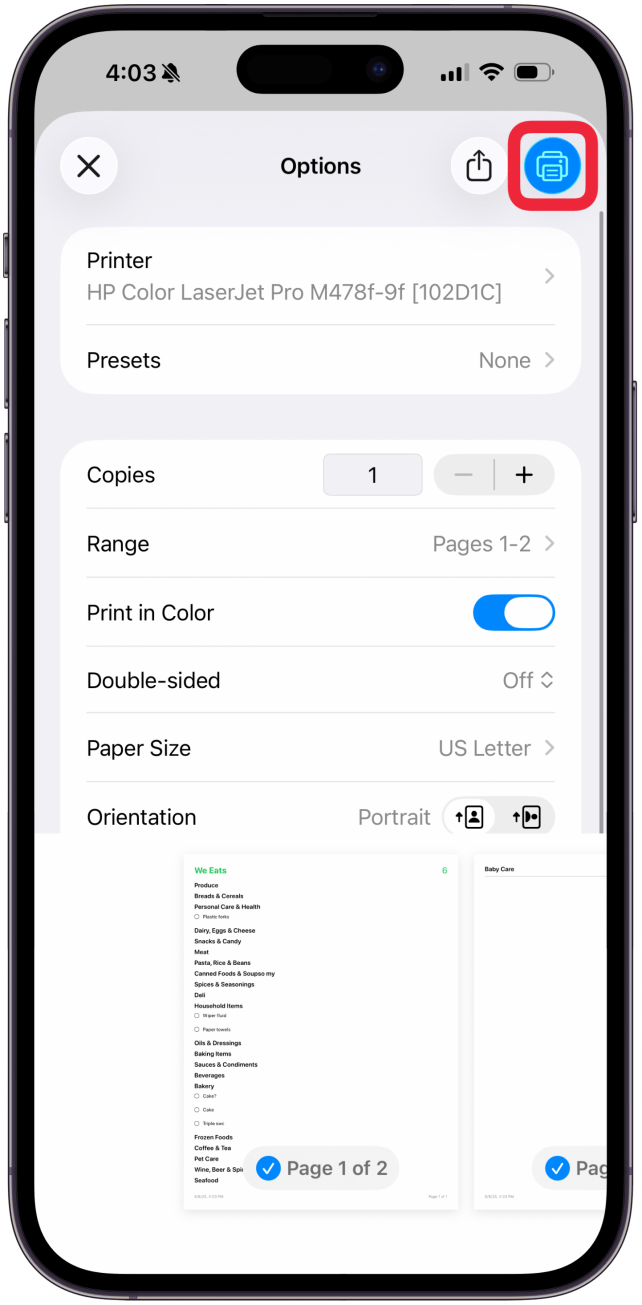
Now you can bring your grocery list to the store or give out physical to-do lists to your family members as needed. If you'd like to customize your AirPrint settings on your iPhone, there are options for that as well.
More On: Printing on iPhone
Top image credit: wk1003mike / Shutterstock.com
Every day, we send useful tips with screenshots and step-by-step instructions to over 600,000 subscribers for free. You'll be surprised what your Apple devices can really do.

August Garry
August Garry is an Associate Editor for iPhone Life. Formerly of Gartner and Software Advice, they have six years of experience writing about technology for everyday users, specializing in iPhones, HomePods, and Apple TV. As a former college writing instructor, they are passionate about effective, accessible communication, which is perhaps why they love helping readers master the strongest communication tools they have available: their iPhones. They have a degree in Russian Literature and Language from Reed College.
When they’re not writing for iPhone Life, they’re reading about maritime disasters, writing fiction, rock climbing, or walking their adorable dog, Moosh.
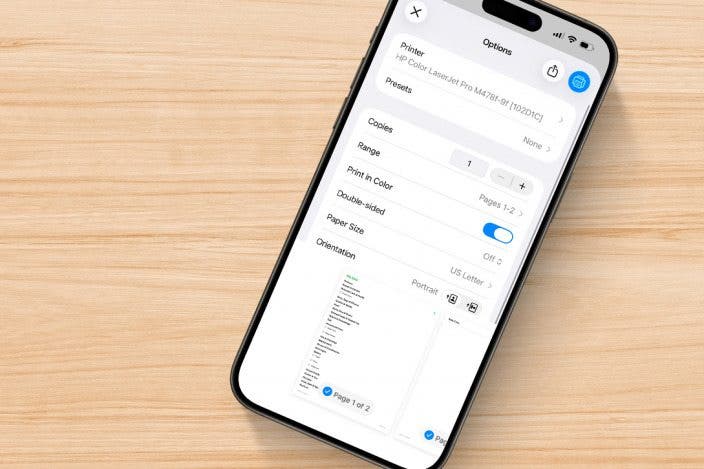

 Rhett Intriago
Rhett Intriago
 Leanne Hays
Leanne Hays
 Cullen Thomas
Cullen Thomas


 Olena Kagui
Olena Kagui

 Ashleigh Page
Ashleigh Page

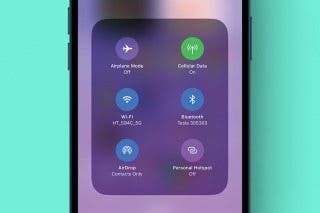

 Belinda Sanmiguel
Belinda Sanmiguel
 Hal Goldstein
Hal Goldstein

