How to Set Your iPhone on Vibrate for Calls & Texts


Turning on your iPhone's vibrate mode can help alert you to incoming calls and texts. You can enable vibrate mode while your iPhone is silenced or in addition to a ringtone. Here's how to turn on vibrate on iPhone when receiving calls and texts, and how to switch off vibration on iPhone when you no longer want it.
Why You'll Love This Tip
- Make sure you still know when your phone is ringing, even when it's on Silent.
- Vibration settings on an iPhone can be found in Sounds & Haptics in Settings.
- You can choose to make your iPhone vibrate four ways: always, vibrate on Silent, never vibrate in Silent mode, or you can switch off vibration.
How to Set Your iPhone to Vibrate
System Requirements
This tip was performed on an iPhone 15 Pro running iOS 26. Find out how to update to the latest version of iOS.
To set iPhone to vibrate or deactivate vibration on iPhone, you can change vibration settings under Haptics in Settings.
- Tap the Settings app on your iPhone.
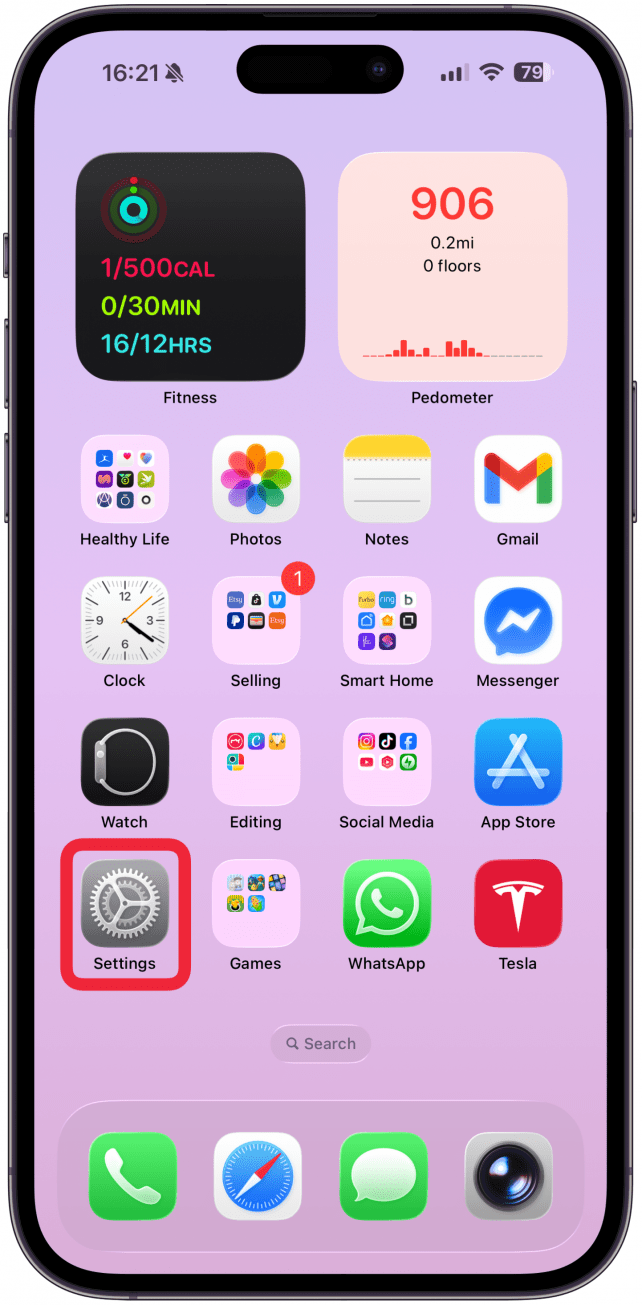
- Tap Sounds & Haptics.
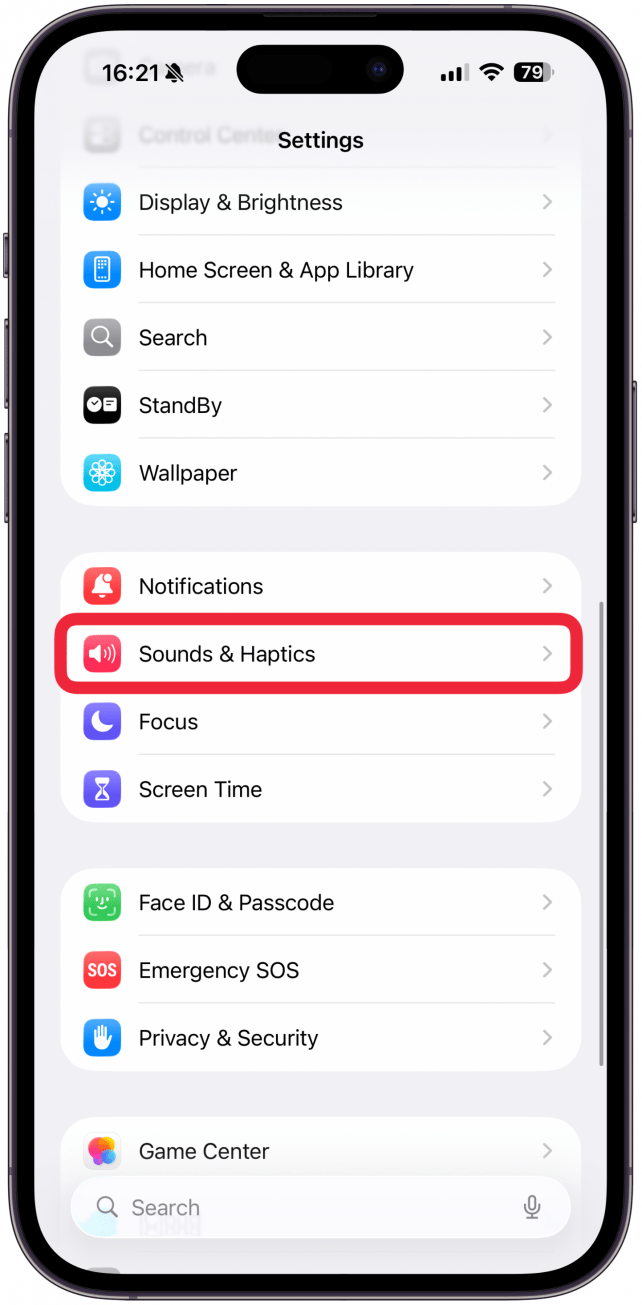
- Tap Haptics.
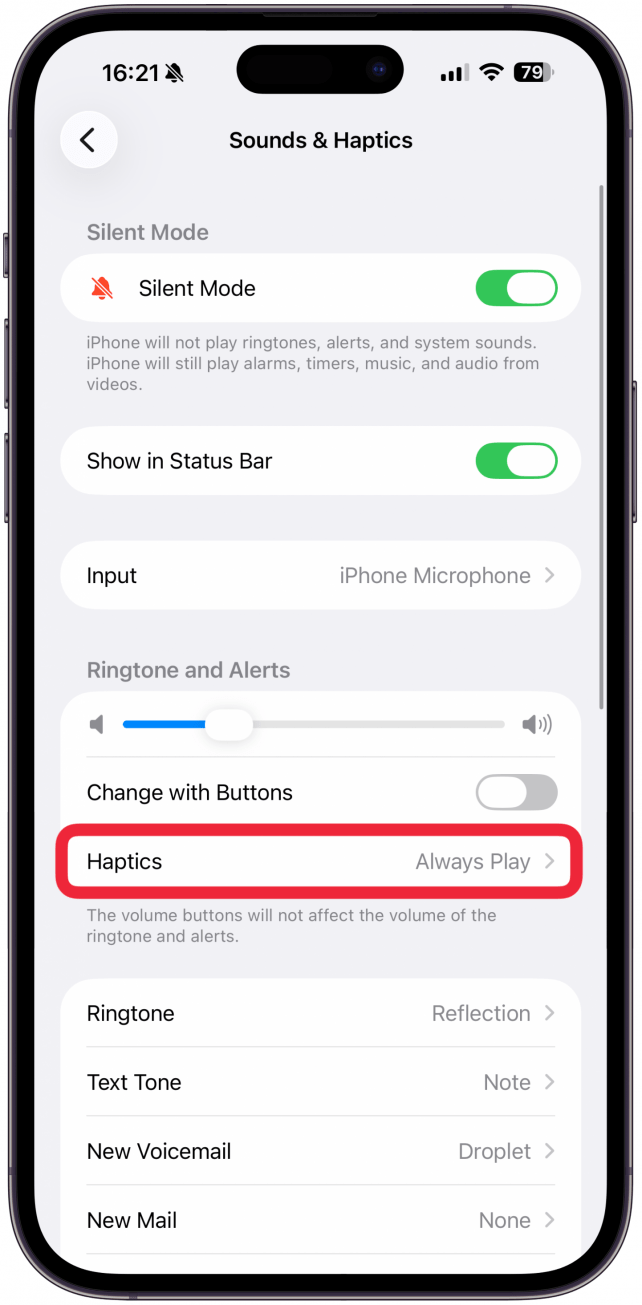
- From here, you can select haptics to Always Play anytime your iPhone receives an alert.
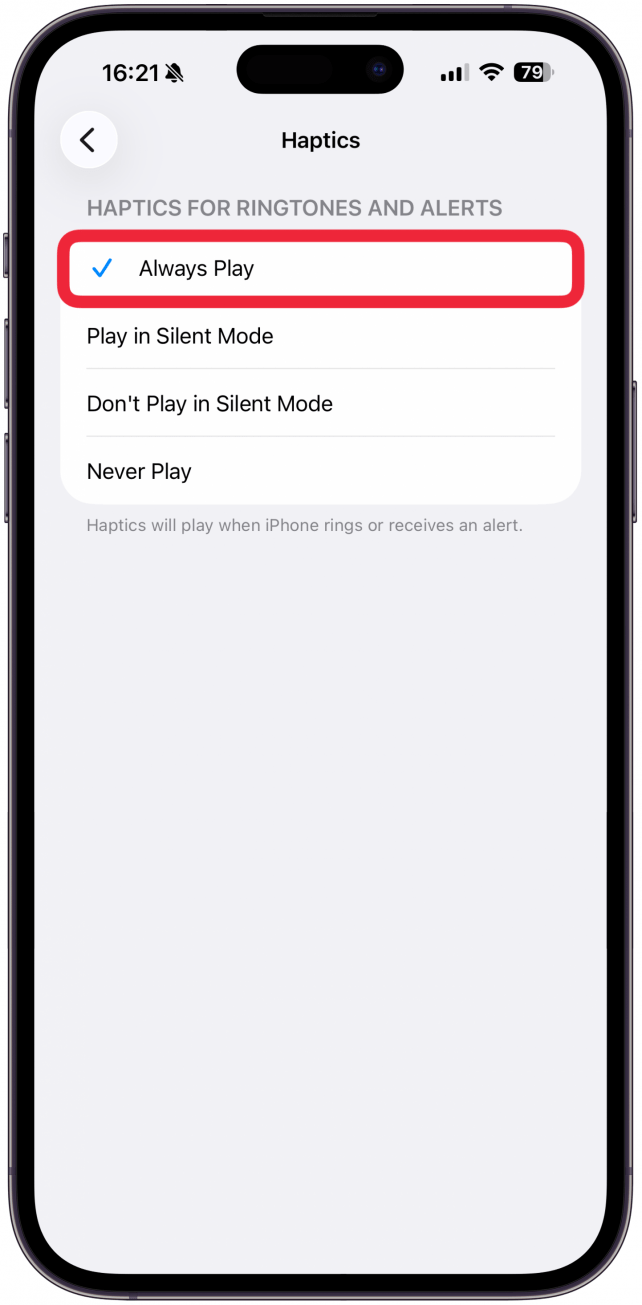
- You can choose to have it Play in Silent Mode to make sure your iPhone will vibrate while silenced.
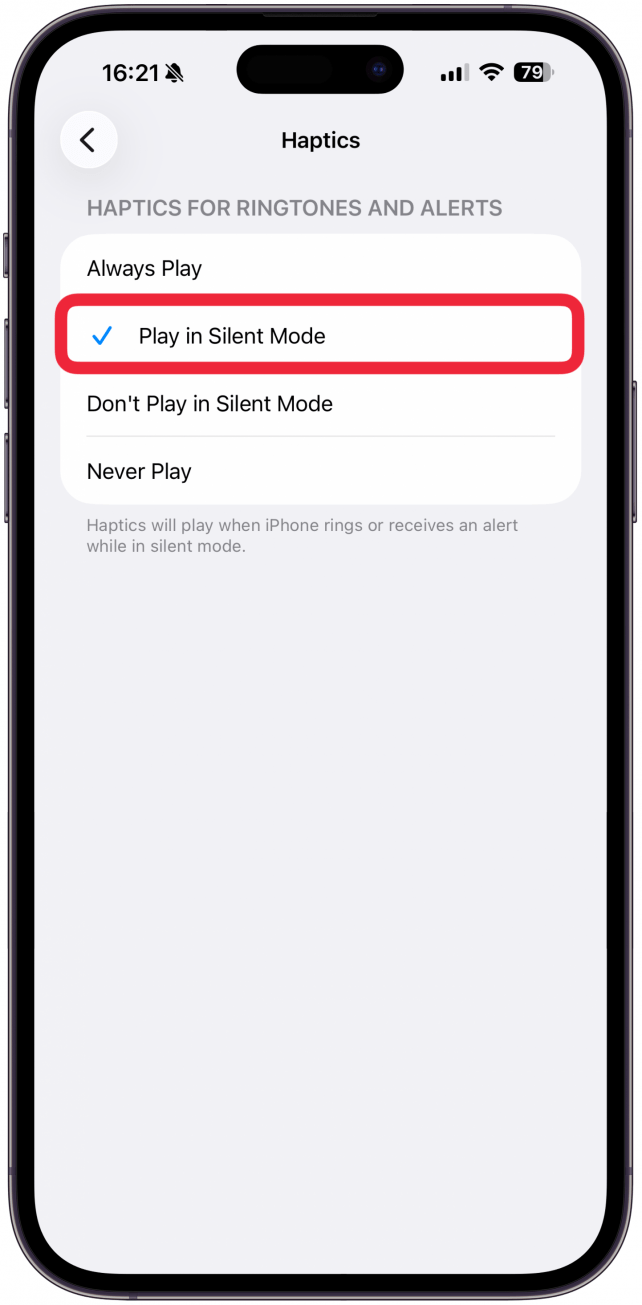
- Alternatively, you can choose to have your iPhone not vibrate in Silent Mode by tapping Don't Play in Silent Mode.
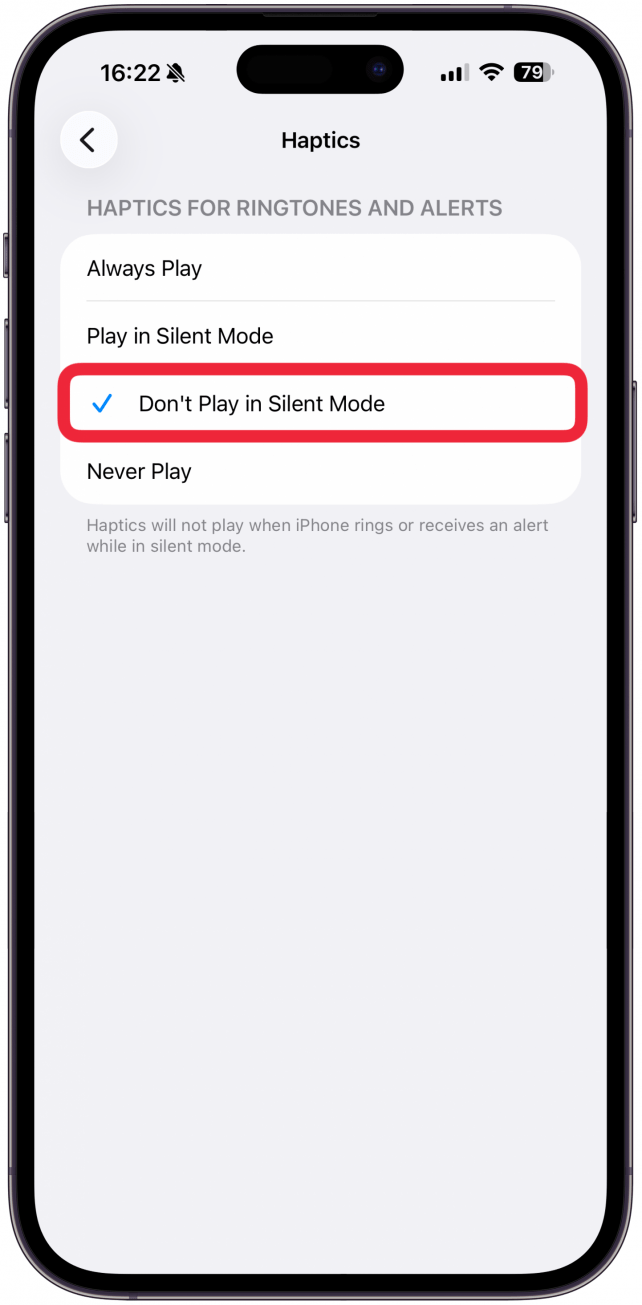
- Want to know how to switch off vibration on iPhone, whether it is silenced or not? Tap Never Play.

That's all there is to it! Now you know how to put your iPhone on vibrate with alert tones, while silenced, or both. For more notification tips, such as how to put iPhone on silent, or why your Apple Watch is vibrating but not showing notifications, sign up for our free Tip of the Day newsletter.
More On: Haptics
Top image credit: Login / Shutterstock.com
Every day, we send useful tips with screenshots and step-by-step instructions to over 600,000 subscribers for free. You'll be surprised what your Apple devices can really do.

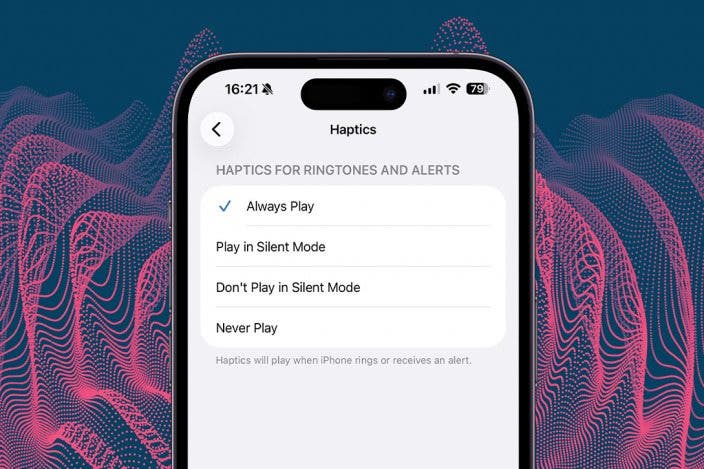

 Amy Spitzfaden Both
Amy Spitzfaden Both
 Olena Kagui
Olena Kagui
 Rhett Intriago
Rhett Intriago
 Rachel Needell
Rachel Needell




 Leanne Hays
Leanne Hays
 August Garry
August Garry



