How to Record a Voice Memo on the Apple Watch


When you need to make yourself a quick voice recording, the Voice Memos feature on the Apple Watch is a great shortcut. I like using this feature to make a recording when my iPhone is out of reach or I don't have time to open my iPhone and open the Voice Memos app. It's also a nice way to record your thoughts without losing your thread of concentration. Here's how to record a voice memo on the Apple Watch.
Related: How to Pair & Set Up Your New Apple Watch
How to Record a Voice Memo on the Apple Watch
- Say Hey Siri or activate Siri by raising your wrist or holding down the Digital Crown.
- Say, "Record a voice memo."
- The Voice Memos app will open on your Watch. Tap Record and begin speaking.
- When you're finished, tap the Record button again.
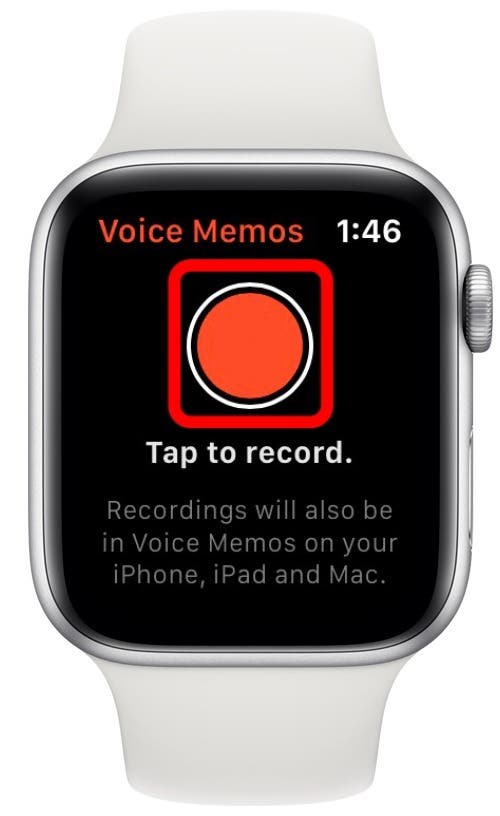
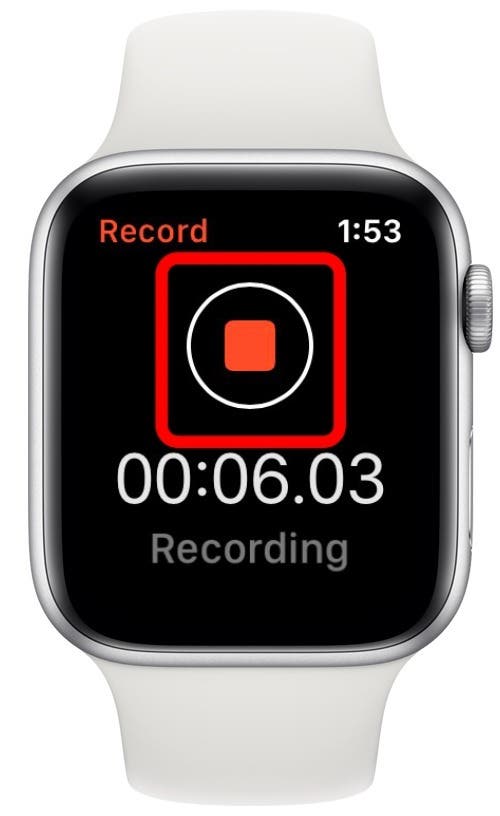
Now, your memo has been saved to the cloud and is available in the Voice Memos app across all your Apple devices. Here are some tips on transferring voice memos to non-Apple devices. The great thing about this is that you can now turn the Apple Watch-created voice memo into a ringtone!

Tamlin Day
Tamlin Day is a feature web writer for iPhone Life and a regular contributor to iPhone Life magazine. A prolific writer of tips, reviews, and in-depth guides, Tamlin has written hundreds of articles for iPhone Life. From iPhone settings to recommendations for the best iPhone-compatible gear to the latest Apple news, Tamlin's expertise covers a broad spectrum.
Before joining iPhone Life, Tamlin received his BFA in Media & Communications as well as a BA in Graphic Design from Maharishi International University (MIU), where he edited MIU's literary journal, Meta-fore. With a passion for teaching, Tamlin has instructed young adults, college students, and adult learners on topics ranging from spoken word poetry to taking the perfect group selfie. Tamlin's first computer, a Radioshack Color Computer III, was given to him by his father. At 13, Tamlin built his first PC from spare parts. He is proud to put his passion for teaching and tech into practice as a writer and educator at iPhone Life.
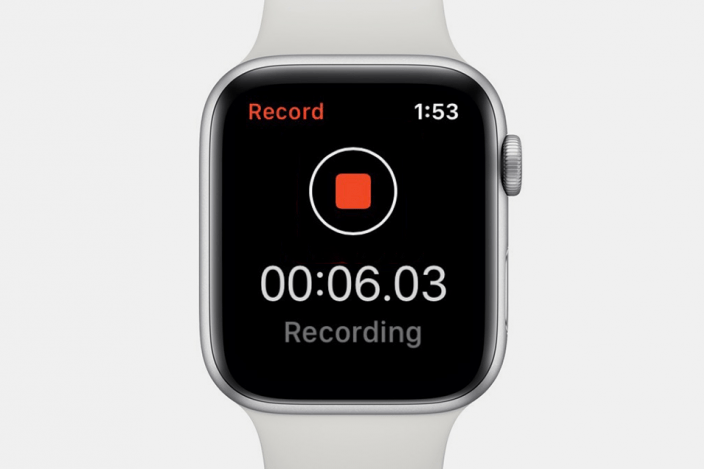

 Ashleigh Page
Ashleigh Page
 Leanne Hays
Leanne Hays
 Olena Kagui
Olena Kagui
 Rachel Needell
Rachel Needell

 Hal Goldstein
Hal Goldstein
 Rhett Intriago
Rhett Intriago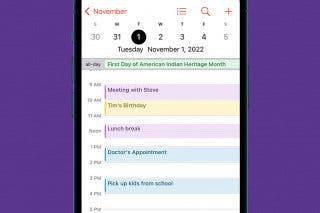
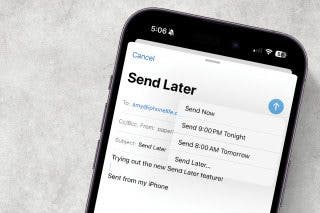




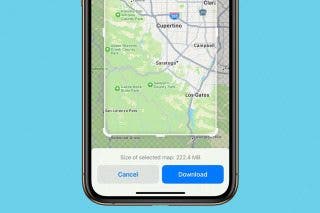
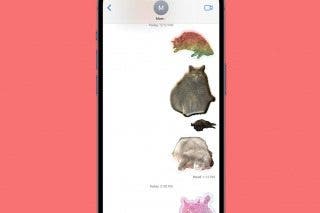

 Donna Schill
Donna Schill