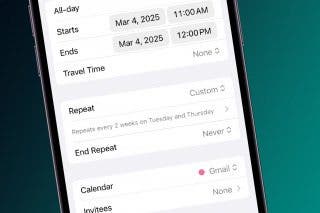How to Save Photos Taken Within Messages to the Photos App



If you take a photo within Messages, it isn’t automatically saved to your iPhone. If you take a photo you really like, you’ll want to manually save it with this tip. It’s nice that iPhone doesn’t automatically save those photos so that you aren’t accidentally taking up too much space or saving private photos meant only for the conversation. But if you send a photo you like, here’s how to save it to the Photos app.
Related: How to Save Photos from Text Messages on iPhone
How to Save Photos Taken Within Messages to the Photos App
-
To take a photo, tap the arrow next to the text box. Tap the camera icon.
-
Point and snap your photo.
-
Tap the send arrow.
-
Tap and hold your sent photo. Tap Save to save it to the Photos app.
-
If your iPhone has 3D Touch, you can 3D Touch the photo and swipe up. Then tap Save.
It is also possible to save photos in bulk from Messages and Facebook to save you time.

Conner Carey
Conner Carey's writing can be found at conpoet.com. She is currently writing a book, creating lots of content, and writing poetry via @conpoet on Instagram. She lives in an RV full-time with her mom, Jan and dog, Jodi as they slow-travel around the country.


 Olena Kagui
Olena Kagui
 Devala Rees
Devala Rees
 Rachel Needell
Rachel Needell



 Rhett Intriago
Rhett Intriago
 Leanne Hays
Leanne Hays
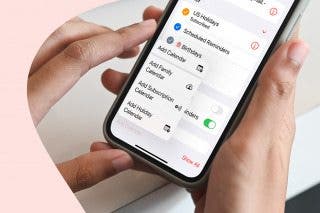
 Belinda Sanmiguel
Belinda Sanmiguel