How to Search Contacts on Your iPhone


Over the years, our Contact lists can become extremely overwhelming. If you find that you have too many contacts to sort through when you need to call someone in particular, here's how to search your contacts on iPhone.
Why You'll Love This Tip:
- Avoid scrolling your Contacts for hours to find the one you're looking for.
- Quickly and seamlessly navigate the Contacts app so you never lose another number again.
How to Find Contacts on iPhone
System Requirements
This tip was performed on an iPhone 12 running iOS 17.4 or later. Learn how to update to the latest iOS.
Contacts are saved alphabetically, by default starting with the last name and then the first name (but you can change how contacts are sorted and displayed). You can search for your contacts in a few ways. For more tips about the Contacts app and Phone app, check out our free Tip of the Day.
- On your iPhone, open the Contacts app.
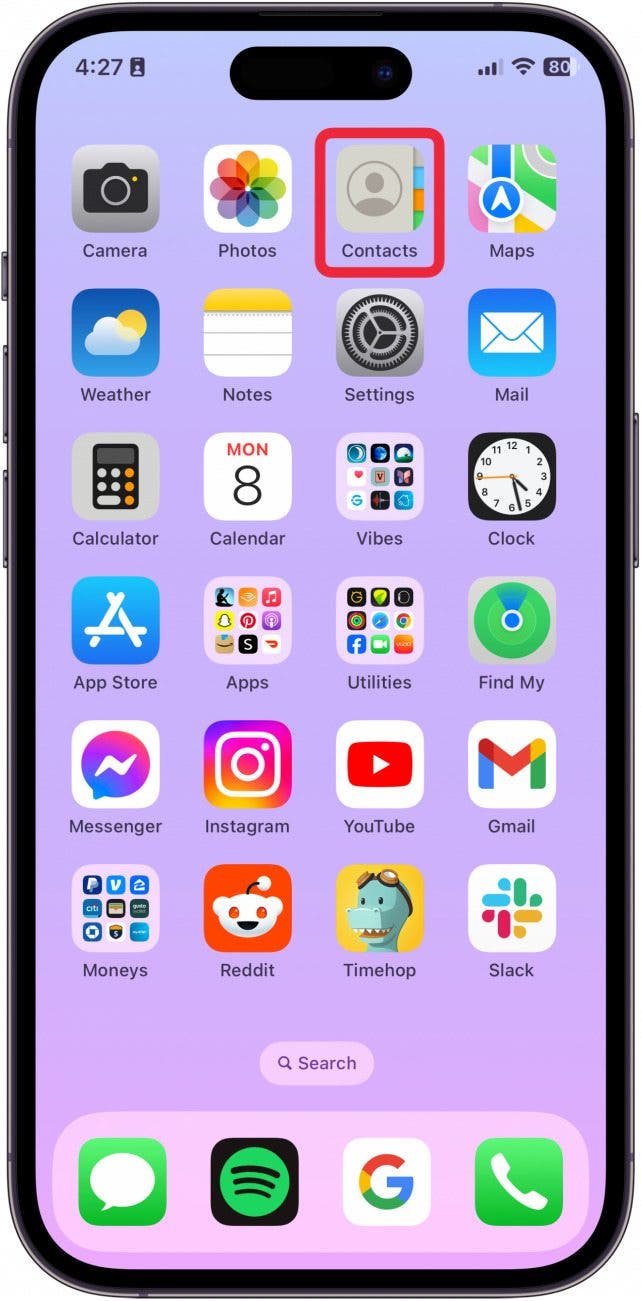
- If you open to your Contact Lists, tap All Contacts.
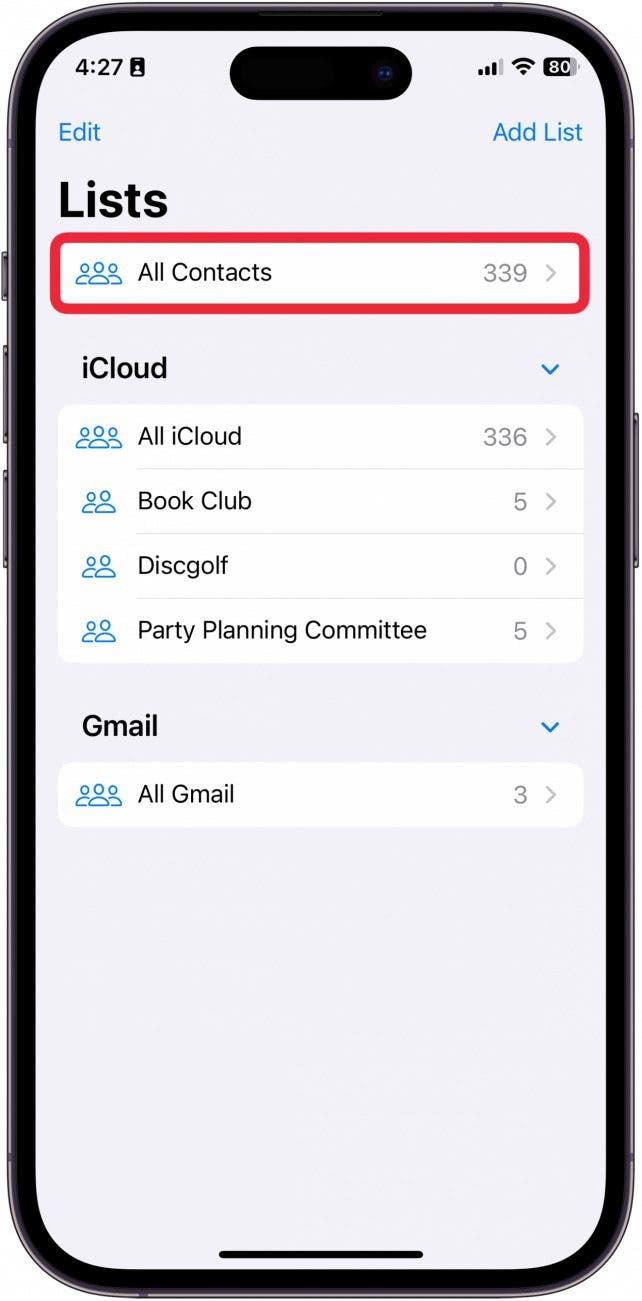
- You will see a search bar at the top. Tap it to search.
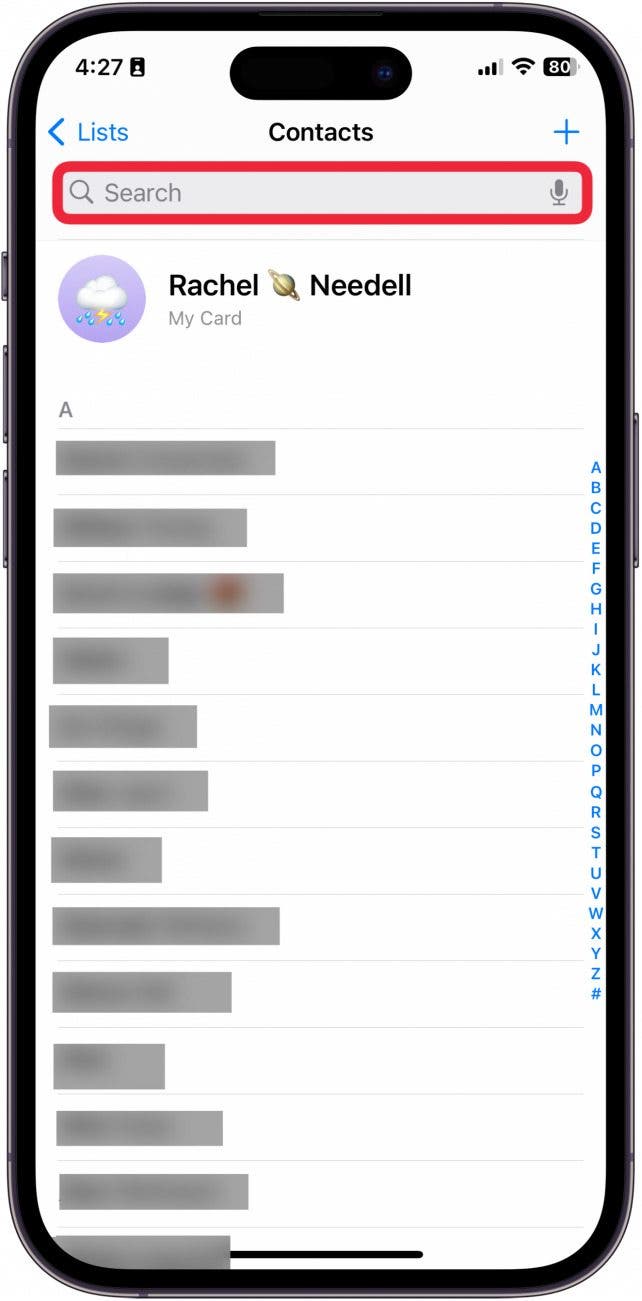
- Type in the name or phone number of your contact.
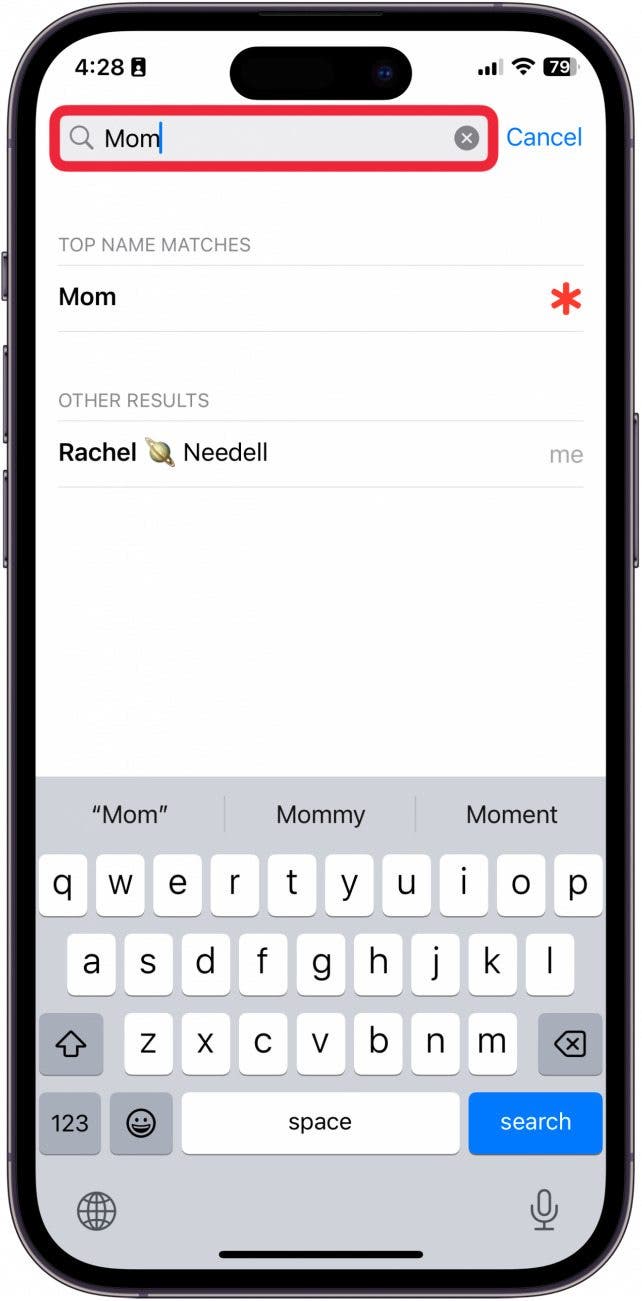
- Tap the contact when it comes up in the results.
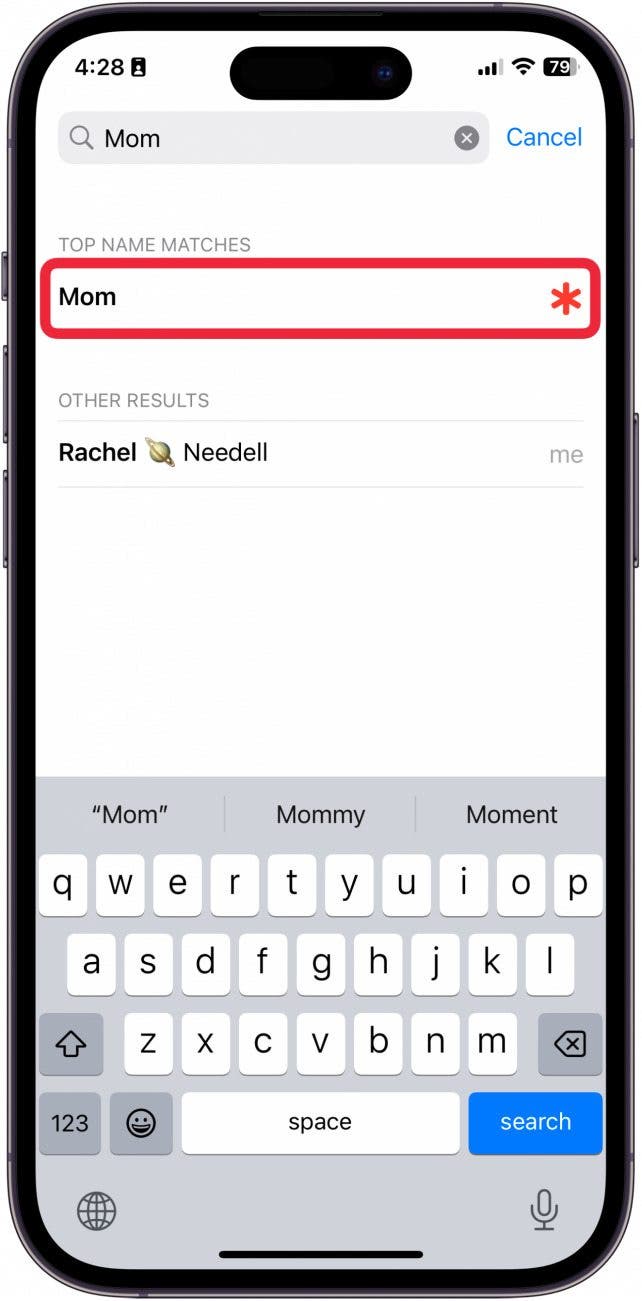
- You can also search by using the vertical alphabet.
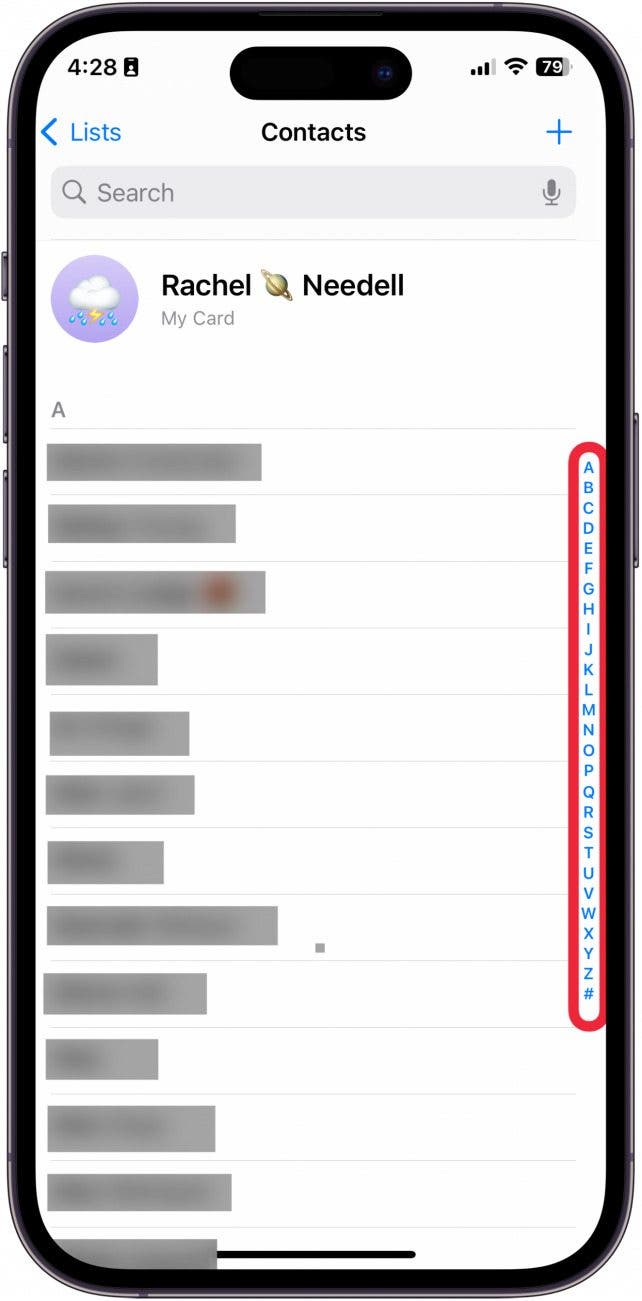
- Tap a letter to go to that letter, and then drag your finger up and down the alphabet to search.
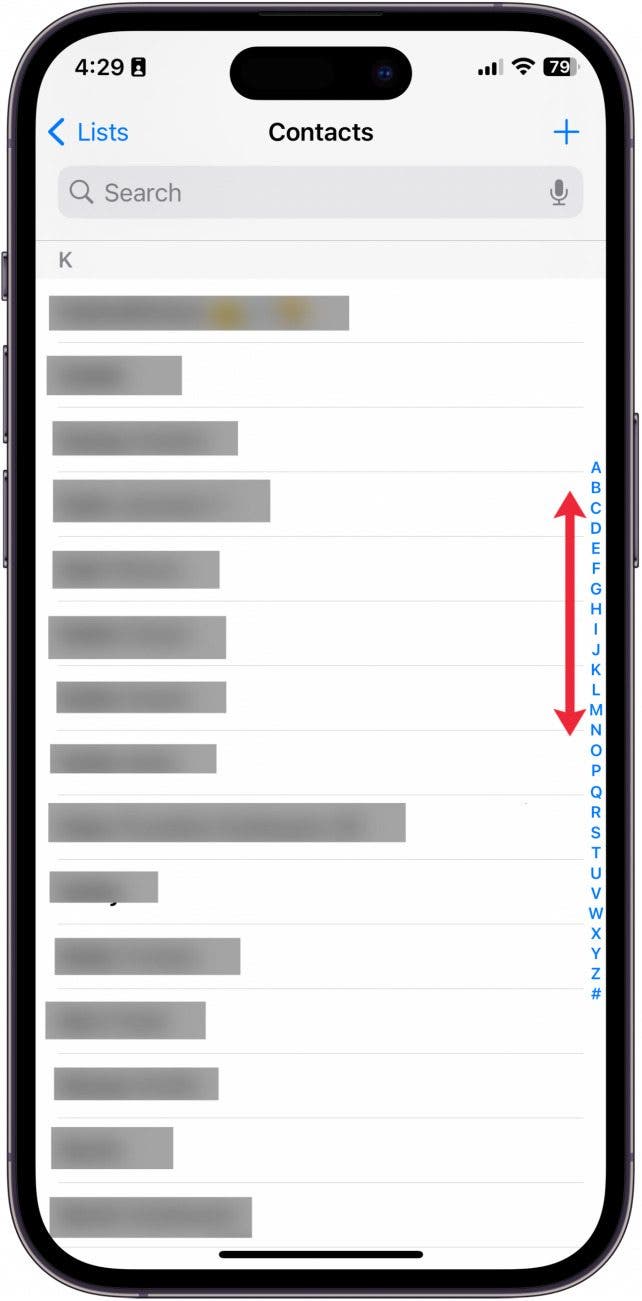
With these options, you'll be able to easily find a contact you've saved, either by their name or phone number.
Every day, we send useful tips with screenshots and step-by-step instructions to over 600,000 subscribers for free. You'll be surprised what your Apple devices can really do.

Hallei Halter
Hallei is a 2018 graduate of Maharishi University of Management with a BFA in Creative & Professional Writing. She's currently working on a novel about people using witchcraft to clean their houses.
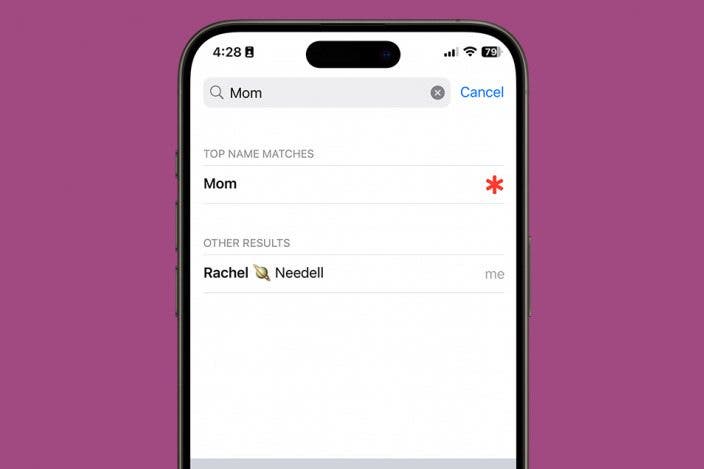

 Rhett Intriago
Rhett Intriago

 Leanne Hays
Leanne Hays
 Olena Kagui
Olena Kagui
 Amy Spitzfaden Both
Amy Spitzfaden Both



 Rachel Needell
Rachel Needell




 Susan Misuraca
Susan Misuraca
