How to See How Much Data Wi-Fi Assist Uses



Wi-Fi Assist was introduced with iOS 9. When enabled, Wi-Fi Assist will automatically switch over to your data plan if your Wi-Fi connection becomes too slow. When the feature was released, a lot of people were upset by the surprise charges they received from their data bills. With iOS 9.3, however, Apple added the ability to see how much data Wi-Fi Assist is using. Here’s how to check.
In a previous tip, we showed you How to Disable Wi-Fi Assist. The process for checking how much data it’s using is very similar.
-
Open Settings.
-
Tap Cellular.
-
Scroll all the way down the page. Here, you’ll see Wi-Fi Assist and the option to turn it on or off. Below the label, you’ll see how much data Wi-Fi Assist has used. At the time of this post, I’ve used 31.3 KB of data, because I have Wi-Fi Assist turned on.
Do you use Wi-Fi Assist?
Top Image Credit: sergey causelove / Shutterstock.com

Conner Carey
Conner Carey's writing can be found at conpoet.com. She is currently writing a book, creating lots of content, and writing poetry via @conpoet on Instagram. She lives in an RV full-time with her mom, Jan and dog, Jodi as they slow-travel around the country.

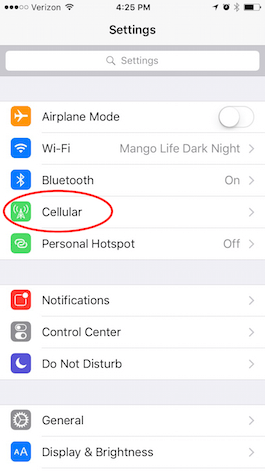
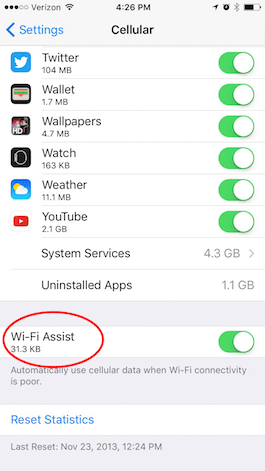

 Haley Hunter
Haley Hunter
 Rachel Needell
Rachel Needell
 Olena Kagui
Olena Kagui
 Kenya Smith
Kenya Smith
 Leanne Hays
Leanne Hays

 August Garry
August Garry
 Amy Spitzfaden Both
Amy Spitzfaden Both

 Rhett Intriago
Rhett Intriago




