Send Siri Text Messages without Confirming Each One
Set Siri to send a text immediately after you dictate the message.


By default, when you ask Siri to send a text message, Siri will repeat the message and ask for your confirmation before sending. However, if you often use Siri to send text messages, you might find this extra step time-consuming and annoying! The good news is that you can easily enable a hidden setting so that Siri will immediately send your text without requiring confirmation.
Why You'll Love This Tip
- Avoid having to confirm that you want to send a text draft.
- Save time by having Siri immediately send the text after you dictate the message.
How to Stop Siri from Requiring Confirmation to Send Messages
Before you begin, learn how to send text messages with Siri. To learn more about your hidden iPhone settings and dictation features, sign up for our free Tip of the Day newsletter. Now, here's how to find and enable the setting so that Siri will send text messages after your initial voice command.
- Open the Settings app and tap Siri & Search.
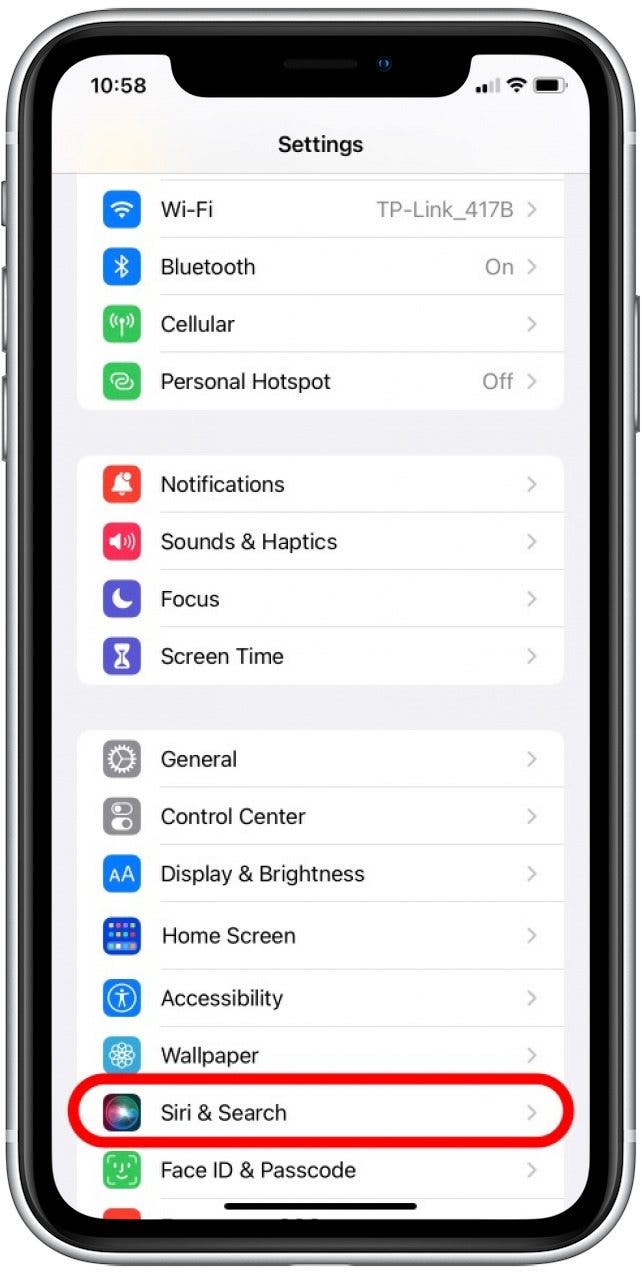
- Tap on Automatically Send Messages.
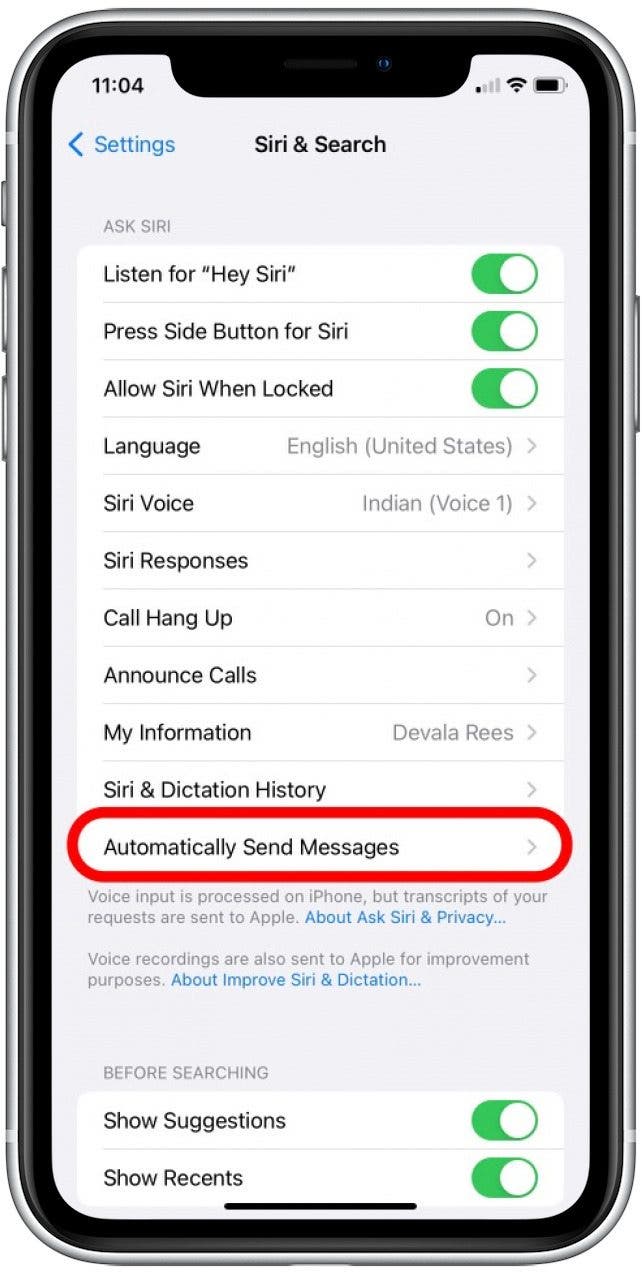
- Tap the Automatically Send Messages toggle to enable it. It will be green when enabled.
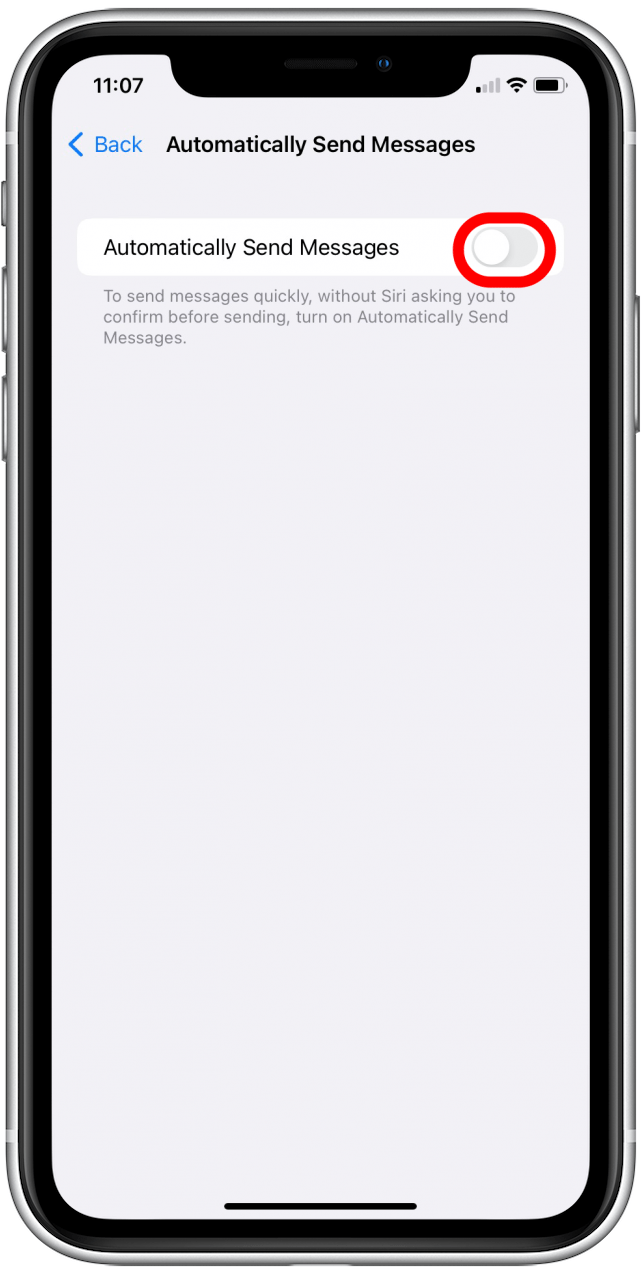
Once the Automatically Send Messages toggle is enabled, Siri will not read the text draft and ask for confirmation before sending messages. Also, have you ever accidentally deleted a text message? With iOS 16, there's a new easy way to retrieve deleted texts in the Messages app.
Every day, we send useful tips with screenshots and step-by-step instructions to over 600,000 subscribers for free. You'll be surprised what your Apple devices can really do.


 Amy Spitzfaden Both
Amy Spitzfaden Both
 Susan Misuraca
Susan Misuraca
 Rachel Needell
Rachel Needell

 Leanne Hays
Leanne Hays
 Hal Goldstein
Hal Goldstein
 Rhett Intriago
Rhett Intriago






