Set a Default Calendar on iPhone & iPad
Stay organized by finding out how to change your default calendar on iPhone.


Have you ever set a work appointment in the Calendar app only to find that it's been scheduled in your family calendar rather than your work calendar? The problem is likely the result of having your family calendar rather than your work calendar set as the default calendar on your iPhone. In this tip, we'll go over how to set a default calendar on iPhone.
Why You'll Love This Tip
- Make sure events go to the calendar that you use most frequently.
- Keep work events separate from personal events.
How to Change Default Calendar on iPhone
Setting a default calendar ensures all of your appointments will automatically be added to the right calendar. And on the less frequent occasions when you need to schedule an event in a different calendar, you can easily choose a different calendar when scheduling it. For more iPhone calendar tips and tricks, be sure to sign up for our Tip of the Day newsletter. Now, here's how to set the default calendar on your iPhone to the calendar you use the most:
- Open the Settings app, and tap Calendar.
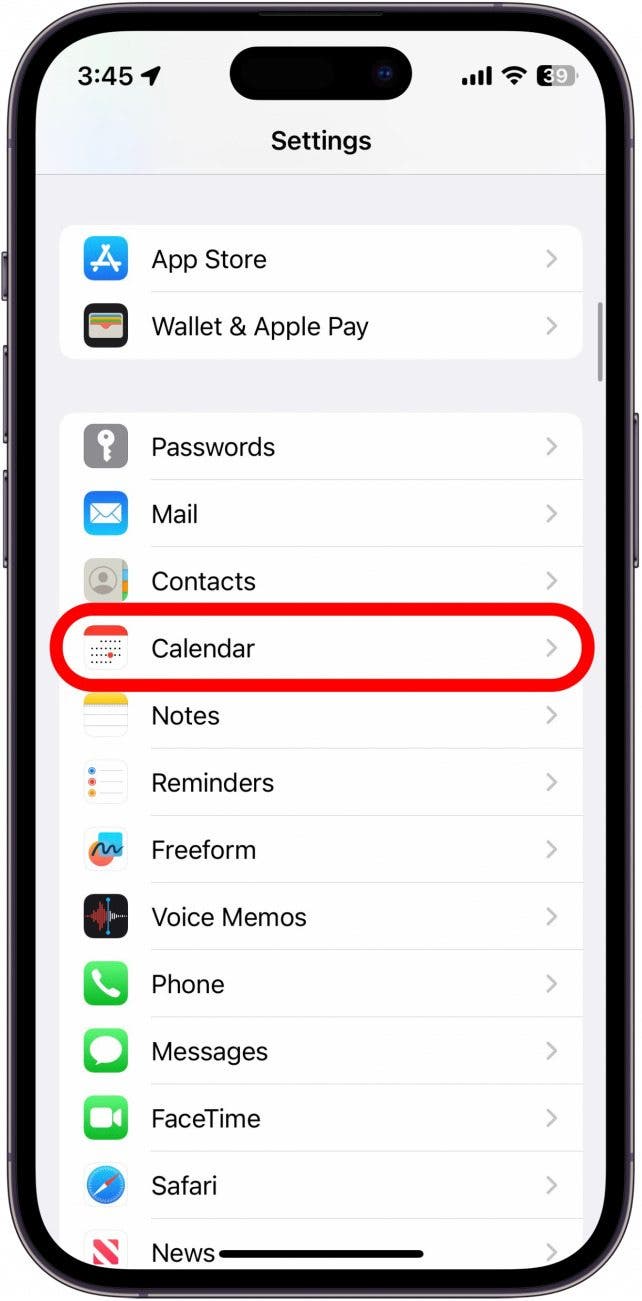
- Tap Default Calendar.
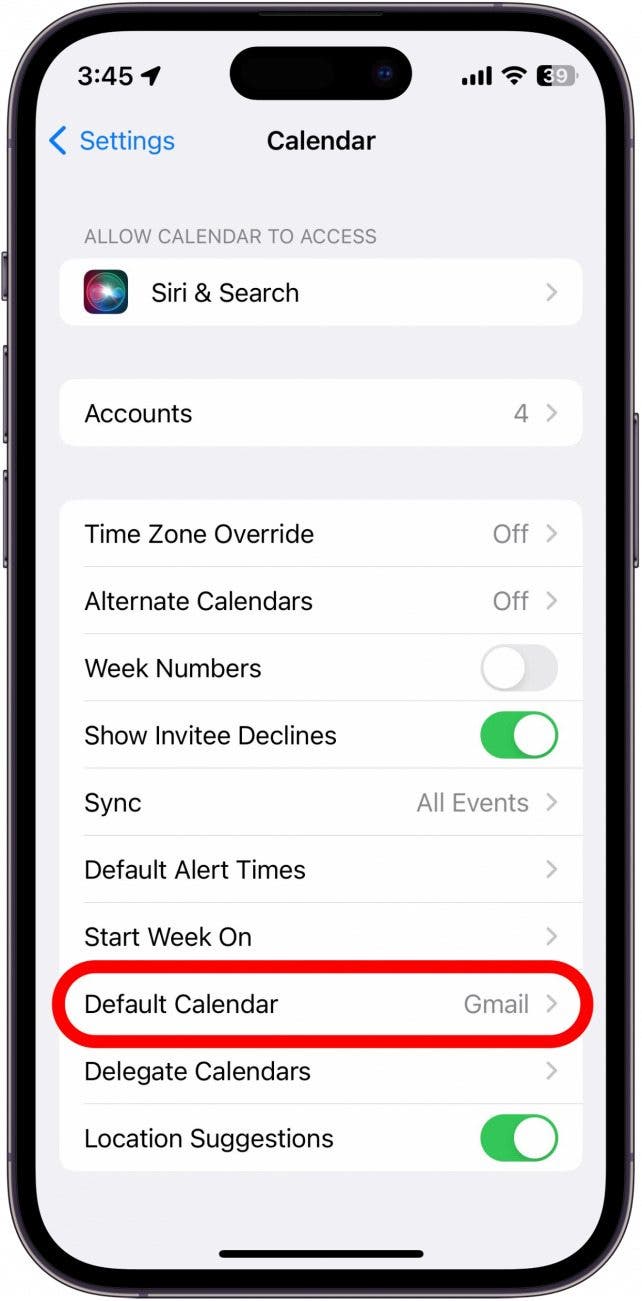
- Choose your default calendar.
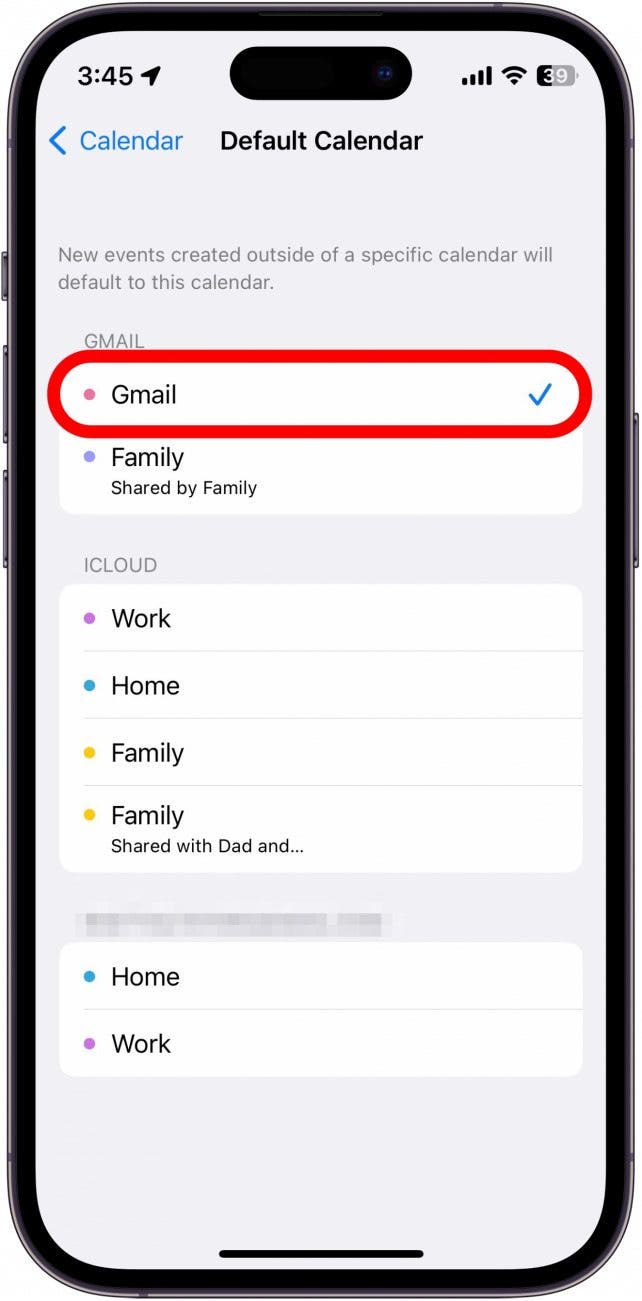
- When creating a new event, you can choose which Calendar it should be assigned to by tapping Calendar.
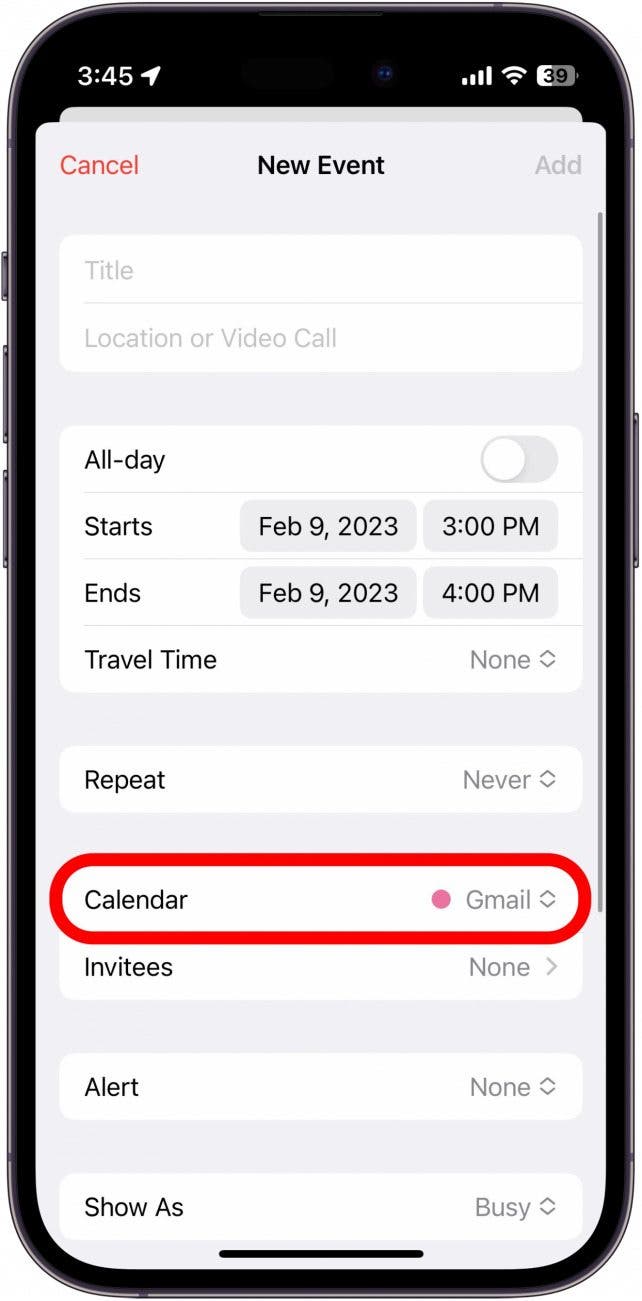
That's how to change the default calendar on iPhone. Now when creating new events, your default calendar will automatically be selected, but you can always choose to have that event assigned to a different calendar. Next, find out how to link calendars with your iPhone calendar!
Every day, we send useful tips with screenshots and step-by-step instructions to over 600,000 subscribers for free. You'll be surprised what your Apple devices can really do.

Amy Spitzfaden Both
Amy Spitzfaden-Both is the Managing Editor for iPhone Life magazine and an award-winning novelist, with over 10 years of experience in the publishing industry. She specializes in Apple news and rumors, health and fitness tech, and parenting in the digital age. She graduated from MIU with a BA in Literature and Writing.
Amy lives in New Hampshire with her husband and daughter. When she’s not writing or glued to her iPhone, she enjoys hiking, traveling, and creating her own tea blends.
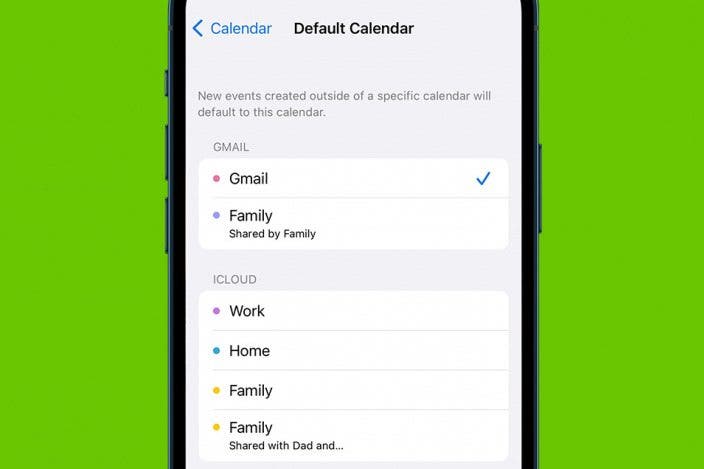

 Leanne Hays
Leanne Hays
 Rhett Intriago
Rhett Intriago

 Olena Kagui
Olena Kagui

 Ashleigh Page
Ashleigh Page
 Amy Spitzfaden Both
Amy Spitzfaden Both





 Susan Misuraca
Susan Misuraca

