How to Set Up a HomePod Stereo Pair for AirPlay 2 on iPhone


iOS 11.4 has made it possible to AirPlay audio content to multiple Apple devices and third-party AirPlay compatible speakers at once, including HomePods and Apple TVs. A really cool outcome of this upgrade, called AirPlay 2, is the ability to set up two HomePods in the same room, sync them, and have them work together to create stereo sound. If you'd like to utilize this new iOS 11.4 AirPlay 2 feature, you'll need to set your HomePods up as a stereo pair. Let's get started learning how to set your HomePods up as a stereo pair right from your iPhone, so you can start enjoying amazing, upgraded audio right away.
Related: HomePod: Can Apple’s Smart Speaker Beat Amazon Echo & Google Home?
For this tip to work your iPhone and the HomePods you're pairing will need to be updated to iOS 11.4. Once you've updated:
- Check to make sure that both HomePods are shown in the same room.
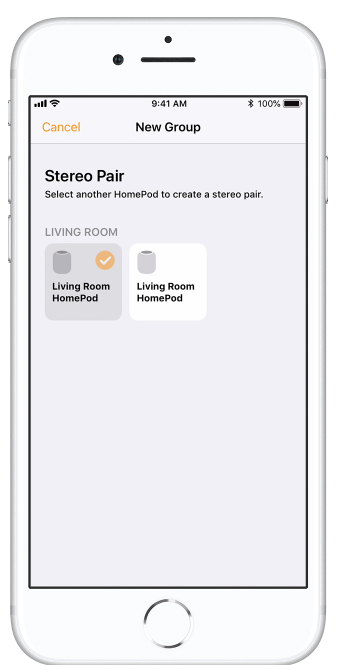
- Open the Home app, then press and hold HomePod, then tap Details.

- Now tap Create Stereo Pair.

- Choose your second HomePod to use as the stereo pair.
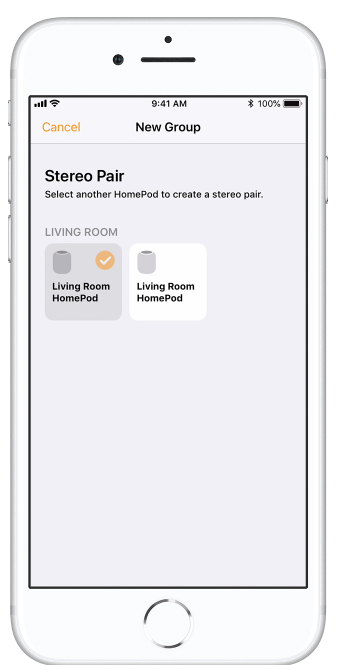
- Tap the HomePod on the right or the left to identify them and make sure they're assigned to the correct channels.
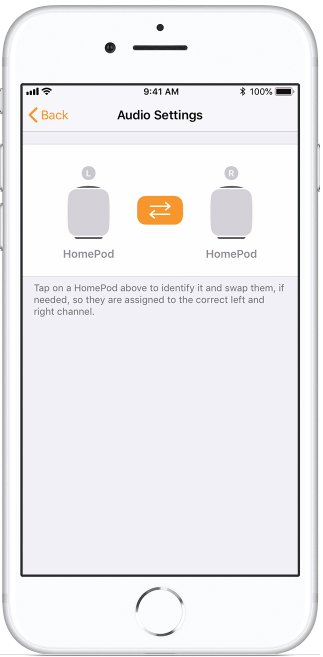
- Next, tap Back at the upper-left corner of your display.
- Tap Done to complete creation of your studio pair.

Now you can use AirPlay 2 to sync songs to your Stereo Pair, enjoy!
Every day, we send useful tips with screenshots and step-by-step instructions to over 600,000 subscribers for free. You'll be surprised what your Apple devices can really do.

Leanne Hays
Leanne Hays has over a dozen years of experience writing for online publications. As a Feature Writer for iPhone Life, she has authored hundreds of how-to, Apple news, and gear review articles, as well as a comprehensive Photos App guide. Leanne holds degrees in education and science and loves troubleshooting and repair. This combination makes her a perfect fit as manager of our Ask an Expert service, which helps iPhone Life Insiders with Apple hardware and software issues.
In off-work hours, Leanne is a mother of two, homesteader, audiobook fanatic, musician, and learning enthusiast.
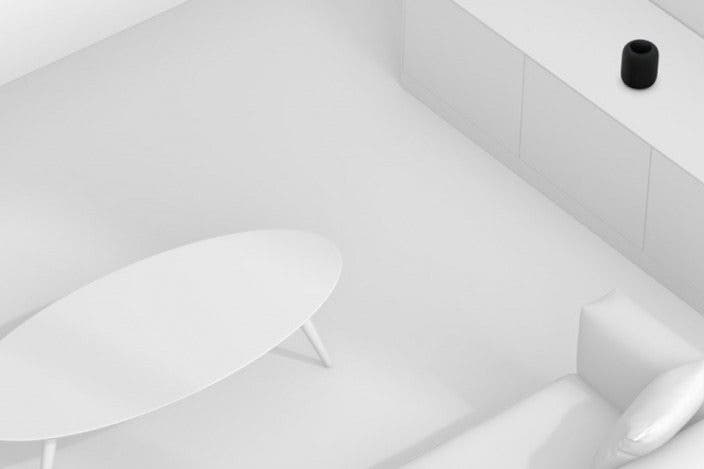

 Olena Kagui
Olena Kagui
 Rhett Intriago
Rhett Intriago
 Rachel Needell
Rachel Needell

 Leanne Hays
Leanne Hays



 Amy Spitzfaden Both
Amy Spitzfaden Both
 Susan Misuraca
Susan Misuraca




