How to Turn On Automatic App Updates


When you enable automatic updates for your apps, the iPhone will update all your apps at once instead of requiring you to manually update each app individually. To enable automatic updates for all your apps, open Settings and enable Updates inside the Automatic Downloads menu. Let's learn how to save time by setting all your iPhone apps to update automatically.
Why You'll Love This Tip:
- Avoid glitches or lags in out-of-date apps by turning on Automatic Updates.
- Take the pressure off yourself to remember to keep apps updated by utilizing Automatic Updates to do it for you.
How to Turn On Automatic App Updates on Your iPhone
When you turn on Automatic App Updates, it means your Apple device will install an update to any given app without you manually having to update it yourself. If you like learning tips and tricks about your iPhone, be sure to sign up for our free Tip of the Day! Here's how to get iPhone to automatically update apps:
Now that you've turned on automatic app updates, your iPhone apps will automatically download new app updates whenever an update is released.
Note
This feature is not available when in Low Power Mode. You'll need to turn Low Power Mode off before you can turn Automatic App Updates on.

Leanne Hays
Leanne Hays has over a dozen years of experience writing for online publications. As a Feature Writer for iPhone Life, she has authored hundreds of how-to, Apple news, and gear review articles, as well as a comprehensive Photos App guide. Leanne holds degrees in education and science and loves troubleshooting and repair. This combination makes her a perfect fit as manager of our Ask an Expert service, which helps iPhone Life Insiders with Apple hardware and software issues.
In off-work hours, Leanne is a mother of two, homesteader, audiobook fanatic, musician, and learning enthusiast.
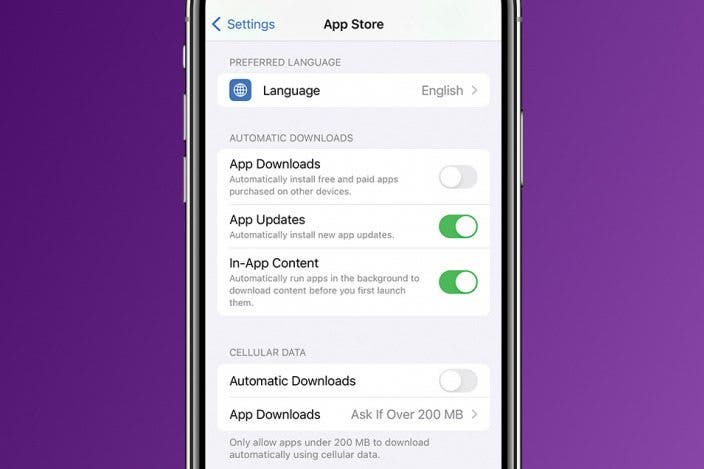
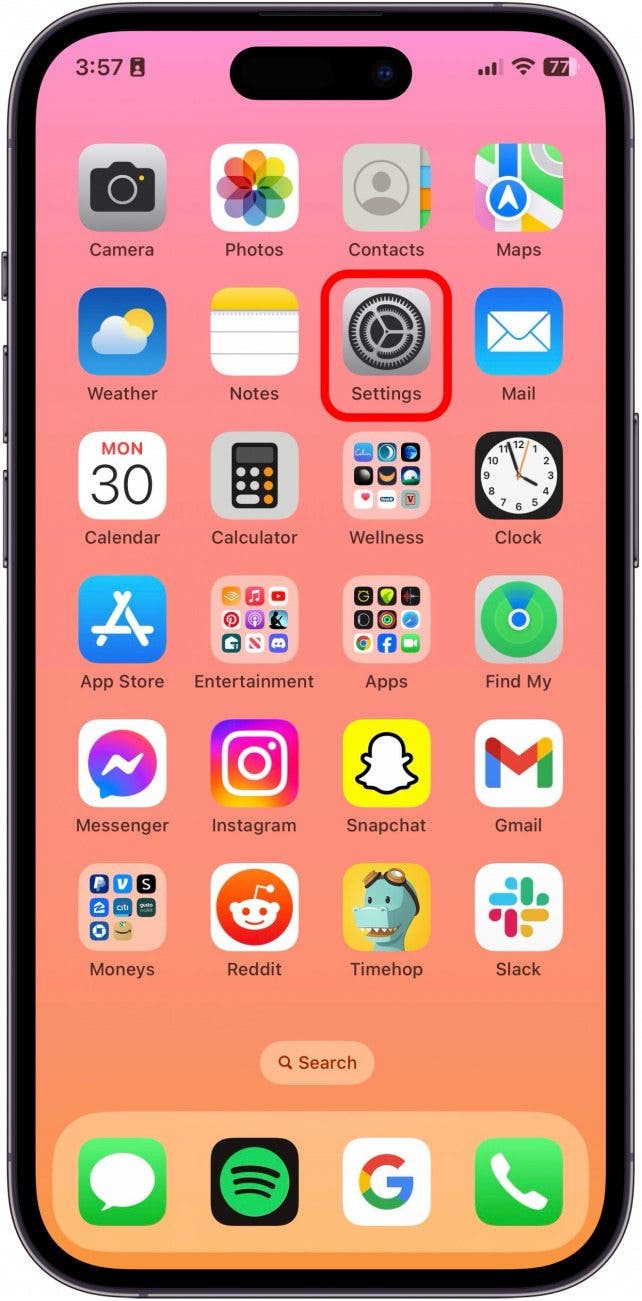
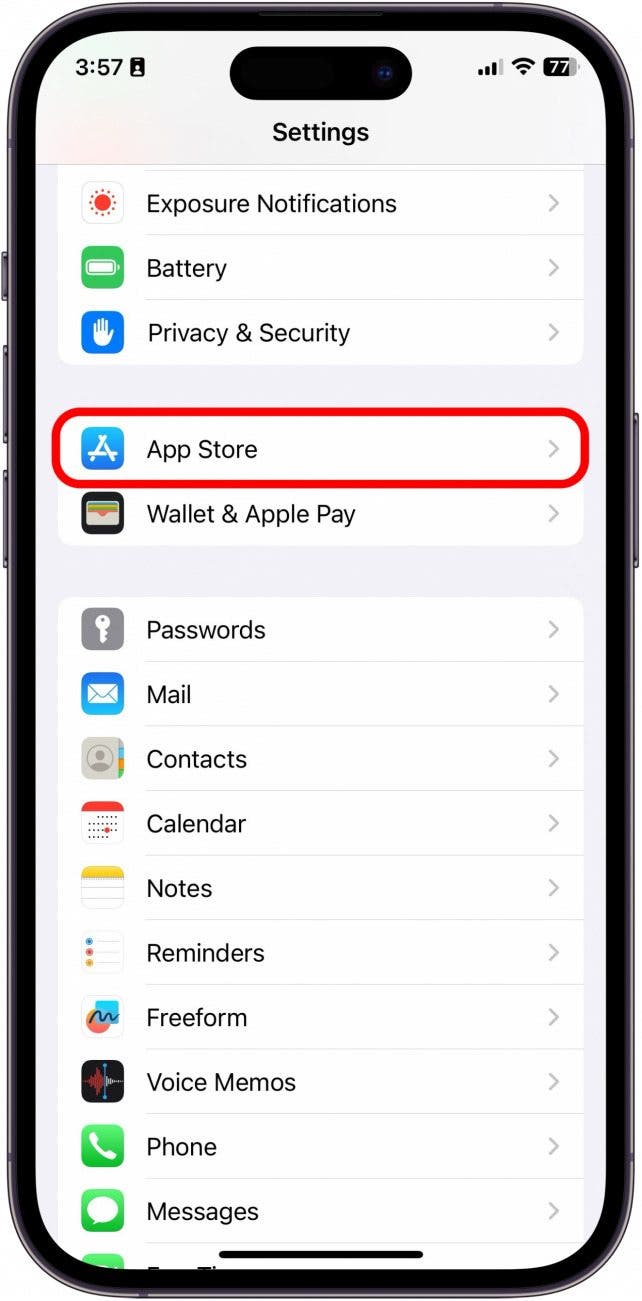
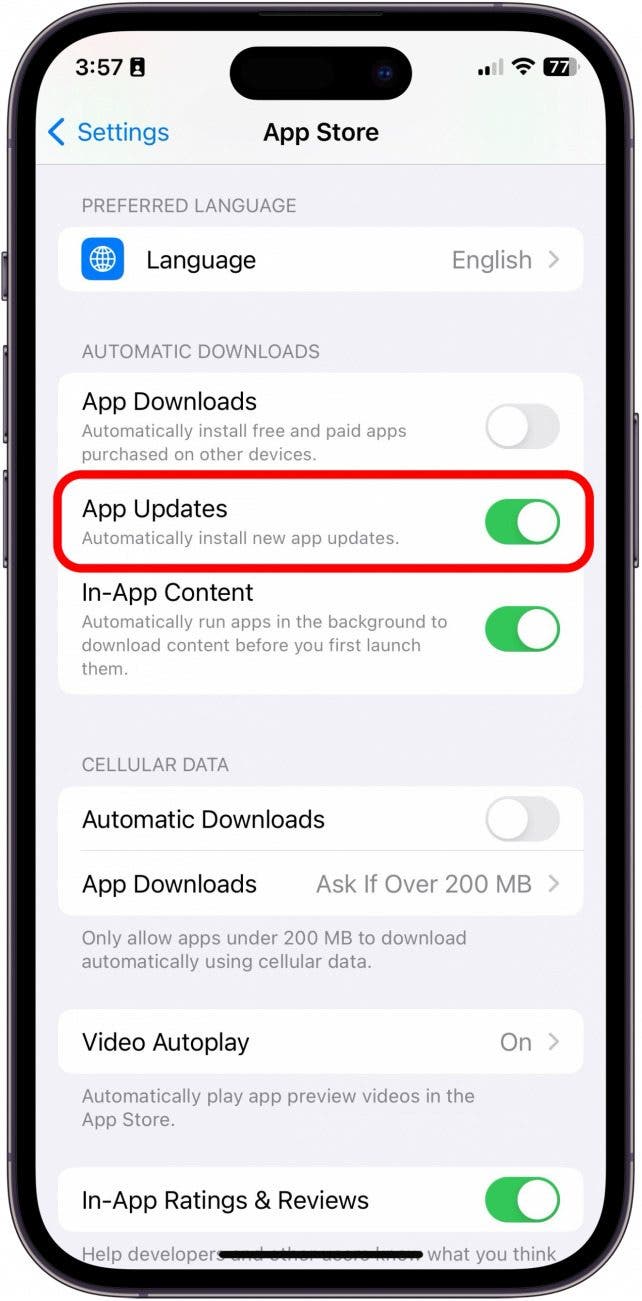

 Rhett Intriago
Rhett Intriago
 Leanne Hays
Leanne Hays

 Olena Kagui
Olena Kagui

 August Garry
August Garry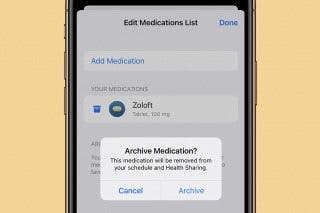
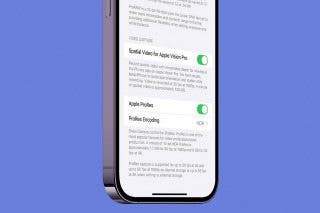





 Cullen Thomas
Cullen Thomas
 Amy Spitzfaden Both
Amy Spitzfaden Both
