How to Stop Medication Reminders on Apple Watch & iPhone
If you no longer want to receive medication reminders on your Apple Watch, there’s an easy way to turn this new feature off.


With the release of iOS 16 and watchOS 9 came a feature that allows you to enter the medications you’re taking regularly, input the dosage, and set when you would like to be reminded to take them. However, if you stop taking a medication, or only take a certain medication as needed, you may not need the reminder anymore. Let's go over how to turn off medication reminders on your Apple Watch and iPhone.
Why You’ll Love This Tip
- Turn off reminders for medications that you don’t need to take at set times.
- Archive medications you are no longer taking so that you do not continue to receive reminders for them.
How to Turn Off Medication Tracker in the Health App
To use this feature on either your Apple Watch or iPhone, you will need to have upgraded your software to iOS 16 and watchOS 9. Since your Apple Watch mirrors the notifications from your iPhone, you'll need to turn off the reminders on your iPhone to turn them off on your Apple Watch. If you've previously set up medication reminders but now want to turn them off, we'll show you how to turn off your medication reminders on your iPhone. If you'd like to learn more about the health-tracking features on your iPhone, sign up for our free Tip of the Day Newsletter.
- Open the Health app and tap Browse.
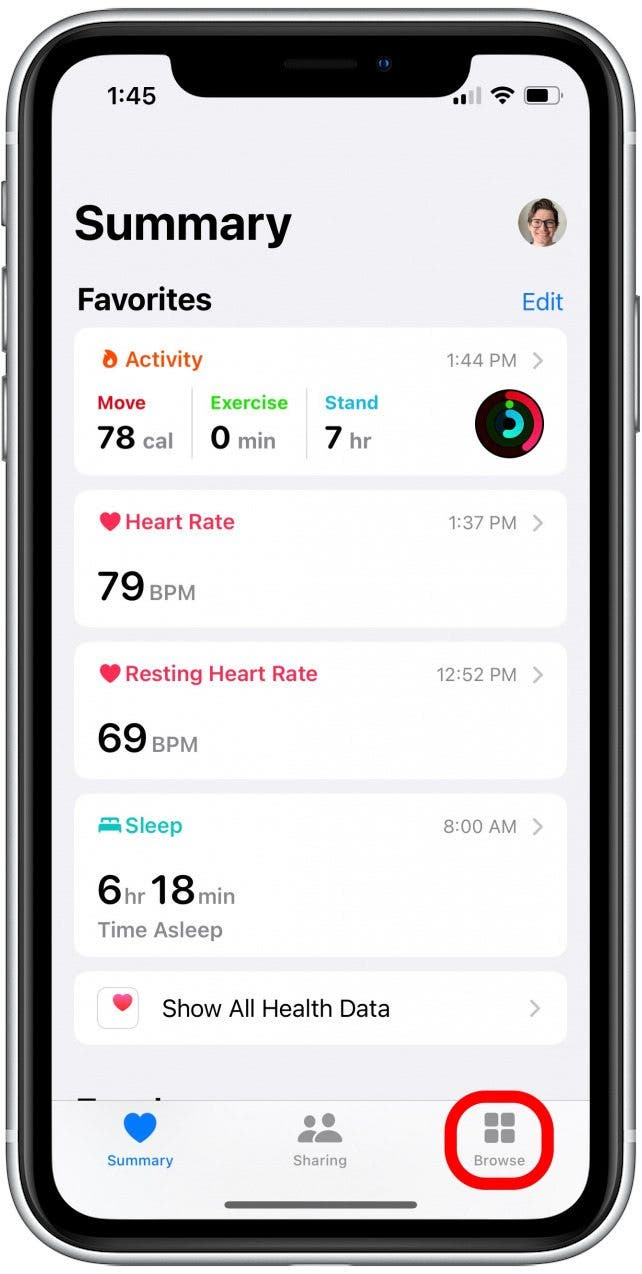
- Tap Medications.
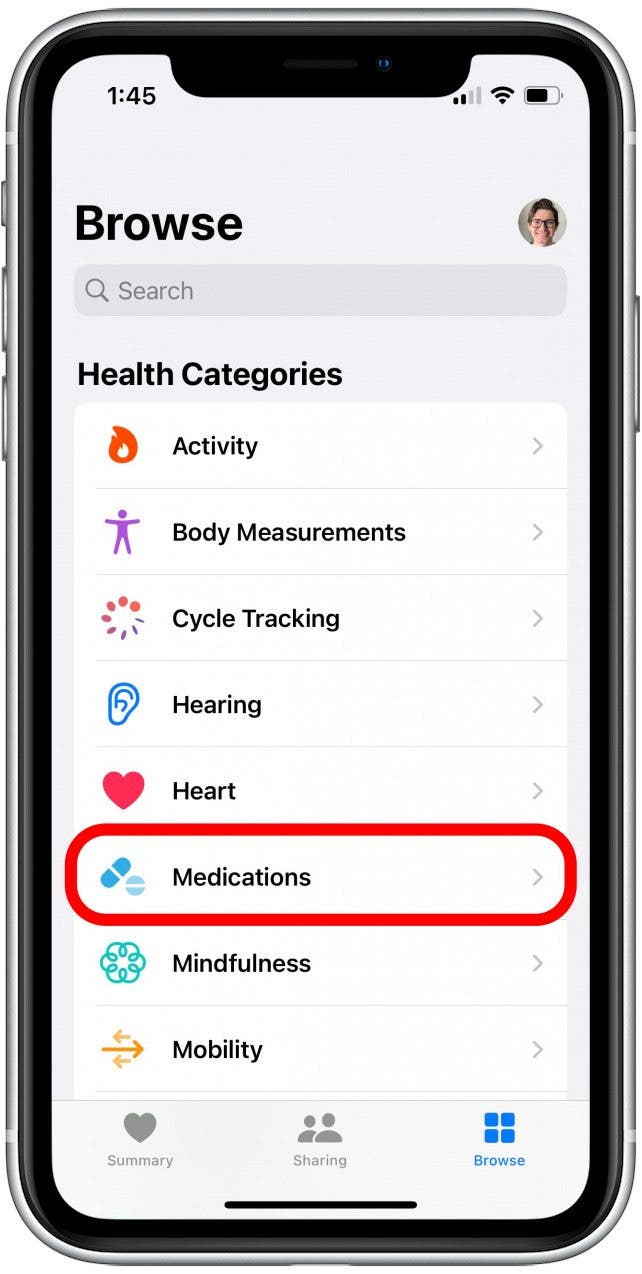
- If you no longer want to receive reminders, tap to select the medication you want to stop reminders for.

- Tap Edit.
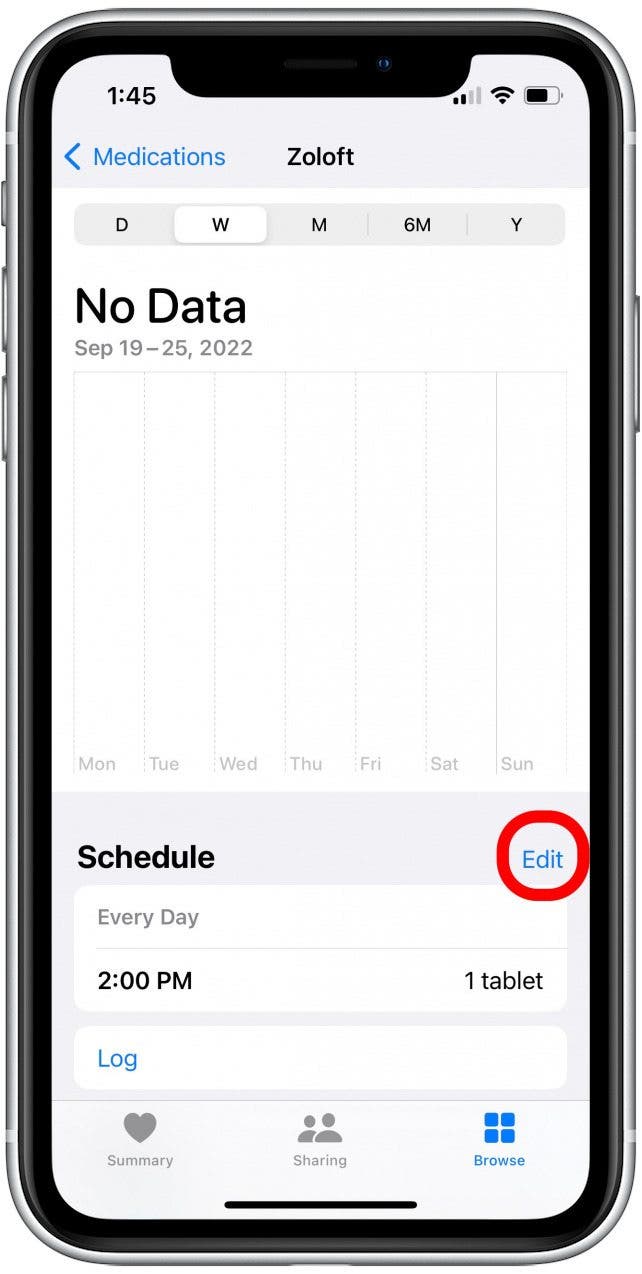
- Tap Frequency.
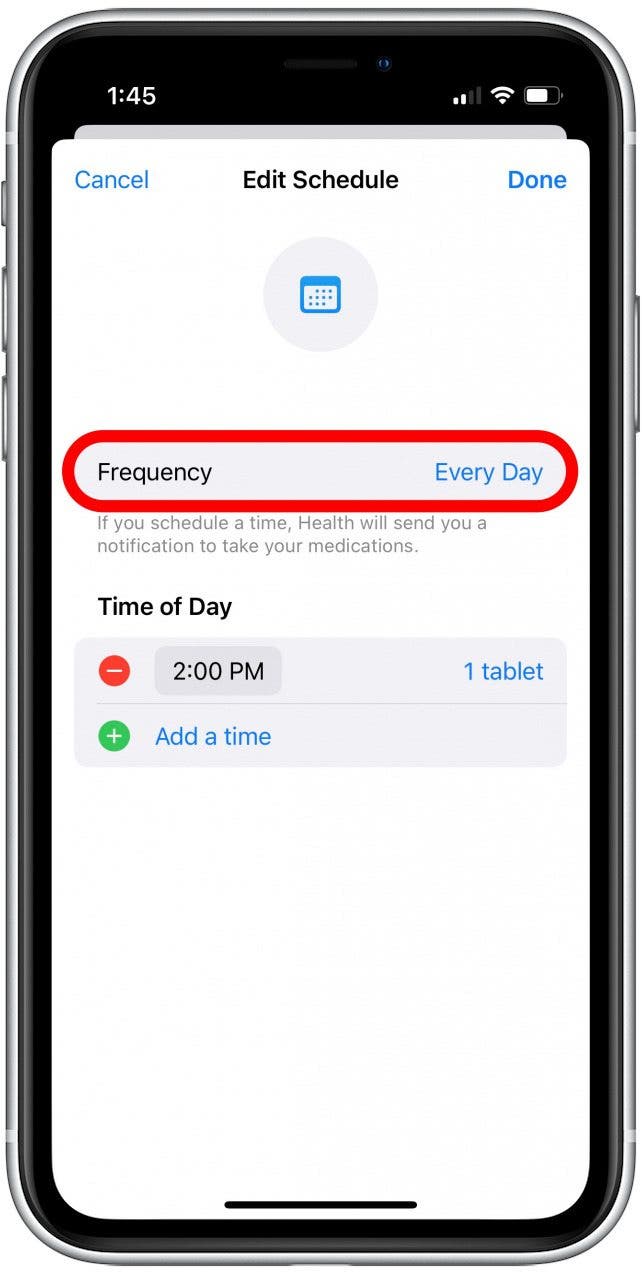
- Tap As Needed.
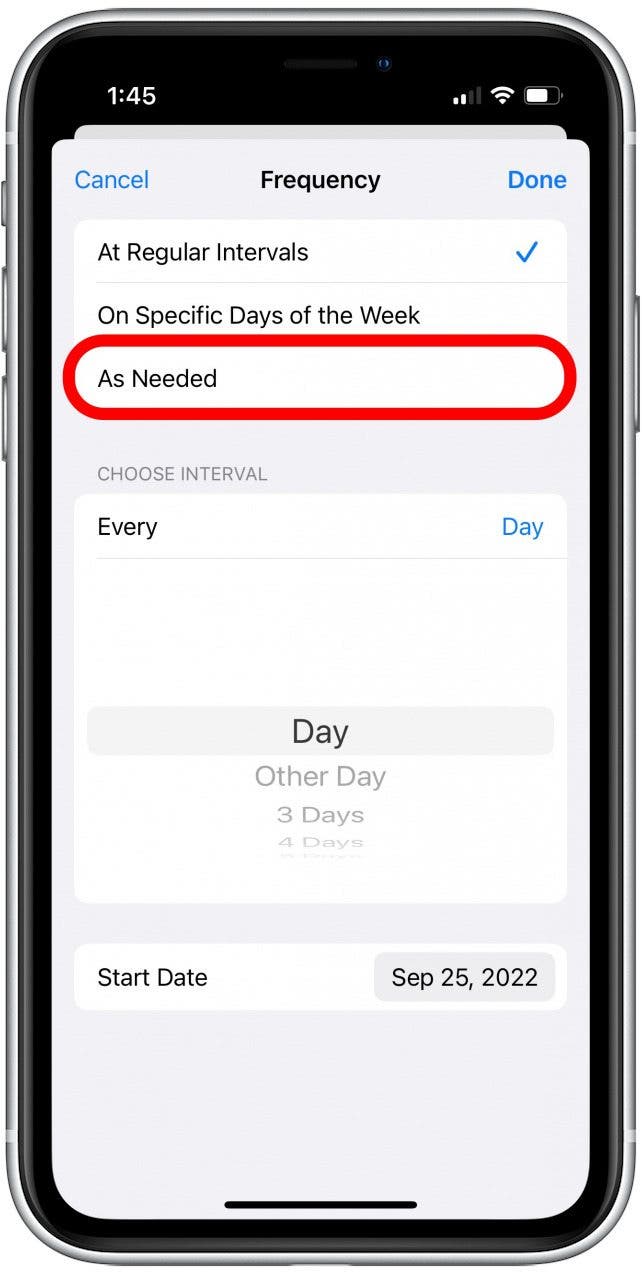
- Tap Done. You will no longer receive reminders for this medication but it will still be active in your Health app.
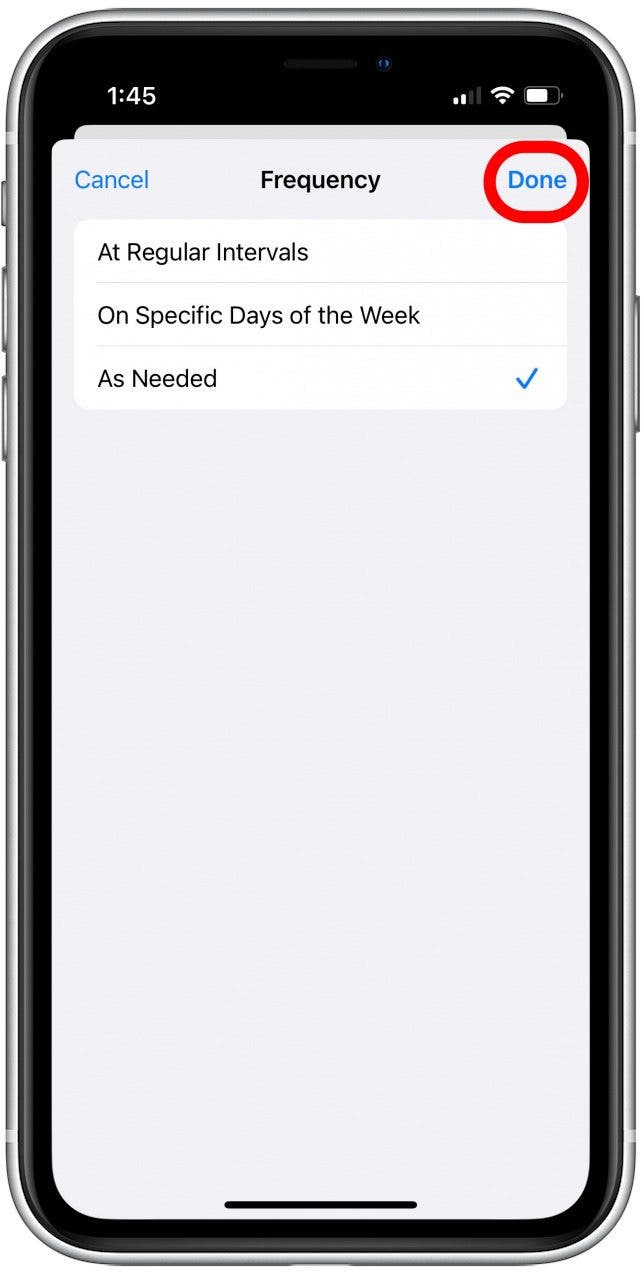
- Alternatively, if you want to archive a medication you are no longer taking, tap Edit next to the medication you have stopped taking.
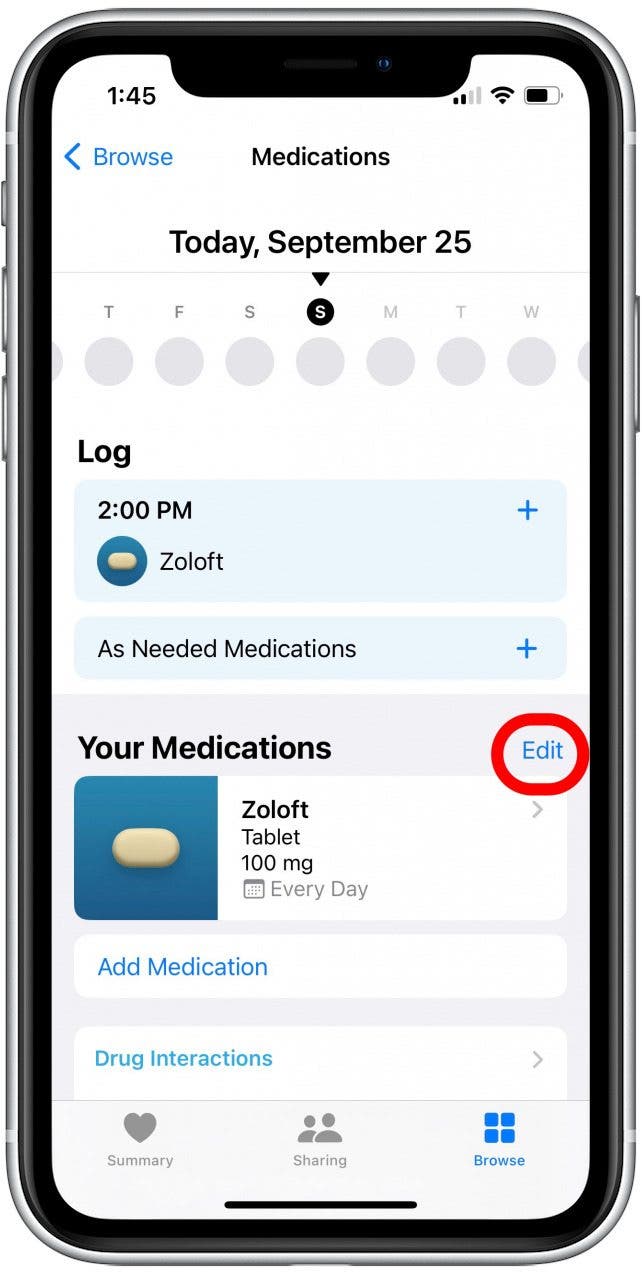
- Tap the Archive icon displayed to the left of your medication.
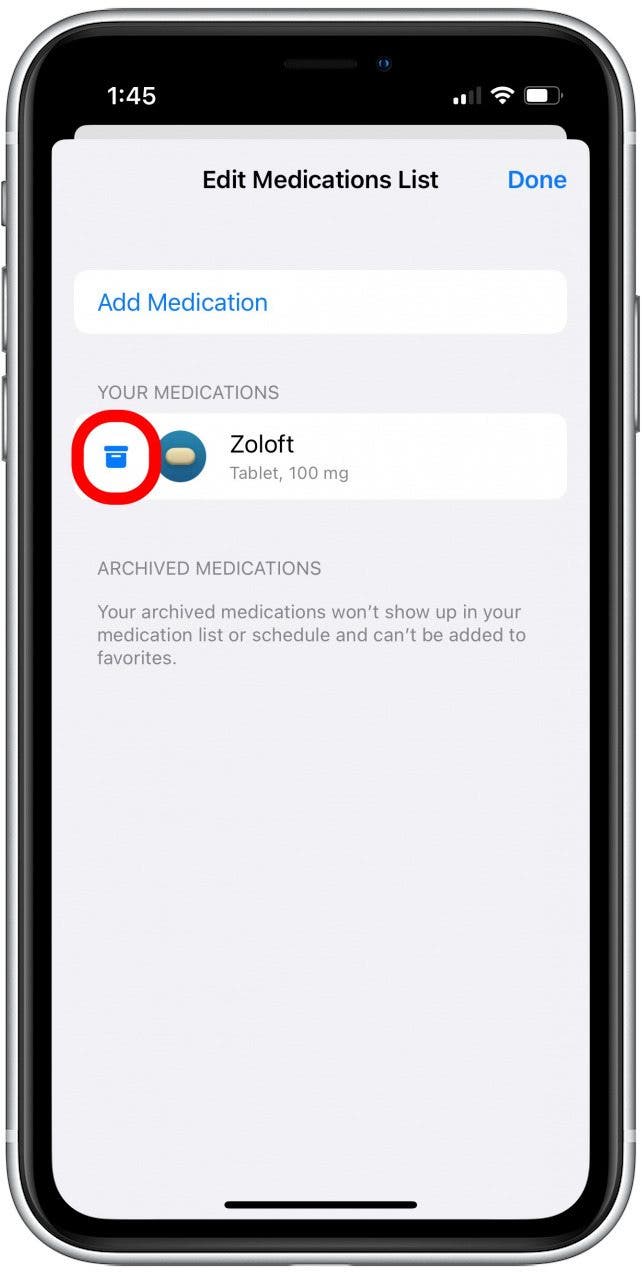
- Tap Archive. By archiving a medication, it will no longer be listed among the medications you take regularly.
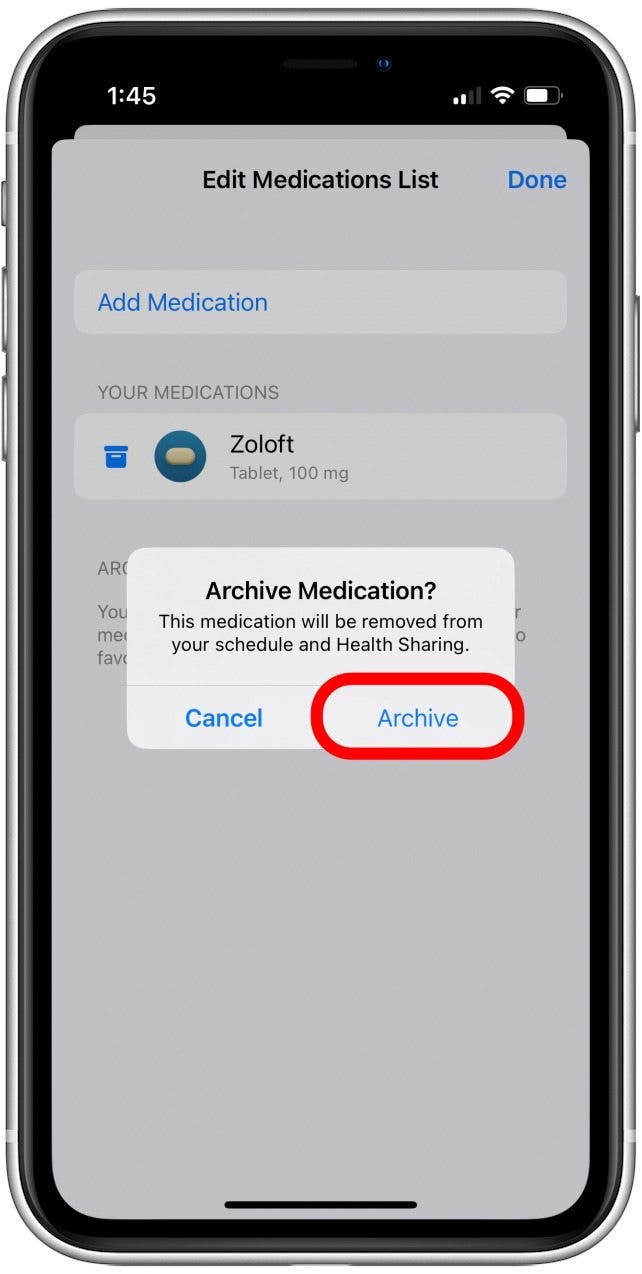
After following these steps, the Health app should no longer send you notifications on your Apple Watch or iPhone. However, you can still log them manually. Next, learn how to check for medication interactions or learn more about your medications in the Health app.
Every day, we send useful tips with screenshots and step-by-step instructions to over 600,000 subscribers for free. You'll be surprised what your Apple devices can really do.

Rhett Intriago
Rhett Intriago is a Feature Writer at iPhone Life, offering his expertise in all things iPhone, Apple Watch, and AirPods. He enjoys writing on topics related to maintaining privacy in a digital world, as well as iPhone security. He’s been a tech enthusiast all his life, with experiences ranging from jailbreaking his iPhone to building his own gaming PC.
Despite his disdain for the beach, Rhett is based in Florida. In his free time, he enjoys playing the latest games, spoiling his cats, or discovering new places with his wife, Kyla.
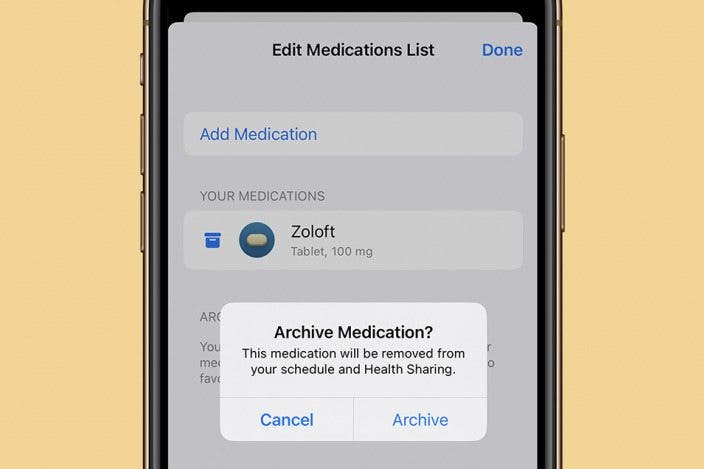

 Ashleigh Page
Ashleigh Page

 Rhett Intriago
Rhett Intriago

 Rachel Needell
Rachel Needell

 Olena Kagui
Olena Kagui


 Leanne Hays
Leanne Hays




