How To Share Anything on Your Screen Using Siri on iPhone
Siri has the ability to share whatever's on your screen!


One of the most convenient iOS features is a new Siri capability. Now you can say, "Hey Siri" and ask Siri to share whatever's on your screen, including websites, photos, and more. Here's how to use Siri on iPhone to share anything on your screen.
Related: 10 Siri Voice Commands for iPhone for the Blind & Visually Impaired
Why You'll Love This Tip
- Save time by having Siri share content rather than tapping buttons.
- Share content hands-free when your hands are messy, like in the kitchen!
How to Use Siri to Share Things on iPhone
One of the iOS features I like the most is the ability to share just about anything on an iPhone screen using Siri. Want to learn more about how to use Siri on iPhone? For more great Siri tutorials, check out our free Tip of the Day. Now, let's learn how to share a web page, photo, location, and more with Siri.
Important: Before you begin, you'll need to know how to set up Hey Siri, so you can use this tip hands-free. Also, please note that this feature can only share using the Messages app at this time. Also, you can't share content from every app, though native Apple apps all seem to work with this feature. Third-party apps like YouTube, for example, may not work at all or be only partially functional. You can only send screenshots from the YouTube app at this time.
- Open an app or web page that you'd like to share something from and say, "Hey Siri, share this with [contact name]."
- Siri will let you know whether or not the function works with the app youre using.
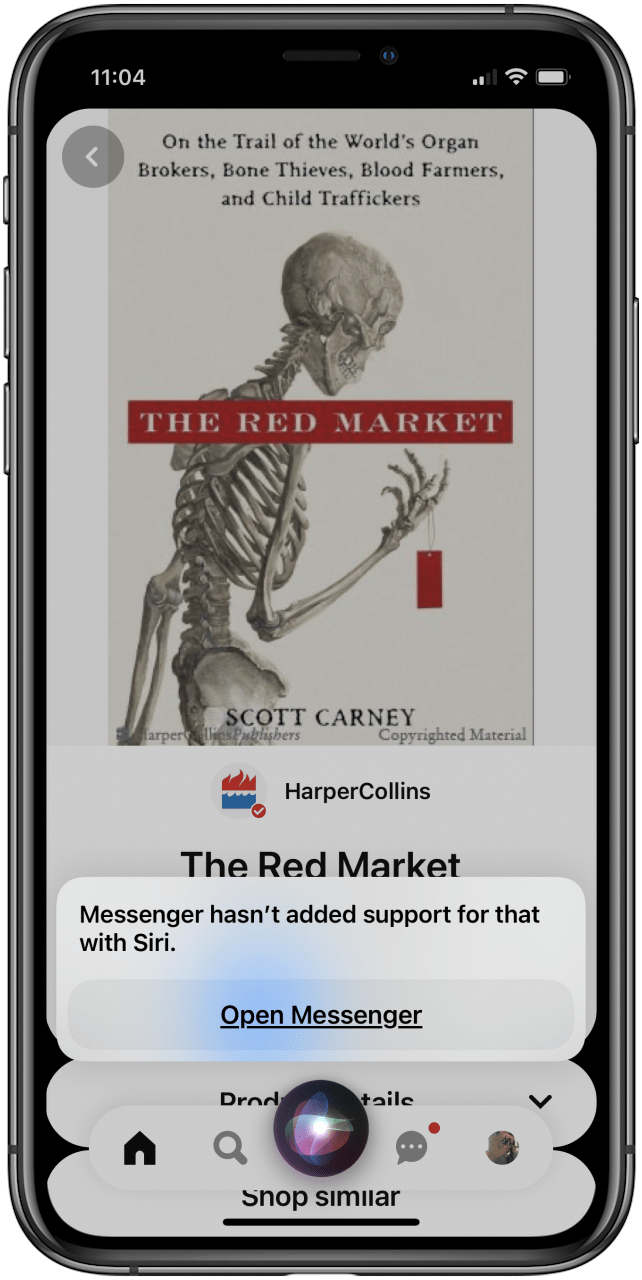
- If sharing with Siri works in the app or webpage you've chosen, you'll be able to add a message before sending. You can dictate the message or type it manually.

- Tap Send or say it out loud, and Siri will send your content.
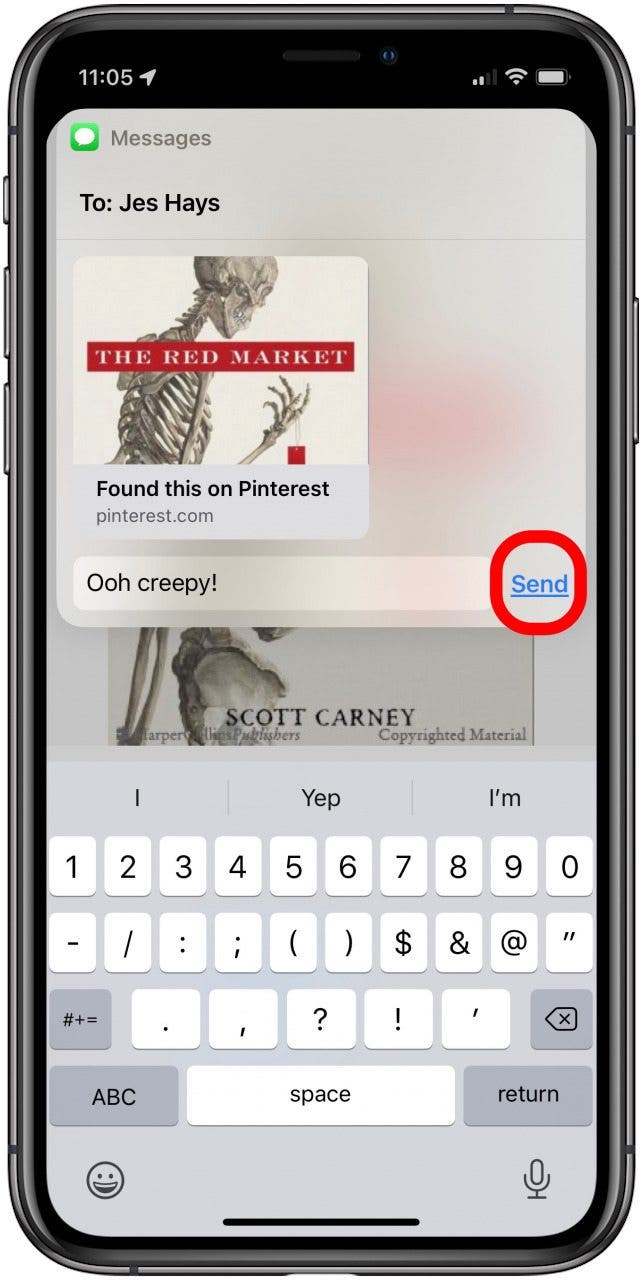
Now you can use Siri to share things with your contacts on iPhone! If you're having Siri problems, chek out our article about what to do when Siri stops working.
Every day, we send useful tips with screenshots and step-by-step instructions to over 600,000 subscribers for free. You'll be surprised what your Apple devices can really do.

Leanne Hays
Leanne Hays has over a dozen years of experience writing for online publications. As a Feature Writer for iPhone Life, she has authored hundreds of how-to, Apple news, and gear review articles, as well as a comprehensive Photos App guide. Leanne holds degrees in education and science and loves troubleshooting and repair. This combination makes her a perfect fit as manager of our Ask an Expert service, which helps iPhone Life Insiders with Apple hardware and software issues.
In off-work hours, Leanne is a mother of two, homesteader, audiobook fanatic, musician, and learning enthusiast.
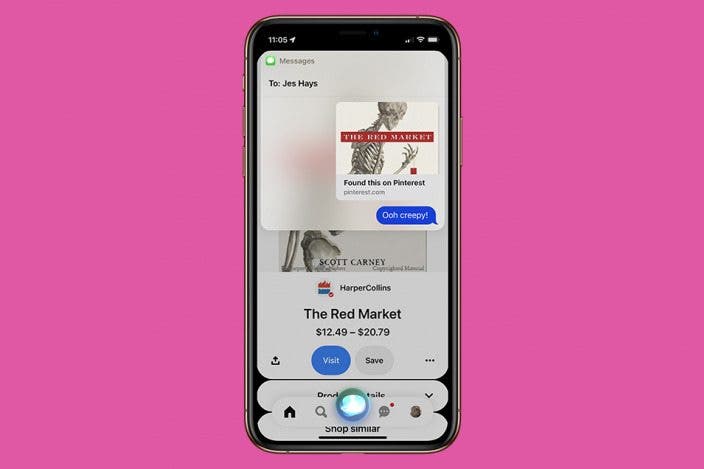

 Rachel Needell
Rachel Needell
 Rhett Intriago
Rhett Intriago

 Olena Kagui
Olena Kagui


 Leanne Hays
Leanne Hays







 Devala Rees
Devala Rees