How to Share Health Data with Friends or Family in the Health App
Share health alerts, progress, and trends data with a friend, family member, or caregiver.


Whether you're a caregiver for a friend or family member or just looking to create a little bit of friendly competition by sharing your Health app fitness details, you'll be able to do so thanks to the new Sharing feature in the Health app on iPhone. We'll walk you through how to select whom to share with and exactly what Health app data you share.
Related: Get Better Apple Watch Calories Burned Accuracy
Why Sharing Health App Data Matters
- Keep an eye on a loved one or someone you provide care for by setting up sharing for important metrics like Walking Steadiness.
- Get competitive with a friend or family member by sharing your fitness data automatically.
- Opt out of sharing or change what information is shared at any time.
Important: Since this Health app tip uses a feature only available in iOS 15 and later, if you have an earlier software version you will need to update to the latest version of iOS before using these steps.
How to Share Health App Data with Someone
Sharing your health and fitness data is simple and comes with quite a few benefits. Use the steps below to choose a recipient of your Health app data and customize exactly what data you want to share. Want to learn about the other new features included in the latest version of iOS? Sign up for our free Tip of the Day newsletter!
- Open the Health app.
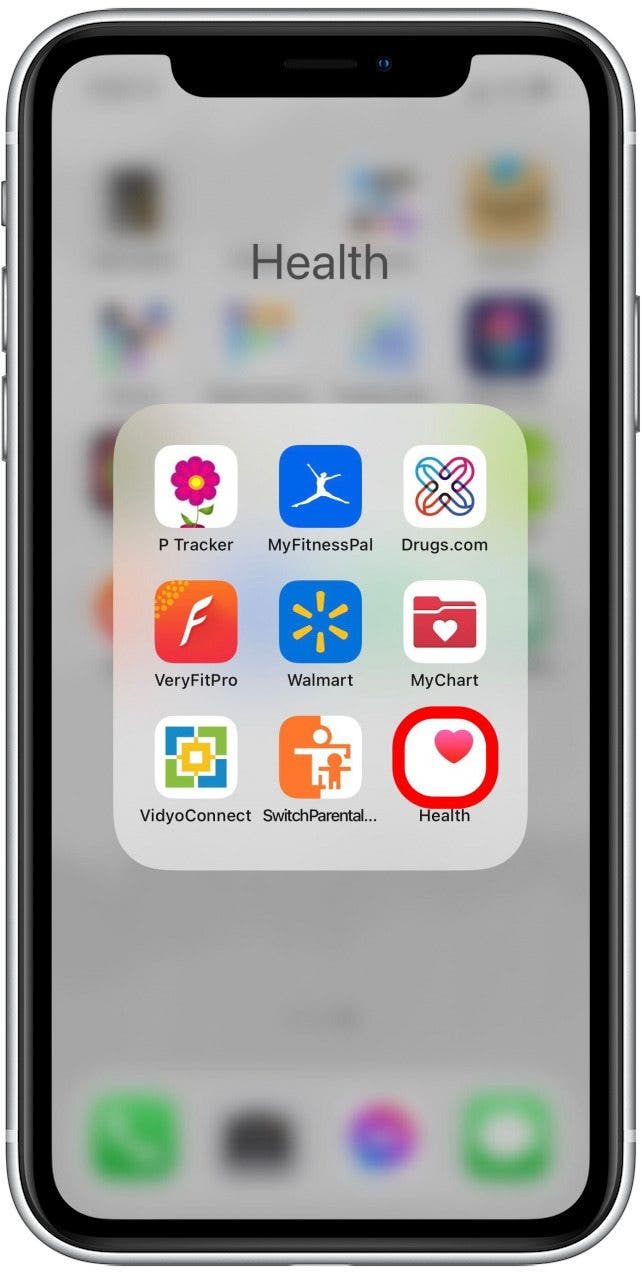
- Tap on the Sharing tab.
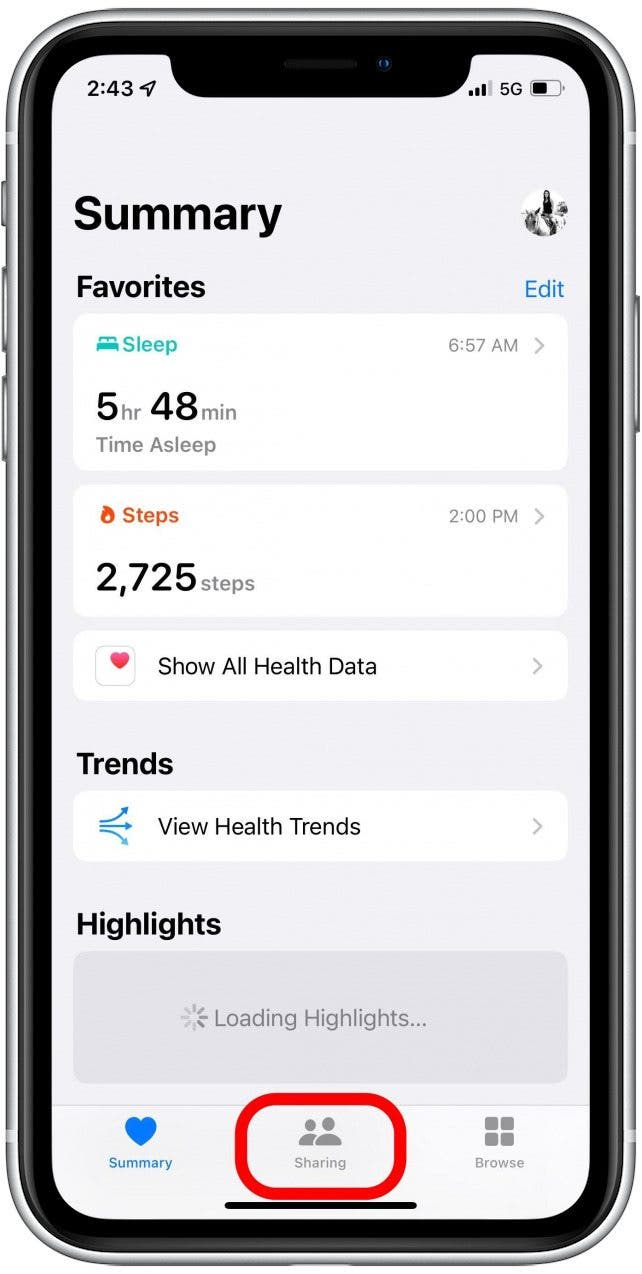
- If this is the first person you're sharing with, tap Share with Someone. If not, tap Add another person.
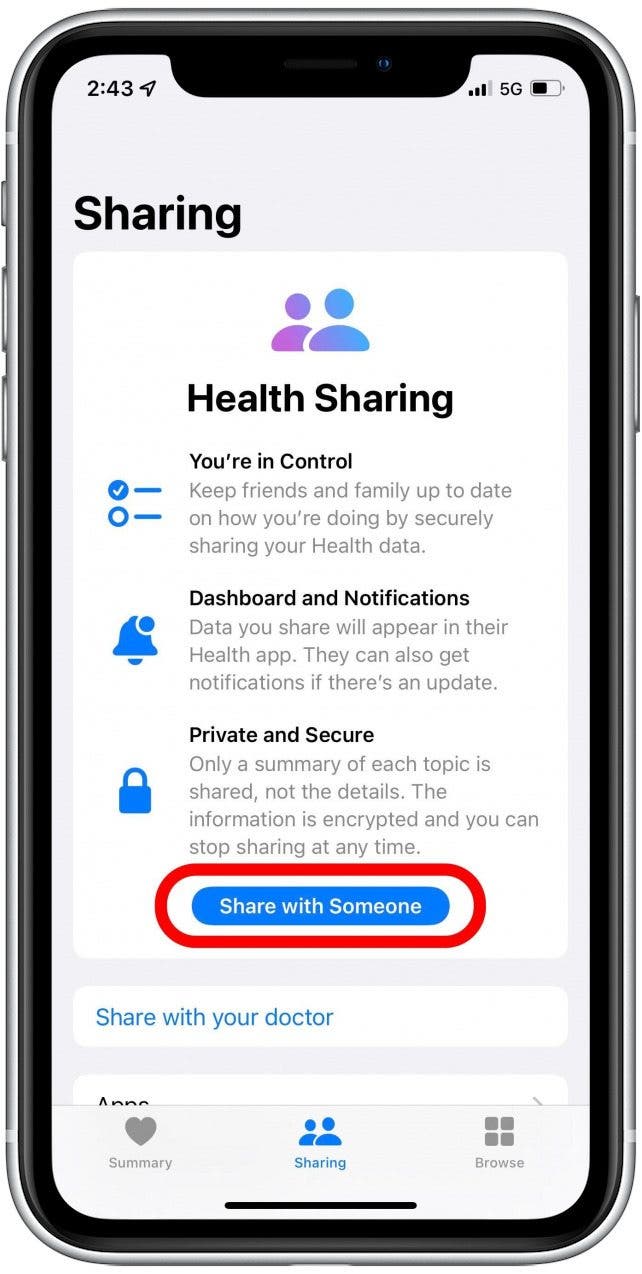
- Enter the name of the contact you'd like to share with and select them from the list.
- If the person does not have an iPhone or isn't using iOS 15, you'll get an error message like the one below.
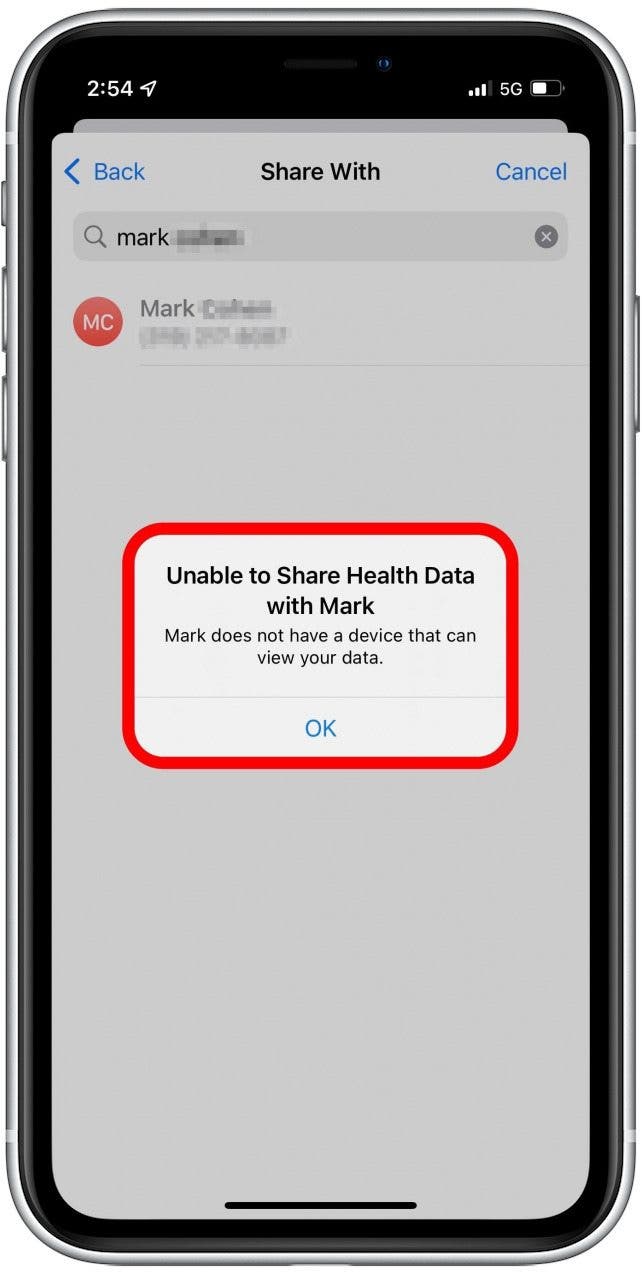
- Once you've successfully selected a contact, it's time to choose topics to share.
- Tap See Suggested Topics to go through guided setup as demonstrated in these steps, or Set Up Manually to search for metrics to share on your own.
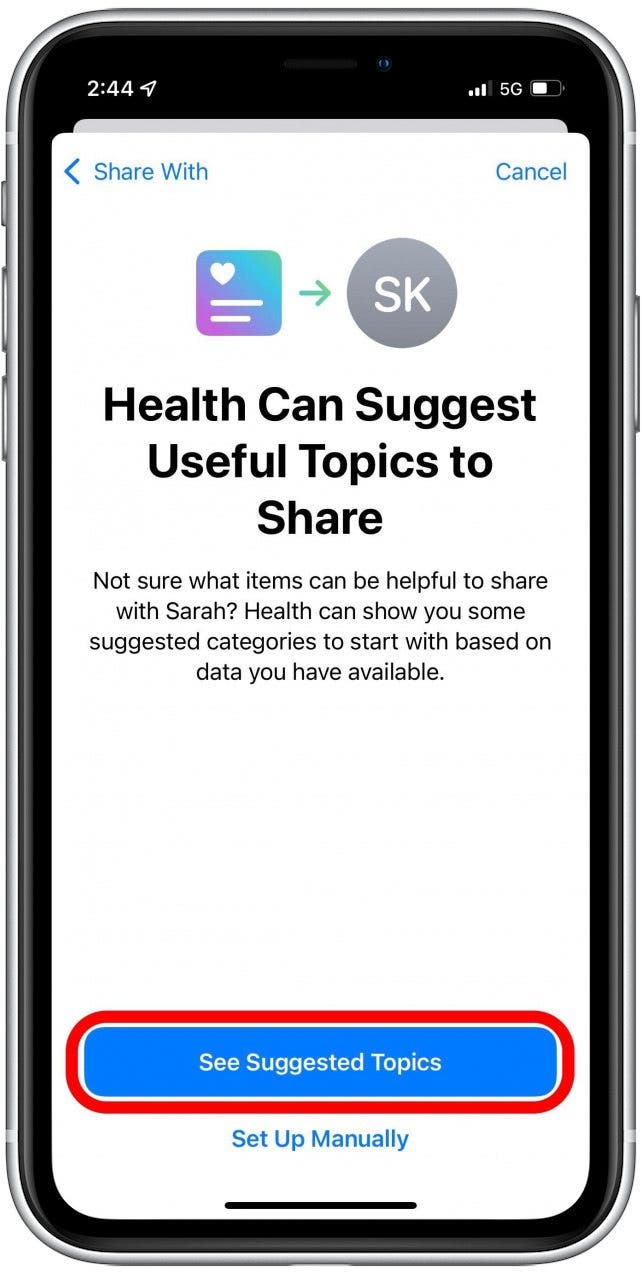
- Tap the toggle next to each metric you want to share.
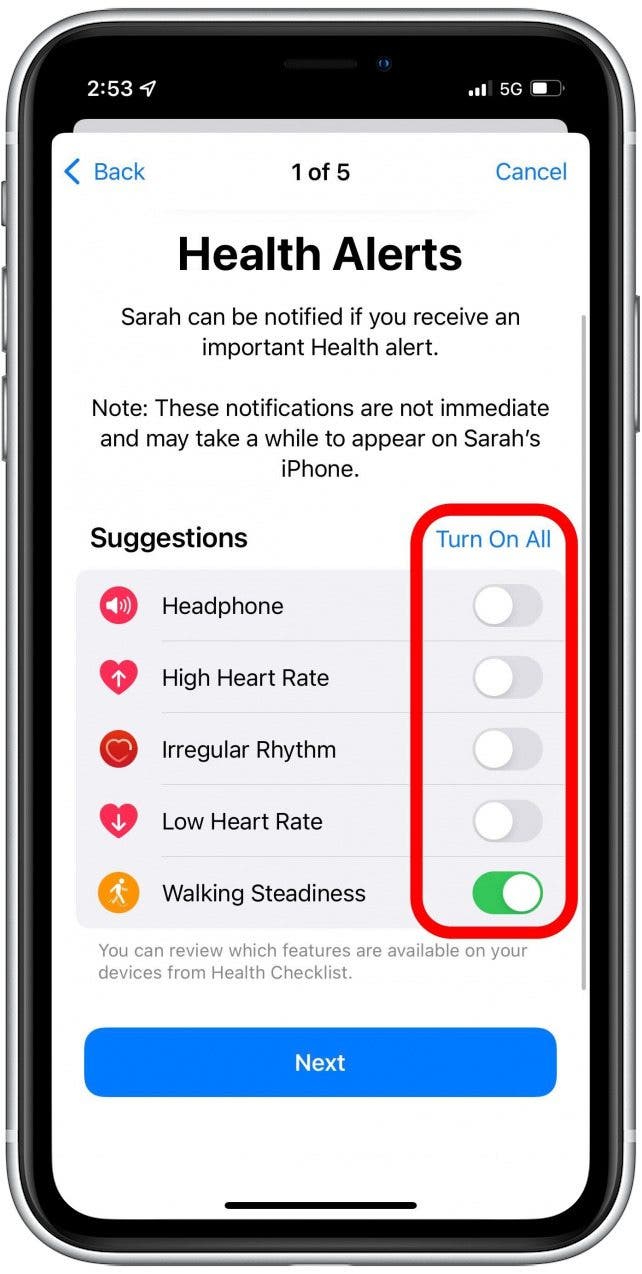
- Tap Next at the bottom of each page when you're done.
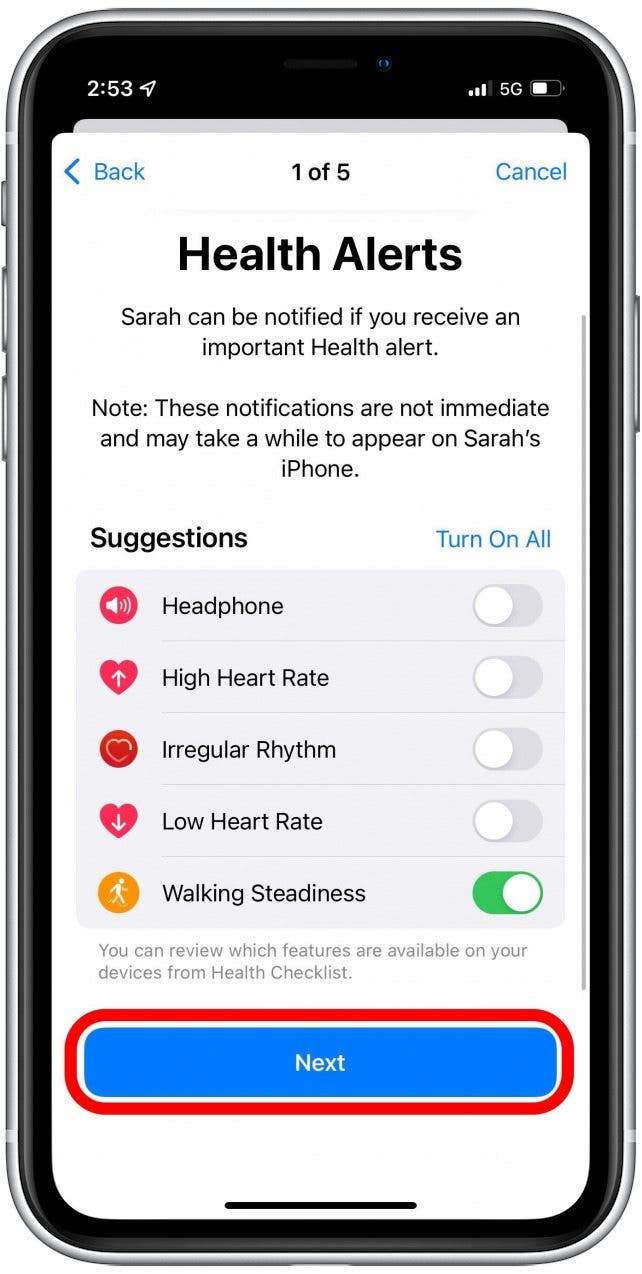
- At the end you'll see a preview including the person you're sharing with and the details you've opted to share.
- You can still make edits at this point by disabling toggles or tapping Edit next to the metric you want to change.
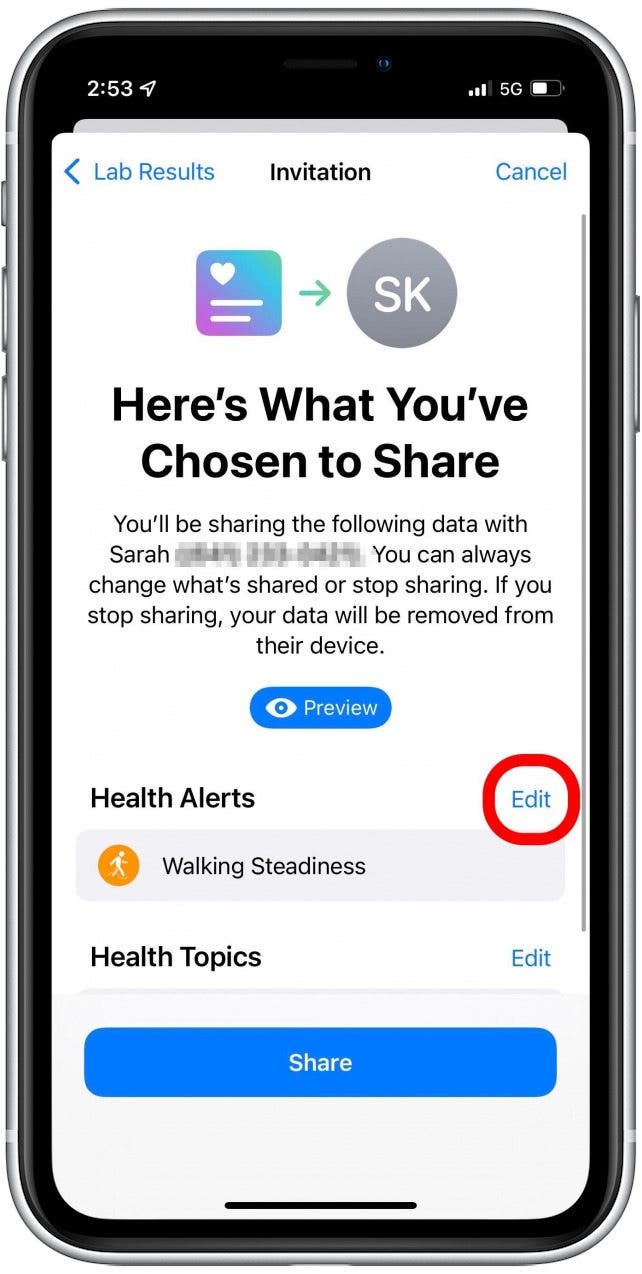
- Tap Share to send the sharing invitation to your chosen recipient.
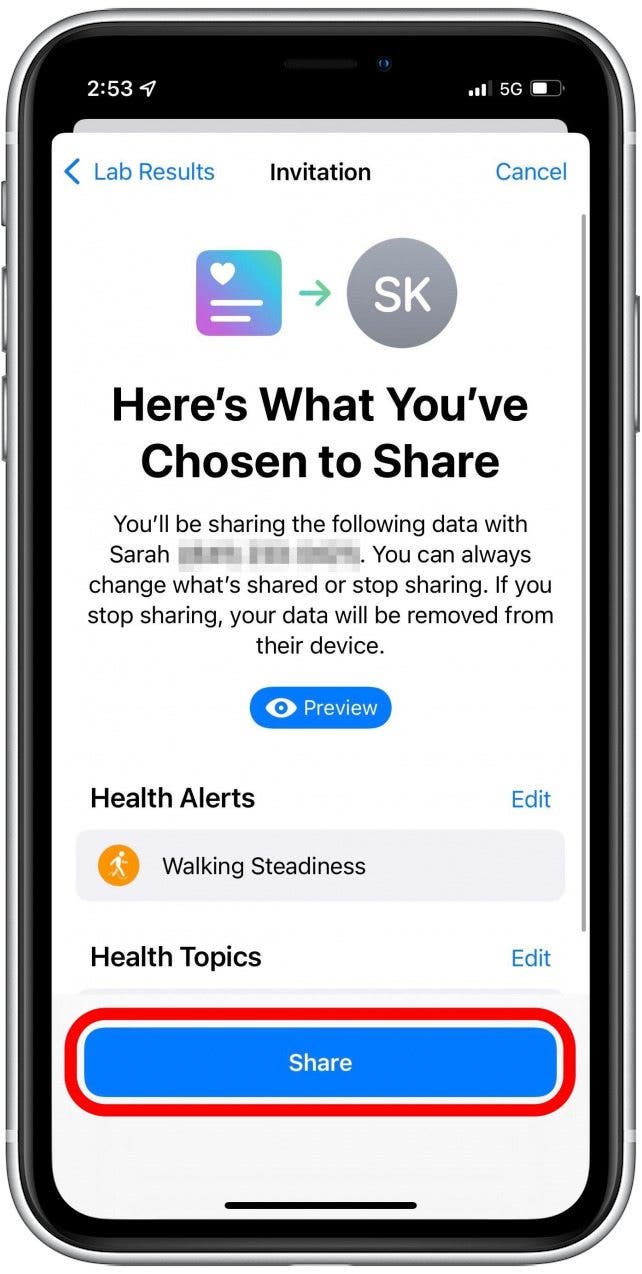
- Tap Done.
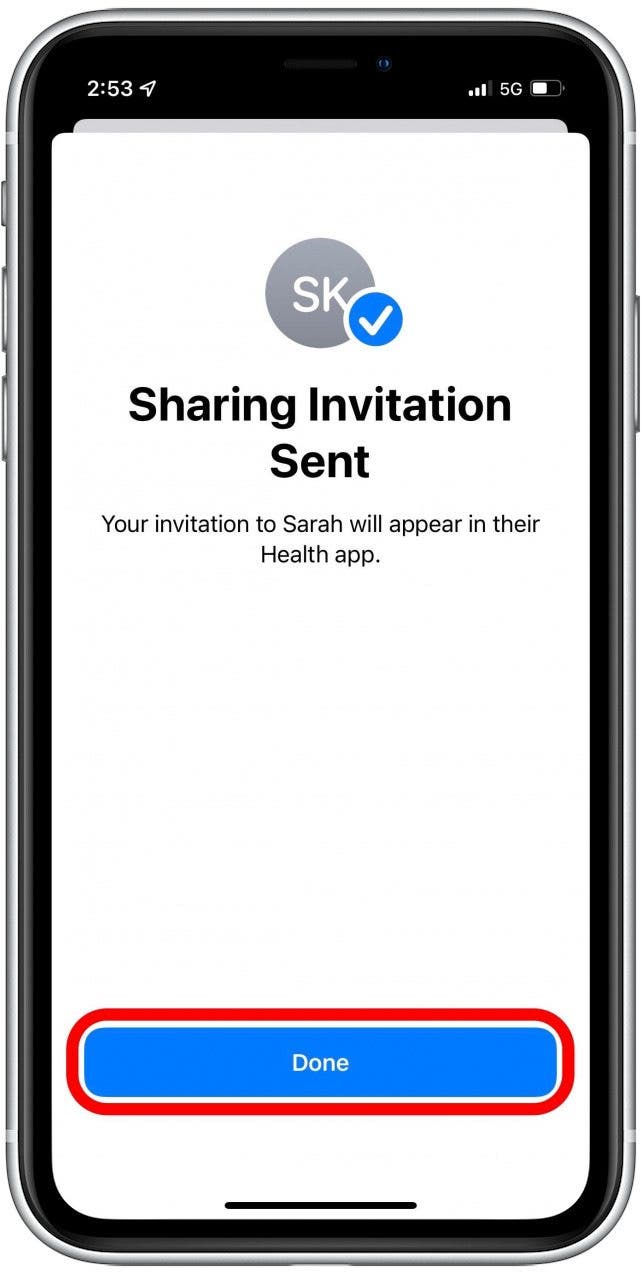
At this point it's best to let your friend, family member, or caregiver know that they need to look in the Health app on the Sharing tab to accept your Health Sharing invitation. Next, find out how to set up an Apple Health eye prescription.
Every day, we send useful tips with screenshots and step-by-step instructions to over 600,000 subscribers for free. You'll be surprised what your Apple devices can really do.

Erin MacPherson
Erin is a Web Editor for iPhone Life and has been a writer, editor, and researcher for many years. She has a degree in communication with an emphasis on psychology and communication, and has spent many of her professional years as a coach in various business and specialty fields. Erin officially joined the ranks of iPhone and Apple users everywhere around nine years ago, and has since enjoyed the unique and customized feel of Apple technology and its many gadgets. When she’s not working, Erin and her son enjoy outdoor adventures, camping, and spending time with their eclectic collection of pets.
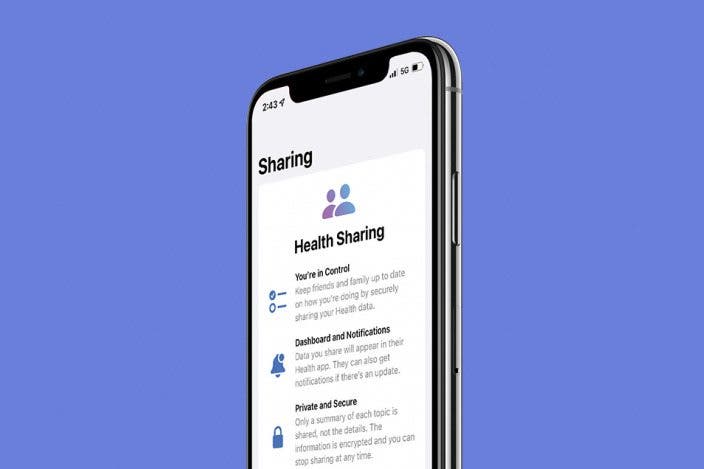

 Olena Kagui
Olena Kagui

 Amy Spitzfaden Both
Amy Spitzfaden Both
 Rachel Needell
Rachel Needell
 Rhett Intriago
Rhett Intriago

 Leanne Hays
Leanne Hays







 Nicholas Naioti
Nicholas Naioti