How to Share ETA on iPhone with Apple Maps


Sharing your ETA with a contact using Apple Maps allows you to keep a friend or colleague up to date on your arrival time so that you can focus on driving. You can share your ETA, route, and current location with a contact using the Maps app on your iPhone.
Why You'll Love This Tip
- Share an Apple Maps ETA to let contacts know you're on your way.
- Let friends and family know where you're going and when you'll be there for safety purposes.
How to Send ETA on iPhone via Apple Maps
System Requirements
This tip was performed on an iPhone 17 Pro Max running iOS 26.1. Find out how to update to the latest version of iOS.
Learning how to share ETA with live updates is great in case your plans change or there's unexpected traffic. Instead of worrying about updating someone while you drive, let Apple Maps do it for you automatically. For more great iPhone tutorials, check out our free Tip of the Day. Here's how to use the send ETA Apple Maps feature:
- Open the Maps app.
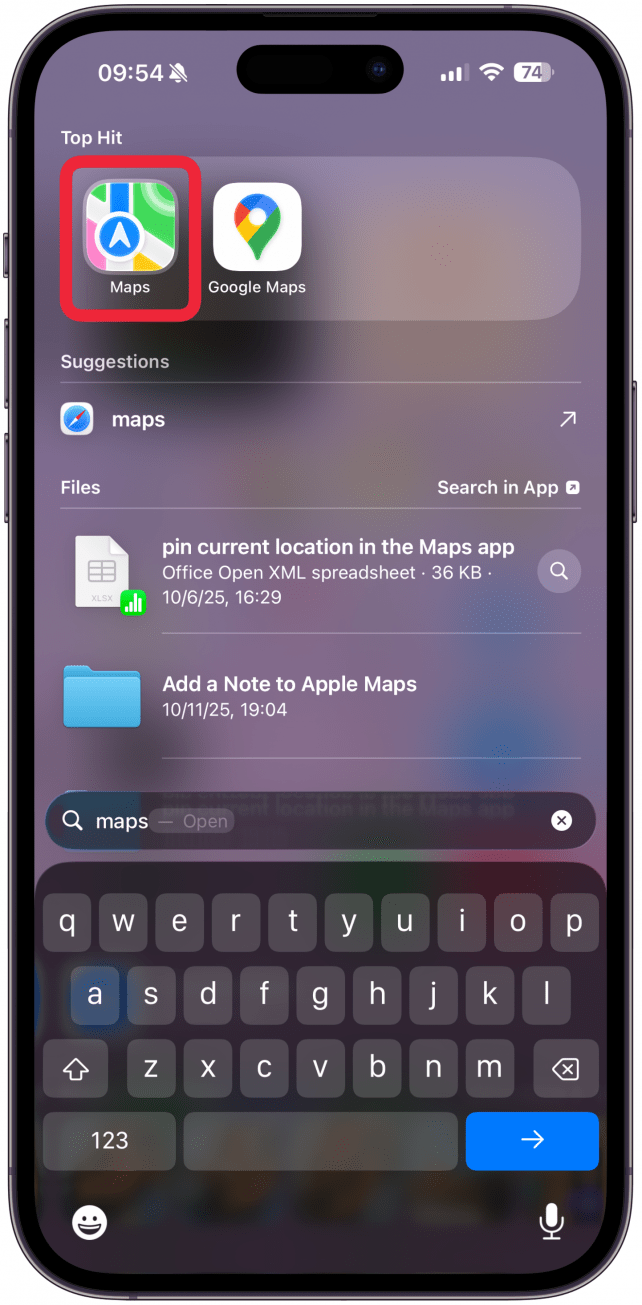
- Enter your destination in the search field and tap on the one you wish to navigate to.
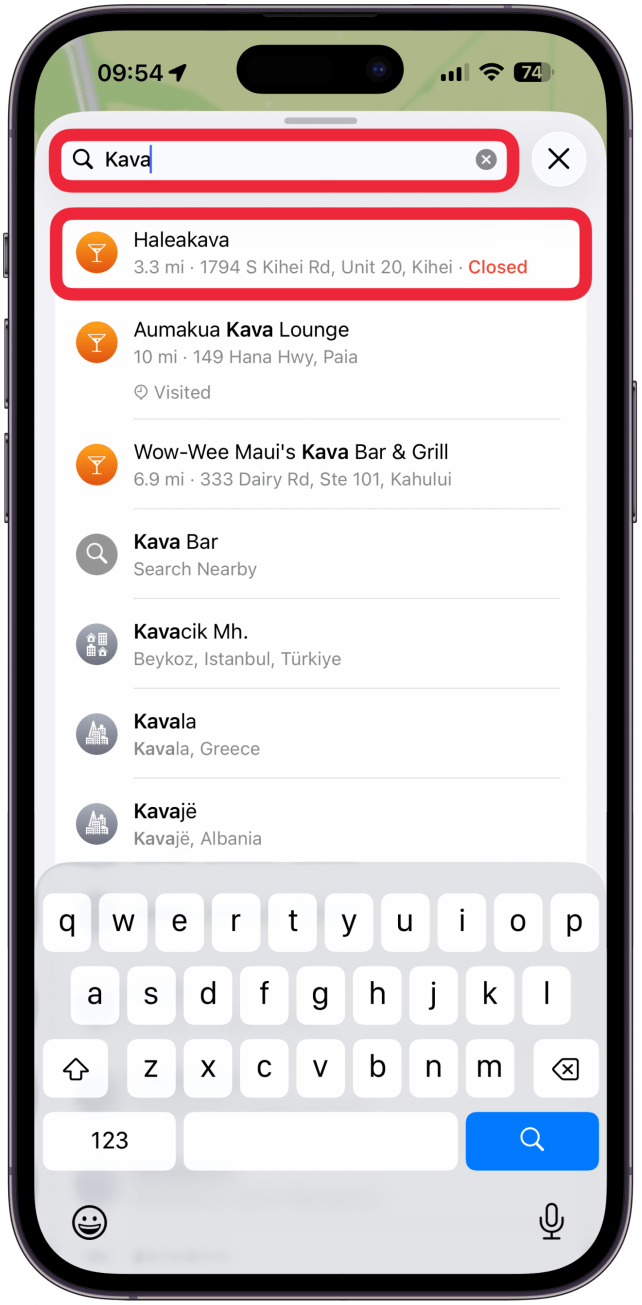
- Tap the icon showing your set mode of transportation to get directions.
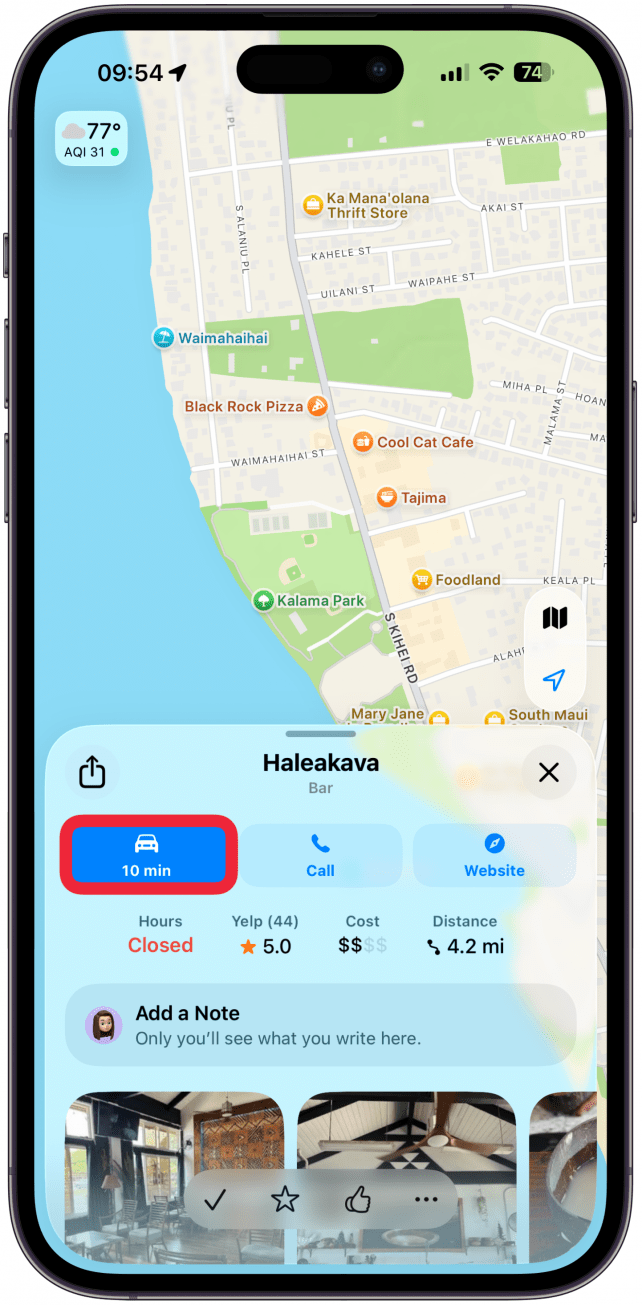
- Tap Go.
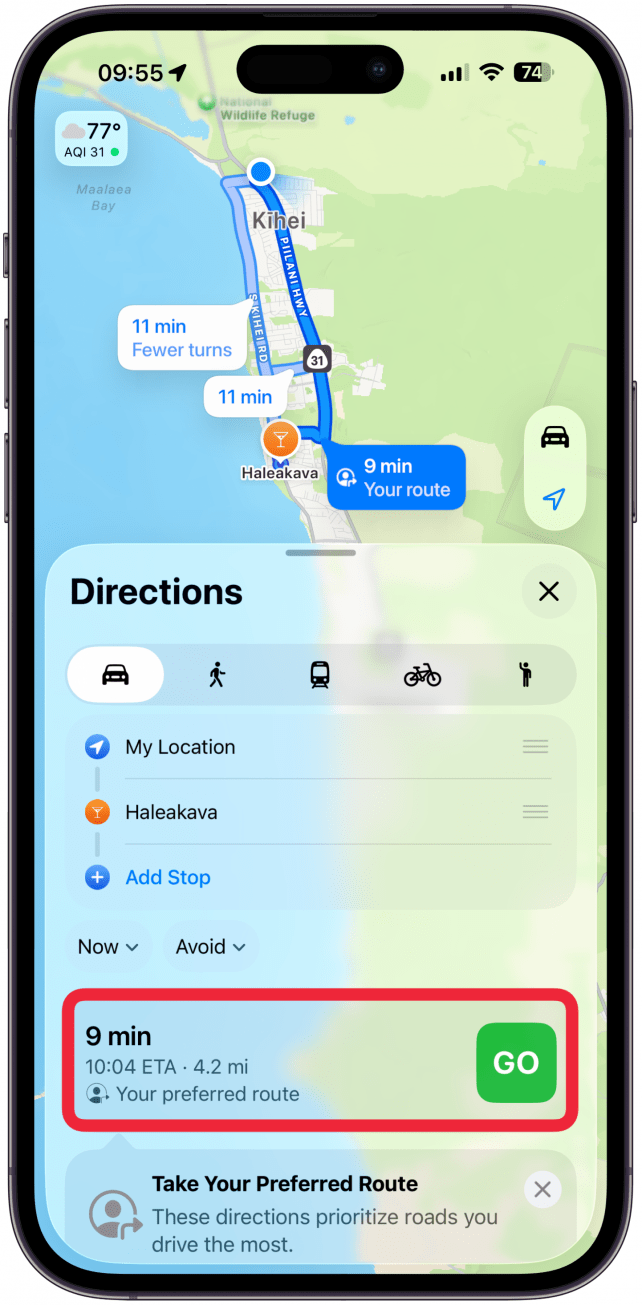
- Tap on Share ETA at the bottom of the screen or swipe up on the card that appears over the map view to see more options.
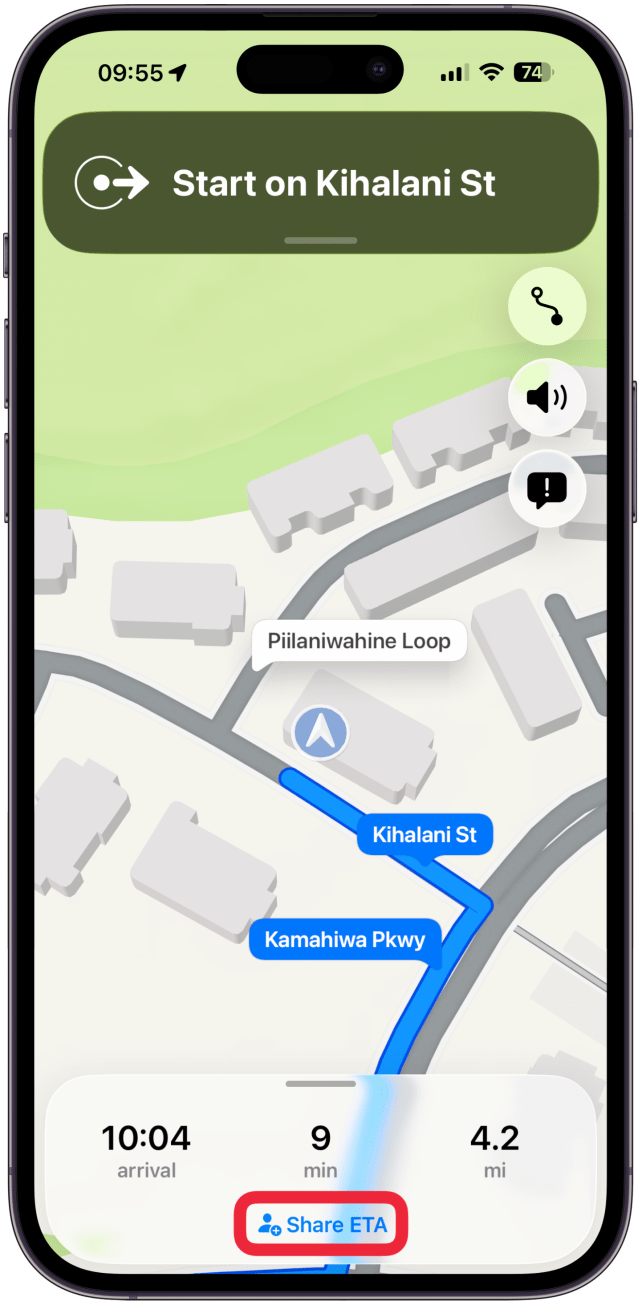
- Select a suggested contact or tap Open Contacts to search for a specific person.
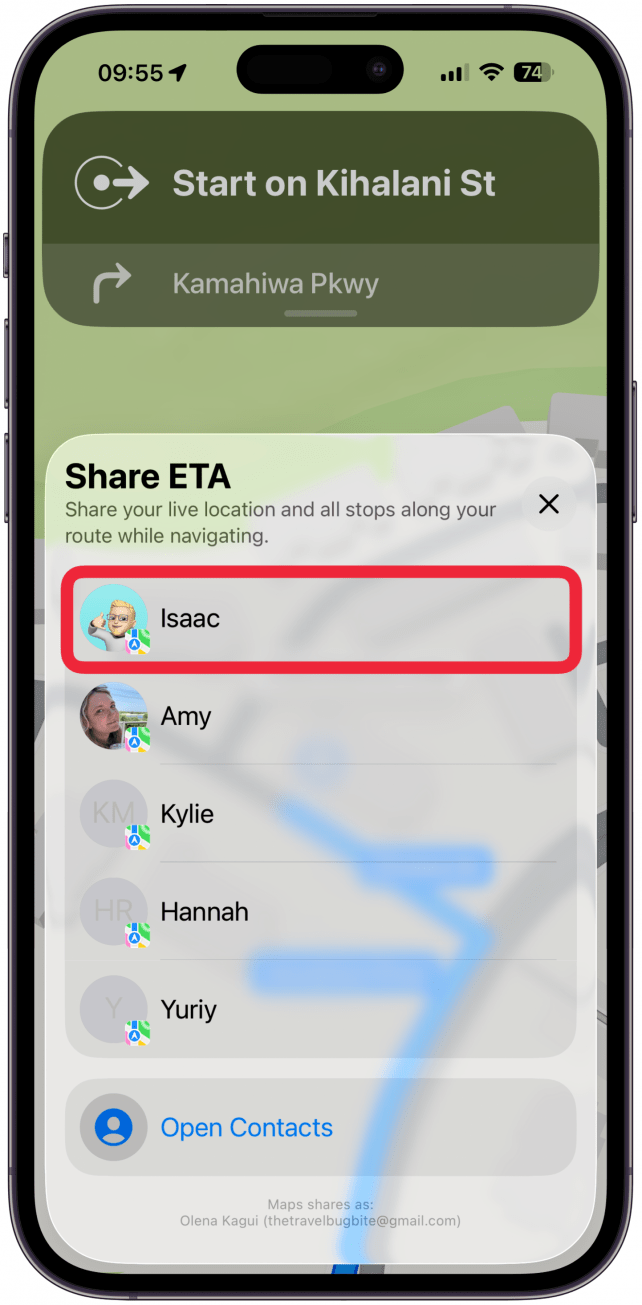
- You can swipe up from the map view at any time to invite more people to share your ETA with, add stops, stop navigating, and more.
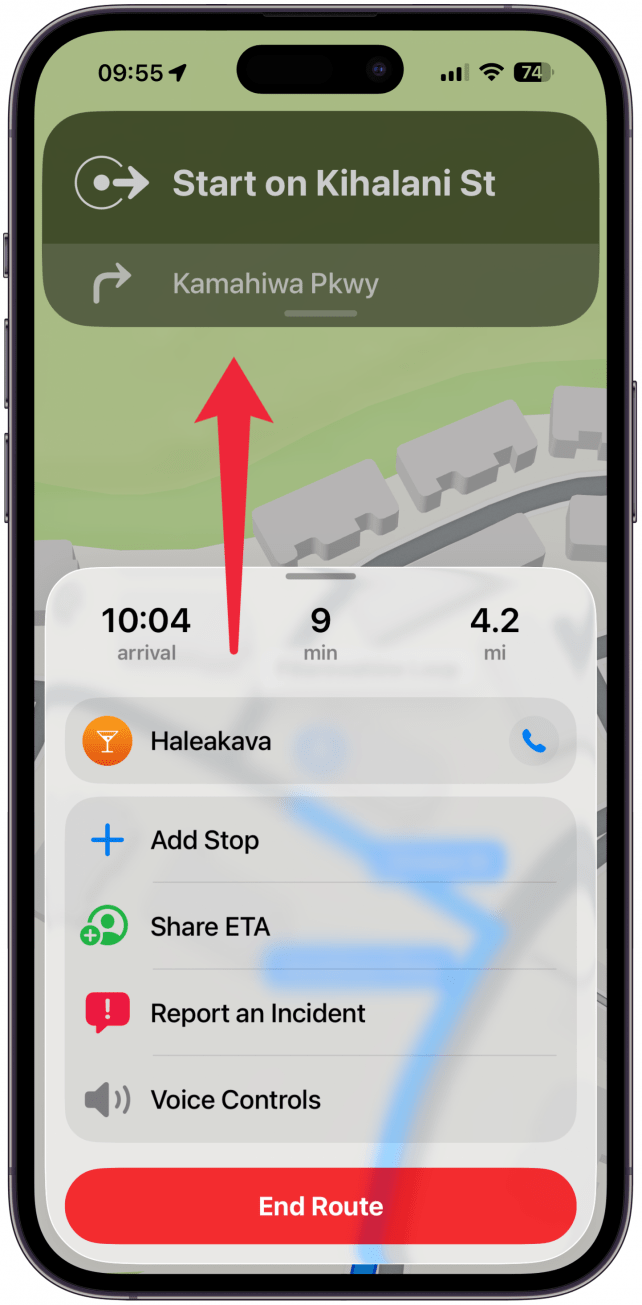
- The person you share your ETA with will receive a notification on your phone and can follow your exact location and see your ETA in the Maps app.
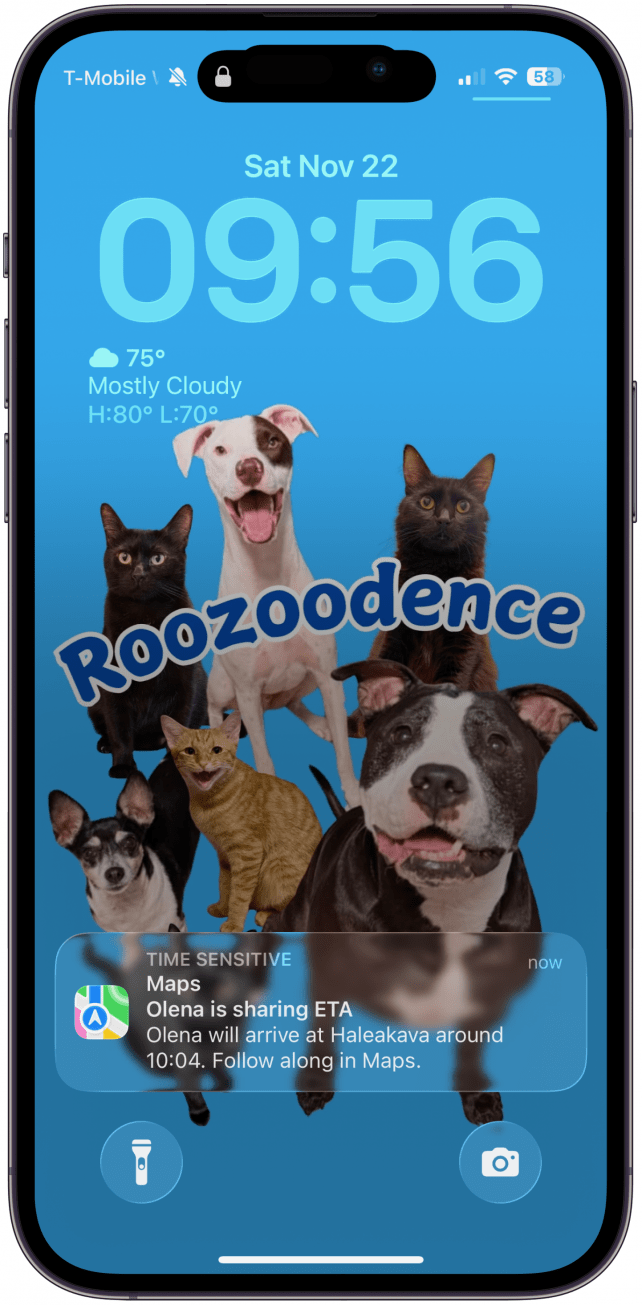
Now you know how to share ETA on Apple mMaps! With Share ETA enabled, your contact will receive regular updates regarding your arrival time, including delays. Happy (and safe) driving!
More On: Maps App
Every day, we send useful tips with screenshots and step-by-step instructions to over 600,000 subscribers for free. You'll be surprised what your Apple devices can really do.

Tamlin Day
Tamlin Day is a feature web writer for iPhone Life and a regular contributor to iPhone Life magazine. A prolific writer of tips, reviews, and in-depth guides, Tamlin has written hundreds of articles for iPhone Life. From iPhone settings to recommendations for the best iPhone-compatible gear to the latest Apple news, Tamlin's expertise covers a broad spectrum.
Before joining iPhone Life, Tamlin received his BFA in Media & Communications as well as a BA in Graphic Design from Maharishi International University (MIU), where he edited MIU's literary journal, Meta-fore. With a passion for teaching, Tamlin has instructed young adults, college students, and adult learners on topics ranging from spoken word poetry to taking the perfect group selfie. Tamlin's first computer, a Radioshack Color Computer III, was given to him by his father. At 13, Tamlin built his first PC from spare parts. He is proud to put his passion for teaching and tech into practice as a writer and educator at iPhone Life.
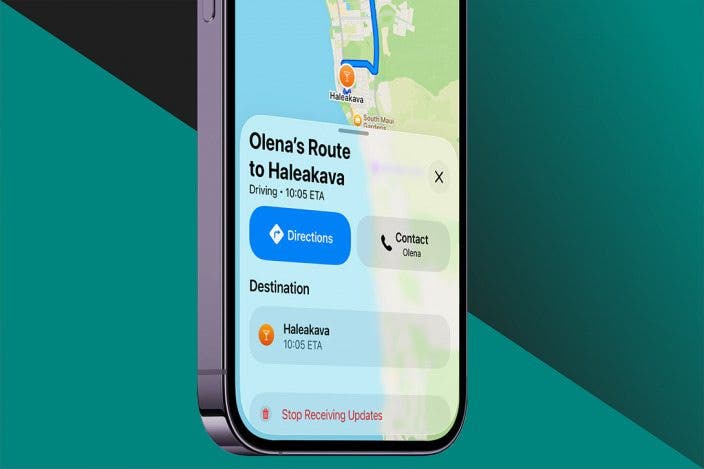

 Rachel Needell
Rachel Needell
 Olena Kagui
Olena Kagui
 Rhett Intriago
Rhett Intriago


 Leanne Hays
Leanne Hays





 Amy Spitzfaden Both
Amy Spitzfaden Both


