How to Silence Unknown Callers Without Blocking Them


Do you want to know how to silence unknown callers on iPhone without blocking the number? The iPhone's Call Screening features are a great way to avoid robocalls without having to keep your iPhone on silent. Additionally, it can also keep you from having to answer strangers by directing them to your voicemail. That way, if they need to speak with you, they can leave a voicemail and you can decide whether to call them back later.
Why You'll Love This Tip
- Avoid and block spam calls and telemarketers by enabling the Silence Unknown Callers feature.
- Ward off calls from random numbers or people you don't know by having them immediately directed to voicemail.
- Dodge calls from strangers without blocking them completely.
Silence Unknown Callers on iPhone
System Requirements
This tip was performed on an iPhone 15 Pro running iOS 26.1. Find out how to update to the latest version of iOS.
Finding this setting is simple, but it's easy to miss if you've never done it before. For more hidden iPhone tips and tricks, be sure to sign up for our free Tip of the Day newsletter. Now, here's how to enable Silence Unknown Callers on your iPhone:
- Open the Settings app, and tap Apps.
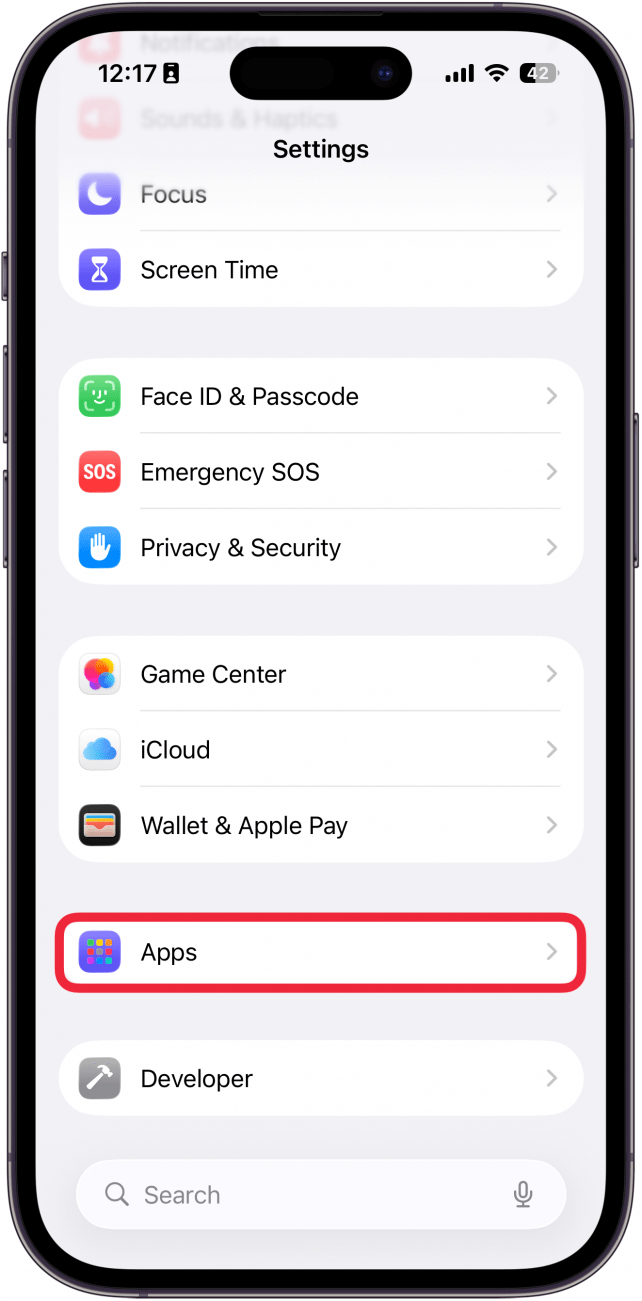
- Select Phone in the app list (or use the search bar).
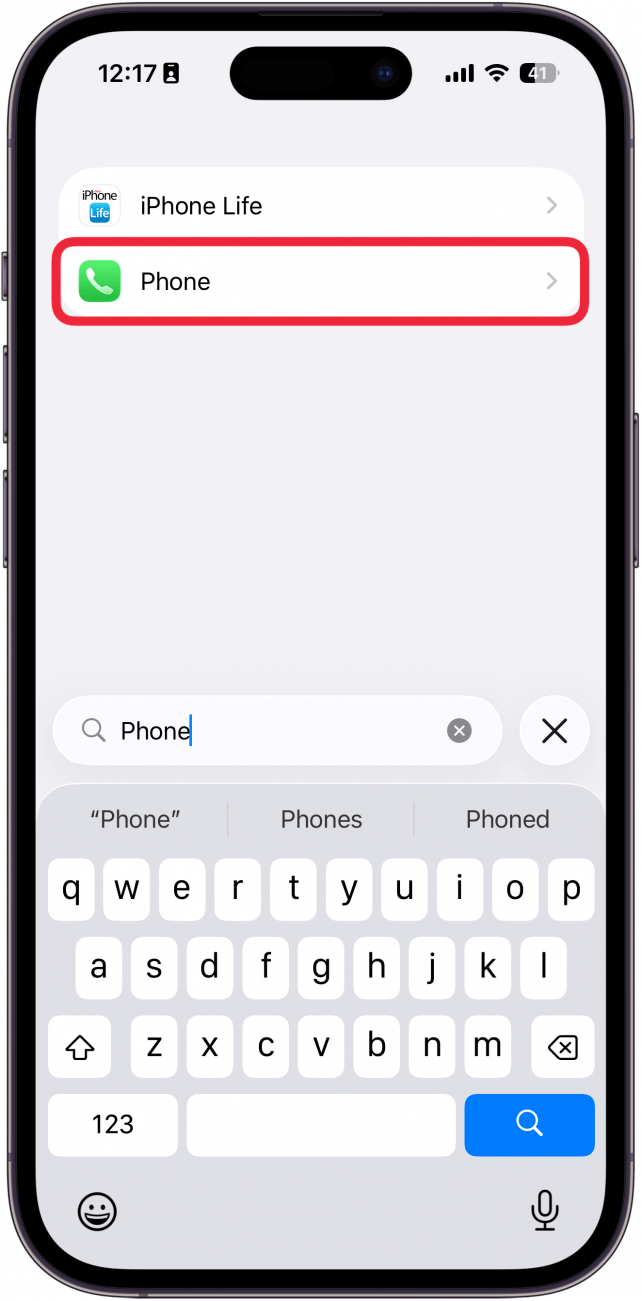
- Under Screen Unknown Callers, select either Ask Reason for Calling or Silence.
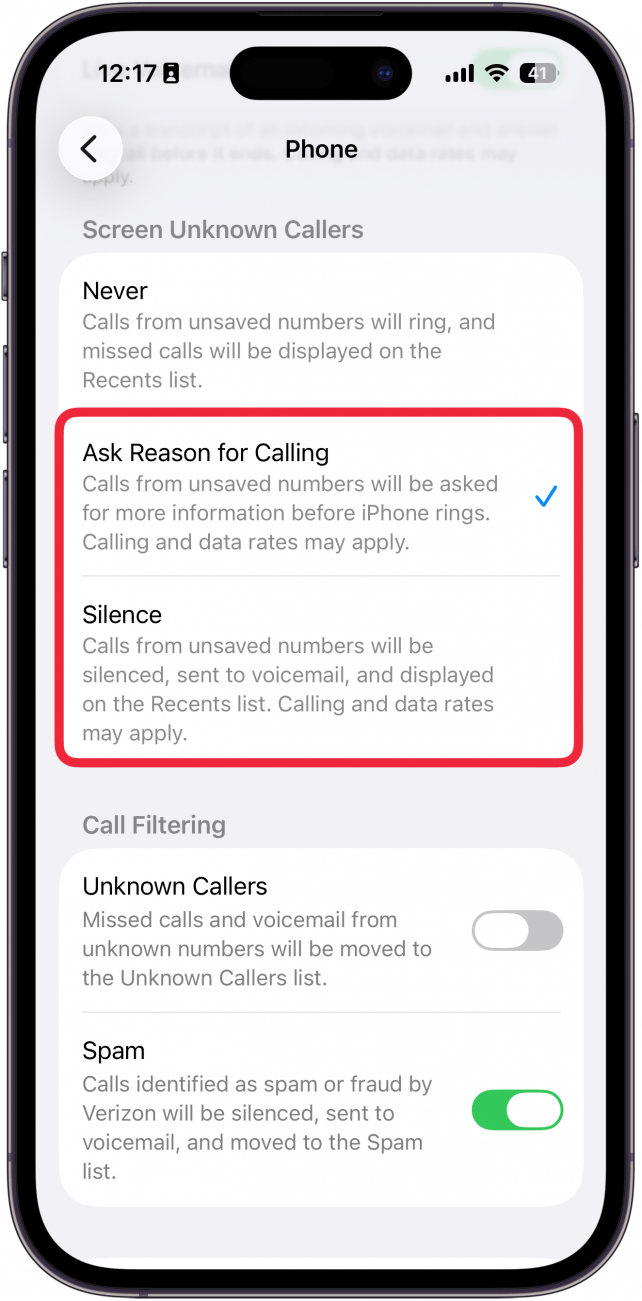
- If your carrier supports it, you can also use Call Filtering. If you tap the toggle next to Unknown Callers, calls from unknown numbers will be filtered into a separate list.
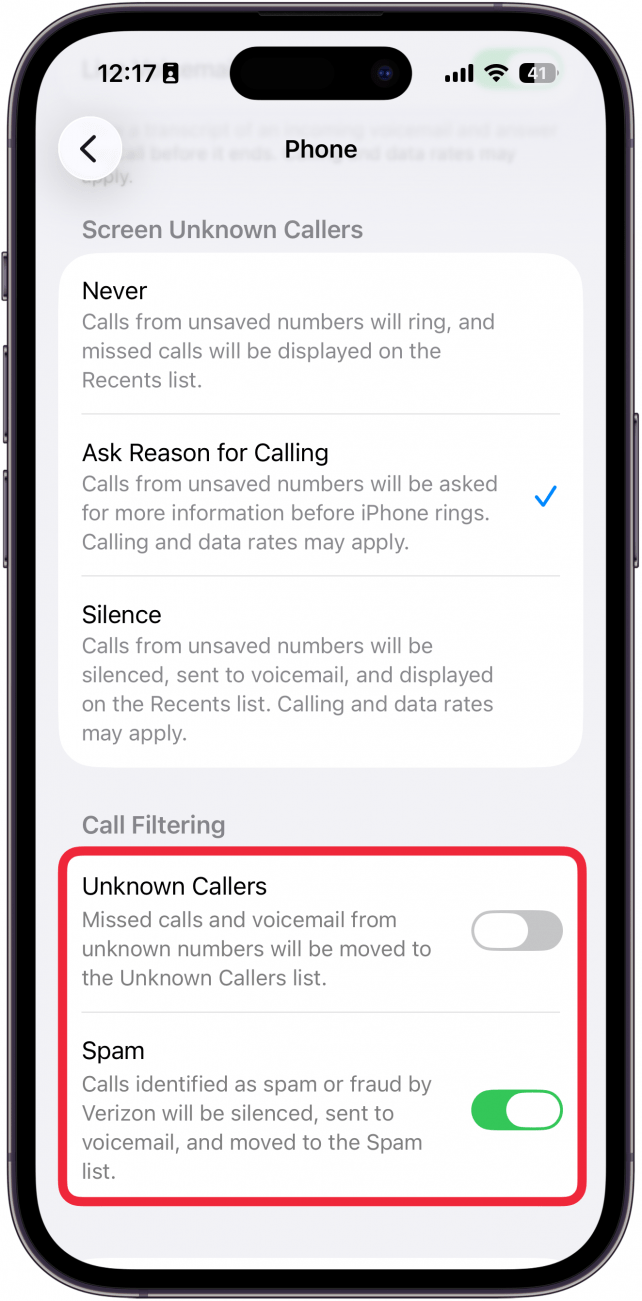
That's how to stop unknown calls on iPhone. Now, instead of being interrupted by calls from unknown numbers, your iPhone will direct those calls to your voicemail for you to review later. If you want to know how to unsilence unknown numbers, simply follow the steps above again, but this time select Never to enable unknown callers on your iPhone. As a side note, if you have a contact who is no longer responding, you can also check these lesser-known signs to know if you're blocked on iPhone.
More on Phone Calls
Every day, we send useful tips with screenshots and step-by-step instructions to over 600,000 subscribers for free. You'll be surprised what your Apple devices can really do.

Tamlin Day
Tamlin Day is a feature web writer for iPhone Life and a regular contributor to iPhone Life magazine. A prolific writer of tips, reviews, and in-depth guides, Tamlin has written hundreds of articles for iPhone Life. From iPhone settings to recommendations for the best iPhone-compatible gear to the latest Apple news, Tamlin's expertise covers a broad spectrum.
Before joining iPhone Life, Tamlin received his BFA in Media & Communications as well as a BA in Graphic Design from Maharishi International University (MIU), where he edited MIU's literary journal, Meta-fore. With a passion for teaching, Tamlin has instructed young adults, college students, and adult learners on topics ranging from spoken word poetry to taking the perfect group selfie. Tamlin's first computer, a Radioshack Color Computer III, was given to him by his father. At 13, Tamlin built his first PC from spare parts. He is proud to put his passion for teaching and tech into practice as a writer and educator at iPhone Life.
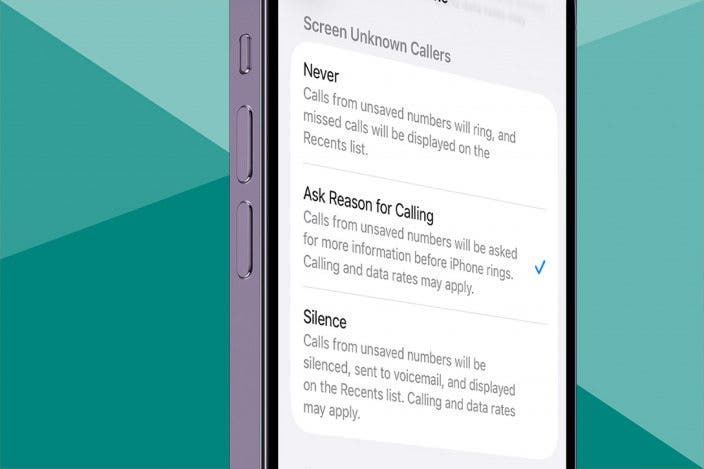

 Rachel Needell
Rachel Needell
 Leanne Hays
Leanne Hays
 David Averbach
David Averbach
 Amy Spitzfaden Both
Amy Spitzfaden Both
 Susan Misuraca
Susan Misuraca
 Rhett Intriago
Rhett Intriago
 Olena Kagui
Olena Kagui

 Devala Rees
Devala Rees


 August Garry
August Garry



 Haley Hunter
Haley Hunter