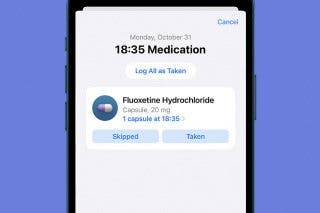How to Stop Sharing an Apple Music Playlist


So you shared a playlist with a friend but now you’re thinking you’d like to add some new music and keep it private. Well you can easily stop sharing your Playlist as easily as you shared the link to it in the first place. Simply turn off the public feature that automatically turns on when you share a playlist. Here’s how to stop sharing an Apple Music playlist.
Related: How to Share an Apple Music Playlist
-
Open your Music app and navigate to the playlist you want to stop sharing.
-
Tap Edit in the upper right corner.
-
Toggle Public Playlist off.
-
Tap Done.
That’s all there is to it. If you decide you want to share the playlist again in the future, simply toggle on Public Playlist and share it. If you’ve never shared the playlist before, simply sharing it will make it public. But if you’ve previously shared it and then turned Public Playlist off, be sure to toggle it back on before sharing again.
Top Image Credit: Peter Kotoff / Shutterstock

Conner Carey
Conner Carey's writing can be found at conpoet.com. She is currently writing a book, creating lots of content, and writing poetry via @conpoet on Instagram. She lives in an RV full-time with her mom, Jan and dog, Jodi as they slow-travel around the country.
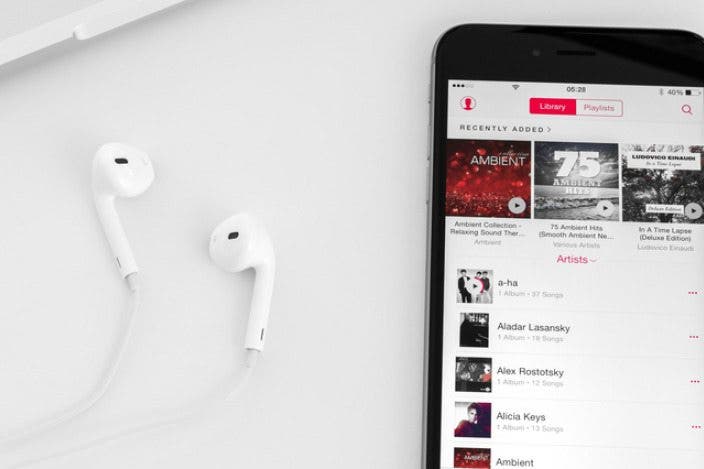

 Leanne Hays
Leanne Hays
 Rhett Intriago
Rhett Intriago
 Amy Spitzfaden Both
Amy Spitzfaden Both
 Nicholas Naioti
Nicholas Naioti
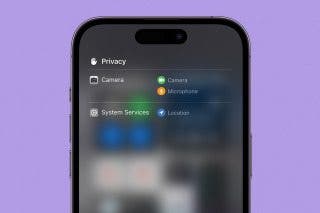

 Olena Kagui
Olena Kagui
 Susan Misuraca
Susan Misuraca
 Cullen Thomas
Cullen Thomas

 David Averbach
David Averbach