How to Suspend a Credit or Debit Card in Wallet & Apple Pay on iPhone


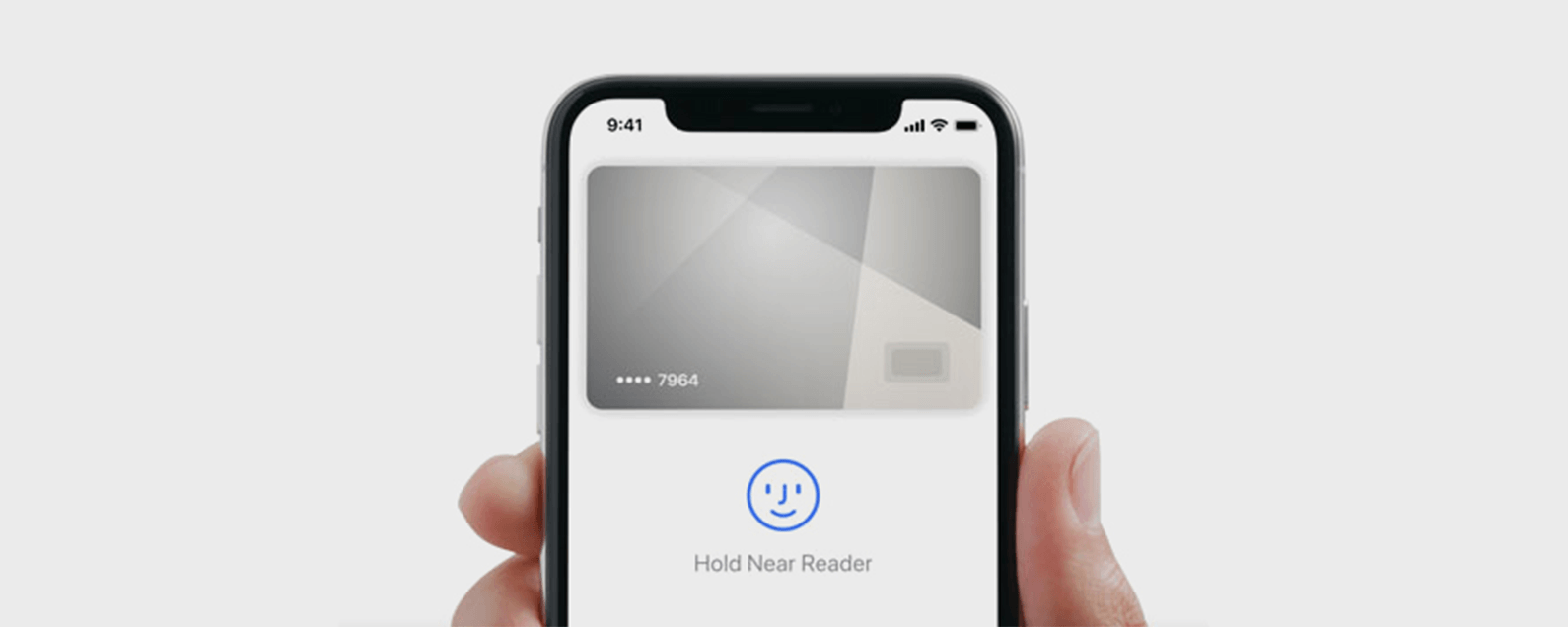
If your credit or debit card is lost or stolen, you'll want to suspend it in your iPhone's Wallet & Apple Pay app. If your phone is lost or stolen, you'll also probably want to remotely erase your device. Better safe than the sorry victim of credit card fraud or identity theft! So how do we go about suspending lost or stolen credit cards to prevent someone else from using them? And how can we suspend our cards if our iPhone is also gone? Don't panic; in just a few easy steps you can suspend credit cards in Apple Pay on your iPhone, or remotely if your iPhone's been lost or stolen and you have access to another smartphone or computer.
Related: How to Set a Default Credit Card & Remove an Outdated Card in Wallet & Apple Pay on iPhone
How to Suspend a Credit or Debit Card in Wallet & Apple Pay on iPhone
If you're sure your card is lost or stolen, immediately contact your credit card company or bank to report the theft so they can suspend your card. Now, when you look in your Wallet & Apple Pay you'll see the message "This Card Cannot Be Used." If you're still concerned, you can delete the card from Wallet &Apple Pay as well.
- Go to Settings.
- Scroll down and tap on Apple Wallet & Apple Pay.


- Tap on the card that was stolen.
- Scroll down and select Remove Card.


Suspend Apple Pay with Find My iPhone
For this tip, you'll need to have set up Find My iPhone before the phone was lost or stolen. If you've done this, you'll be able to activate Lost Mode from icloud.com, or from a family member's iPad or iPhone, provided they're enrolled in the same Family Sharing Plan as you. You can reenable Apple Pay once you've recovered your iphone.
- Go to icloud.com and log in to your account.
- Tap Open Find My iPhone.


- Sign in to Find My iPhone.
- After a search Find My iPhone will deliver a list of your devices, click on the one that is lost or stolen.


- Now, click on Lost Mode. This function will disable any and all cards in Apple Pay.

Even though it's terrible to lose your credit card or phone, I hope this tip has made things a little easier for you in the process of securing your financial information.

Leanne Hays
Leanne Hays has over a dozen years of experience writing for online publications. As a Feature Writer for iPhone Life, she has authored hundreds of how-to, Apple news, and gear review articles, as well as a comprehensive Photos App guide. Leanne holds degrees in education and science and loves troubleshooting and repair. This combination makes her a perfect fit as manager of our Ask an Expert service, which helps iPhone Life Insiders with Apple hardware and software issues.
In off-work hours, Leanne is a mother of two, homesteader, audiobook fanatic, musician, and learning enthusiast.
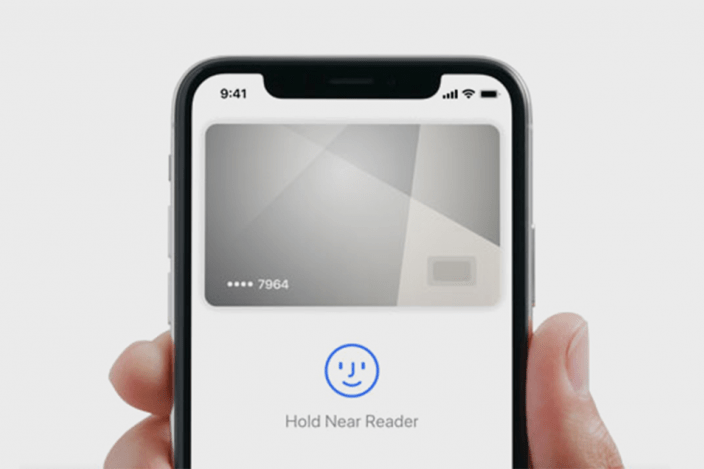

 Olena Kagui
Olena Kagui
 Rhett Intriago
Rhett Intriago




 Rachel Needell
Rachel Needell
 Leanne Hays
Leanne Hays
 Hal Goldstein
Hal Goldstein


 David Averbach
David Averbach


