How to Use Face ID to Log into Apps


Face ID can be used to unlock apps on the iPhone. For example, when I open my Day One journaling app, Face ID quickly identifies me and lets me in. This saves me from needing to enter the passcode. For easier logins, let's learn how to enable Face ID for apps on the iPhone.
Why You'll Love This Tip:
- Save time by using Face ID instead of entering a passcode.
- Avoid having to remember a unique passcode each time you log in to a secure app.
How to Enable Face ID for Apps
System Requirements
This tip works on any Face ID-capable device running iOS 16 or later/iPadOS 16 or later. Find out how to update to the latest version of iOS.
Face ID is not available for every app, so, unfortunately, you can't enable Face ID for all apps. Whether or not Face ID works with an app depends on the app’s developers and what they’ve programmed the app to be able to do. You'll most often find Face ID as a login option for financial, banking, or password manager apps. Fortunately, using the steps below, you can easily see which of your installed apps work with Face ID, and enable Face ID for each app if you choose to. Keep in mind that you'll need to enable Face ID in Settings prior to using these steps! Here's how to use Face ID to open apps:
- Open the Settings app, and select Face ID & Passcode.
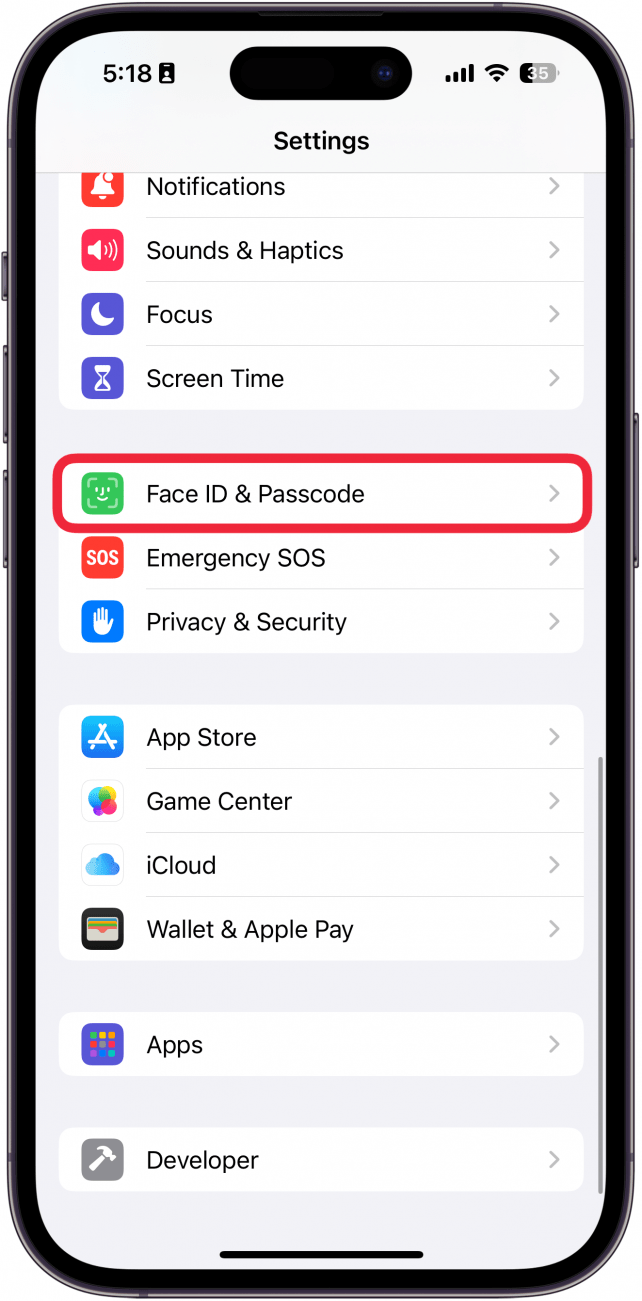
- Enter your iPhone passcode (forgot your iPhone passcode? Read our troubleshooting guide), and select Other Apps.
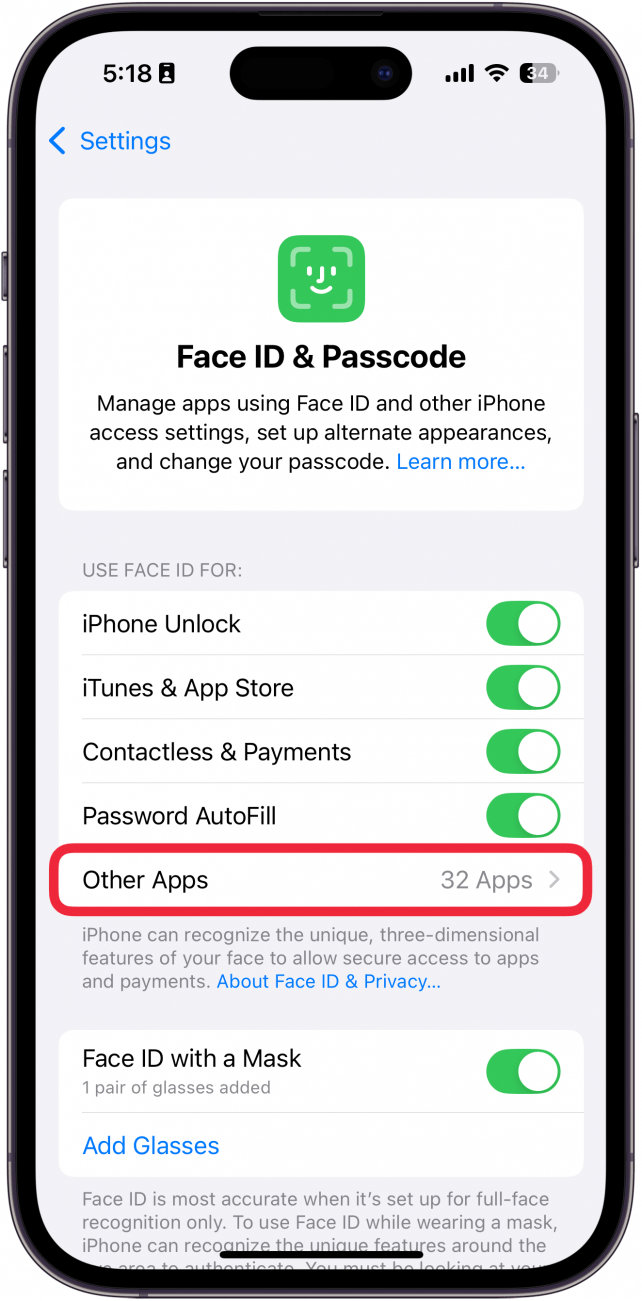
- Green toggles show you which apps have Face ID enabled.
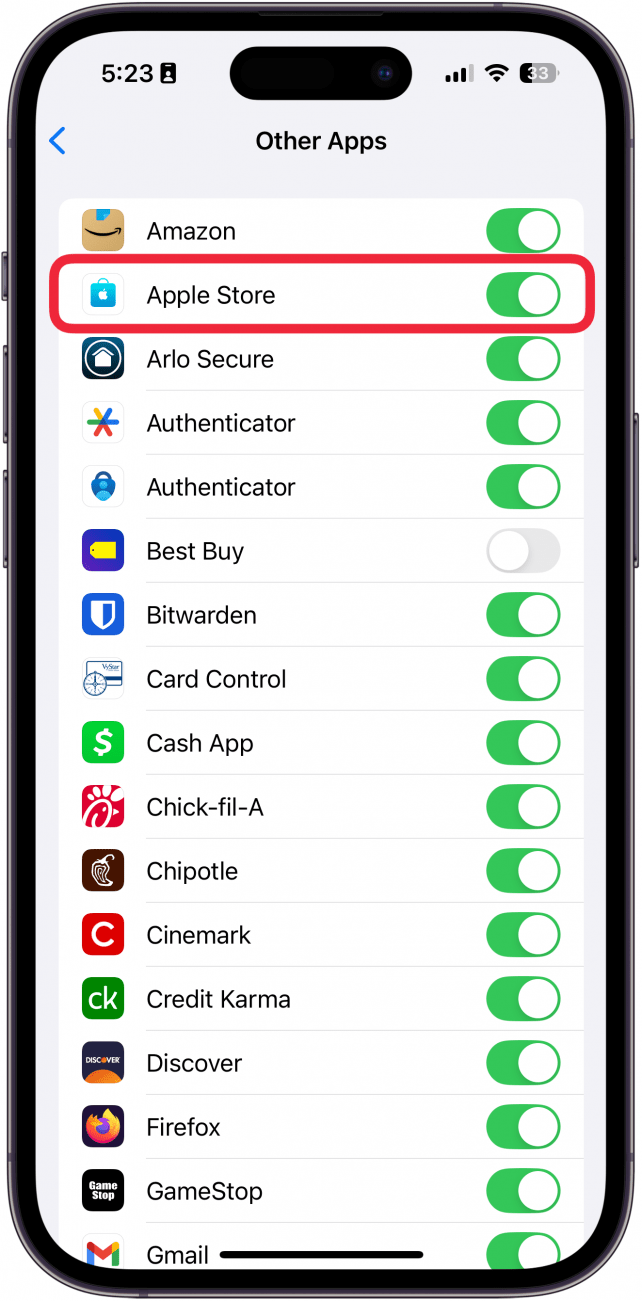
- A gray toggle means Face ID is disabled. Tap the toggle to change it to green and enable Face ID for that app. You can come back and add an app to Face ID if you download another Face ID available app later. It's also important to point out that you can enable Face ID for Notes, which means you can put Face ID on photos that you hide in the Notes app.
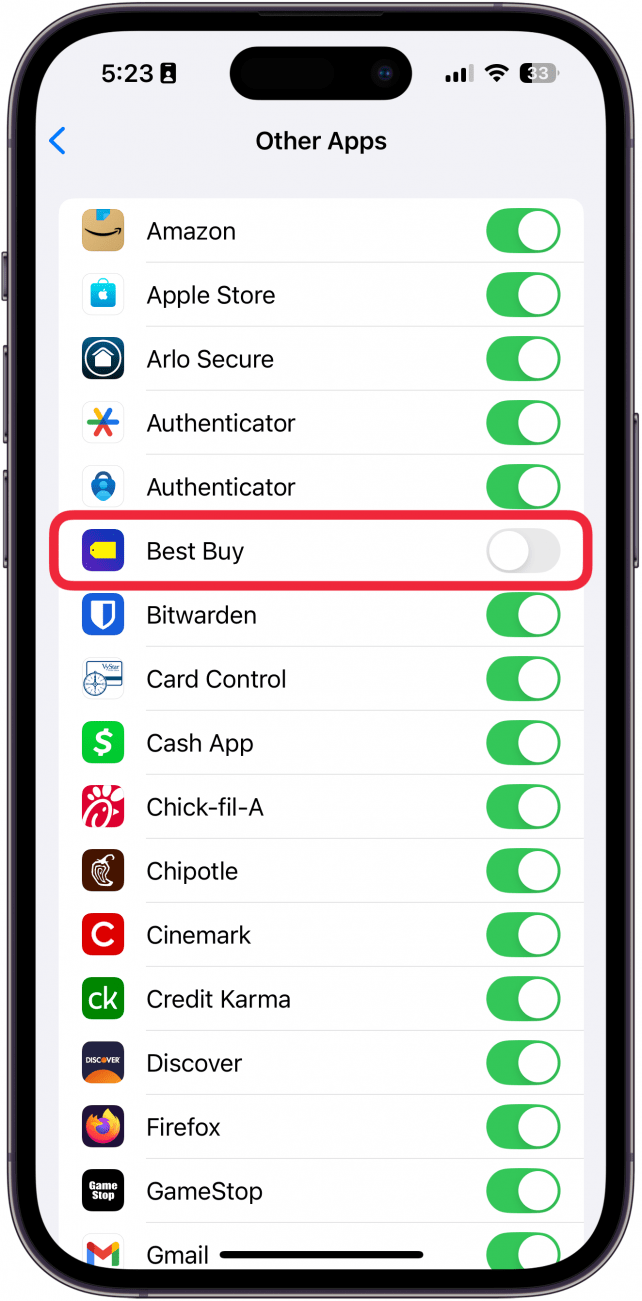
That's how to require Face ID for apps. Now, when you go to open an enabled app, you'll be able to sign in using your Face ID instead of entering a password or passcode each time. Face ID not working? We have a troubleshooting guide for that! You can also learn how to set up Face ID with mask for convenient iPhone unlocking. Plus, find out how to lock photos on your iPhone.

Conner Carey
Conner Carey's writing can be found at conpoet.com. She is currently writing a book, creating lots of content, and writing poetry via @conpoet on Instagram. She lives in an RV full-time with her mom, Jan and dog, Jodi as they slow-travel around the country.

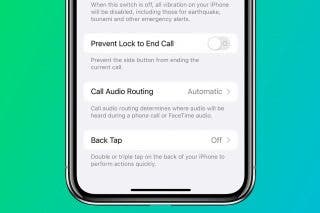
 Rhett Intriago
Rhett Intriago
 Rachel Needell
Rachel Needell


 Olena Kagui
Olena Kagui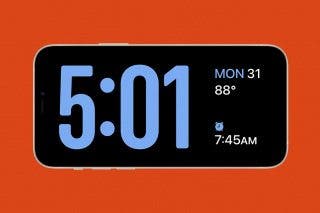



 Ashleigh Page
Ashleigh Page

 Amy Spitzfaden Both
Amy Spitzfaden Both
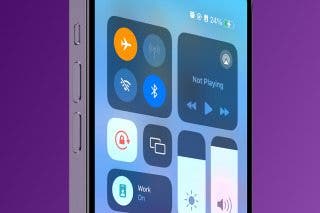


 Kenya Smith
Kenya Smith