How to Turn Off Raise to Wake on iPhone
Disable this iPhone feature to avoid accidentally turning on your flashlight from the Lock screen.


Have you ever reached into your bag or pocket to find that your iPhone flashlight has accidentally been turned on? This can be frustrating on days when you already have low iPhone battery. While you can't remove the flashlight shortcut from the lower-left corner of your Lock screen, you can disable this iPhone setting to stop it from happening. Below, we'll show you how to turn off Raise to Wake on your iPhone.
Related: Why Is My iPhone Battery Draining So Fast? 10 Easy Fixes (2023)
What Is Raise to Wake on iPhone?
Whenever you raise your iPhone to look at it, the Raise to Wake feature automatically wakes the Lock screen. On an iPhone X or later with Face ID enabled, you can then quickly view unread texts and notifications or access the flashlight icon in the lower-left corner. While this sounds pretty convenient, some people who store their iPhone in their pocket or a bag have found that their flashlight is accidentally being enabled. To stop this from happening, you can turn off the Raise to Wake setting on your iPhone. This way, you can avoid the battery drain from accidentally enabling your flashlight. Just be aware if you disable this setting, you will need to tap the screen (on iPhone X or later) or Home button (on older iPhone models) to wake it.
How to Disable Raise to Wake on iPhone
For more handy tips on your iPhone features and settings, consider signing up for our free Tip of the Day Newsletter. Now, let's cover how to turn off Raise to Wake on your iPhone.
- Open the Settings app.

- Scroll down and tap Display & Brightness.
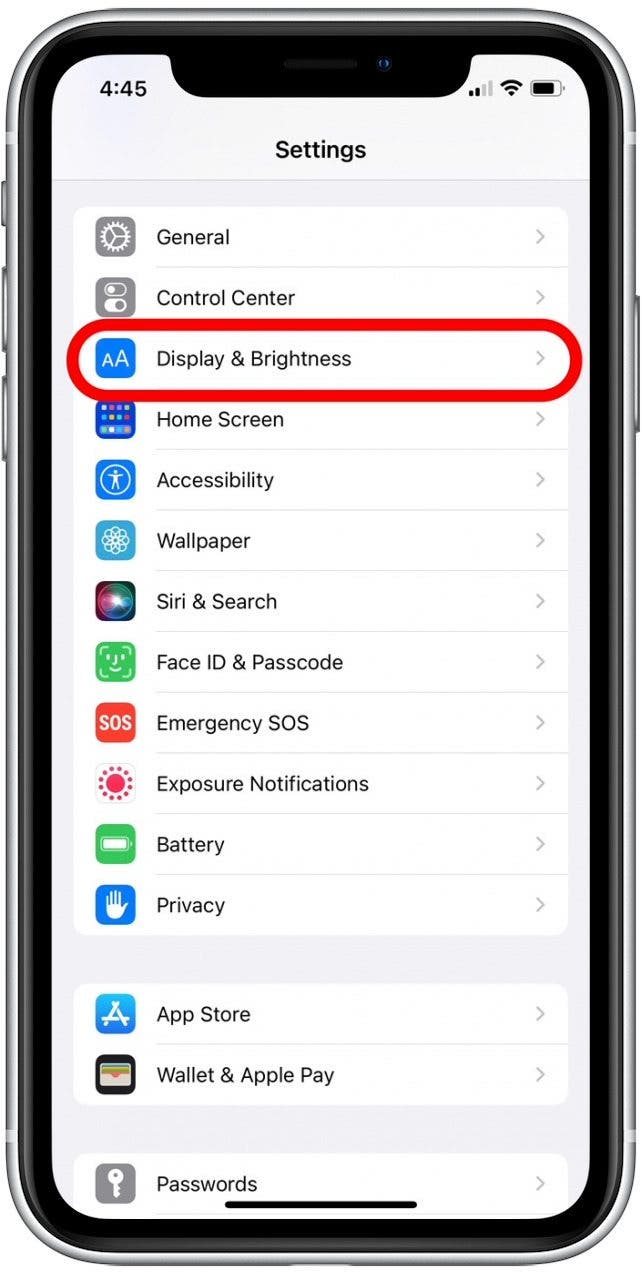
- Tap the Raise to Wake toggle to disable it. (The toggle is gray when disabled.)
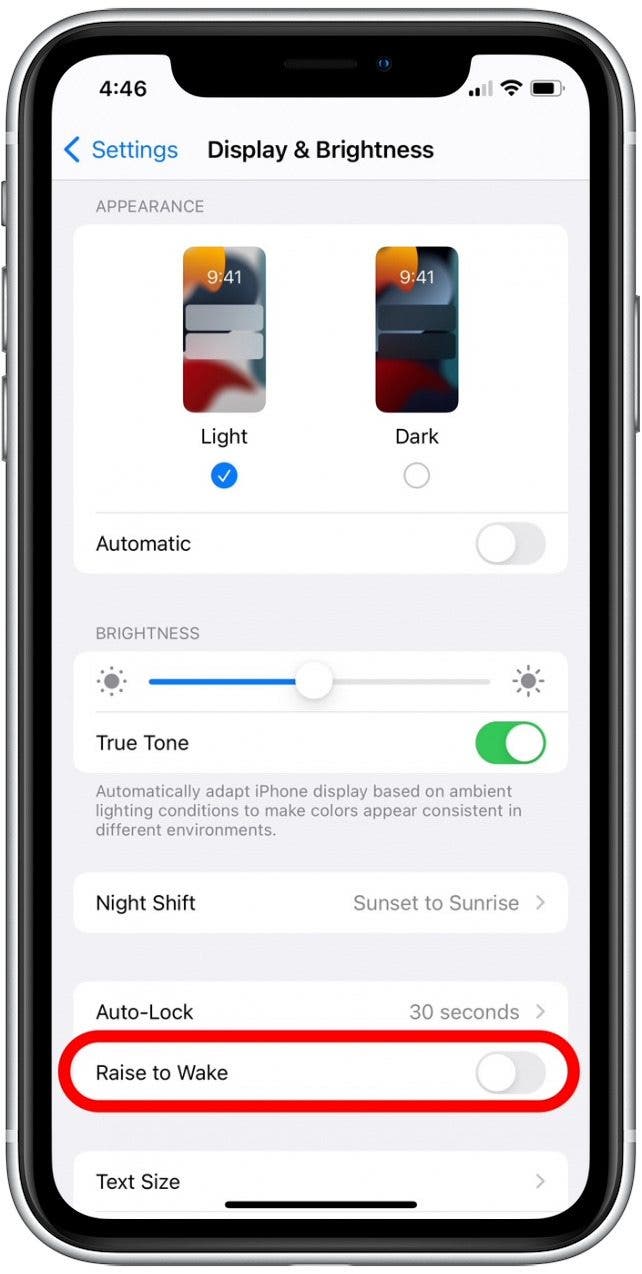
That's it! Now that you know how to control the Raise to Wake feature on your iPhone, you can easily enable and disable this feature whenever needed.



 Amy Spitzfaden Both
Amy Spitzfaden Both
 Rachel Needell
Rachel Needell

 Rhett Intriago
Rhett Intriago
 Olena Kagui
Olena Kagui






 Hal Goldstein
Hal Goldstein


 Cullen Thomas
Cullen Thomas