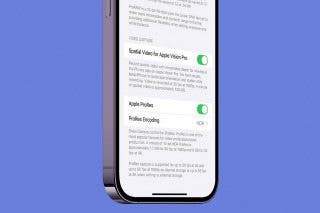How to Use Your iPad Floating Keyboard
Shift into the small floating keyboard and easily move it to different positions on your iPad screen.


The on-screen keyboard on the iPad may seem unmovable, but users actually have other options, such as the floating keyboard on iPadOS 15. With the floating iPad keyboard, you can undock the keyboard from the bottom of the screen and move it anywhere you want. Here’s how to undock the iPad keyboard.
Related: The Complete Guide to iPad Multitasking: Split Screen, Slide Over & Picture-in-Picture
How to Use the Floating Keyboard on iPad
With the floating keyboard, you get a smaller keyboard (about the size of an iPhone keyboard) that can be repositioned anywhere you need on the screen. Follow the steps below to learn how to enable and turn off the floating keyboard.
-
Open an app that will activate the iPad on-screen keyboard.
-
Press and hold the keyboard icon in the lower right corner.
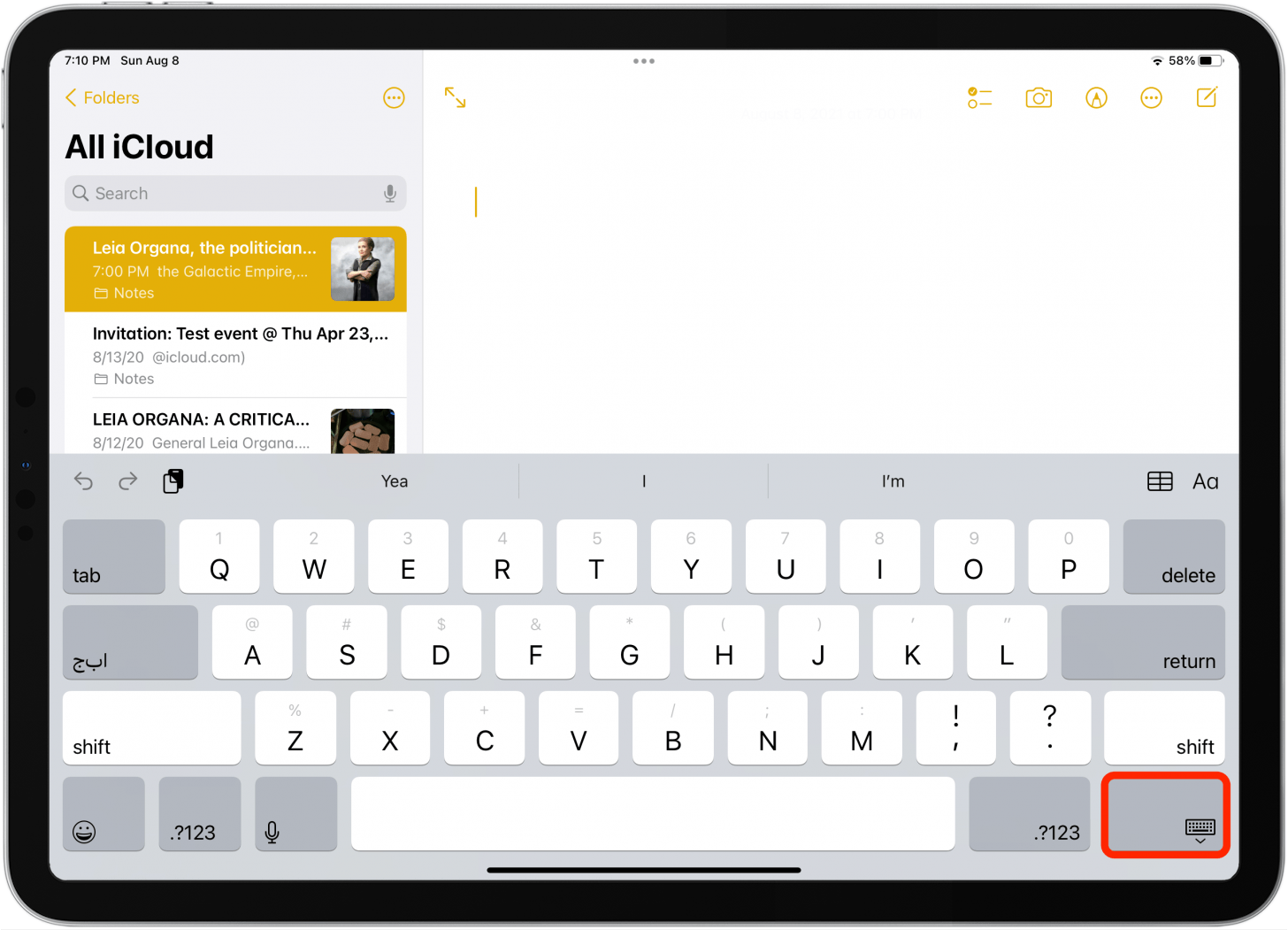
-
Tap Floating and your keyboard will move to the center of the screen.
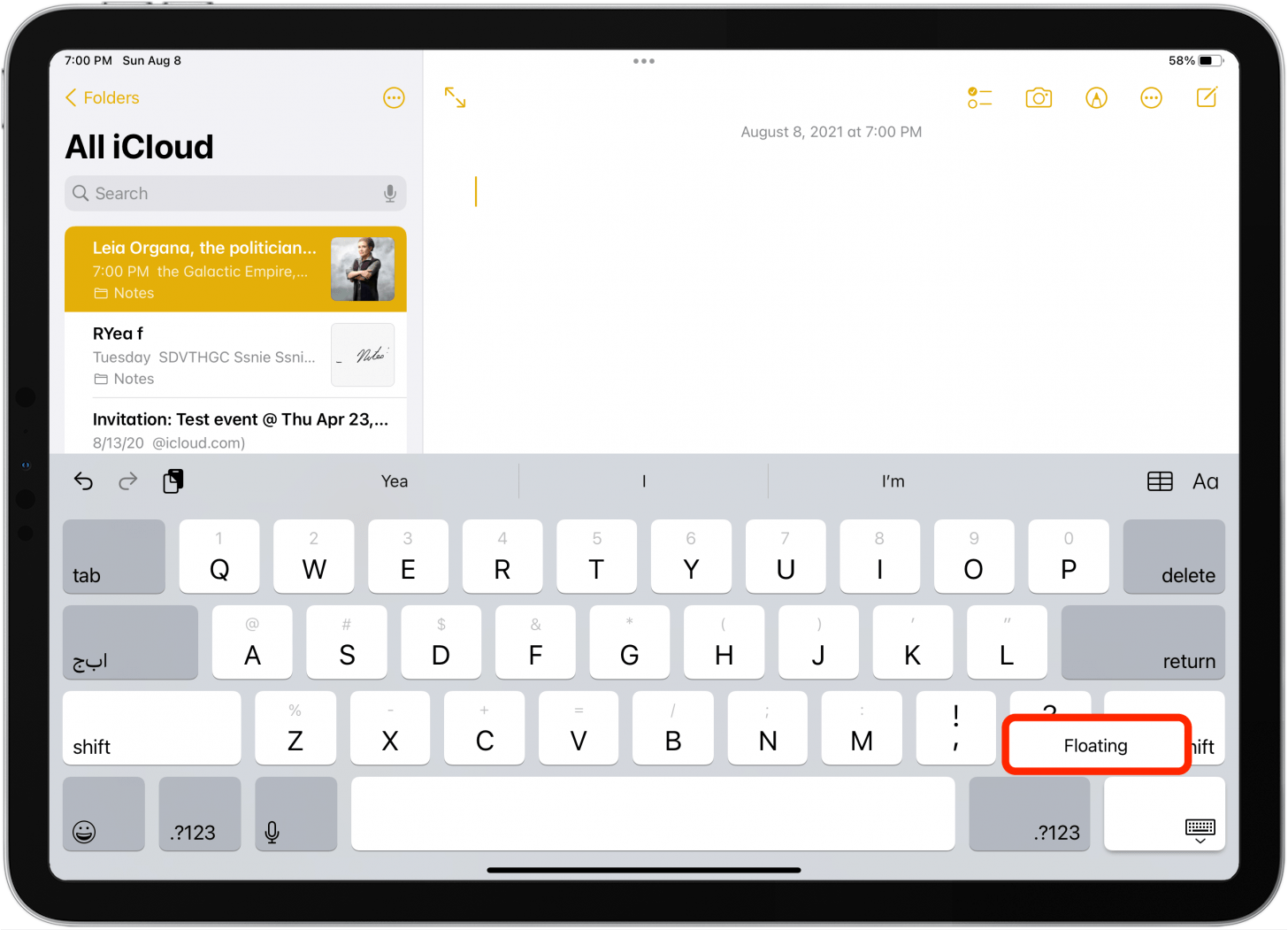
-
To reposition the keyboard where you’d like, press, hold, and drag the gray bar on keyboard to where you'd like.
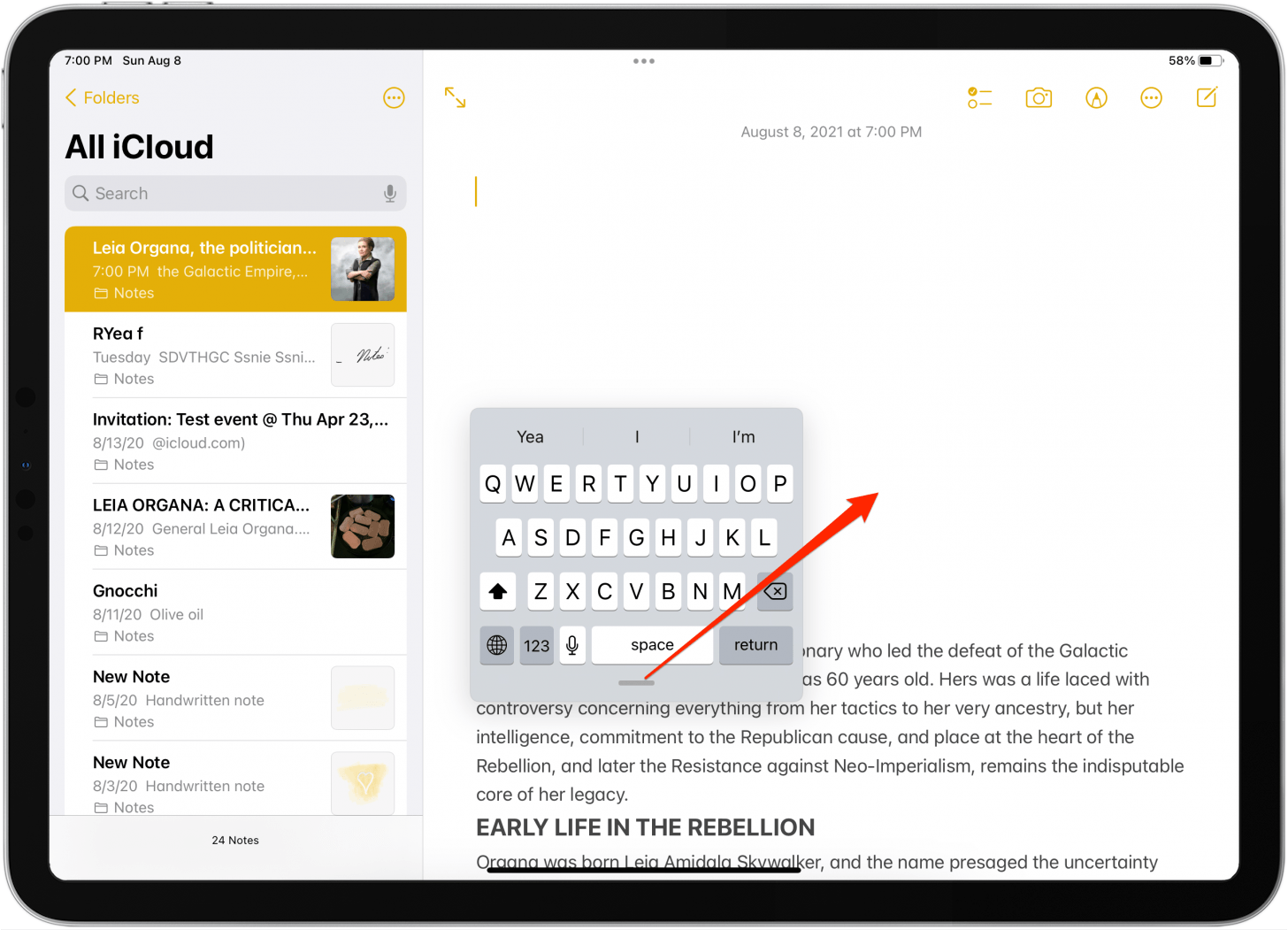
-
To return to the normal keyboard, tap and hold the gray bar and drag the keyboard to the bottom of the screen. You can also place your index finger and thumb on the keyboard and move your fingers apart in a zooming out gesture.
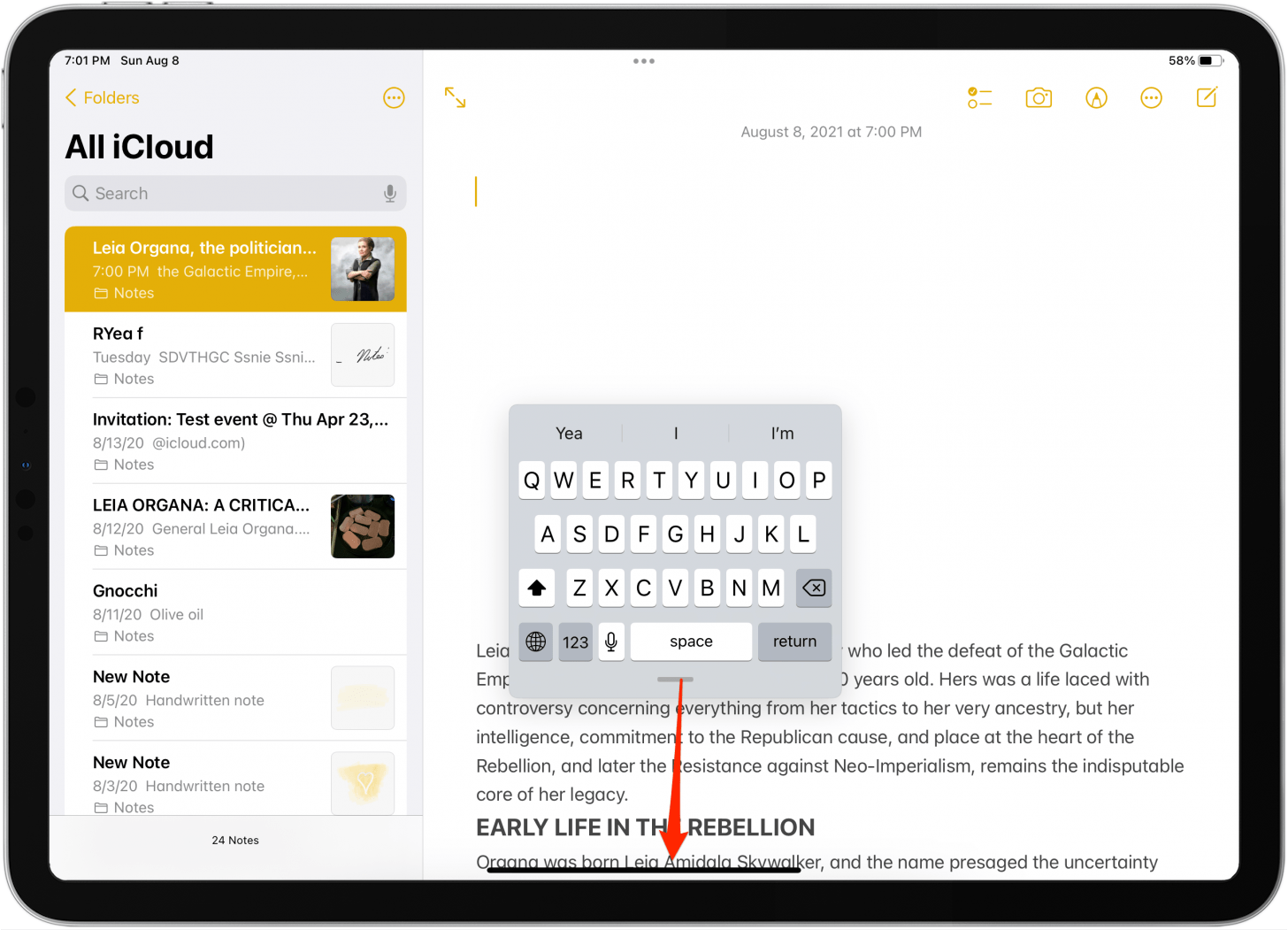
That’s all there is to it!
Every day, we send useful tips with screenshots and step-by-step instructions to over 600,000 subscribers for free. You'll be surprised what your Apple devices can really do.

Conner Carey
Conner Carey's writing can be found at conpoet.com. She is currently writing a book, creating lots of content, and writing poetry via @conpoet on Instagram. She lives in an RV full-time with her mom, Jan and dog, Jodi as they slow-travel around the country.
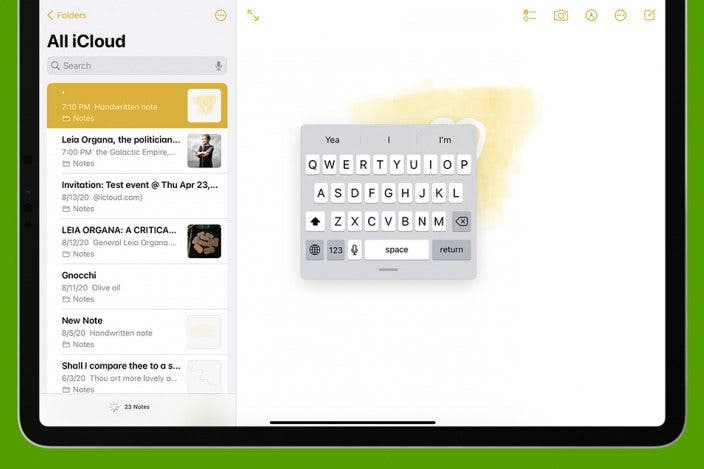

 Rhett Intriago
Rhett Intriago
 Amy Spitzfaden Both
Amy Spitzfaden Both
 Olena Kagui
Olena Kagui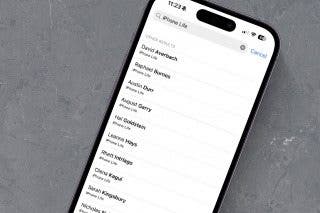




 Hal Goldstein
Hal Goldstein
 Rachel Needell
Rachel Needell



 Nicholas Naioti
Nicholas Naioti