How to Use iPhone Emojis to Set Up Focus Status on iPhone
Learn how to customize your status bar on your iPhone with an emoji.


You might be asking, “What is Focus Status?” Focus Status tells your contacts or apps that you are unable to respond to their messages for a certain period. While the feature has built-in Focus options such as “Do Not Disturb” and “Sleep,” you can create other Focus options with various iPhone emojis. Here’s how to customize your status bar with an emoji.
Related Article: How to Turn Off Automatic Emojis in iPhone Text Messages
Why You’ll Love This Tip
- Focus on certain tasks without being interrupted by notifications or calls.
- Give your status bar some personality.
How to Use Emojis on Your iPhone to Create Focus Statuses
Emojis are a fun way to identify and liven up your different Focus modes, but before you can customize Focus with an emoji, make sure that your iPhone is updated to iOS 15. You can find out more about Focus modes before you begin, and to learn more about other new iOS 15 features by signing up for our free Tip of the Day newsletter.
- Open the Settings app.

- Tap on the Focus tab.
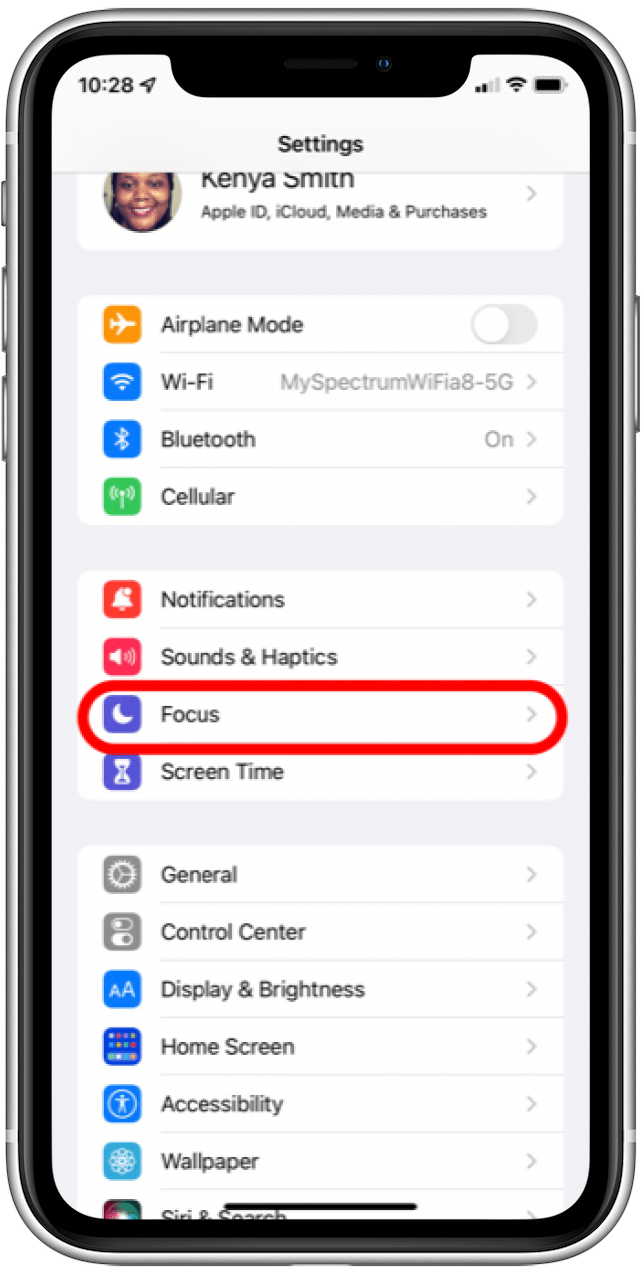
- In the top right corner, tap on the Plus icon.
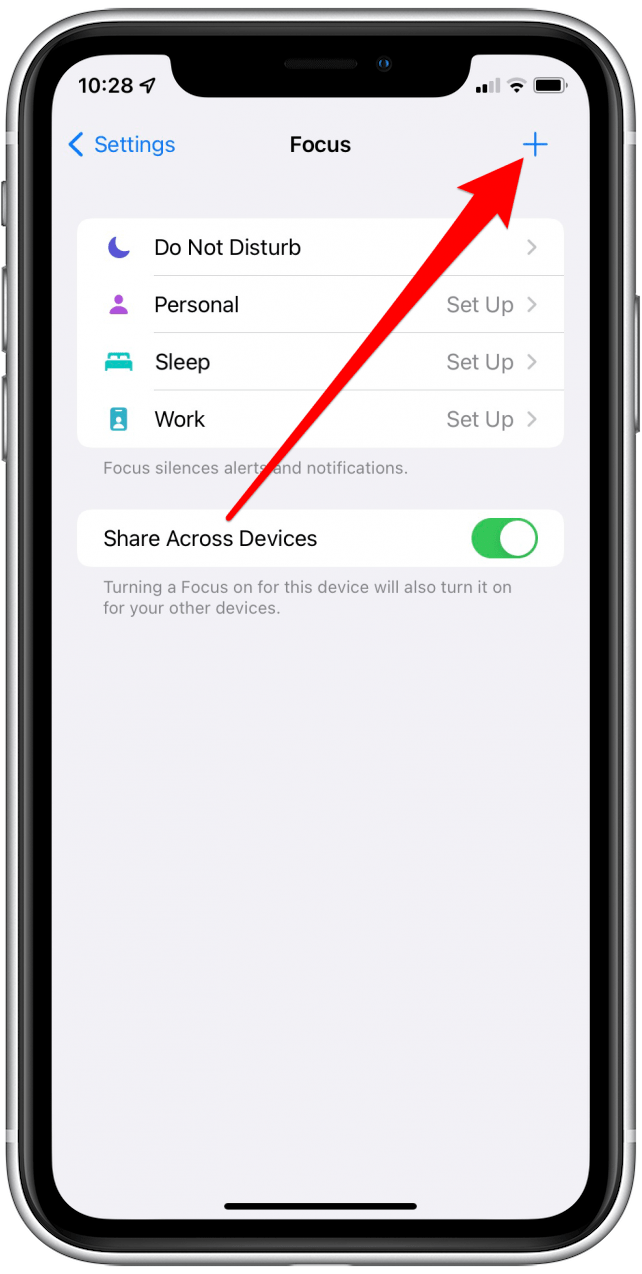
- Tap Custom.
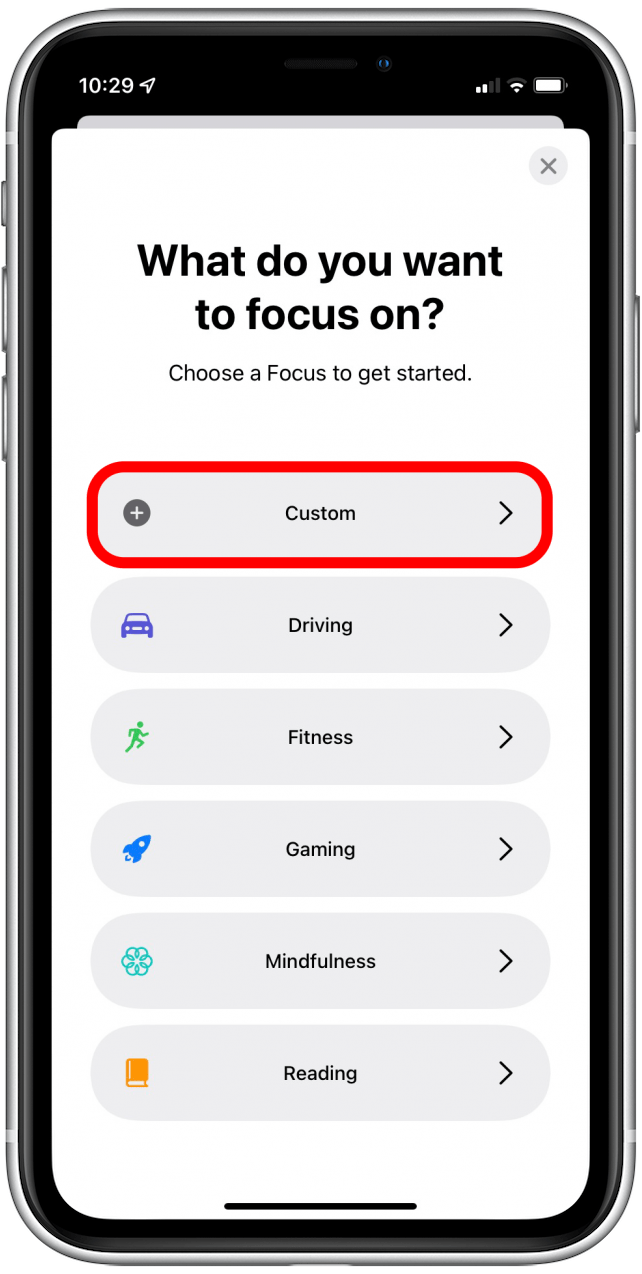
- Create a name for your Focus.
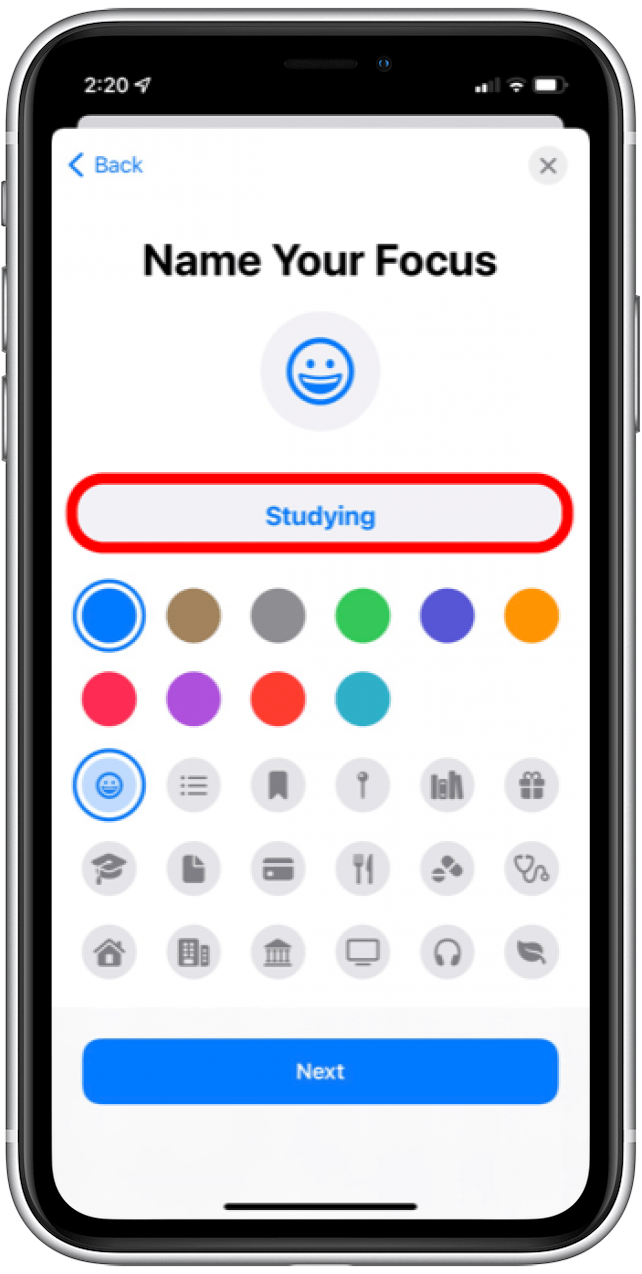
- Choose an emoji that you like.
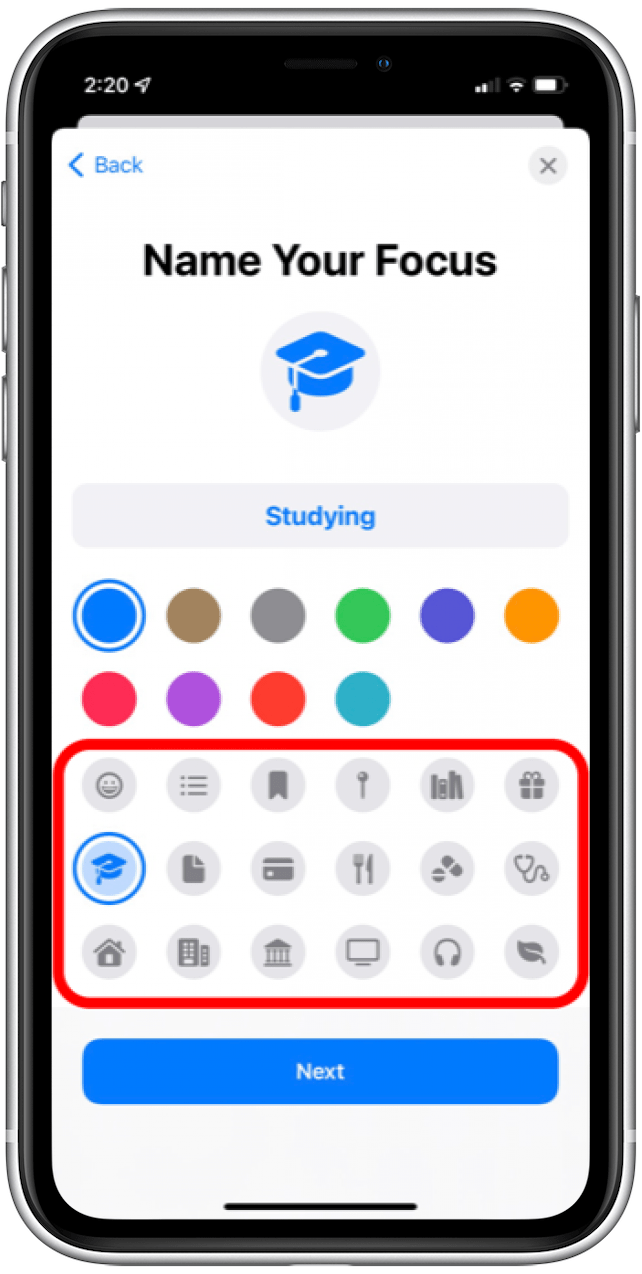
- Choose whatever color you want your emoji to be. The color you pick will not be displayed in your status bar, but the color will show on the Lock screen of your iPhone.
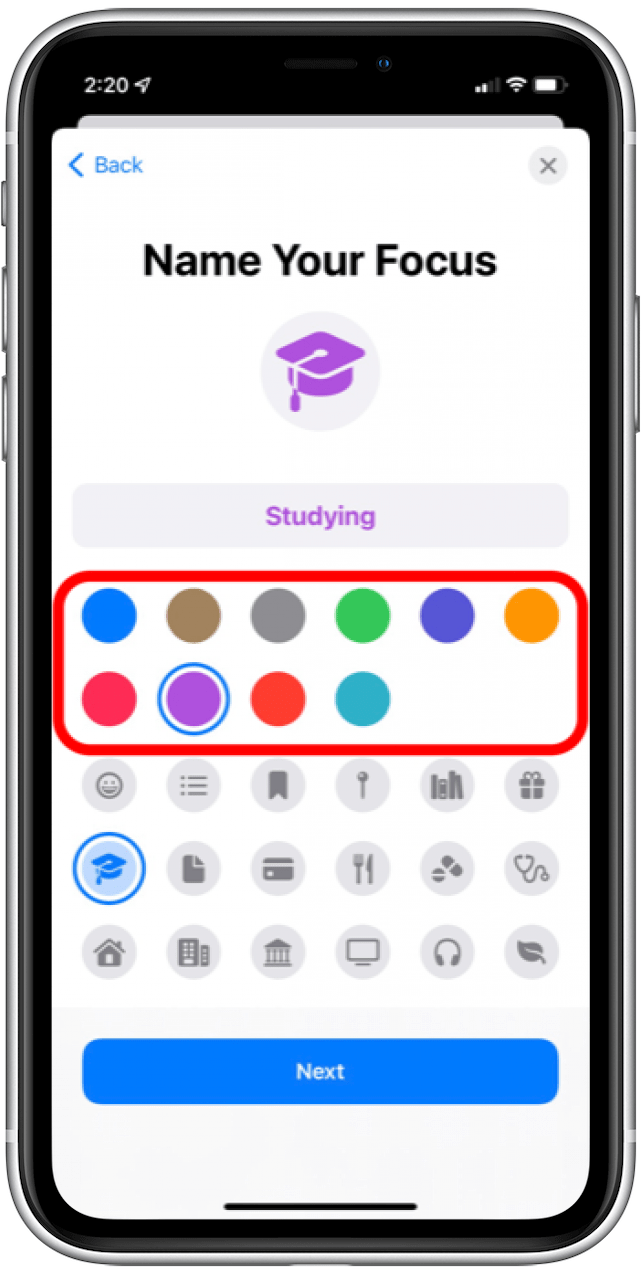
- Tap Next.
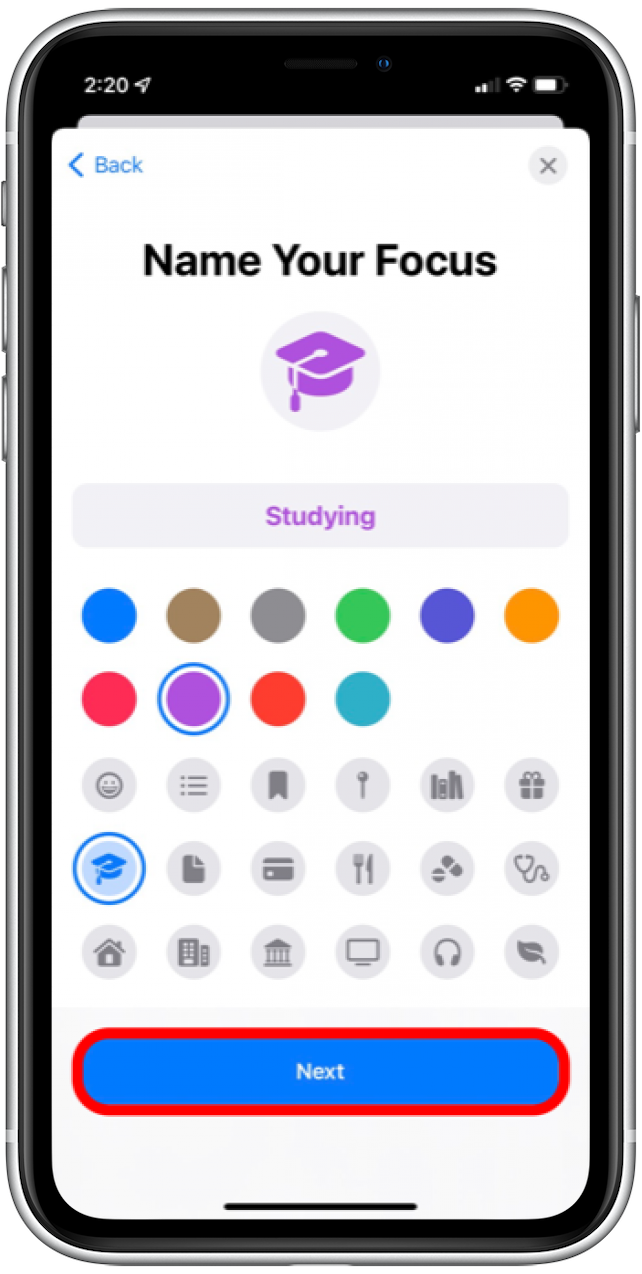
- Choose who can send you notifications or select all your contacts. You can also choose who to accept calls from with this Focus mode on.
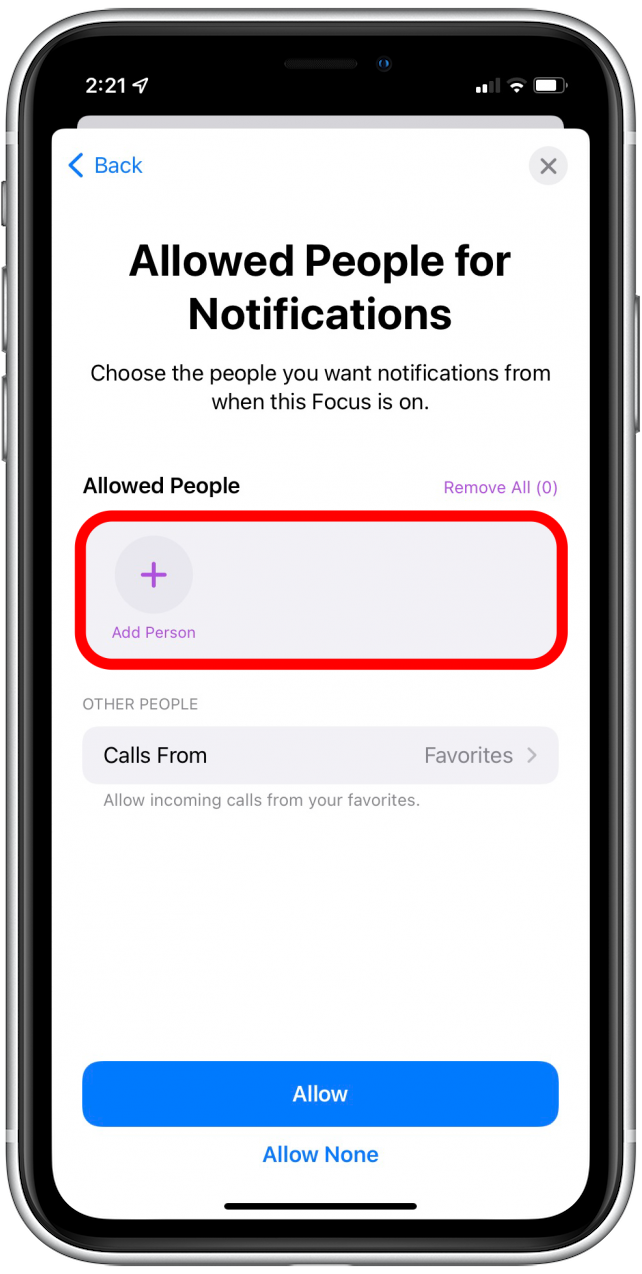
- Tap Allow.
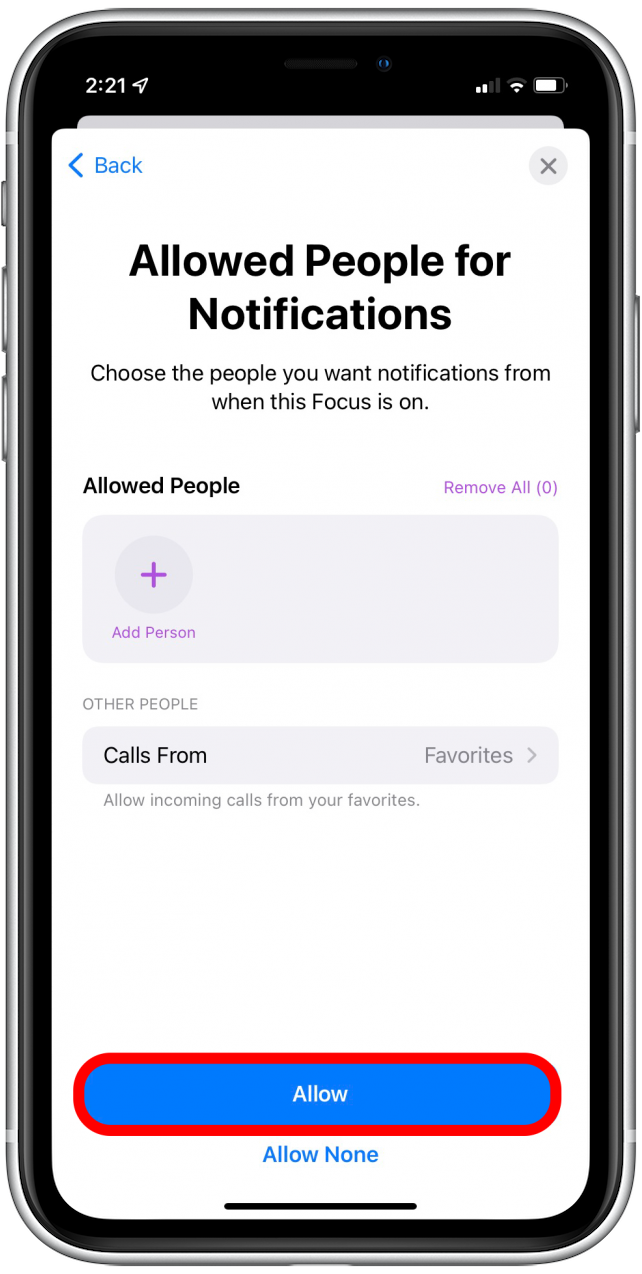
- Select the apps that you want notifications from.
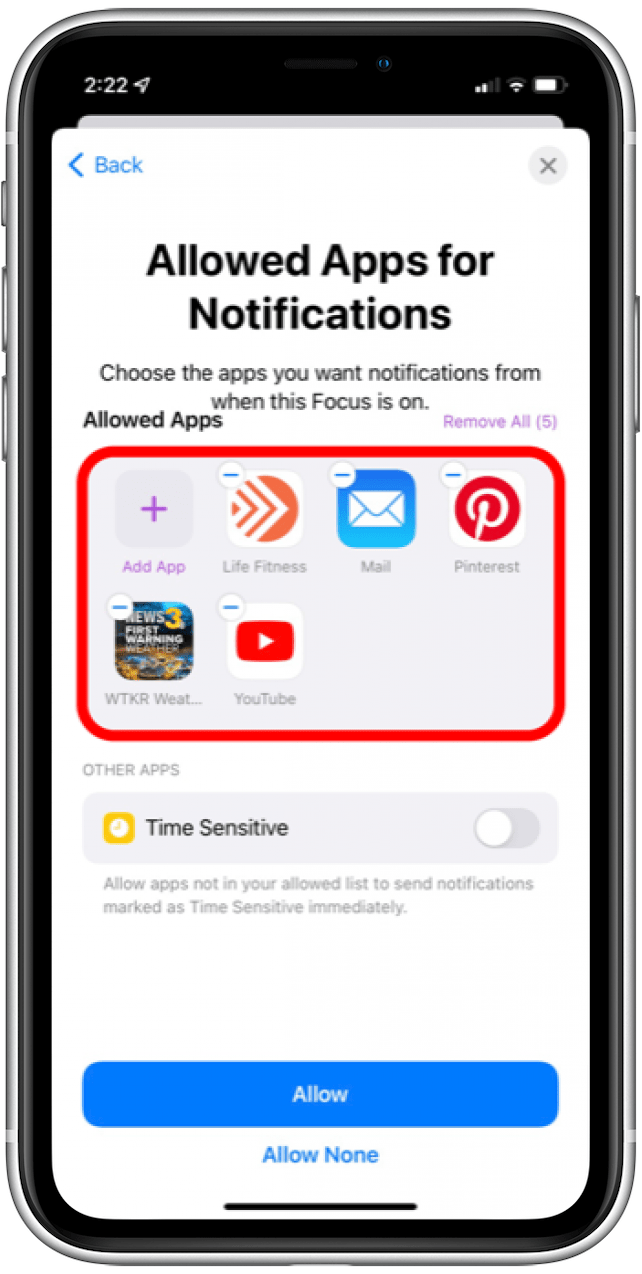
- Tap Allow, or select Allow None if you want to receive no notifications at all.
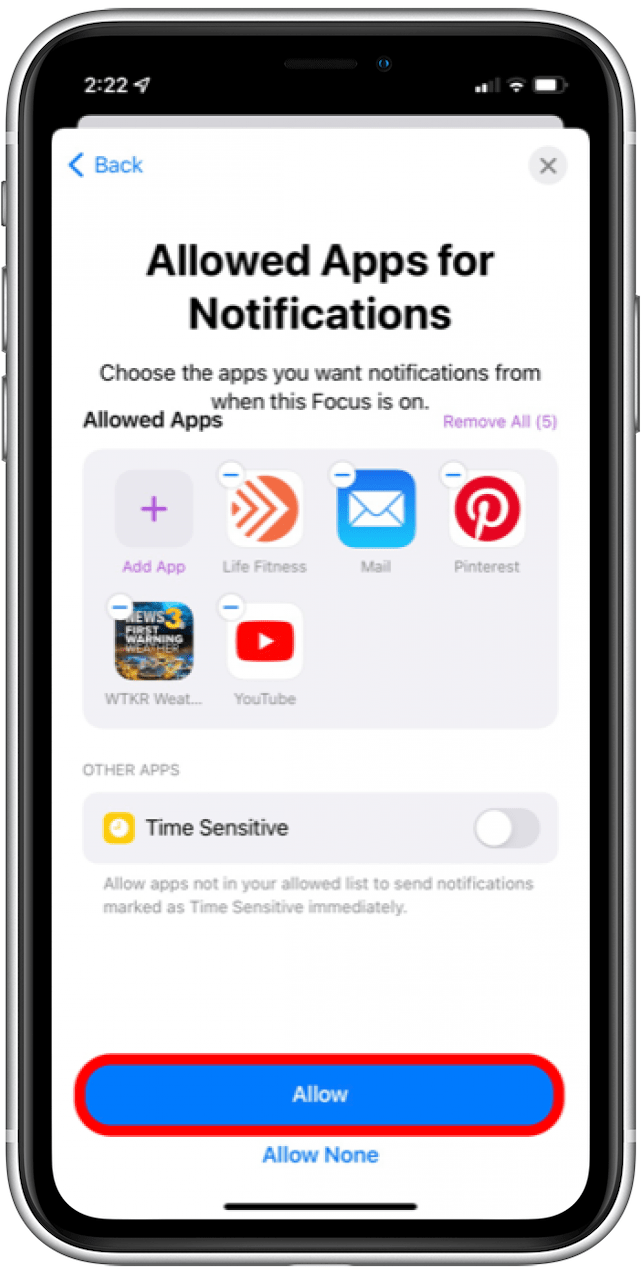
- Tap Done.
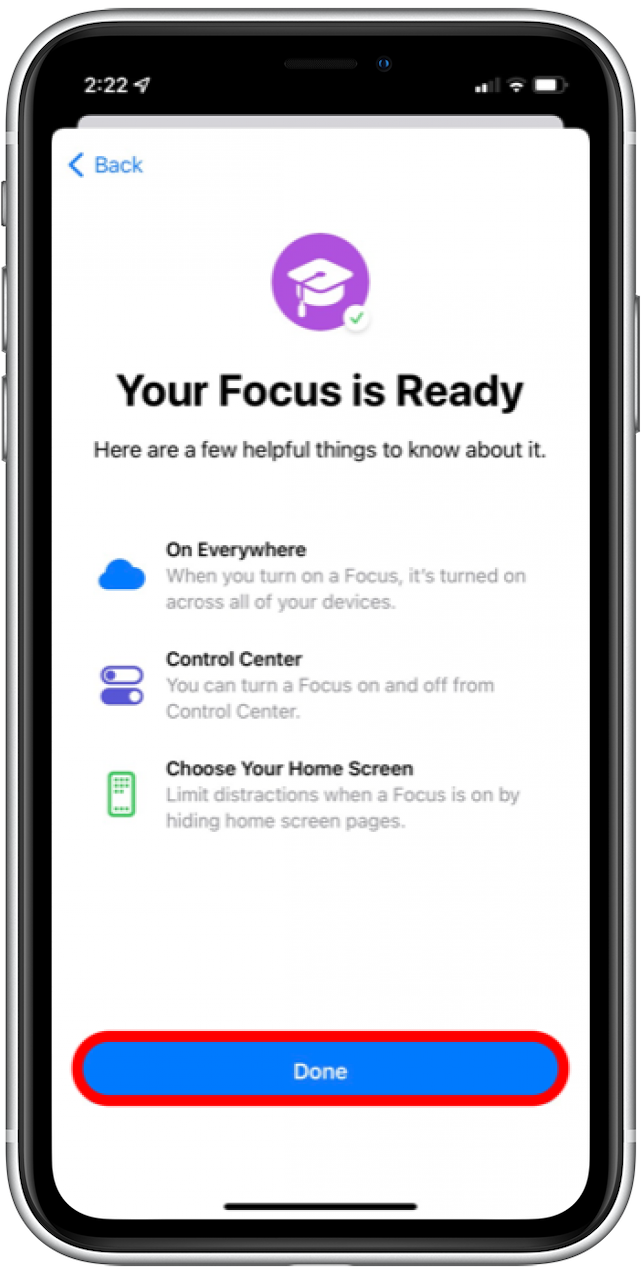
- Flip the toggle to enable your Focus Mode.
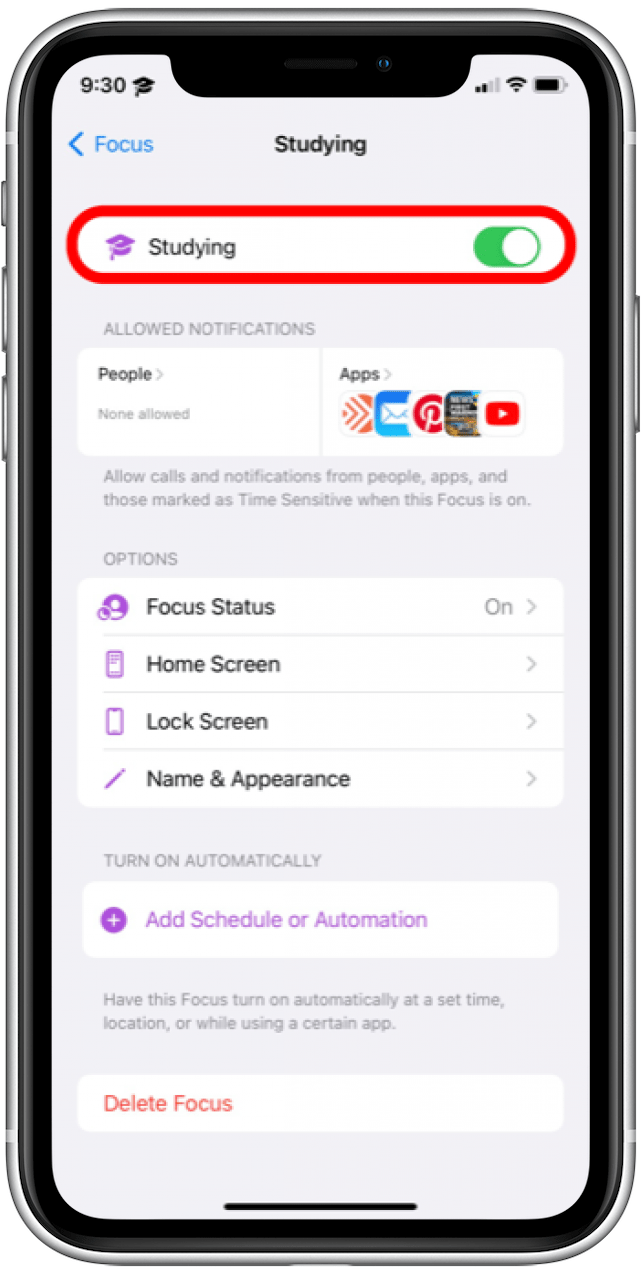
Once you're finished setting up your custom Focus Status, the emoji will appear next to the time in the status bar of your iPhone and on your Lock screen.
Every day, we send useful tips with screenshots and step-by-step instructions to over 600,000 subscribers for free. You'll be surprised what your Apple devices can really do.

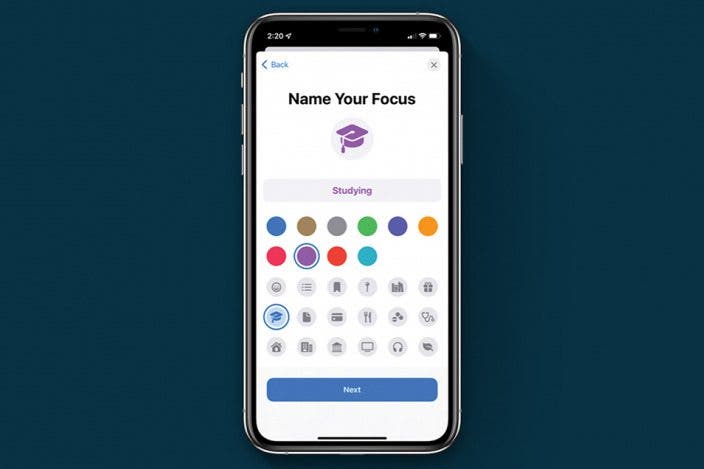

 Hal Goldstein
Hal Goldstein
 Cullen Thomas
Cullen Thomas
 Rhett Intriago
Rhett Intriago


 Olena Kagui
Olena Kagui
 Linda Ruth
Linda Ruth Rachel Needell
Rachel Needell
 Amy Spitzfaden Both
Amy Spitzfaden Both




 Susan Misuraca
Susan Misuraca
