How to Use One of the New iOS 11 Wallpapers on iPhone



With each new operating system, Apple offers a range of new wallpapers as well. But it’s easy to forget that there are new wallpapers when you update to iOS 11, so I thought we’d quickly go over it in a tip. With iOS 11, you can use some beautiful new flower wallpapers, pictures of earth and the moon from space, or wallpapers with the classic Apple rainbow. Let’s jump in; here’s how to use one of the new iOS 11 wallpapers on iPhone.
Related: How to Update Carrier Settings on iPhone & Why You Should
How to Use One of the New iOS 11 Wallpapers
- Open the Settings app.
- Select Wallpaper.
- Tap Choose a New Wallpaper.
- At the top, tap Stills.
- Here, you’ll see all of the new iOS 11 wallpapers.
- To use one, tap on it.
- Tap Set and choose either Set Lock Screen, Set Home Screen, or Set Both.

Conner Carey
Conner Carey's writing can be found at conpoet.com. She is currently writing a book, creating lots of content, and writing poetry via @conpoet on Instagram. She lives in an RV full-time with her mom, Jan and dog, Jodi as they slow-travel around the country.
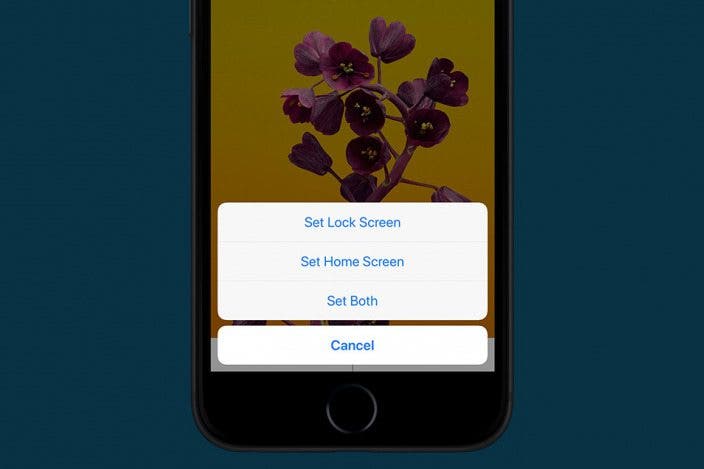

 Olena Kagui
Olena Kagui

 Rhett Intriago
Rhett Intriago
 Rachel Needell
Rachel Needell
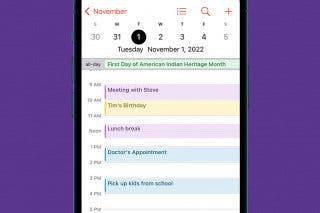




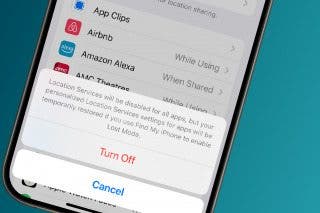



 Amy Spitzfaden Both
Amy Spitzfaden Both
 Leanne Hays
Leanne Hays