Easiest Way To Lock an App on iPhone (iOS 18)


Can you lock apps on the iPhone? Yes! For a long time, there was no way to lock apps on iOS. However, the latest updates added a new feature that allows you to use Face ID to lock down an app. Here’s how to lock apps on an iPhone.
Why You’ll Love This Tip:
- Prevent others from accessing apps with personal information.
- Secure apps that don’t have a Face ID login option.
How To Lock Apps on iPhone
System Requirements
This tip works on iPhones running iOS 18 or later. Find out how to update to the latest version of iOS.
If you have a specific app that you don’t want others to be able to access if they get ahold of your phone, you can lock the app with Face ID. When you do this, opening the app will require a scan of your face to open it. However, keep in mind that if Face ID fails, it will fall back to your device passcode. Here’s how to put a password on apps:
- Find the app you want to lock, and long press on it.
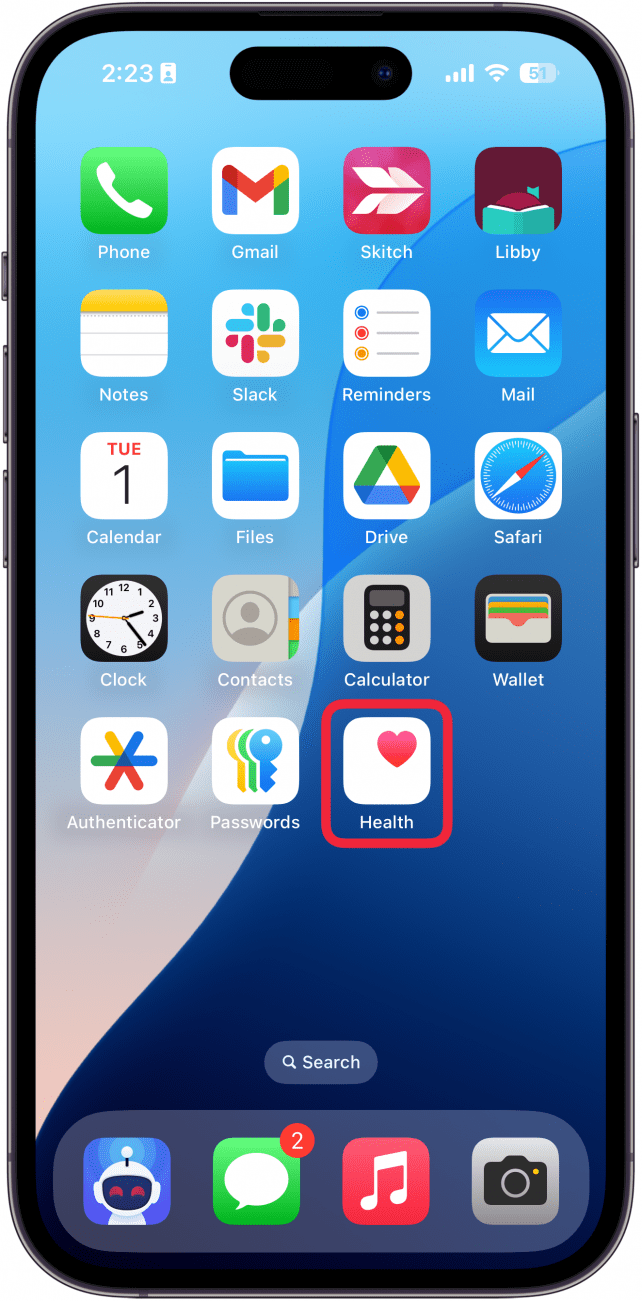
- When the menu appears, select Require Face ID.
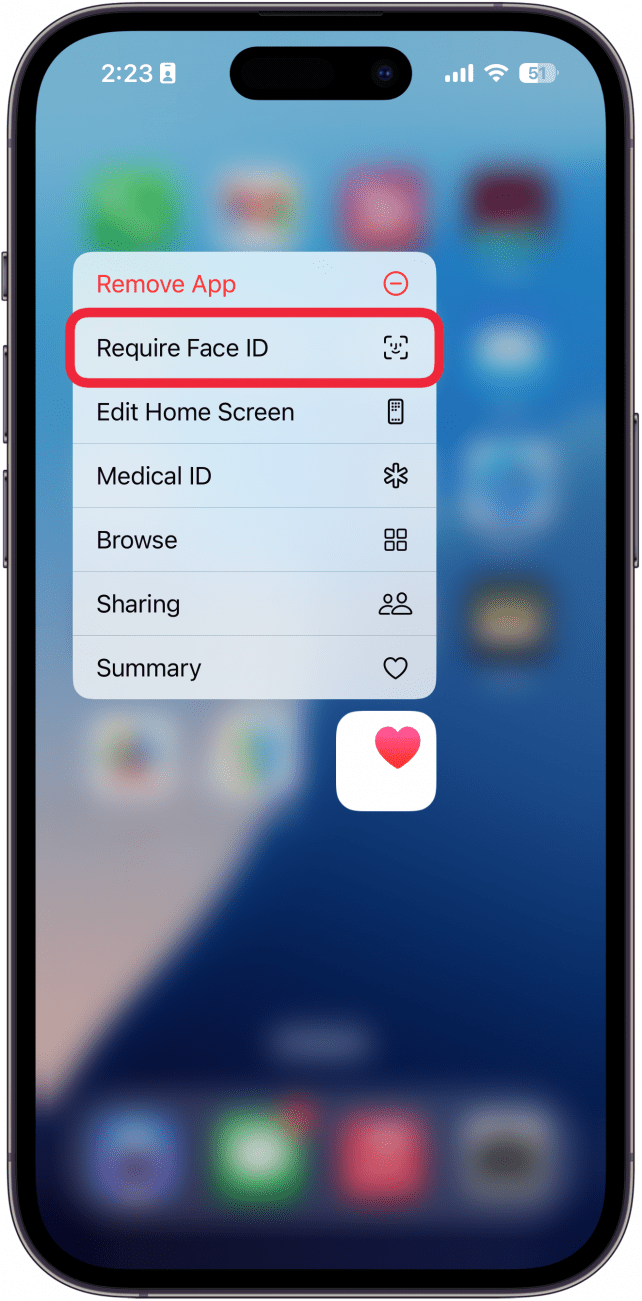
- Tap Require Face ID.
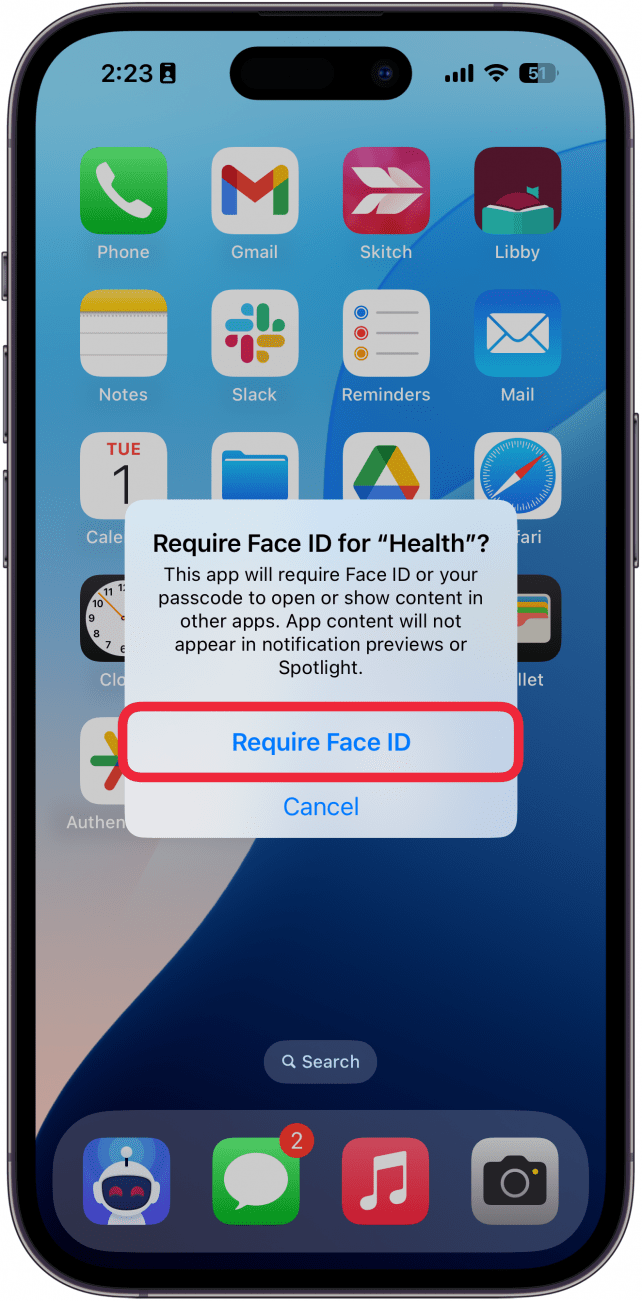
- Face ID will scan your face.
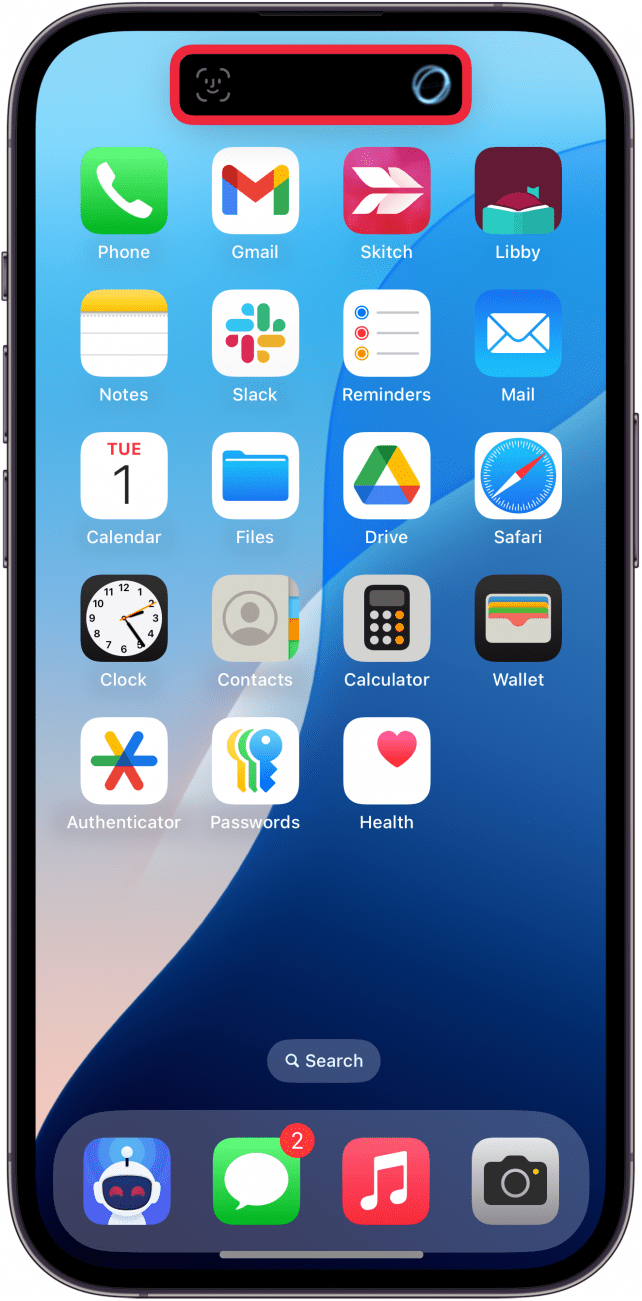
- When you open the app, there will be a full-screen blur telling you that Face ID is required to open the app.
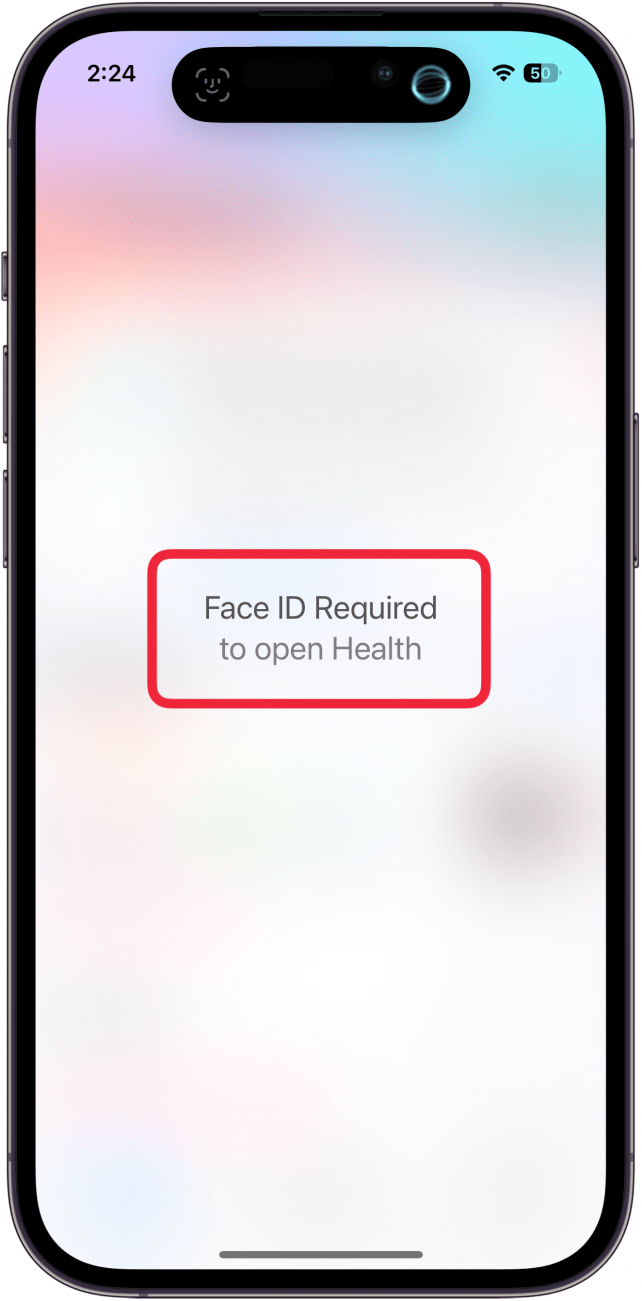
- If Face ID fails, you can tap Try Face ID Again.
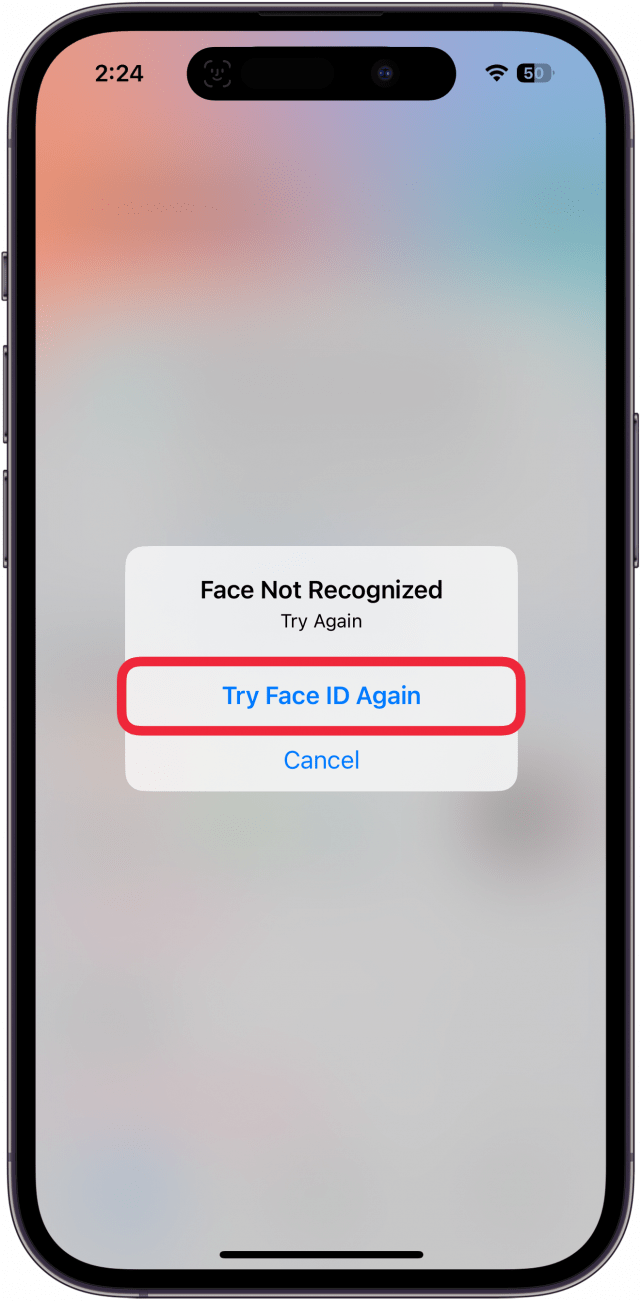
- If Face ID fails a second time, you can select Enter Passcode to unlock the app with your iPhone passcode.
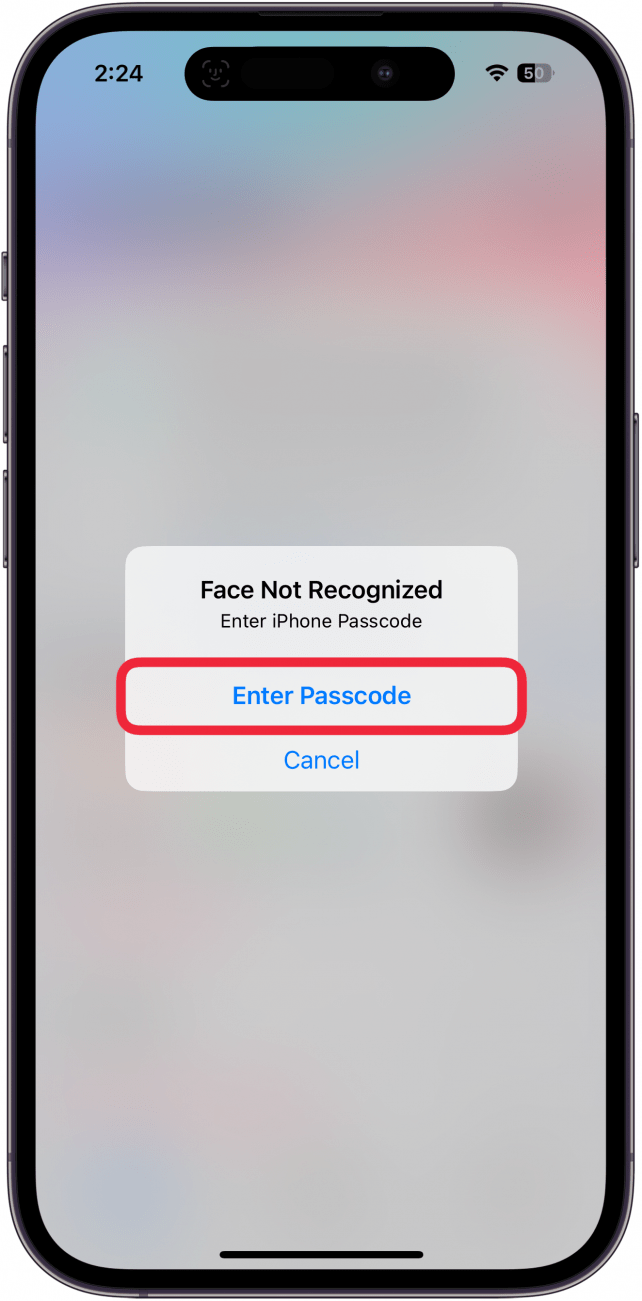
That’s how to lock an app on the iPhone. Now you can keep your apps protected from prying eyes. Next, find out how to enable Face ID for private tabs in Safari.

Rhett Intriago
Rhett Intriago is a Feature Writer at iPhone Life, offering his expertise in all things iPhone, Apple Watch, and AirPods. He enjoys writing on topics related to maintaining privacy in a digital world, as well as iPhone security. He’s been a tech enthusiast all his life, with experiences ranging from jailbreaking his iPhone to building his own gaming PC.
Despite his disdain for the beach, Rhett is based in Florida. In his free time, he enjoys playing the latest games, spoiling his cats, or discovering new places with his wife, Kyla.
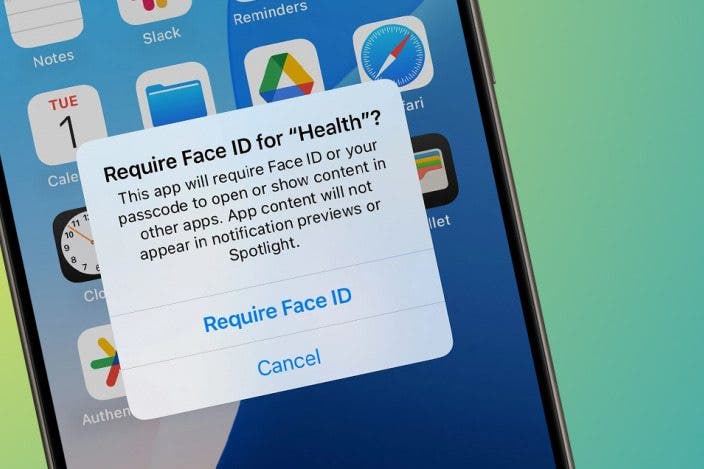

 Amy Spitzfaden Both
Amy Spitzfaden Both
 Rhett Intriago
Rhett Intriago
 Olena Kagui
Olena Kagui

 Rachel Needell
Rachel Needell

 Leanne Hays
Leanne Hays





 Cullen Thomas
Cullen Thomas
