How to Use Apple Watch Raise to Speak for Siri


Here's how to turn on and use raise to talk, or Raise to Speak, for Siri voice commands on your Apple Watch. What does Raise to Speak mean on Apple Watch? The Siri Raise to Speak feature lets you give voice commands to your Apple Watch, just like Siri for iPhone!
Why You'll Love This Tip
- Use Siri on your Apple Watch without saying, "Hey, Siri".
- Set reminders, timers, and alarms; send messages; make calls; and much more with Siri on your Apple Watch.
How to Enable & Use Apple Watch Raise to Speak for Siri
System Requirements
This tip works on Apple Watches running watchOS 10 and later, but these screenshots were taken on an Apple Watch Series 10 running watchOS 26.
Since the watchOS 5 update, it has been possible to simply raise your wrist and talk to Siri without saying, "Hey, Siri" or just "Siri." If Siri's not working, or Raise to Speak is not working, you may need to activate Raise to Speak. We'll go over how to enable Apple Watch Raise to Speak and how to talk to Siri by just raising your wrist.
- Press the Home button.

- Tap the Settings icon (you may see the apps in a list rather than a grid if you've changed your settings).

- Scroll down and tap Siri.
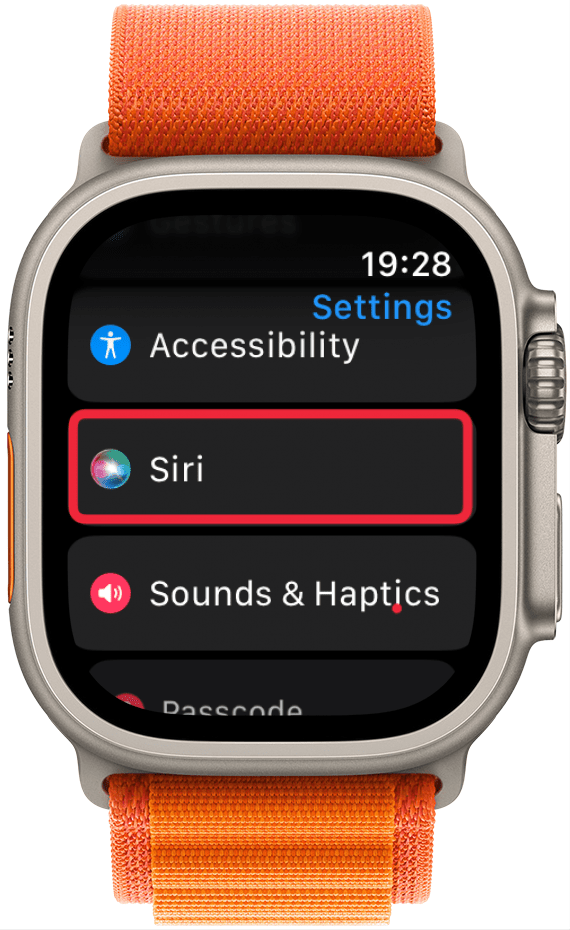
- Toggle Raise to Speak on.
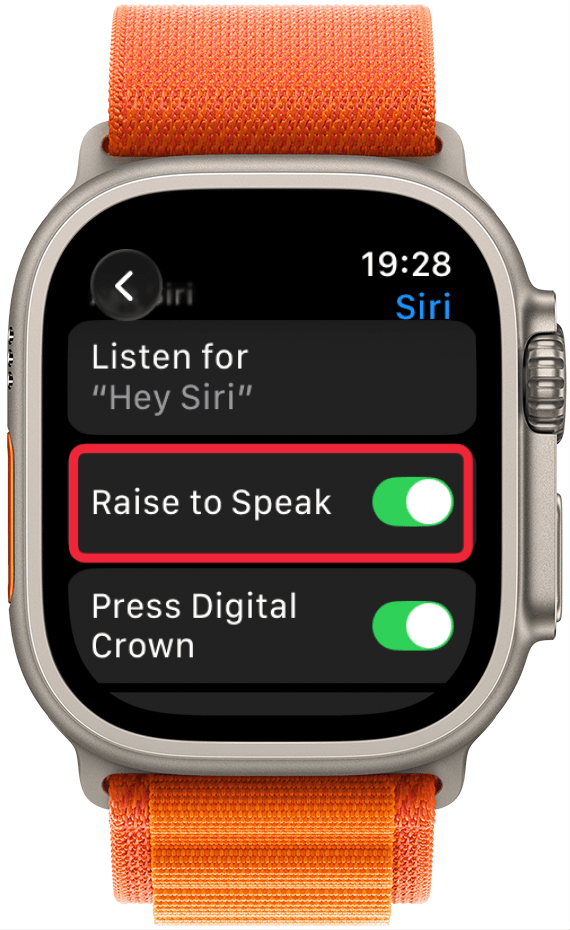
- Raise your wrist higher than you would to view your watch, close to your mouth, and immediately start giving Siri instructions. If you're having trouble, try bringing the Apple Watch closer to your mouth in a very deliberate motion. You may also want to stand up when performing this motion.

Both "Hey Siri" and Raise to Speak can be on at the same time. Raise to Speak will require you to raise your wrist to activate the feature. The Raise to Speak feature will work from both the watch face and while an app is open. You don't have to say, "Hey, Siri," just start giving a voice command at a normal volume; whispering won't work.
Pro Tip
If you experience Apple Watch raise to speak not working, make sure you are bringing your watch up to your chin and not just slightly lifting it. If this doesn't help, try restarting your Apple Watch and making sure you are running the latest software. Even if you're doing everything right, some people may still have trouble with Raise to Speak.
Now, you can use Raise to Speak, Apple Watch's more discreet way to make Siri commands. As a bonus, if you're a fan of spy movies, you'll look like you're relaying covert information instead of telling Siri to set a reminder! Also, don't worry; unless you have your watch very close to someone else's mouth, Siri won't react to Raise to Speak when other people are talking. If you enjoyed this tip, you may also want to learn how to text on an Apple Watch!
More On: Apple Watch Siri
Every day, we send useful tips with screenshots and step-by-step instructions to over 600,000 subscribers for free. You'll be surprised what your Apple devices can really do.

Hallei Halter
Hallei is a 2018 graduate of Maharishi University of Management with a BFA in Creative & Professional Writing. She's currently working on a novel about people using witchcraft to clean their houses.
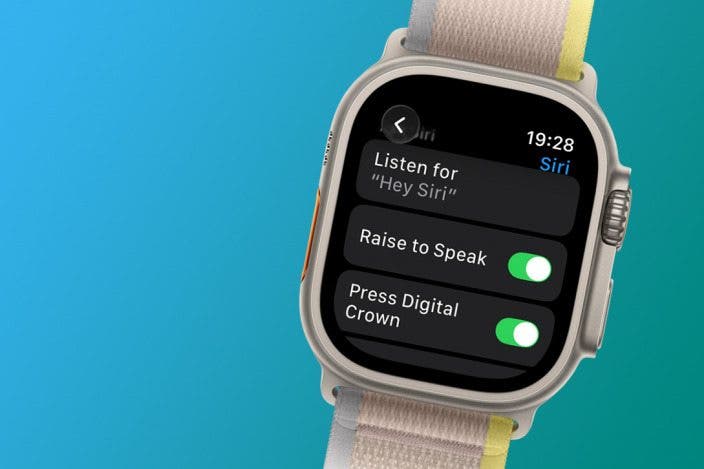

 Leanne Hays
Leanne Hays
 Rhett Intriago
Rhett Intriago
 Rachel Needell
Rachel Needell

 Susan Misuraca
Susan Misuraca
 Olena Kagui
Olena Kagui

 Amy Spitzfaden Both
Amy Spitzfaden Both





