How to Use the New 3-Finger Gestures to Undo & Redo Typing on Your iPhone


One of the new ways to save time while typing on your iPhone in iOS 13 is a three-finger swipe or tap gesture that can be used to undo or redo in any app that allows text editing. You can use this gesture instead of Shake to Undo to undo or redo typing and other edits on your iPhone, whether you're using individual keys or Quick Type. In fact, you can go ahead and turn off Shake to Undo completely, because you'll want to use this new gesture instead!
Related: How to Switch between Keyboards on Your iPhone
How to Undo & Redo Typing on the iPhone
- Open the keyboard in any app that allows text typing, and tap the text field to open the onscreen keyboard.
- Type your message using individual keys or Quick Type.
- To undo your last edit, swipe left or double tap with three fingers.
- You'll see a brief pop up that says Undo.


- To restore your last edit, swipe right with three fingers.
- You'll see a brief pop up that says Redo.
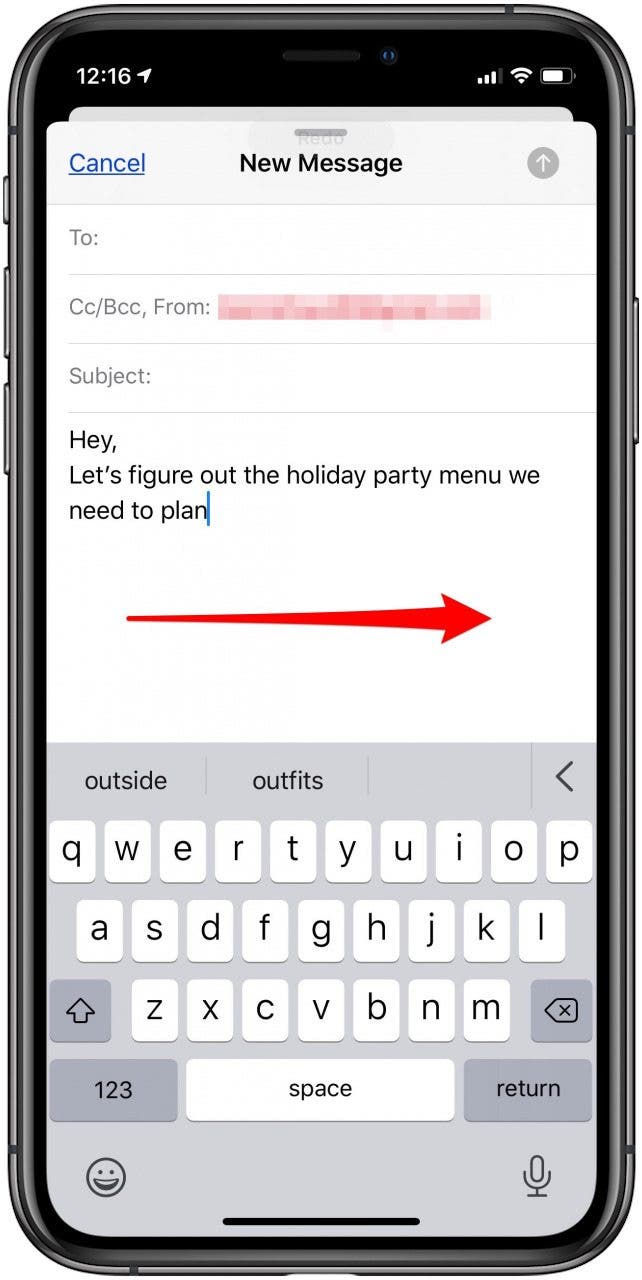
Now you've learned a quick and easy way to edit in-app messages!
Top image credit: YIUCHEUNG / Shutterstock.com
Every day, we send useful tips with screenshots and step-by-step instructions to over 600,000 subscribers for free. You'll be surprised what your Apple devices can really do.

Leanne Hays
Leanne Hays has over a dozen years of experience writing for online publications. As a Feature Writer for iPhone Life, she has authored hundreds of how-to, Apple news, and gear review articles, as well as a comprehensive Photos App guide. Leanne holds degrees in education and science and loves troubleshooting and repair. This combination makes her a perfect fit as manager of our Ask an Expert service, which helps iPhone Life Insiders with Apple hardware and software issues.
In off-work hours, Leanne is a mother of two, homesteader, audiobook fanatic, musician, and learning enthusiast.
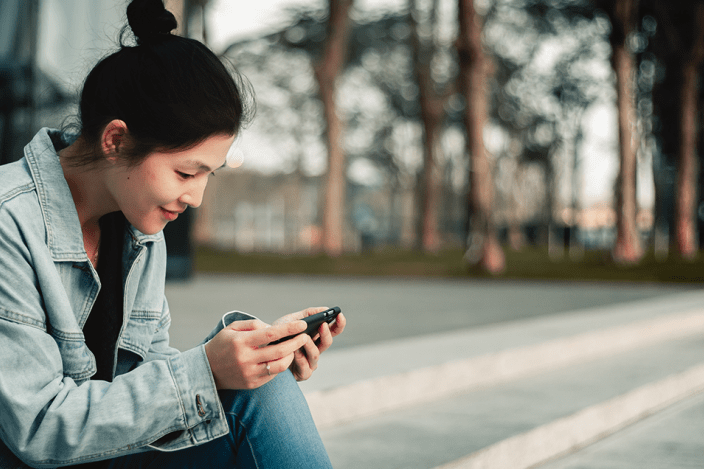

 Rachel Needell
Rachel Needell
 Olena Kagui
Olena Kagui


 Susan Misuraca
Susan Misuraca
 Amy Spitzfaden Both
Amy Spitzfaden Both

 Rhett Intriago
Rhett Intriago







 Ashleigh Page
Ashleigh Page