How to View Apple Maps Recent History
View your Apple Maps recent search history to easily find addresses and destinations.

By Ashleigh Page
July 13, 2021
Updated July 13, 2021

By Ashleigh Page
July 13, 2021
Updated July 13, 2021
If you want to avoid manually typing in the address or business name of a location you often visit, this shortcut will help you to quickly find destinations you’ve recently searched for. Below, we'll walk you through how to view your Apple Maps history to find an address you’ve recently searched or visited.
Related: How to Retrieve Deleted Text Messages on Your iPhone (Updated for iOS 14)
How to View Apple Maps Location History
To learn more handy iPhone and Apple Maps features, consider signing up for our free Tip of the Day. Now, let's look at how to view your iPhone Maps search history.
- Open Apple Maps.

- Swipe up on the gray card on the Apple Maps main screen.
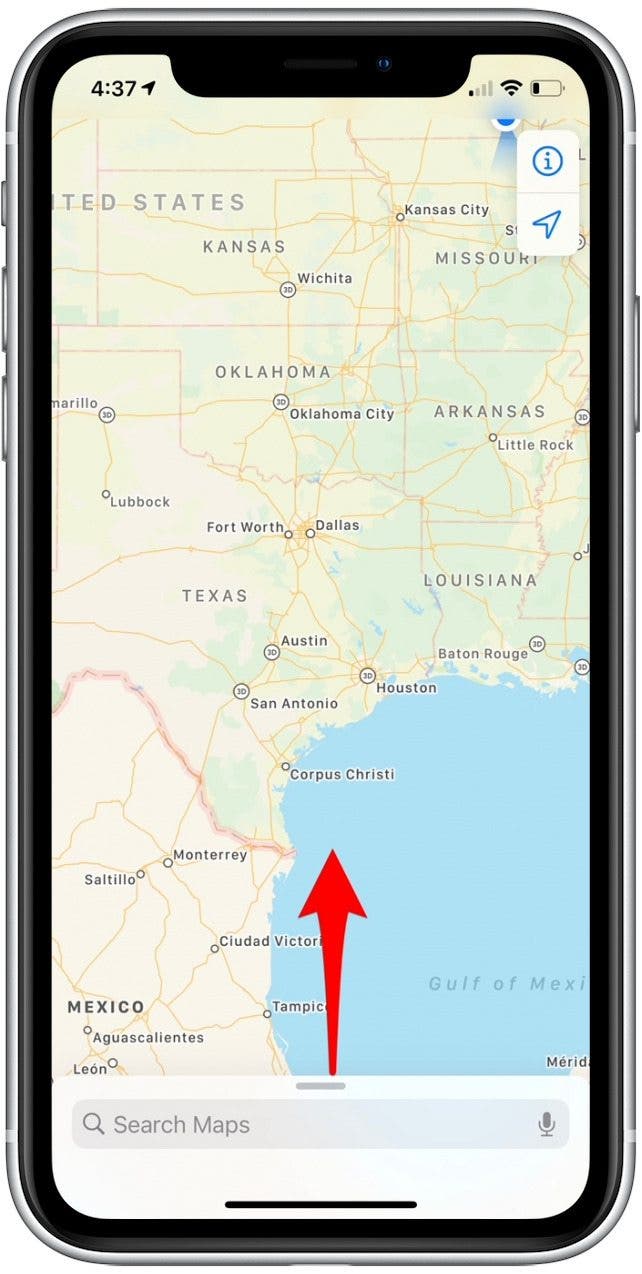
- In the Recent Searches section shown below, tap See All to view recent searches.
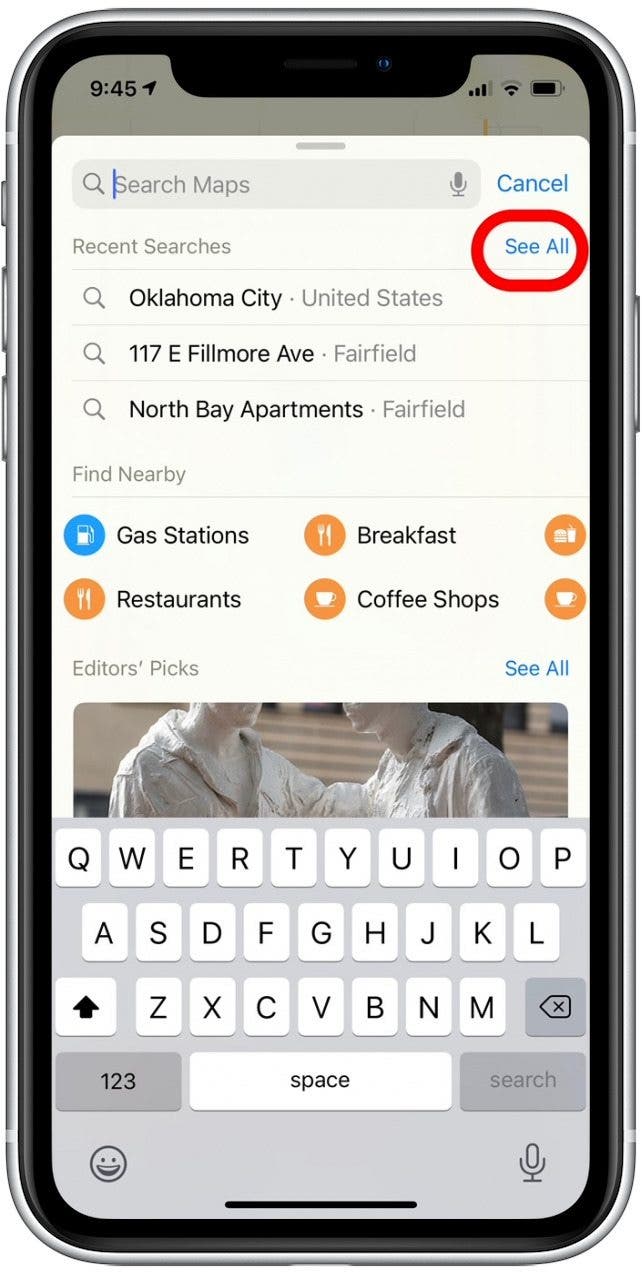
- Tap a location to get turn-by-turn directions.
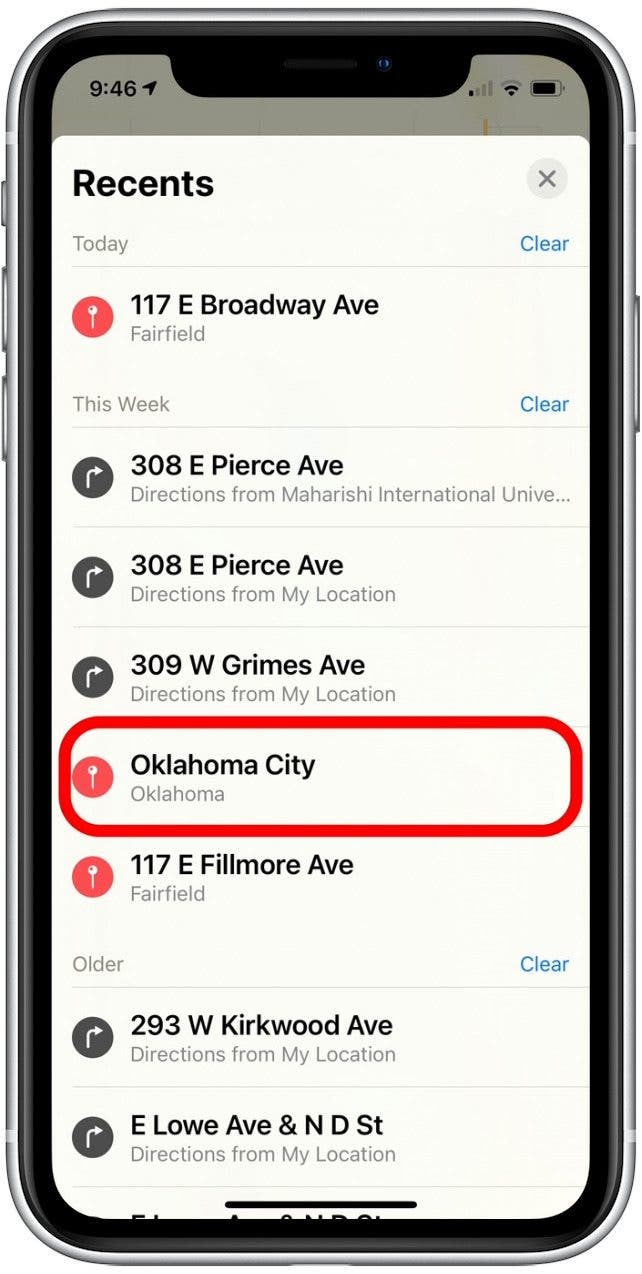
- If you don’t see the location you want, tap the exit button to return to the search field and enter the address name.
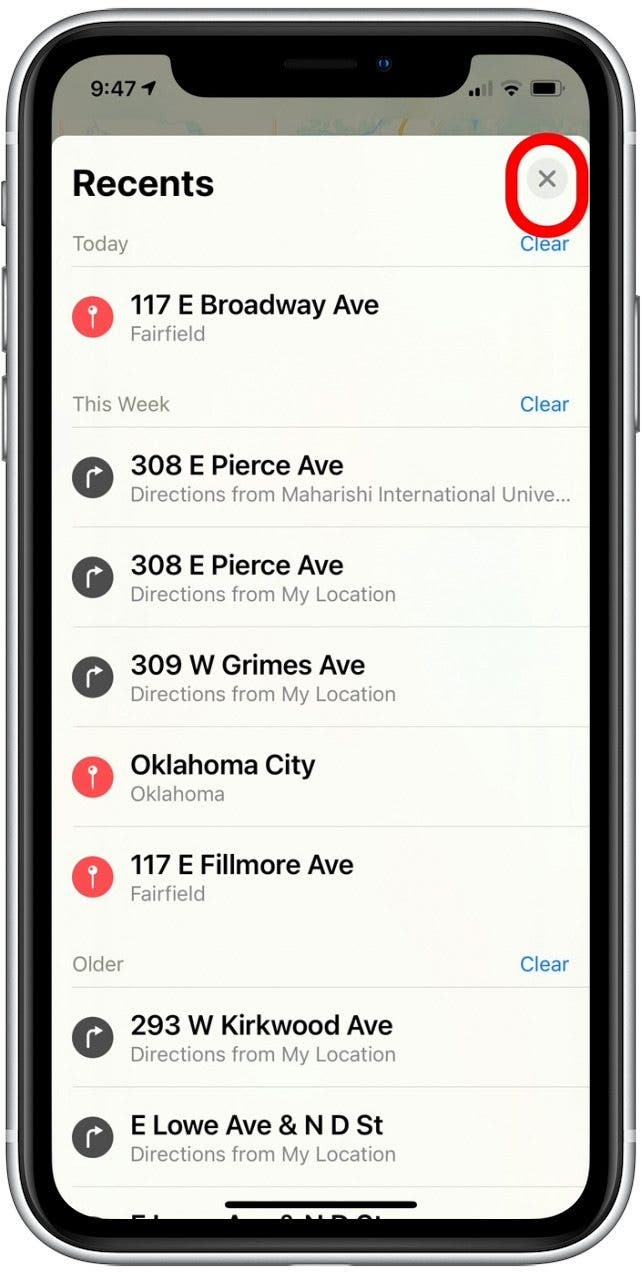

written by
Ashleigh Page
Ashleigh Page is an Associate Editor for iPhone Life. A longtime Apple enthusiast with a Bachelor's in English and Computer Science and three years of experience writing about tech, Ashleigh has written and tested hundreds of articles about devices and features within Apple's ecosystem. She specializes in iPhone, iPad, AirPods, and Mac content and has authored a 60-page in-depth guide about the Apple Maps app. Based in North Carolina, Ashleigh is often crafting whimsical (and sometimes nonsensical) short stories and hiking when she's not working.
Learn about Ashleigh 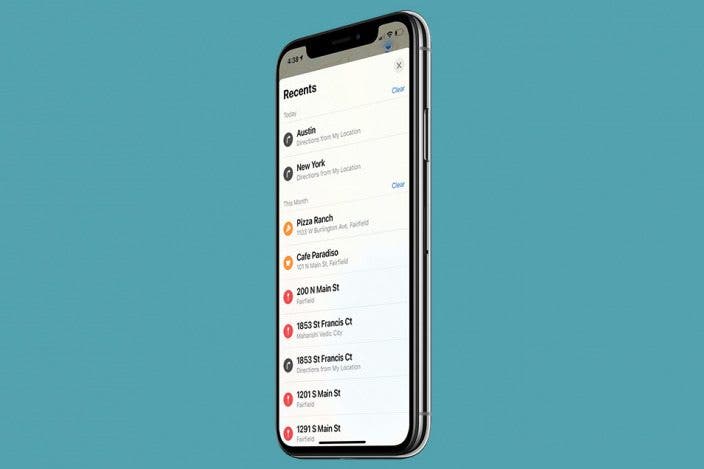

 Rhett Intriago
Rhett Intriago
 Amy Spitzfaden Both
Amy Spitzfaden Both
 Rachel Needell
Rachel Needell

 Leanne Hays
Leanne Hays

 Cullen Thomas
Cullen Thomas







