How to See Keychain Security Recommendations & Fix Security Risks


Apple’s new iCloud Keychain Security Recommendations feature is, in my opinion, long overdue. We live in a world where our data being compromised can pose very real threats, so it’s best to stay on top of things like password security and data breaches. Apple, notorious for taking security very seriously, rolled out this feature as a proactive measure to protect users against data compromise. Here’s how the feature works, how to manage security risks, and a couple of other tips to help keep your private information secure.
What Is Apple's Security Recommendation & How to Check Passwords on Your iPhone
The Security Recommendations feature keeps tabs on your passwords that are saved with iCloud Keychain, and that’s a good thing. Your passwords are used across all your important accounts, and those accounts hold crucial private data. The new feature alerts you if any of your passwords are involved in a known security breach or a similar issue, explains the issue to you, and allows you to change the password directly on the website in question.
- Open your Settings app
- Scroll down and tap Passwords.


- Next, tap on Security Recommendations, where you’ll also see the number of security issues Apple has found to bring to your attention.

- Tap on an item in the list to learn more.
- You’ll see the username and password in question. Tap Change Password on Website to create a new, more secure password.


The Delete Password option is also available on this screen, but keep in mind that deleting your password from your iPhone’s memory will not fix the issue with the password itself. To stay informed about other new features and security tips, sign up for our free Tip of the Day newsletter!
Should I Opt Out of Detecting Compromised Passwords?
It’s recommended that you leave this setting enabled. This feature may seem intimidating, but it poses little to no additional risk if you are already storing passwords on your iPhone. If you do decide to opt out of Apple Security Recommendations, follow these steps:
- Open Settings and tap on Passwords.


- Tap on Security Recommendations.
- Tap on the green toggle next to Detect Compromised Passwords.


Now you’re able to efficiently navigate the Security Recommendations feature, and can decide how best to handle your security and passwords in your iPhone! If you have an older iPhone, you may also want to enable two-factor authentication.

Erin MacPherson
Erin is a Web Editor for iPhone Life and has been a writer, editor, and researcher for many years. She has a degree in communication with an emphasis on psychology and communication, and has spent many of her professional years as a coach in various business and specialty fields. Erin officially joined the ranks of iPhone and Apple users everywhere around nine years ago, and has since enjoyed the unique and customized feel of Apple technology and its many gadgets. When she’s not working, Erin and her son enjoy outdoor adventures, camping, and spending time with their eclectic collection of pets.


 Leanne Hays
Leanne Hays

 Rhett Intriago
Rhett Intriago
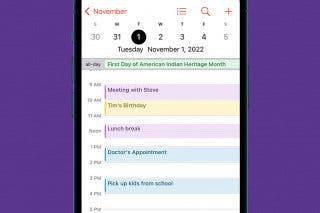



 Rachel Needell
Rachel Needell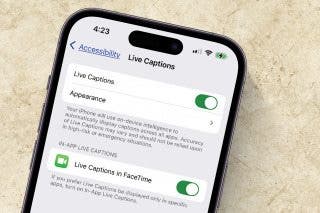
 Amy Spitzfaden Both
Amy Spitzfaden Both
 Susan Misuraca
Susan Misuraca
 Olena Kagui
Olena Kagui



