How to Show Only Unread iMessages on iPhone


It's a common thing to be bombarded with unread text messages in the Messages app on your iPhone. When unread messages mix with messages you've already read, finding important text messages can be a hassle. Luckily, there's an easy way to view only unread messages. Here's how to find unread text messages on iPhone.
Why You’ll Love This Tip:
- Quickly single out unwanted and outdated text messages that you want to delete.
- Search for text messages that you might have missed.
How to View Unread Messages on iPhone
System Requirements
This tip was performed on an iPhone 15 Pro running iOS 18.3.1. Find out how to update to the latest version of iOS.
With the Filter Unknown Senders feature, you can easily find unread messages on your iPhone. This is useful if you ever see a notification badge on the Messages app but don't see any unread messages. You can easily track down the mysterious missing message and mark it as read. Here's how to filter unread text messages on iPhone:
- Open Messages.
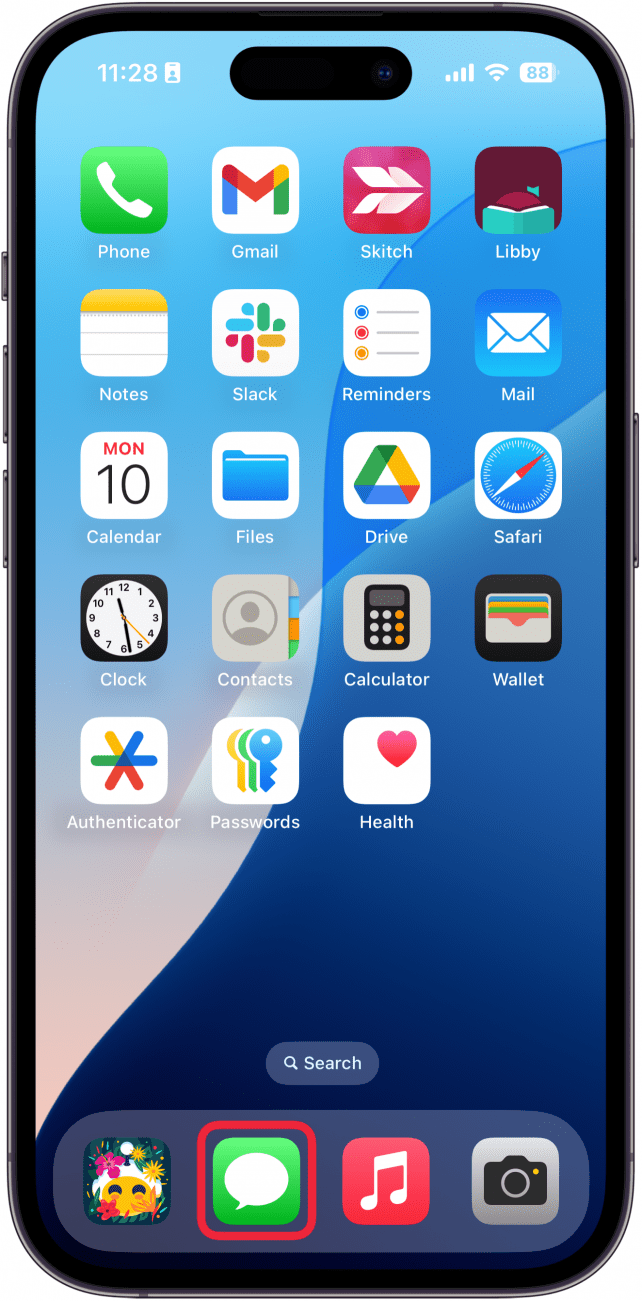
- Tap Filter, in the top left-hand corner. (If you don't see Filters, you probably do not have Filter Unknown Senders toggled on. Make sure that feature is enabled before continuing).
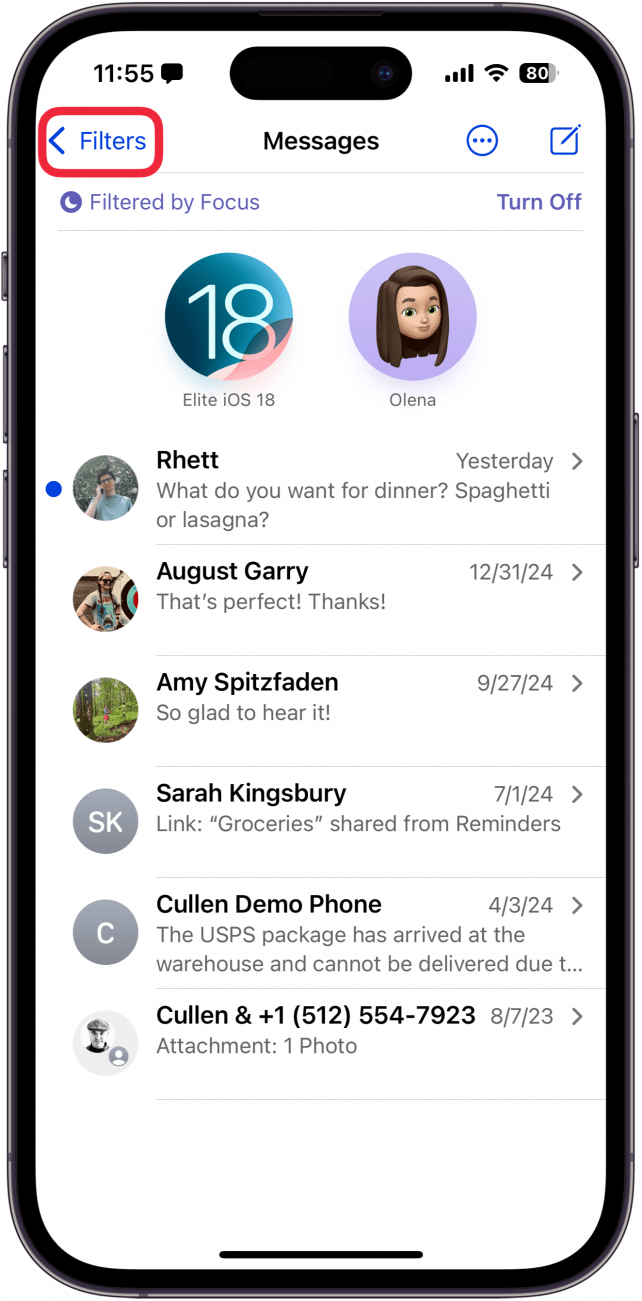
- Tap Unread Messages.
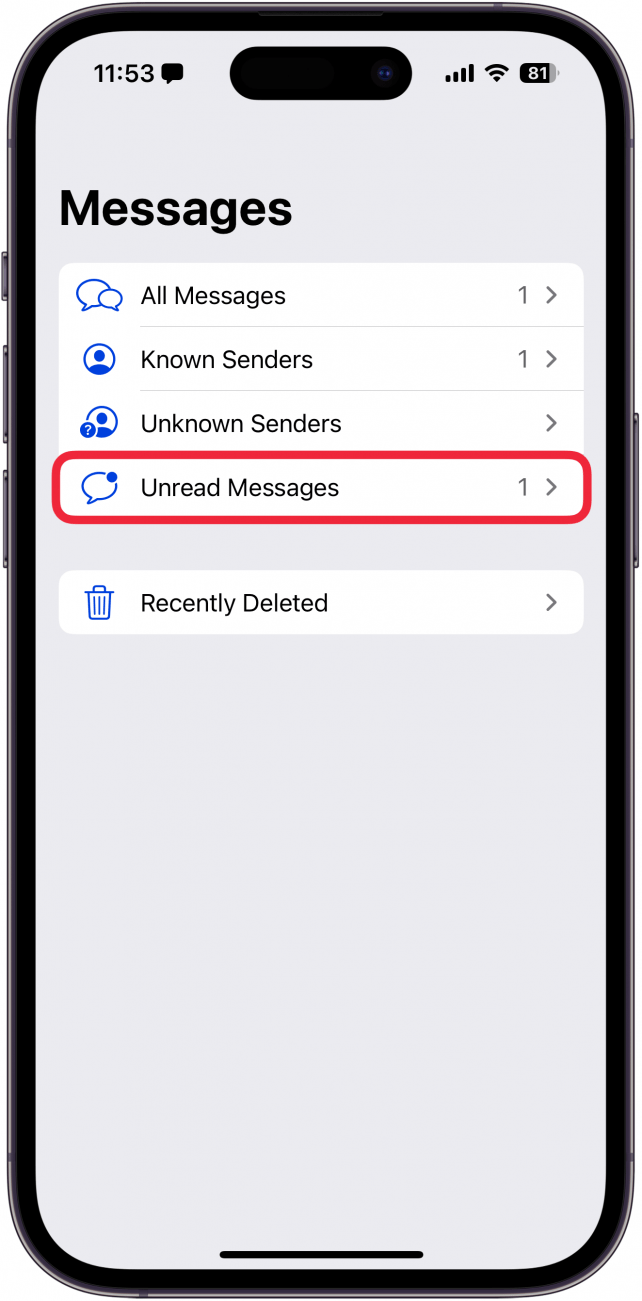
- You will now see all of your unread messages.
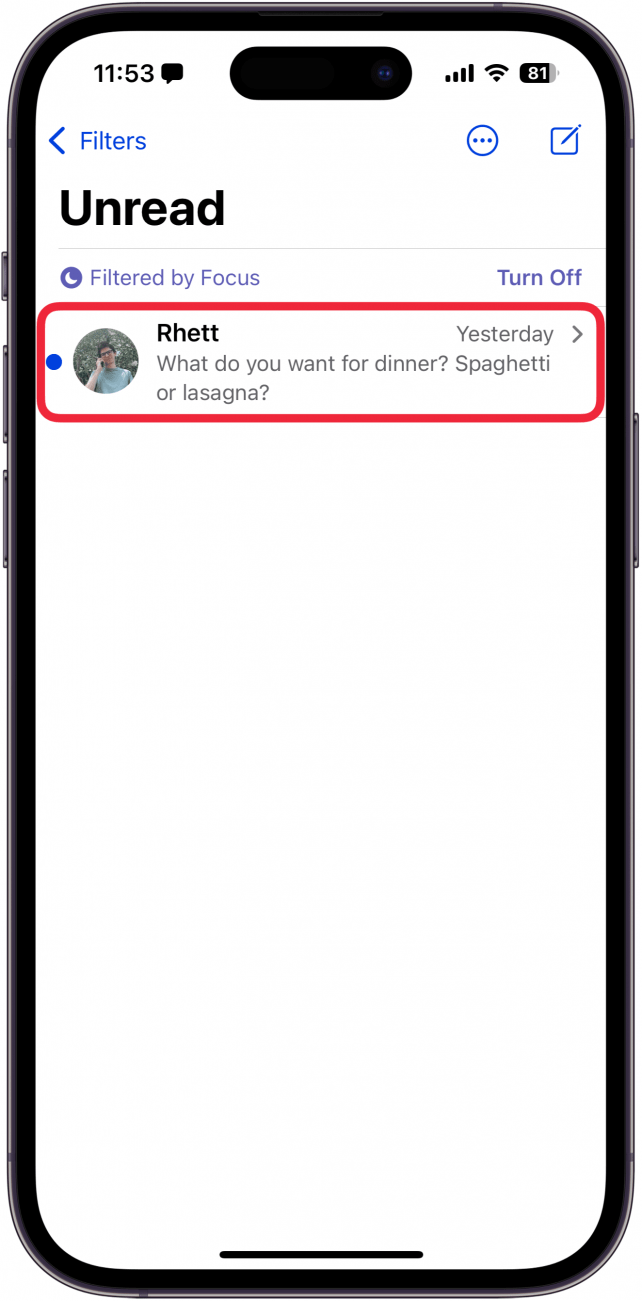
Now you know where to find unread text messages on your iPhone. Next, find out how to keep your inbox organized by auto-deleting verification codes or pinning important conversations.
More On: The Messages App
Every day, we send useful tips with screenshots and step-by-step instructions to over 600,000 subscribers for free. You'll be surprised what your Apple devices can really do.

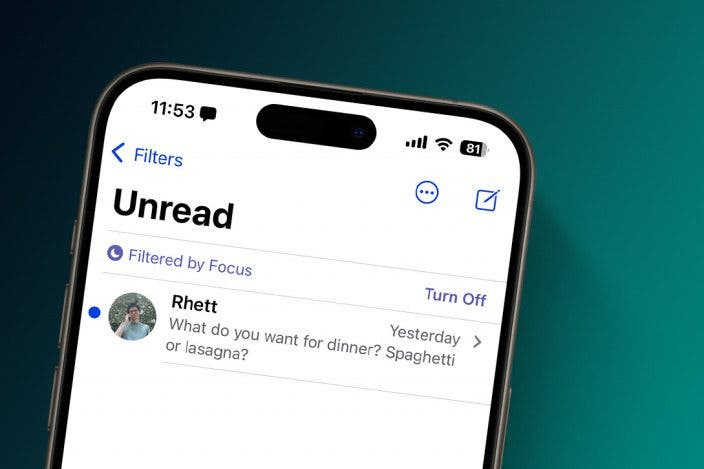

 Leanne Hays
Leanne Hays

 Rhett Intriago
Rhett Intriago


 Olena Kagui
Olena Kagui



 Rachel Needell
Rachel Needell




