What Is iCloud & How Does It Work? Apple iCloud Basics
Back up your photos, apps, and files, free up storage space, and access your data anywhere, all with one free service.



iCloud is the free data storage service provided by Apple to help users prevent data loss and free up iPhone storage, along with that of their other Apple devices. It sounds complicated, but it's actually one of the simplest services you can use, and among the most secure as well! We'll go over how to use iCloud, and the many benefits of doing so.
What Is iCloud?
First, it's important to understand what cloud-based storage is. When you store data "in the cloud," what you're doing is utilizing a web-based storage solution to avoid having to store your data locally on your device or on an external hard drive.
There are a lot of benefits to this. First and foremost, cloud storage means your data is safe and secure, and not in danger of being lost if your iPhone, computer, or external hard drive is damaged by water, fire, a tornado... you get the idea. If a drive that's holding your data is ruined, bye bye data. Web-based storage eliminates this risk, or at least minimizes it as much as possible, as reputable cloud storage vendors (like Apple) go to extreme lengths to protect your data from loss.
Now, to iCloud. iCloud is Apple's proprietary cloud-based data storage service. You can use it for basic things like backing up certain data on all of your Apple devices to prevent losing your important information, files, photos, and other media, and it doesn't require you to purchase a high-capacity external hard drive like Apple's Time Machine or other external backup options. That said, iCloud isn't for creating a complete backup of everything on your computer. If you want to back up your Mac to a point where if it gets destroyed you can restore your settings, programs, and other iCloud-ineligible data to a new computer, you'll need to use a more thorough solution like Time Machine.
iCloud performs incredibly well even beyond the basic-but-crucial function of securing your data. It also syncs files, data, photos, music, calendar data, and more across all of your Apple devices. What's more, it automatically updates to ensure that you always have the most current version of whatever it is you're working on (sorry, iCloud doesn't allow you to access previous versions of files). Every device has the latest version of the data, period. No more copy and paste or manual backups on each device!
Some of the other popular things you can do with iCloud include:
- Hand off tasks between all of the devices in your Apple ecosystem. It's simple and often effortless, like getting directions on your Mac and then accessing them via your iPhone or Apple Watch.
- Find lost or stolen devices using Find My, a function of iCloud. This system will help you find your device, even if it's dead or offline.
- Make switching to new devices incredibly quick and easy instead of having to complete the full manual setup process every time you get a new iPhone, Mac, Apple Watch, or other device.
- Easily store and share photos.
- Collaborate on to-do lists in the Reminders app with other Apple device users.
- Securely share and track your location and the locations of family members for safety.
As clichéd as it sounds, the possibilities really are nearly endless. Believe it or not, you can even use many helpful features of iCloud without an Apple device.
Is iCloud Secure?
Is iCloud a safe way to store your data? The short answer is yes. Apple uses industry-standard (and some above-standard) methods for securing data in iCloud. The tech giant is known for prioritizing privacy and security, so it's no surprise that its cloud-based services would be designed with your peace of mind at the forefront.
For those who find learning about the various technical aspects of data security dizzying, the easiest way to understand it is that Apple uses layers of encryption and other forms of security to prevent hackers and other parties from accessing your data. Shared locations, passwords, personal information, and other tidbits are kept away from prying eyes so you can rest assured that your data is safe. According to Apple, iCloud also incorporates a combination of two-factor authentication and password tokenization to further protect your information.
iCloud Plan Pricing
To start with, Apple provides 5 GB of free storage when you sign up for an iCloud account. For many people, this amount meets their storage needs just fine, but others should consider purchasing additional iCloud storage, especially folks who enjoy taking and saving a lot of pictures and videos.
In June of 2017, Apple upgraded its iCloud storage plans along with other major iCloud updates. Now you can easily get 50 GB, 200 GB, or even 2 TB of iCloud storage space for saving data from all of your devices, including Mac backups.
| iCloud Storage | Price (USD) |
|---|---|
| 50 GB | $0.99 |
| 200 GB | $2.99 |
| 2 TB | $9.99 |
Visit Apple.com for more information about international iCloud storage plan pricing.
Our experience shows that the 50 GB for $0.99 a month is a great option, especially if you take a lot of photos and videos on your iPhone or iPad but don't need extensive backup for your computer or other data. For those who frequently get the "you are out of iCloud storage" message, this inexpensive plan saves a lot of time you'd otherwise spend clearing out your device's storage and app clutter. Plus, having this extra storage means no more worries when a new iOS update comes around and needs extra space to complete the update; moving things off of your iPhone and into iCloud is quick and easy.
So if you find that the 5 GB storage allowance you get for free when you sign up for iCloud isn't enough, we suggest giving the cheapest plan a try. If you still need more storage beyond the 50 GB plan, you can always add more later!
Related: iPhone Storage Other: What it Means & How to Clear It
Can I Use Dropbox or Google Drive Instead of iCloud?
This is a common question, and an understandable one. Dropbox and Google Drive are two of the most popular cloud solutions available. We love both for their simplicity, ease of use, and cross-platform compatibility. But Dropbox and Google Drive are not replacements for most of the things iCloud can do for you.
iCloud makes seamless backups and restores for your iPhone, Apple Watch, iPad, or iPod Touch easy and hassle-free. It's the simplest and most automatic way to set up a new iPhone (or another Apple device) with all your old data. It also offers a host of other benefits not present with Google Drive and Dropbox, such as automatic device syncing.
For Mac owners, it's easy to use iCloud Drive to back up your Mac. Using iCloud means all of your documents are updated automatically through iCloud.com, your Apple devices, your Mac, and even your Windows computer. Believe it or not, many users come to rely only on iCloud once they've discovered it, instead of also using Dropbox or Google Drive.
For those without Macs, Dropbox and Google Drive are great places to store PDFs, Microsoft Office (or similar) documents, and other files. But for your iPhone and other Apple devices, it's likely best to stick with iCloud for all of your regular backups and for storing your photos, notes, reminders, and more.
Pro Tip: You can use iCloud, Dropbox, and Google Drive for transferring larger files. Check out these tips on how to best send large files using all three cloud solutions.
How Does iCloud Work? iCloud FAQs
1. How Do I Back Up & Restore My iPhone with iCloud?
If you only have time to master one iCloud skill, this is it! At a bare minimum, we all should know how to back up and restore our devices using iCloud. For those needing a walkthrough, we have put together a step-by-step guide on how to set up an iCloud backup for your iPhone (and other Apple devices.)
iCloud also has an option to automatically back up your iPhone or other device daily, which can save you the hassle of having to perform manual iPhone or iPad backups.
2. How Do I Use iCloud Photos?
Photos are probably the most-synced items in iCloud, but iCloud settings for photos can be a little confusing. To clear things up, we've put together a guide on the subject, which can help users understand the ins and outs of iCloud Photos and how to configure their settings to optimize storage space.
For iCloud Photos to work, it's important that you set up the same settings for Photos on all your Apple devices so that photos are synced properly and accessible on each device as well. If you have iCloud Photos enabled on your iPhone, make sure that your iPad and your Mac also have it enabled. For any issue with uploading photos to iCloud, read this.
3. How Do I Get Back Deleted Photos?
Irrespective of whether you have iCloud Photo Sharing enabled on your iPhone, Apple provides you an option to recover your recently deleted photos quickly. Using the Recently Deleted photos album, you can select one or multiple photos to be recovered and added back to your Photos library!
4. What Is Family Sharing?
iCloud makes sharing between family members pretty simple. iCloud Family Sharing permits up to six people to share music, photos, apps, books, and more with each other without having to use the same Apple ID. You can even set up a family calendar on iCloud that keeps tabs of everyone and syncs across all the Apple devices in your household. You can keep track of soccer practice, swimming and dance lessons, even family vacations and days off of school or work for the entire family!
If you have younger kids (under 18), the family organizer can set up the Ask to Buy option when you add their account into family sharing. This option ensures that every time your child tries to buy something (including in-app purchases), the family organizer gets a notification and can decide to approve or decline.
One fabulous benefit of Family Sharing is the ability to securely share family members' locations. For families with children or aging parents, this feature is a great resource and potential worry-saver. When someone joins a family, they're asked to agree or disagree to share their location with the shared family members. If agreed, locations are displayed on family members' devices in the Find My and Messages apps. This makes it easy to locate any child (or adult) who doesn't check in!
5. Does iCloud Work with WhatsApp?
WhatsApp is a hugely popular messaging platform for many iPhone users. Fortunately, this third-party messaging app integrates very well with iCloud. After a quick setup, you can easily store all your WhatsApp photos, videos, and chat threads within your iCloud account!
Setting up iCloud as the backup location for your WhatsApp account is easy. On your iPhone:
- Tap on Settings in the bottom-right corner of the WhatsApp app.

- Tap on Chats.

- Tap on Chat Backup.
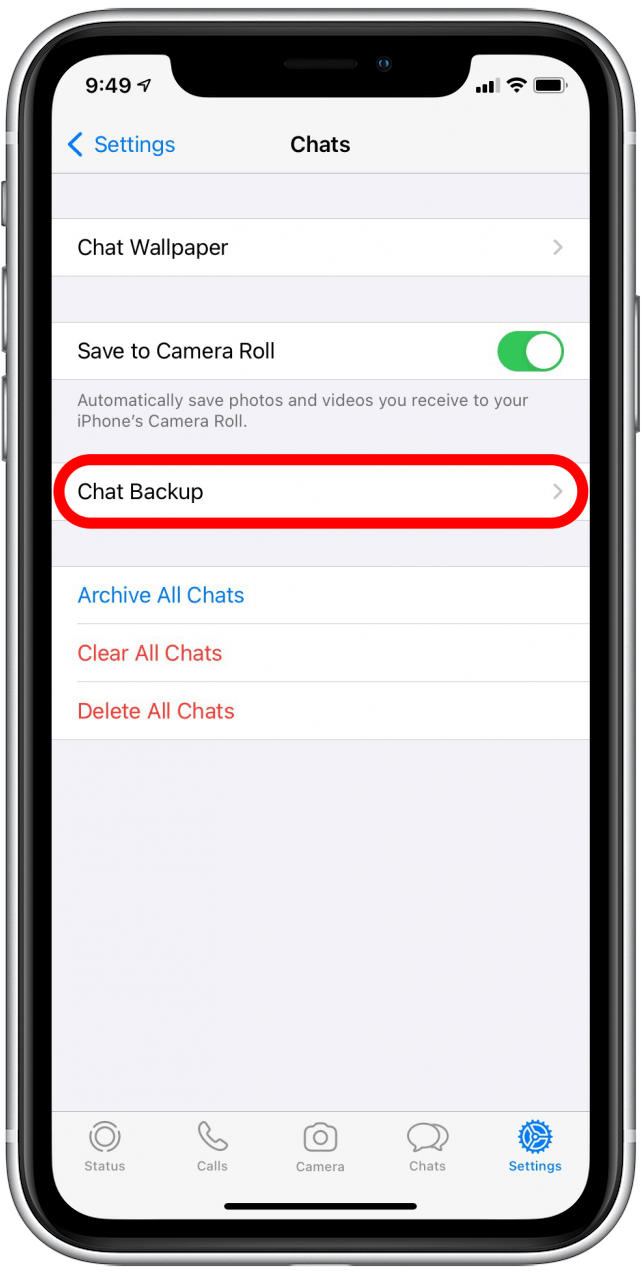
- Select Back Up Now or set up Auto Backup to back up on a schedule.

6. How Do I Find My Missing iPhone with iCloud?
Find My (formerly known as Find My iPhone) is an Apple app that you can use on your Apple devices to locate a lost device or computer.
If you set up family sharing, this feature also helps you track every device signed in with a family member's Apple ID so that you can locate that misplaced device.
The “Erase iPhone" feature comes in very handy if you realize that your iPhone was stolen or permanently lost, as it will remove all of your personal data so that the unrecoverable device's contents don't fall into the wrong hands.
Enabling "Find My iPhone" is strongly recommended for a number of reasons. The next time you panic after discovering you lost your iPhone somewhere over the past few hours, you'll be glad you turned this feature on!
7. What is iCloud.com? Do I Need to Use It?
iCloud.com is Apple's iCloud website that you can access from any computer (PC or Mac) to check your iCloud account and its contents. iCloud.com is especially useful for times when you do not have your mobile device handy. It's also the site that can help you locate a lost or stolen Apple device!
iCloud.com also lets you access your emails, photos, and other documents that you have stored on your iCloud. It's also possible to recover some deleted documents using the site!
We think it's clear that Apple is working hard to make iCloud more accessible and user-friendly. As Apple rolls out new devices and new versions of iOS, macOS, and watchOS, iCloud becomes more and more the keystone in Apple's device ecosystem. We hope you enjoyed this guide on how to use iCloud to simplify your life with Apple devices!
Now that you have a good understanding of iCloud read this to learn about Apple's upgrade: iCloud Plus!

Erin MacPherson
Erin is a Web Editor for iPhone Life and has been a writer, editor, and researcher for many years. She has a degree in communication with an emphasis on psychology and communication, and has spent many of her professional years as a coach in various business and specialty fields. Erin officially joined the ranks of iPhone and Apple users everywhere around nine years ago, and has since enjoyed the unique and customized feel of Apple technology and its many gadgets. When she’s not working, Erin and her son enjoy outdoor adventures, camping, and spending time with their eclectic collection of pets.
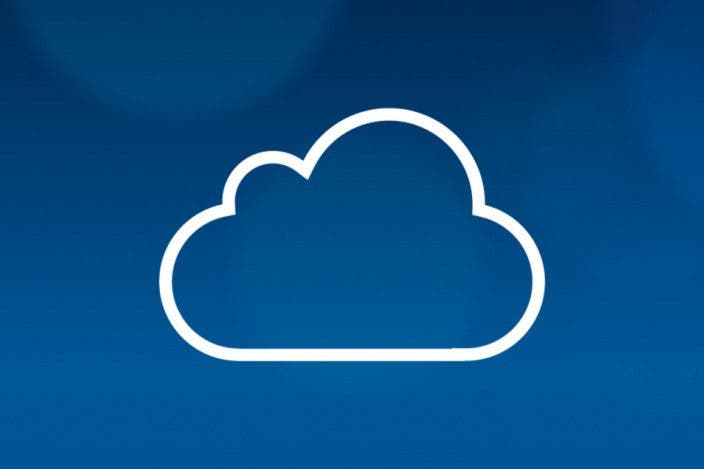

 Rhett Intriago
Rhett Intriago
 Olena Kagui
Olena Kagui
 Rachel Needell
Rachel Needell

 Leanne Hays
Leanne Hays

 Kenya Smith
Kenya Smith
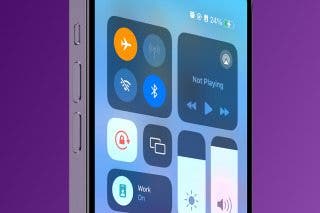






 Amy Spitzfaden Both
Amy Spitzfaden Both