Insomnia Gear & Apps: Track Your Sleep & Improve Your Rest


All of us have had to plow through at least one difficult day of school or work after a less-than-optimal night of sleep. But what happens when a rough night becomes the norm? The Centers for Disease Control collects data about the sleep habits of Americans and reports that one in three of us are getting fewer than the recommended seven hours of sleep per night. Whether you can’t fall asleep, can’t stay asleep, or both, insomnia is not only miserable but bad for your health. I’m one of those insomniacs who wakes up more nights than not after about four hours of shut-eye, and who’s unable to drift off again for at least an hour or two. If you’re like me and have spent many wakeful hours wishing you could just relax and sleep, it’s time to find some help. I’ve been researching why insomnia occurs, as well as testing iPhone gear and apps meant to deliver a good night’s sleep. Here, I’ll share the tips, apps, and gear that have been most effective so far in my quest to cure my insomnia.
Related: The App That Could Save Your Life: AnxietyHelper for Mental Health
Gather Data About Your Sleep Cycle & Lifestyle
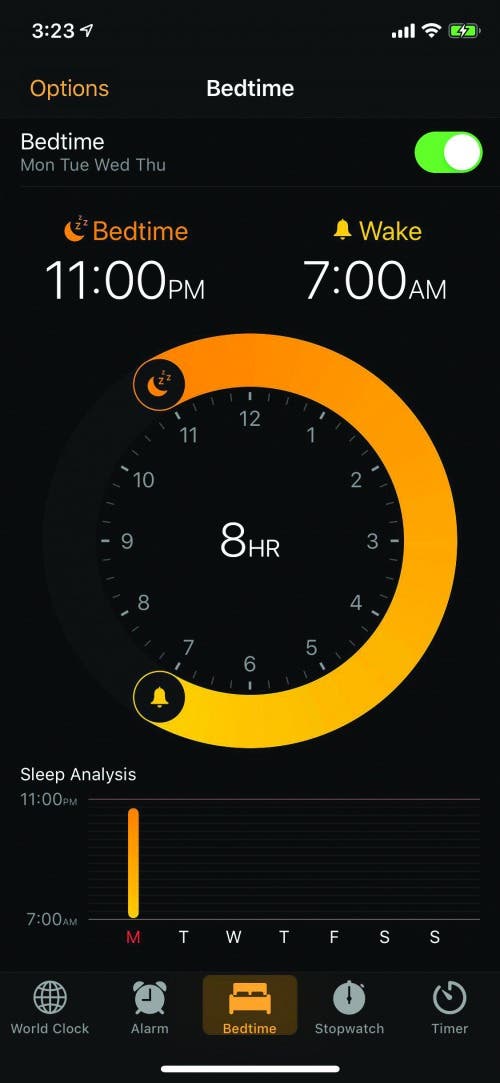
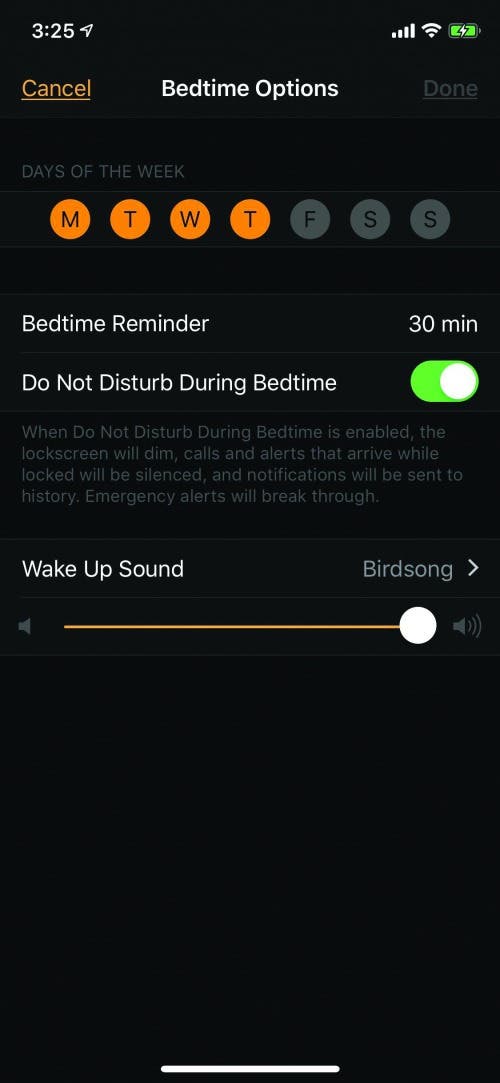
Some mornings I know I’ve experienced interrupted sleep and am therefore not surprised when I wake up groggy. Other times, the alarm goes off and I feel like I haven’t slept at all, even though I haven’t been aware of waking in the night. Getting the objective facts on how much I slept and when has been integral to figuring out why I’m wakeful in the night and settling on a sleep-improving solution. Bedtime settings on your iPhone (or iPad, or both) will help you establish a sleep goal and remind you when it’s time to wind down for the night. Bedtime will also help you track your sleep history. However, if you’re only using your iPhone to track your sleep, your results will be very limited in accuracy, as the iPhone counts bedtime hours as sleep as long as you’re not using your phone during that time. For a more accurate assessment of the quality of your rest, you can pair a third-party sleep monitor to your iPhone. To get started with the Bedtime setting on your iPhone:
Bedtime
Bedtime settings on your iPhone (or iPad, or both) will help you establish a sleep goal and remind you when it’s time to wind down for the night. Bedtime will also help you track your sleep history. However, if you’re only using your iPhone to track your sleep, your results will be very limited in accuracy, as the iPhone counts bedtime hours as sleep as long as you’re not using your phone during that time. For a more accurate assessment of the quality of your rest, you can pair a third-party sleep monitor to your iPhone. To get started with the Bedtime setting on your iPhone:
- Open the Clock app on your device and tap the Bedtime tab at the bottom of the screen.
- Tap Get Started, then choose your bedtime and wake time.
- To customize your schedule, tap Options in the upper left corner of your screen. From here you’ll be able to choose which days you’d like a bedtime reminder and morning alarm, whether or not you want Do Not Disturb in effect during the night, which alarm you’d like to hear, and how loud you want it to be.
- Tap Done when you’ve finished customizing your Bedtime settings.
You can view the data collected by your iPhone in your Bedtime settings or the Health app; just look for the SleepAnalysis section in Bedtime to see a chart of how many hours you’ve slept per night. Tap More history at the bottom of the screen to be taken to the Sleep Analysis section of your Health app.

SleepScore Max ($110.99)
After using the Bedtime settings for several weeks, I decided to try a sleep monitor in order to get more accurate information. I settled on the SleepScore Max, a sensor that sits on my nightstand and works with an app to track not only the amount of sleep I get, but also the quality, including metrics like deep, light, and REM sleep, time awake, and time out of bed. As well as collecting data during the night, the SleepScore Max asks questions about daily habits at the end of each day. How many caffeinated and alcoholic beverages did you drink? How were your stress and fatigue levels? How much exercise did you get? This allows users to view their sleep score in relation to their daily habits, and to change variables that are negatively impacting sleep.
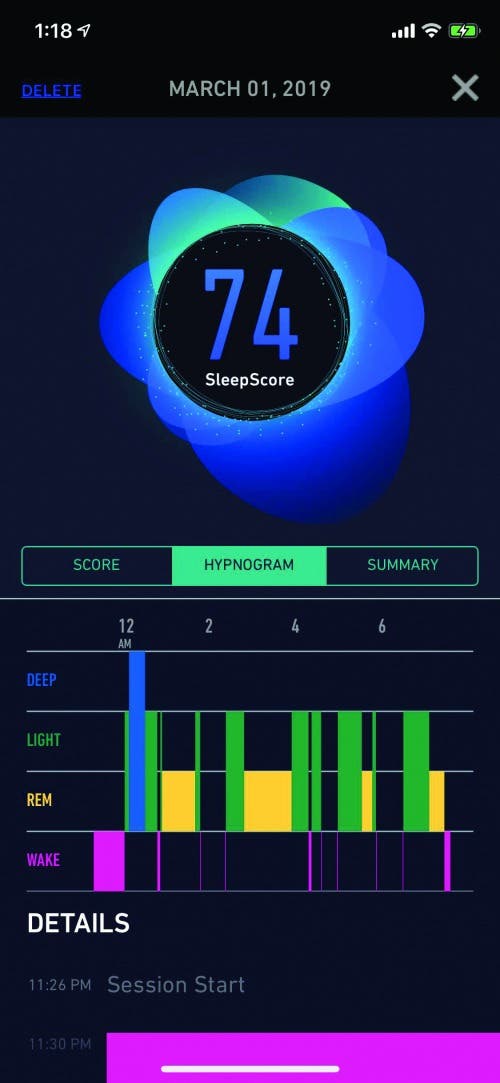

Here’s where this gets interesting; as you can see, my overall sleep score is not so bad, a 74 (out of 100). I got up on time, had almost the recommended amount of REM sleep, but . . . I woke up nine times and was out of bed for three considerable chunks of time, none of which I remember. This perfectly exemplifies the mornings where I wake up thinking I’ve slept all night but feel exhausted.
Find & Address the Source of the Problem
Once you know a bit more about your sleep quality, it’s time to figure out why your insomnia is occurring. After all, before we can solve a problem, we need to discover its source. There may be just one issue at the heart of your insomnia or several factors working in combination to rob you of your sleep. Let’s go over a few of the prime culprits, as well as strategies for overcoming their negative effects.
Blue Light
According to the National Sleep Foundation, the blue light emitted by smartphones, tablets, computers, and TVs suppresses production of the sleep hormone melatonin and throws off circadian rhythm. This can lead to a difficult time falling asleep, as well as an overall reduction of time spent in the restorative REM cycle. Problem is, most of us enjoy watching a movie, scrolling social media, or reading an e-book before bed to unwind. So, what to do? Don't worry, we'll go over a few options to help you cut back on the blue light effect if you must indulge.
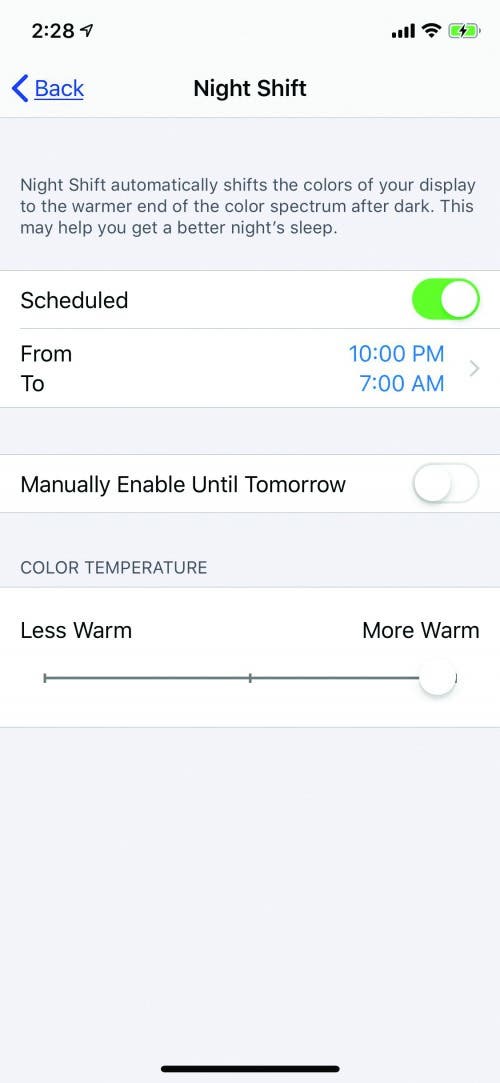
Night Shift
Enabling Night Shift mode on your iPhone or iPad allows your device to change display colors from cooler blue tones to warmer yellows, reducing the harmful effects of blue light on your sleep cycle. To enable this setting:
- Open the Settings app, then scroll down and tap on Display & Brightness, then tap on Night Shift.
- From this page, you’ll be able to toggle on Scheduled, choose the time you’d like Night Shift to begin and end, and decide on the color temperature of your display. The warmer the color, the less blue light you’ll be exposed to.

Blue Light Filtering Glasses
You can take your avoidance of blue light a step further by purchasing special blue light filtering glasses. You can buy either a reading or non-prescription pair for on Amazon for less than $25, and wear them for any electronics usage, including TV viewing, up to two hours before bedtime. Once I learned about how blue light impacts wakefulness, I began to use my blue light filtering glasses only after lunch. This way I could benefit from the wakeful effects of blue light in the morning when I need help staying awake, and still save my eyes from strain by using the glasses in the afternoon.

Sun Lamp
In a further effort to maintain wakefulness during the day, I purchased a sun lamp from TaoTronics for $32.99. Lights like this one mimic natural sunlight and promote alertness and an improved mood.
Caffeine & Water
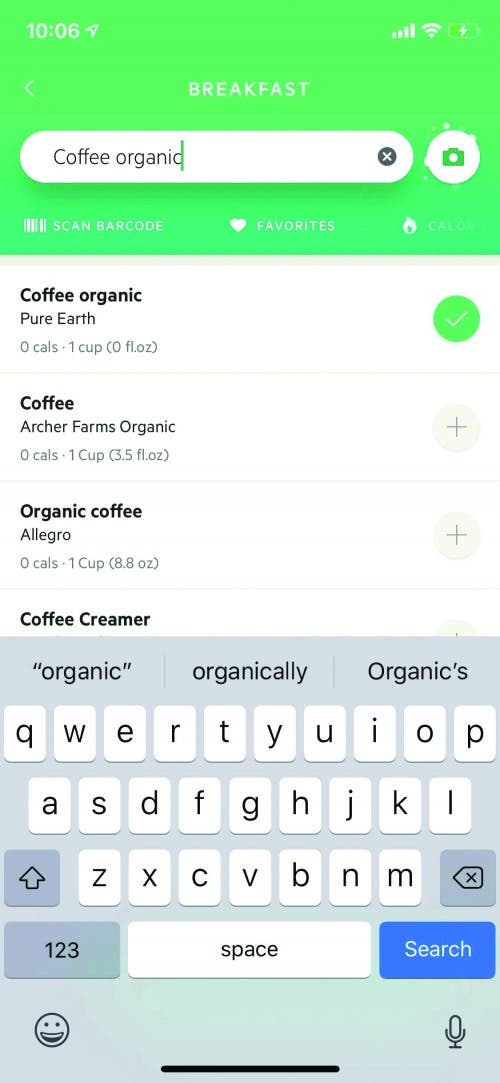
Lifesum (Free)
When my SleepScore Max asked questions about caffeine, I had to guess at how much coffee I’d had. The Lifesum app allows me to immediately enter caffeinated beverages into my food log. Cutting back to two cups a day eliminated my issue with falling asleep quickly! The app also logs water consumption, and I realized that I was drinking a minimal amount of water during the work day, then compensating at night, which of course led to a few too many trips to the bathroom when I should have been sleeping.
Comfort

Eight Sleep Smart Mattress (Starting at $995)
Temperature
Stress & Anxiety
Sleep Genius ($4.99)
Audible ($14.95/month)
mySleepButton (Free)
Apple Podcasts (Free)
Did It Work?

Leanne Hays
Leanne Hays has over a dozen years of experience writing for online publications. As a Feature Writer for iPhone Life, she has authored hundreds of how-to, Apple news, and gear review articles, as well as a comprehensive Photos App guide. Leanne holds degrees in education and science and loves troubleshooting and repair. This combination makes her a perfect fit as manager of our Ask an Expert service, which helps iPhone Life Insiders with Apple hardware and software issues.
In off-work hours, Leanne is a mother of two, homesteader, audiobook fanatic, musician, and learning enthusiast.
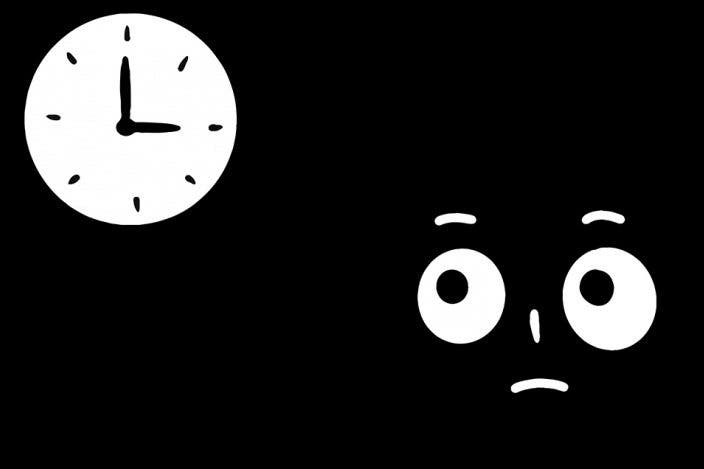

 Cullen Thomas
Cullen Thomas
 Rhett Intriago
Rhett Intriago

 Rachel Needell
Rachel Needell
 Olena Kagui
Olena Kagui
 Hal Goldstein
Hal Goldstein









 Ashleigh Page
Ashleigh Page